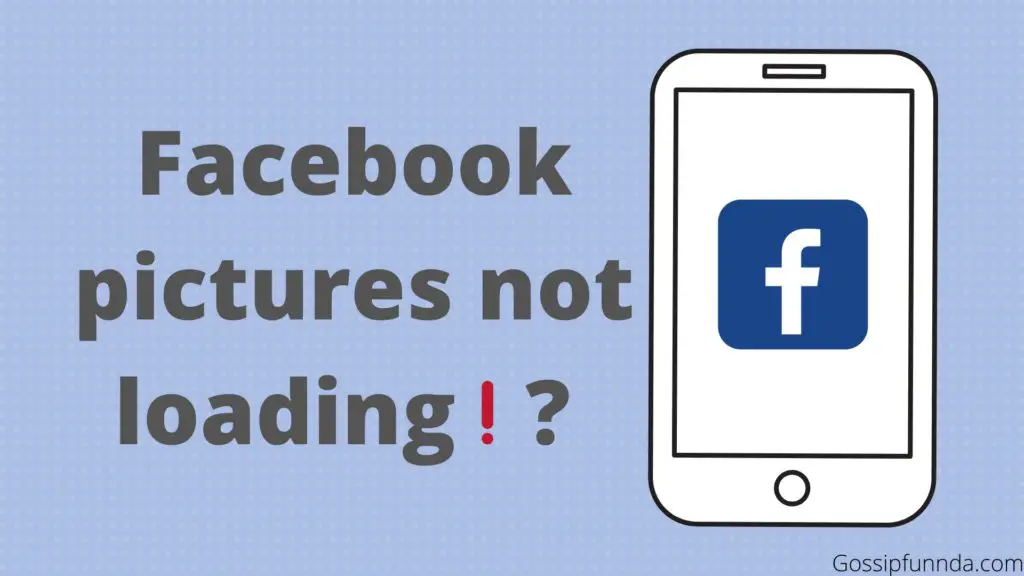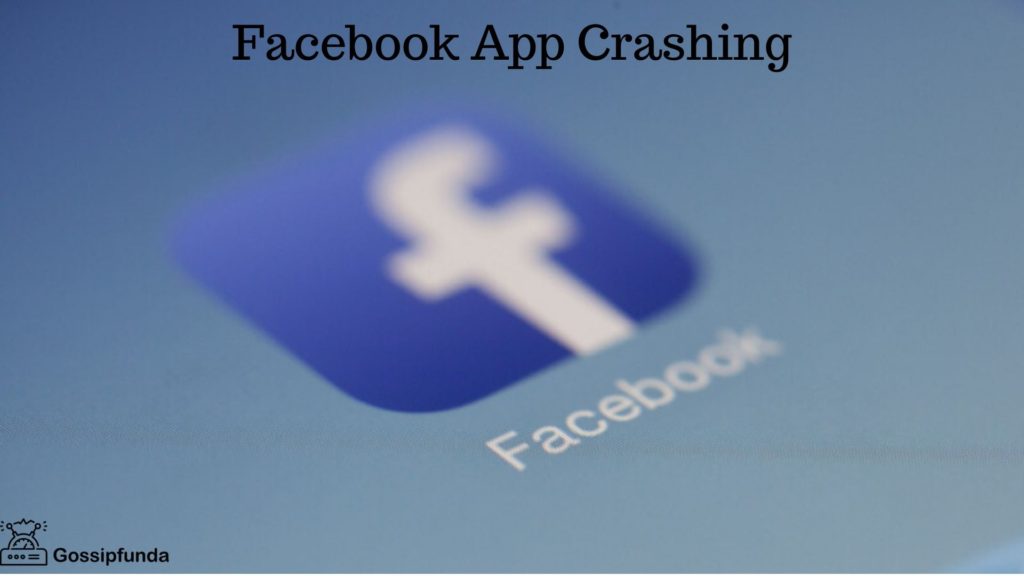Have you ever been frustrated attempting to send a picture using Messenger to a friend or member of your family only to keep having it fail? It is a widespread issue with numerous potential causes.
The Significance of Photo Sharing Functionality in Messenger
For many users, the ability to exchange pictures using Messenger is a crucial function. Whether you’re at home, on vacation, or attending an event, it’s a quick and simple way to share memories with loved ones. When pictures aren’t sent, it might interfere with communication and make you feel alienated and upset.
Possible Causes of Picture Sending Failures on Messenger
Don’t worry if you’re having this issue. You can try a number of things to fix the problem and resume sharing photographs through Messenger. In this blog post, we’ll walk you through the potential reasons why your pictures might not be sending and the simple solutions you can try to fix the problem.
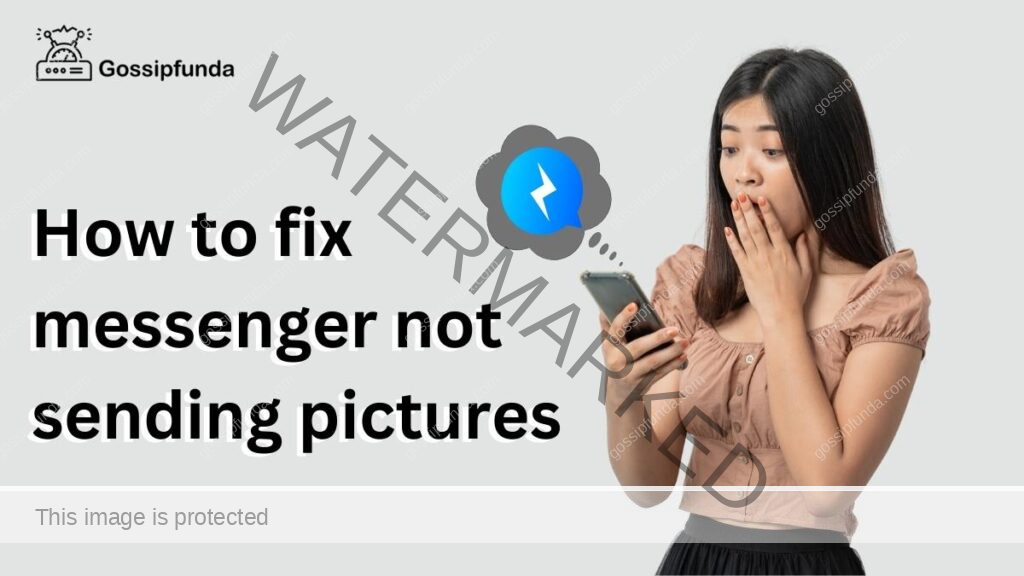
Messenger is a popular messaging app that allows users to send pictures and other media to their friends and family. However, sometimes pictures may not send, and there can be several reasons for this. Here are some of the most common reasons:
1. Poor network connection
A weak or unstable network connection can prevent pictures from sending on Messenger. If your device is not receiving a strong signal, try moving to an area with better coverage or connecting to a different Wi-Fi network.
2. Outdated Messenger app
An outdated Messenger app can cause problems with sending pictures. Make sure you have the latest version of the app installed on your device.
3. Insufficient storage space on device
If your device is running out of storage space, Messenger may not be able to send pictures. Free up space on your device by deleting unnecessary files or apps.
4. Corrupted cache files
Over time, cache files can become corrupted and cause issues with Messenger. Clearing the cache can help resolve these issues.
5. Incompatible file format
If the file format of the picture is not supported by Messenger, the app may not be able to send it. Make sure the file format of the picture is compatible with Messenger.
6. Messenger app glitches
Occasionally, Messenger may experience glitches that prevent pictures from sending. In this case, restarting the app or reinstalling it may help. By understanding these common reasons why pictures may not be sent on Messenger, you can better troubleshoot issues when they arise and get back to sending pictures to your friends and family with ease.
Solutions to fix the problem
Being one of the most popular messaging apps worldwide, it can sometimes experience issues just like other softwares. From error messages to slow loading times, there are a variety of problems that can arise while using Messenger. Fortunately, there are several solutions you can try to fix these issues.
1. Check network connection
A bad internet connection is one of the most frequent problems with Messenger. You might try rebooting your modem or router, joining a different Wi-Fi network, or using mobile data to test your network connection. Also, you might try clearing your network settings or asking your internet service provider for assistance.
2. Update Messenger app
Several problems, including bugs and security holes, can be resolved by updating the Messenger software to the most recent version. Visit the app store on your smartphone and look for updates to Messenger. Install any updates that are available by downloading them.
3. Free up storage space on device
For Messenger to operate effectively, a specific quantity of storage space is needed. Messenger may not function properly if your device is low on storage. You can eliminate pointless files and programmes, move items to cloud storage, or utilize a storage cleaning software to make space available.
4. Clear cache files Over time
Cache files might accumulate and slow down or crash Messenger. Go to the settings on your device, choose the Messenger app, then select “clear cache” from the menu that appears.
5. Use compatible file formats
It’s possible that the file format you’re sending or receiving in Messenger is incompatible with the programme. Photos, movies, and GIFs are just a few of the file kinds that Messenger is compatible with. Verify the format of the file you’re attempting to send or receive.
6. Restart or reinstall Messenger app
If none of the above solutions work, you can try restarting your device or uninstalling and reinstalling Messenger. This can often fix stubborn issues that other solutions can’t. By trying these solutions, you can troubleshoot common Messenger issues and get back to chatting with your friends and family with ease.
File Size & Format
Although sending pictures over Messenger is supposed to be simple, unfortunately technical issues can make this impossible. we’ll look at how file format and size restrictions can affect your ability to transmit photographs on Messenger and provide some tips for getting around them.
1: Check the file size of your picture
Messenger has file size limitations in place to prevent large files from clogging up the platform. If your picture exceeds the maximum file size, you may not be able to send it. Tips for reducing file size, including compressing images and using smaller file formats.
2: Consider the file format of your picture
Messenger supports a range of file formats, but some formats may not be compatible. If you’re trying to send a picture in an unsupported format, Messenger may not be able to process it. Tips for choosing compatible file formats, including JPG and PNG.
3: Send the photo again using a different method
Try sending the picture in a different way if you’re still having difficulty sending pictures on Messenger. You may send the image to the addressee by email or a cloud storage platform like Google Drive or Dropbox, for instance, instructions on alternative methods of sending photographs.
Messenger security settings
To safeguard users’ privacy and security, Facebook Messenger has strong security measures in place. Unfortunately, on occasion, these settings may make it impossible for users to send pictures using Messenger. We’ll examine some of the most typical security settings that could be the root of this issue in this blog article and provide some fixes so you can resume sharing photographs on Messenger.
Section 1: Verify the device and account permissions
If you haven’t given Messenger the appropriate rights, Messenger might not be able to access your camera or photographs. To make sure Messenger can access the required functionality, check your account and device permissions.
Section 2: Review your message requests
Messages from users who are not on your list of friends or who have been reported as suspicious may be automatically filtered out by Messenger. The message might not be delivered if you attempt to send an image to someone who has not yet accepted your friend request or has been flagged. Advice on how to review message requests and change your preferences.
Section 3: Enable two-factor authentication
Two-factor authentication adds an extra layer of security to your Messenger account and may prevent unauthorized access. However, if you haven’t enabled two-factor authentication, Messenger may block certain actions, including sending pictures. Instructions for enabling two-factor authentication on Messenger.
Seeking Help & Support from Facebook
It might be necessary to turn to Facebook for more assistance if these simple troubleshooting techniques are unsuccessful in fixing the problem. Thankfully, Facebook provides a comprehensive help section and support staff to help users with problems like this. You can either contact Facebook support directly for more specialized assistance or visit the help center to look for answers to frequently asked concerns.
Facebook provides a few options to contact support if you can’t find the answer to your query or require more specialized help. Email addresses for Facebook’s customer service representatives can be found in the Help Center’s “Contact Us” section. You can also communicate with a representative in real-time by using the chat tool. Click the question mark symbol and choose “Report a Problem” from the drop-down menu to open the chat feature. The easiest approach to receive assistance if you have an urgent problem is to call Facebook support.
In addition to these choices, Facebook now lets users report bugs if they run across an issue that isn’t covered in the Help Center or if they see a problem that’s widespread and affects lots of users. Visit the “Help Center” and select “Report a Problem” to file a bug report. Fill out the form completely and be as specific as you can about the problem you’re having. The Facebook customer service team will examine your report and strive to resolve the problem as soon as possible. You can choose the form of help that best suits you from those provided by Facebook, which include email, chat, and phone support.
Make troubleshooting easier
While the solutions outlined above can fix many issues with Messenger, there are some additional tips and precautions you should keep in mind to make troubleshooting easier and more effective.
1. Backup important pictures before troubleshooting
Before attempting any troubleshooting, it’s a good idea to back up any important pictures or files you have stored in Messenger. This way, you won’t lose anything important in case something goes wrong during the troubleshooting process.
2. Use a file compression tool for large picture files
If you’re having trouble sending or receiving large picture files in Messenger, you can try using a file compression tool to reduce the file size. This can make it easier to send and receive files without running into size limits or compatibility issues.
3. Contact Messenger support if the problem persists
If you’ve tried all the troubleshooting solutions and the problem with Messenger persists, it’s a good idea to contact Messenger support for assistance. They may be able to provide additional solutions or help you identify the underlying cause of the issue.
By following these additional tips and precautions, you can ensure a smoother and more effective troubleshooting process. And in case the issue persists, you can rely on Messenger support to get the help you need to fix the issue and continue using the app.
Conclusion
In conclusion, Messenger is a well-known chat service that occasionally has problems. But as was said before, there are numerous fixes for those problems. The fixes include verifying network connections, upgrading the Messenger application, cleaning cache files, releasing storage space on your smartphone, using suitable file formats, restarting or reinstalling the Messenger application. Each solution has its own step-by-step instructions, which we’ve outlined in this post.
It’s crucial to remember that preventing problems from occurring in the first place requires keeping your device’s storage space sufficient and the Messenger software updated. So, it’s a good idea to update Messenger frequently and remove any unused programmes and data from your device.
I am a computer science enthusiast with a passion for coding and writing. I am a curious and creative person who has always been interested in technology and its applications. I am currently pursuing a degree in computer science and am constantly exploring new programming languages and tools. Particularly drawn to programming languages like Java and C++. I believe that learning to code is an essential skill in today’s digital age, and am always excited to share the knowledge with others. The intersection of computer science and writing offers endless opportunities for creativity and innovation.