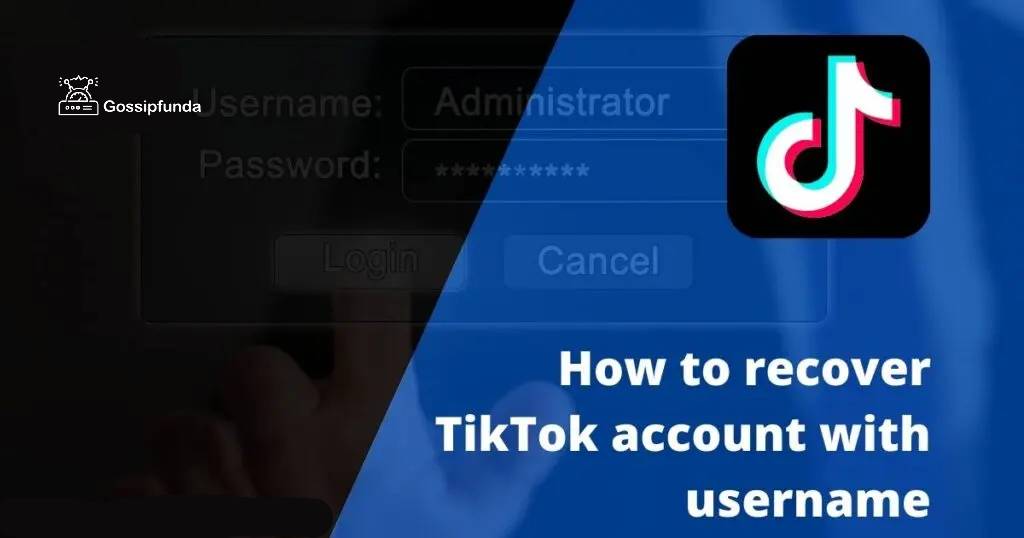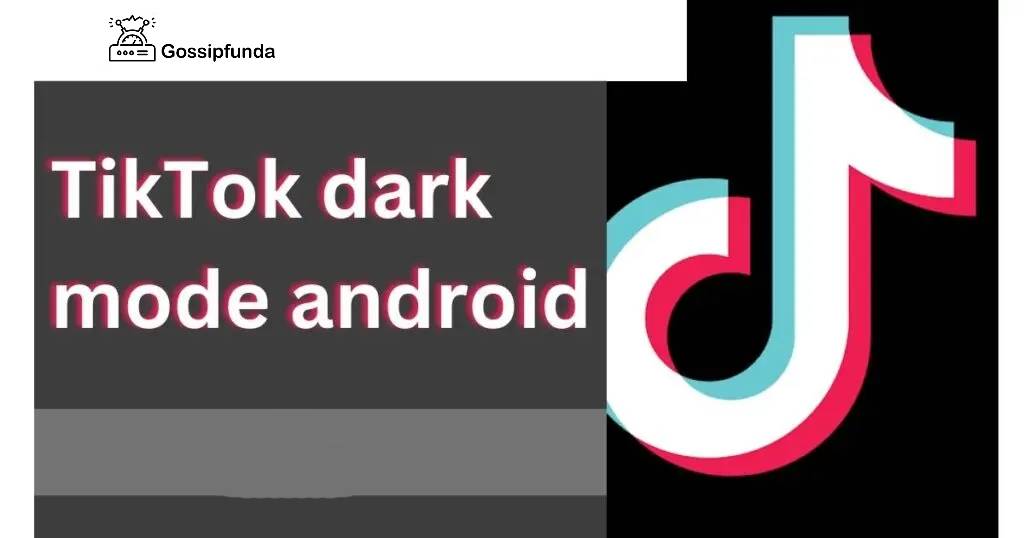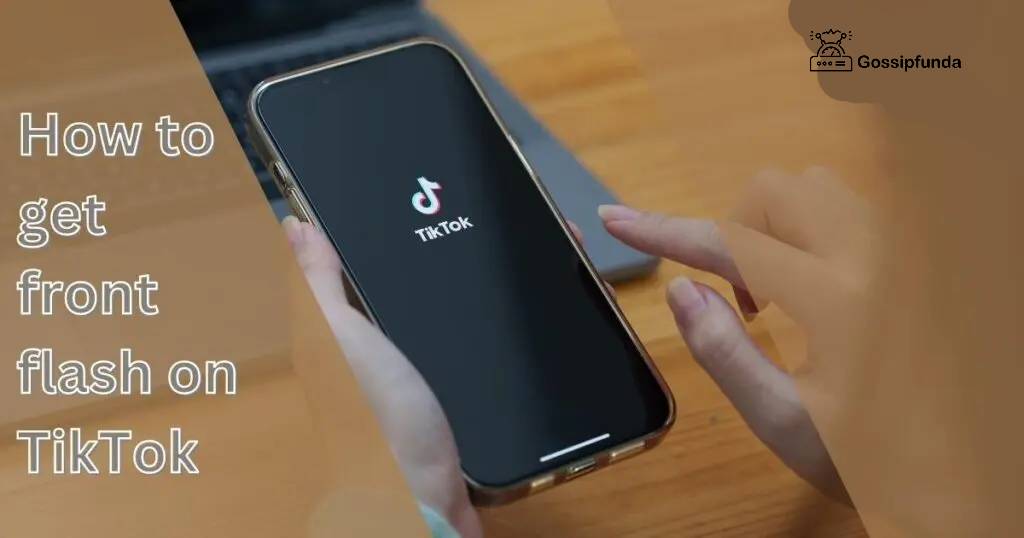Are you experiencing the maddening predicament of ‘TikTok messages not working’? This can turn a fun social media experience into a massive headache in no time. For passionate TikTokers, this common yet puzzling issue is certainly no joke. But worry not, you’re in the right place. This article will guide you through the possible reasons for this problem and, more importantly, how to solve it.
We’ve compiled easy, step-by-step solutions to ensure your TikTok messaging gets back on track. So, are you ready to dive in, solve this mystery, and enjoy an uninterrupted TikTok experience? Let’s get started on this exciting, solution-focused journey.
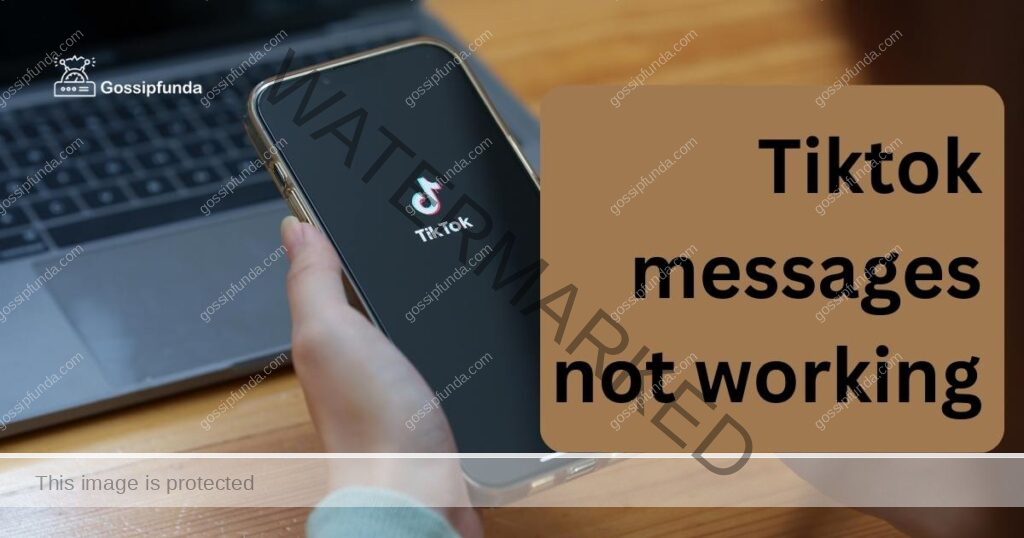
Why are my TikTok messages not working?
There could be several reasons why your TikTok messages are not working, including:
- Outdated App: Just like any other app, TikTok also needs regular updates to function properly. If your TikTok is not updated, you may encounter messaging issues.
- Network Issues: At times, poor internet connectivity can lead to issues in sending or receiving messages on TikTok.
- Account Restrictions: TikTok has specific rules and regulations. If your account has been flagged or reported, there might be restrictions placed on your messaging feature.
- Device Problems: Lastly, technical glitches in your device could also contribute to ‘TikTok messages not working’ issue.
Now, let’s look at how we can fix these issues.
How to fix TikTok messages not working?
Fix 1: Updating Your TikTok App
The first step to solving the ‘TikTok messages not working’ issue is to ensure your TikTok app is up-to-date. Let’s guide you through it:
For Android Users:
- Open the Google Play Store: Begin by opening the Google Play Store on your Android device.
- Search for TikTok: Use the search bar at the top and type ‘TikTok’.
- Click on TikTok: Once the TikTok app appears in the search results, click on it.
- Update the App: You will now see an ‘Update’ option if your app isn’t updated. Click on ‘Update’ and wait for the process to finish.
For iOS Users:
- Open the App Store: Start by opening the App Store on your iOS device.
- Tap on ‘Updates’: You’ll find this option at the bottom right of the screen.
- Look for TikTok: Scroll through your apps until you find TikTok.
- Update TikTok: If an update is available, you’ll see an ‘Update’ button beside TikTok. Tap on it and allow the update to complete.
Remember, keeping your apps updated not only fixes issues but also lets you enjoy new features and improved security.
Fix 2: Checking and Improving Internet Connectivity
A weak or unstable internet connection can often be the culprit behind the ‘TikTok messages not working’ issue. Let’s see how you can address this:
- Test Your Internet Speed: Numerous online tools can help you check your internet speed. One such popular tool is Speedtest by Ookla. Run a speed test to see if your internet connection is slow.
- Check Wi-Fi Signal: If you’re using Wi-Fi, ensure that your device is within range of the Wi-Fi signal.
- Reset Your Router: Sometimes, simply restarting your router can resolve internet issues. Switch off your router, wait for a few minutes, and then switch it back on.
- Try Another Network: If possible, switch to another network or use mobile data to see if the issue persists.
- Disable VPN: If you’re using a VPN, it might slow down your internet speed. Try disabling it temporarily and see if your messages work.
A robust and reliable internet connection is critical for the smooth functioning of apps like TikTok. By following these steps, you can eliminate internet issues causing trouble with your TikTok messaging.
Fix 3: Resolving Account Restrictions
If your account has been flagged or reported, TikTok may place restrictions on your messaging feature. Here’s how to address this issue:
- Open the TikTok App: Start by launching the TikTok app on your device.
- Access ‘Settings and Privacy’: On the main screen, you’ll see an icon (usually at the bottom right) that leads to your profile. Tap on it and then tap on the three dots at the top right to open ‘Settings and Privacy’.
- Go to ‘Report a Problem’: Scroll down until you find ‘Report a Problem’. Tap on it.
- Select ‘Account and Profile’: Under ‘Report a Problem’, you will see several categories. Choose ‘Account and Profile’.
- Report Your Issue: Explain the problem you’re experiencing. Include as many details as possible. Then, send it to TikTok.
- Wait for TikTok’s Response: TikTok will review your issue and respond accordingly. You may need to wait for a few days.
By responsibly using the platform and promptly reporting any issues, you can ensure your account stays in good standing and your TikTok messages keep working perfectly.
Fix 4: Addressing Device Problems
Device glitches can be another potential reason for ‘TikTok messages not working’. Here’s how to troubleshoot this issue:
- Restart Your Device: Simple yet often effective. Turn off your device, wait for a minute, then turn it back on.
- Clear the App Cache (Android users): Go to ‘Settings’ > ‘Apps’ > ‘TikTok’ > ‘Storage’. You’ll see an option to clear cache. Tap on it. Remember, this step applies to Android users only.
- Reinstall TikTok: If the problem persists, uninstall TikTok from your device and then reinstall it. For uninstallation, long-press the TikTok icon and select ‘Uninstall’ (process may vary slightly depending on the device). To reinstall, go to your device’s app store, search for TikTok, and hit ‘Install’.
Regular maintenance of your device, including updates, cache cleaning, and occasional app reinstallations, can help ensure a glitch-free TikTok messaging experience. These steps will help you address any device-related issues that might be hindering your TikTok usage.
Fix 5: Adjusting TikTok’s In-App Settings
At times, adjusting certain in-app settings can resolve the ‘TikTok messages not working’ issue. Here’s what you can do:
- Launch TikTok: Start by opening the TikTok app on your device.
- Go to ‘Settings and Privacy’: Tap on your profile icon, usually located at the bottom right of the screen. Once there, tap on the three dots at the top right to access ‘Settings and Privacy’.
- Visit ‘Privacy’: In the ‘Settings and Privacy’ menu, tap on ‘Privacy’.
- Check ‘Who Can Send Me Messages’: Scroll until you find the ‘Who Can Send Me Messages’ option under ‘Safety’. Make sure this is set to ‘Friends’ or ‘Everyone’, depending on your preference.
- Save Changes: If you’ve made any changes, ensure they are saved before exiting the settings.
Often, a small tweak in the settings can make a big difference in the app functionality. By following these steps, you can ensure your TikTok in-app settings are not causing any messaging problems.
Fix 6: Checking for TikTok Server Issues
Sometimes, the ‘TikTok messages not working’ issue may arise from problems on TikTok’s end. Here’s how you can check for this:
- Visit DownDetector: This website (downdetector.com) provides real-time information about outages and problems with various services, including TikTok.
- Check TikTok’s Status: Type ‘TikTok’ into the search bar and check for any reported issues or outages.
- Monitor Social Media: TikTok users often report issues on social platforms like Twitter. Check these platforms for recent posts about TikTok outages or problems.
- Wait for Resolution: If there’s an issue on TikTok’s end, it’s likely that their team is already working on a fix. Be patient and check back after some time.
It’s important to remember that even tech giants like TikTok can experience technical issues. In such cases, being patient and regularly checking for updates is the best course of action.
Fix 7: Checking Device Storage Space
Insufficient storage space on your device could lead to ‘TikTok messages not working’ and other related issues. Here’s how to address this:
- Check Storage Space: Go to your device’s settings and find the section related to storage. This will show how much space is currently available on your device.
- Delete Unnecessary Files: If your device is low on storage, consider deleting unnecessary files or apps to free up space.
- Clear Cache: For Android users, you can clear the cache for TikTok and other apps to free up space. Go to ‘Settings’ > ‘Apps’ > ‘TikTok’ > ‘Storage’ > ‘Clear Cache’.
- Consider External Storage: If your device supports it, consider using an SD card or cloud storage for saving files, thereby freeing up device storage.
Having adequate storage space is crucial for apps to function smoothly. By ensuring your device has sufficient free space, you can prevent many app-related issues, including problems with TikTok messages.
Fix 8: Contacting TikTok Support
If none of the previous solutions have resolved the ‘TikTok messages not working’ issue, it’s time to reach out to TikTok’s support team for further assistance. Here’s how you can do it:
- Open TikTok: Launch the TikTok app on your device.
- Go to ‘Settings and Privacy’: Tap on your profile icon, usually located at the bottom right of the screen. Then, tap on the three dots at the top right to access ‘Settings and Privacy’.
- Access ‘Report a Problem’: Scroll down until you find ‘Report a Problem’ and tap on it.
- Select ‘App Feedback‘: Under ‘Report a Problem’, you’ll see various categories. Choose ‘App Feedback’ to report your issue directly to TikTok.
- Provide Details: Explain the problem you’re facing in as much detail as possible. Include any relevant screenshots or error messages that you have encountered.
- Submit the Report: Once you’ve provided all the necessary information, submit the report to TikTok’s support team.
TikTok’s support team will review your issue and provide further guidance or assistance to resolve the messaging problem you’re experiencing.
Preventing Tips
To prevent future occurrences of ‘TikTok messages not working’, consider the following tips:
- Keep Your App Updated: Regularly update your TikTok app to benefit from bug fixes, performance improvements, and new features.
- Maintain a Stable Internet Connection: Ensure a stable internet connection by connecting to a reliable Wi-Fi network or using a mobile data plan with good coverage.
- Use the App Responsibly: Follow TikTok’s community guidelines to avoid any account restrictions that may affect your messaging feature.
- Perform Routine Device Maintenance: Regularly restart your device, clear cache files, and keep your device storage space optimized.
- Stay Informed About TikTok Updates: Keep an eye on TikTok’s official social media channels or website for any announcements or updates that may affect app functionality.
- Report Issues Promptly: If you encounter any problems with TikTok messages, promptly report them through the app’s reporting feature for timely resolution.
By implementing these preventive measures, you can minimize the chances of experiencing issues with TikTok messaging and enjoy a smoother and uninterrupted user experience on the platform.
Conclusion
Dealing with the frustrating issue of ‘TikTok messages not working’ can be perplexing. However, by following the step-by-step solutions provided in this guide, you can overcome this obstacle and restore the functionality of your TikTok messaging feature. Remember to keep your TikTok app updated, ensure a stable internet connection, resolve account restrictions, address device problems, adjust in-app settings, and check for server issues.
In case of persistent problems, contacting TikTok support will provide further assistance. With these valuable insights, you can now navigate the challenges of TikTok messaging and enjoy a seamless experience on the platform. Stay connected, stay creative, and keep enjoying your TikTok journey without any interruptions!
FAQs
Possible reasons include outdated app, network issues, account restrictions, or device problems.
For Android, go to the Google Play Store, search for TikTok, and click ‘Update’. For iOS, open the App Store, go to ‘Updates’, find TikTok, and click ‘Update’.
Check your internet speed, reset your router, or switch to a different network to improve connectivity.
Open TikTok, go to ‘Settings and Privacy’, select ‘Report a Problem’, and follow the instructions provided.
Restart your device, clear TikTok’s app cache (for Android), or reinstall the TikTok app.
Open TikTok, go to ‘Settings and Privacy’, access ‘Privacy’, and review the ‘Who Can Send Me Messages’ option.
Prachi Mishra is a talented Digital Marketer and Technical Content Writer with a passion for creating impactful content and optimizing it for online platforms. With a strong background in marketing and a deep understanding of SEO and digital marketing strategies, Prachi has helped several businesses increase their online visibility and drive more traffic to their websites.
As a technical content writer, Prachi has extensive experience in creating engaging and informative content for a range of industries, including technology, finance, healthcare, and more. Her ability to simplify complex concepts and present them in a clear and concise manner has made her a valuable asset to her clients.
Prachi is a self-motivated and goal-oriented professional who is committed to delivering high-quality work that exceeds her clients’ expectations. She has a keen eye for detail and is always willing to go the extra mile to ensure that her work is accurate, informative, and engaging.