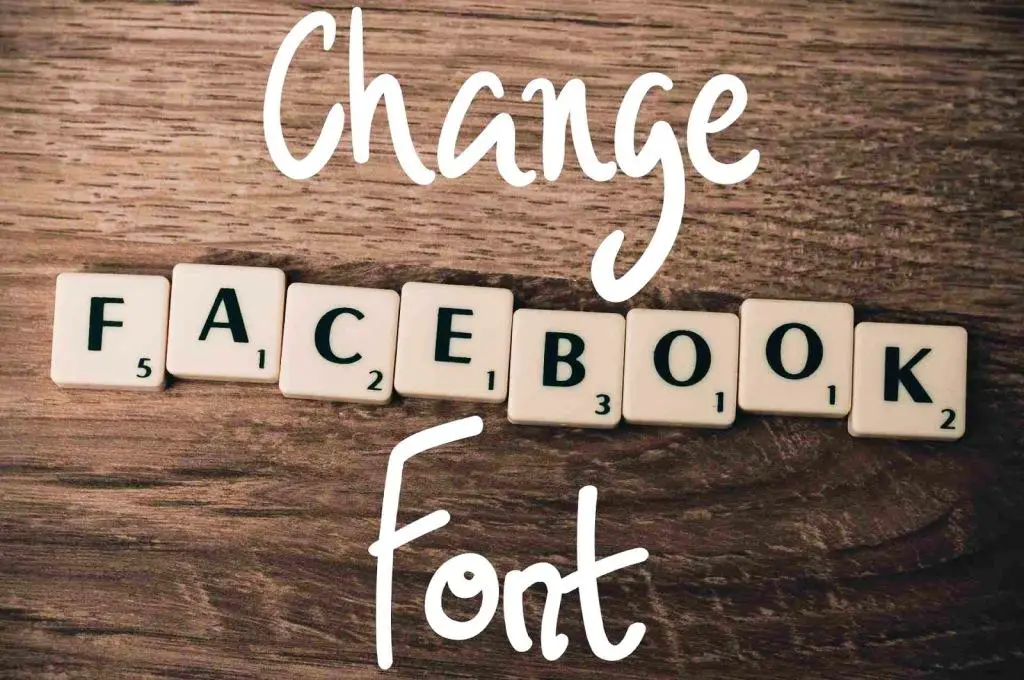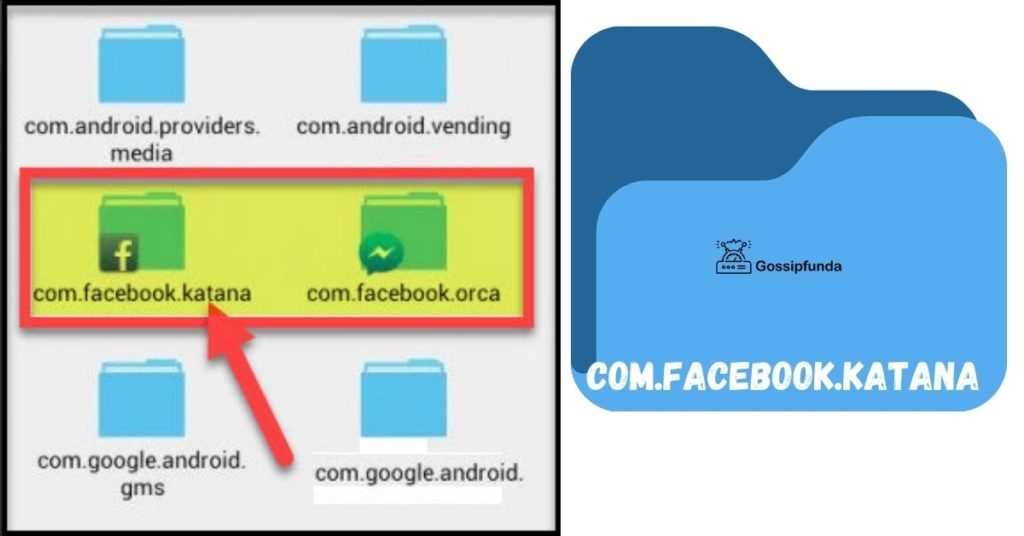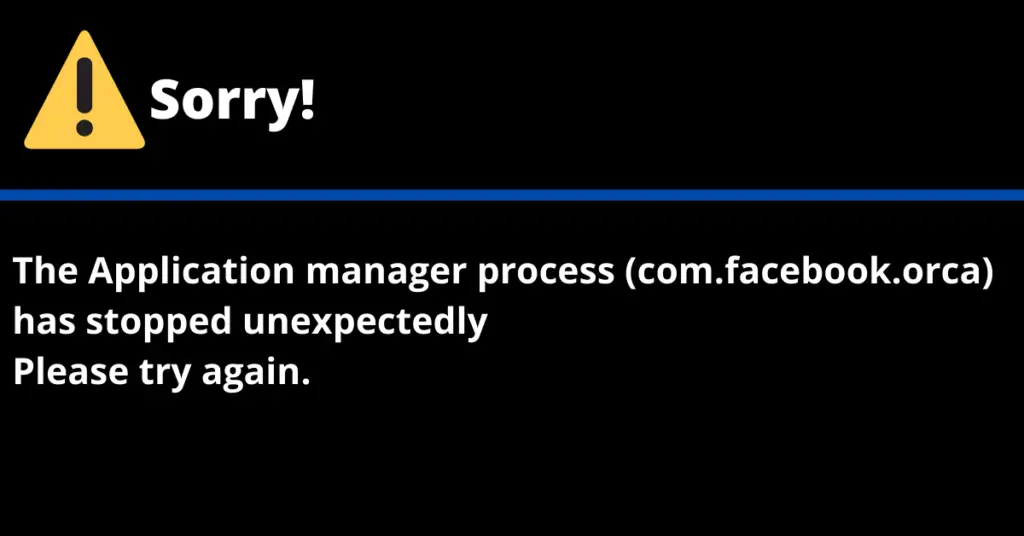Facebook Stories have become an integral part of the social media experience, allowing users to share ephemeral moments with their friends and followers. However, it can be frustrating when your Stories fail to appear as expected. If you’ve encountered the issue of ‘Facebook Stories not showing,’ you’re not alone. This article will explore the possible reasons behind this problem and provide you with step-by-step procedures to fix it. So, let’s delve into the nitty-gritty and get your Stories back on track!
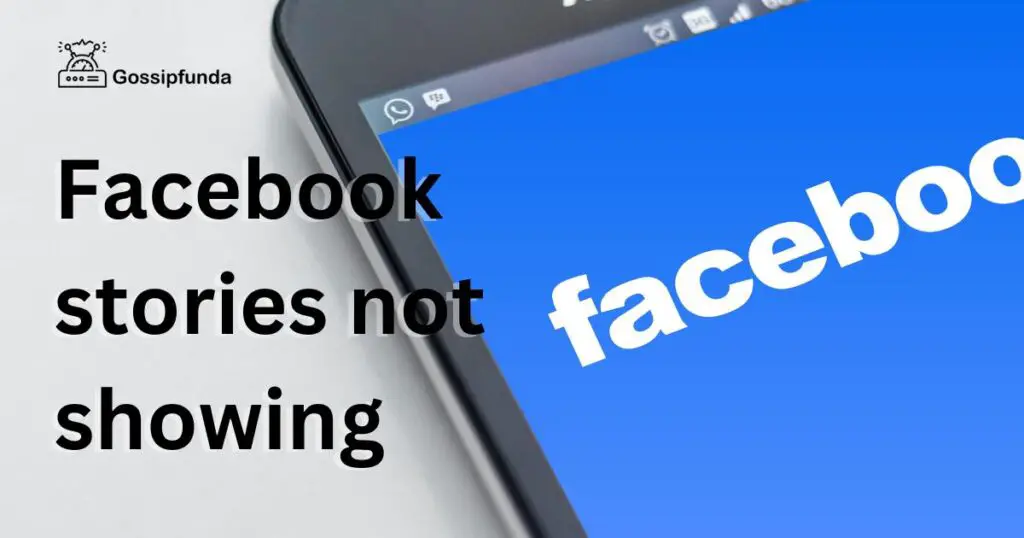
Reasons behind Facebook stories not showing
- Privacy Settings: Your Facebook Stories may not be visible to others if you’ve set strict privacy settings, limiting their visibility to a select audience or specific friends.
- Technical Glitches: Occasional technical glitches resulting from app updates can disrupt the display of Stories on Facebook.
- Network Connectivity: Poor network connectivity or weak internet connection might cause Facebook Stories to fail to load or appear.
- Content Violations: If your Stories violate Facebook’s community guidelines, your account may face temporary restrictions, leading to a lack of visibility.
- Compatibility Issues: Some devices or operating systems might not be compatible with the Facebook app, resulting in Stories not showing for certain users.
How to fix Facebook stories not showing?
Fix 1: Review Your Privacy Settings
If your Facebook Stories are not showing, the first step you should take is to review your privacy settings. Follow these detailed steps to ensure your Stories have broader visibility:
- Access Your Profile: Log in to your Facebook account and go to your profile page.
- Tap Profile Picture: Click on your profile picture located at the top of your profile to view your Stories.
- Check Privacy Settings: In the top right corner, locate and click on the three dots (ellipsis) icon.
- Select Privacy: From the drop-down menu, choose “Privacy” to access your privacy settings.
- Choose Your Audience: Under the “Story Visibility” section, review the current audience setting. To make your Stories visible to everyone, select “Public”. If you prefer a specific audience, choose the appropriate option.
- Save Changes: After making the desired changes, click “Save” to update your privacy settings.
- Test Visibility: Post a new Story and ask a friend to check if they can view it. This will help ensure your Stories are now visible to the selected audience.
By following these steps, you can adjust your privacy settings and resolve any issues that may have been restricting the visibility of your Facebook Stories.
Fix 2: Update the Facebook App
If you’ve reviewed your privacy settings and they are not the cause of your Facebook Stories not showing, the next step is to update the Facebook app. Follow these detailed steps to ensure you are using the latest version of the app:
- Access App Store/Play Store: Depending on your device, go to the App Store (for iOS devices) or Play Store (for Android devices).
- Search for Facebook: In the app store’s search bar, type “Facebook” and look for the official app developed by Facebook, Inc.
- Check for Updates: If an update is available, you will see an “Update” button next to the app. Tap on it to begin the update process.
- Wait for Update: The update may take a few moments to download and install, depending on your internet speed and device performance. Ensure you have a stable internet connection during this process.
- Restart the App: Once the update is complete, open the Facebook app again. The updated version should now be running.
- Test Your Stories: Post a new Story and ask a friend to check if they can view it. This will confirm if the update resolved the issue and made your Facebook Stories visible.
Updating the Facebook app ensures that any technical glitches causing the problem are fixed and enhances the overall performance of the app, making your Stories appear as expected.
Fix 3: Check Network Connectivity
If updating the Facebook app didn’t resolve the issue of your Facebook Stories not showing, the next step is to check your network connectivity. Follow these detailed steps to ensure you have a stable internet connection:
- Switch to Wi-Fi or Cellular Data: If you are using a Wi-Fi connection, check if it is active and working correctly. If you suspect an issue with Wi-Fi, try switching to cellular data (or vice versa) to see if that makes a difference.
- Restart Router/Modem: If you are using Wi-Fi and experiencing connectivity problems, restart your router/modem. Unplug it from the power source, wait for about 30 seconds, and then plug it back in. Allow the router/modem to restart fully.
- Check Signal Strength: If using cellular data, ensure you have a strong signal. Move to an area with better reception if your signal is weak.
- Clear Cache and Cookies: Sometimes, accumulated cache and cookies can interfere with app functionality. Go to your device’s settings, find the Facebook app, and clear its cache and cookies.
- Disable VPN: If you are using a VPN, try disabling it temporarily as it may affect your connection to Facebook.
- Test Other Apps: Check if other apps on your device are working correctly. If they are not, the issue may be related to your internet connection.
- Restart Device: If the problem persists, try restarting your device to refresh its settings and connections.
- Test Your Stories: Post a new Story and ask a friend to check if they can view it. If your Facebook Stories are now visible, the network connectivity issue was likely the cause.
By following these steps, you can troubleshoot any network connectivity problems that may have been preventing your Facebook Stories from showing to your audience.
Read more: How to Recover Hacked Facebook Account Password No Longer have access to these
Fix 4: Comply with Community Guidelines
If your Facebook Stories are still not showing despite checking your privacy settings and resolving any network connectivity issues, the problem might be related to content violations. Follow these detailed steps to ensure your Stories adhere to Facebook’s community guidelines:
- Review Community Standards: Familiarize yourself with Facebook’s Community Standards by visiting the official page dedicated to these guidelines.
- Assess Your Stories: Go through your existing Stories and evaluate them against the community standards. Look for any content that might be in violation of the guidelines.
- Remove Violating Content: If you find any content that doesn’t meet Facebook’s guidelines, remove it from your Stories. This could include offensive language, explicit material, or any content promoting violence or hatred.
- Avoid Spammy Behavior: Ensure your Stories are not perceived as spam. Avoid excessive promotional content or repetitive posts that might trigger spam filters.
- Respect Copyright and Intellectual Property: If you are sharing media or content created by others, ensure you have the appropriate permissions or licenses to do so.
- Use Warnings Appropriately: If your Stories contain sensitive or graphic content, consider using appropriate warnings or content filters to protect viewers.
- Report Violations: If you come across any inappropriate content or violations within other Stories, report them using Facebook’s reporting mechanisms.
- Monitor Future Content: Be mindful of the content you post in your Stories moving forward. Regularly check and evaluate your content to avoid any potential violations.
- Contact Facebook Support: If you believe your Stories were mistakenly flagged or restricted, reach out to Facebook support for assistance in resolving the issue.
- Test Your Stories: Post a new Story after making necessary changes and ask a friend to check if they can view it. If your Facebook Stories are now visible, the content violation issue has likely been resolved.
By following these steps and adhering to Facebook’s community guidelines, you can ensure your Stories comply with the platform’s rules and avoid any restrictions that might hinder their visibility.
Fix 5: Use a Compatible Device
If you’ve tried the previous fixes and your Facebook Stories are still not showing, the issue might be related to device compatibility. Follow these detailed steps to ensure your device is compatible with the Facebook app:
- Check Device Specifications: Verify that your device meets the minimum system requirements to run the latest version of the Facebook app. Visit the official Facebook website or the app store for specific requirements.
- Update Operating System: Ensure your device is running the latest operating system version. Manufacturers often release updates to improve compatibility and fix bugs.
- Clear App Cache: Clear the Facebook app cache on your device. Old cache files might be causing conflicts and hindering the app’s performance.
- Reinstall Facebook App: If your device meets all requirements but the issue persists, try reinstalling the Facebook app. Uninstall it from your device, visit the app store, and install the latest version.
- Try Different Devices: Test Facebook Stories on other devices to check if the issue is device-specific. If the Stories show on other devices, the problem likely lies with your original device.
- Contact Device Manufacturer: If you suspect that the device itself is causing the issue, contact the manufacturer’s support team for assistance.
- Check for App Updates: Make sure you are using the latest version of the Facebook app. Regular updates include bug fixes and improvements that can resolve compatibility issues.
- Test Your Stories: Post a new Story after performing these steps and ask a friend to check if they can view it. If your Facebook Stories are now visible on your device, the compatibility issue has likely been resolved.
By following these steps and ensuring your device is compatible with the Facebook app, you can eliminate any device-related issues and make your Facebook Stories visible to your audience once again.
Fix 6: Reinstall Facebook App (Alternative Method)
If you have tried all the previous fixes and your Facebook Stories are still not showing, another approach is to reinstall the Facebook app using an alternative method. Follow these detailed steps:
- Uninstall Facebook App: On your device, go to the app settings, find the Facebook app, and uninstall it. Note that this process may vary slightly depending on your device’s operating system.
- Access Official Website: Instead of reinstalling the app from the app store, open your device’s web browser and go to the official Facebook website (www.facebook.com).
- Log In to Your Account: Enter your login credentials to access your Facebook account through the web browser.
- Add Facebook to Home Screen (Mobile): On mobile devices, you can add the Facebook website to your home screen for quick access. Look for the “Add to Home Screen” option in your browser’s settings and tap on it.
- Create Bookmark (Desktop): On desktop, create a bookmark for the Facebook website in your web browser for easy access.
- Use Facebook via Web Browser: From now on, access Facebook by clicking on the bookmark or the home screen shortcut you just created. This will open the website version of Facebook in your browser.
- Test Your Stories: Post a new Story from the web browser and ask a friend to check if they can view it. If your Facebook Stories are now visible, the issue might have been related to the app itself.
By using the Facebook web version instead of the app, you can work around any potential app-related problems and ensure your Stories are visible to your audience.
Fix 7: Report the issue to Facebook Bug Report
If you’ve tried all the previous fixes and your Facebook Stories are still not showing, it’s possible that there is an underlying technical issue on the platform. In such cases, reporting the problem to Facebook Bug Report can be beneficial. Follow these detailed steps:
- Access Bug Report Page: Visit the Facebook Bug Report page through your web browser at https://www.facebook.com/help/contact/bugs/.
- Select the Appropriate Category: Choose the relevant category that best describes the issue you are facing. In this case, select “Something Isn’t Working” or a similar option.
- Provide Detailed Description: In the text box provided, describe the issue you are encountering with your Facebook Stories. Mention that your Stories are not showing despite trying all the recommended fixes.
- Attach Screenshots/Recordings: If possible, attach any relevant screenshots or screen recordings that demonstrate the issue. This can help Facebook’s technical team understand the problem better.
- Include Device and App Details: Specify the device you are using, its operating system version, and the version of the Facebook app you have installed.
- Submit the Report: Click on the “Send” or “Submit” button to send your bug report to Facebook.
- Stay Updated: Facebook may respond to your report via email or through the bug report page. Keep an eye on your inbox and the bug report page for any updates or feedback.
- Be Patient: Bug reports often require time to be investigated and resolved. Be patient while Facebook’s technical team looks into the issue.
By reporting the problem to Facebook Bug Report, you contribute to identifying and fixing potential bugs or technical glitches that might be causing your Facebook Stories not to show.
Fix 8: Contact Facebook Support
If you’ve exhausted all the previous fixes and your Facebook Stories are still not showing, it’s time to seek help from Facebook support. Follow these detailed steps to get in touch with them:
- Visit Help Center: Go to the Facebook Help Center on your computer or mobile device. You can find it by clicking on the question mark (?) icon in the top-right corner of your Facebook homepage.
- Search for Solutions: Use the search bar in the Help Center to look for articles related to the issue of Facebook Stories not showing. Facebook often provides troubleshooting guides that might address your problem.
- Report a Problem: If you can’t find a solution in the Help Center, scroll down to the bottom of any help article and click on “Report a Problem”.
- Select Problem Type: Choose the appropriate problem type from the list provided. In this case, it would be “Something Isn’t Working” or a related category.
- Describe the Issue: In the text box provided, explain the problem in detail. Mention that your Facebook Stories are not showing despite trying the suggested fixes.
- Attach Screenshots: If possible, attach screenshots or recordings showcasing the issue. This can help Facebook support better understand the problem.
- Submit the Report: Click on the “Submit” button to send your report to Facebook.
- Wait for Response: Facebook support will review your report and respond via email or through the Help Center. Be patient, as it may take some time for them to investigate and address the issue.
- Follow Up: If you don’t receive a response within a reasonable timeframe, consider following up on your report or submitting another one if necessary.
- Stay Updated: Keep an eye on your email or the Help Center for any updates from Facebook support. They might provide additional steps or inform you once the issue is resolved.
By contacting Facebook support and providing them with detailed information about the problem, you increase the chances of getting a personalized solution for your Facebook Stories not showing issue.
Preventing tips to ensure Facebook stories show correctly
- Review and Adjust Privacy Settings Regularly: Periodically check your Facebook privacy settings and ensure your Stories are set to the desired audience. Keeping them public or choosing the appropriate audience will help avoid visibility issues.
- Keep the Facebook App Updated: Stay on top of app updates by regularly checking for new versions in your device’s app store. Keeping the Facebook app up-to-date can prevent technical glitches that might affect Stories visibility.
- Maintain a Stable Internet Connection: Ensure you have a reliable network connection before posting Stories. Unstable or weak internet can lead to problems with Stories loading or appearing for your audience.
- Comply with Community Guidelines: Adhere to Facebook’s community guidelines when creating Stories. Avoid content that could lead to account restrictions, ensuring your Stories remain visible to your audience.
- Use Supported Devices and Operating Systems: Verify that your device and operating system meet Facebook’s compatibility requirements. Unsupported devices might encounter issues displaying Facebook Stories correctly.
- Avoid Overusing Content Filters and Effects: While filters and effects can enhance your Stories, overusing them might trigger spam filters or cause technical glitches. Use them sparingly for better performance.
- Monitor Your Stories Engagement: Keep track of how your audience engages with your Stories. If you notice sudden drops in views, investigate potential issues and take corrective actions promptly.
- Regularly Clear App Cache and Cookies: Clear the cache and cookies of your Facebook app periodically to prevent accumulated data from affecting the performance of your Stories.
- Avoid Sharing Content from Unreliable Sources: Be cautious when sharing content from other sources, especially if it contains sensitive or copyrighted material. Unauthorized content might lead to issues with Facebook Stories visibility.
- Test Your Stories on Different Devices: Occasionally check how your Facebook Stories appear on various devices to ensure consistent visibility across platforms.
By following these preventive tips, you can minimize the chances of encountering Facebook Stories not showing issues and enhance the overall visibility and reach of your Stories on the platform.
Conclusion
If you encounter ‘Facebook Stories not showing’ issues, follow these preventive tips for better visibility. Regularly review privacy settings, keep the app updated, and comply with community guidelines. Maintain a stable internet connection, use supported devices, and avoid overusing filters. Monitor engagement, clear app cache, and avoid sharing unreliable content. Testing on different devices can ensure consistent visibility. By implementing these steps, you can enhance your Facebook Stories experience and reach a broader audience. Stay proactive, and your Stories will captivate and engage your followers.
FAQs
Possible reasons include privacy settings, technical glitches, and network connectivity issues.
Update app, review privacy settings, check network, and ensure content compliance with guidelines.
Check privacy settings to ensure Stories are visible to the desired audience.
Yes, use supported devices and update operating systems to avoid compatibility issues.
Yes, use supported devices and update operating systems to avoid compatibility issues.
Clearing cache may help resolve technical glitches, improving Stories’ visibility.
Contact Facebook support or use the Bug Report page to report the issue.
Prachi Mishra is a talented Digital Marketer and Technical Content Writer with a passion for creating impactful content and optimizing it for online platforms. With a strong background in marketing and a deep understanding of SEO and digital marketing strategies, Prachi has helped several businesses increase their online visibility and drive more traffic to their websites.
As a technical content writer, Prachi has extensive experience in creating engaging and informative content for a range of industries, including technology, finance, healthcare, and more. Her ability to simplify complex concepts and present them in a clear and concise manner has made her a valuable asset to her clients.
Prachi is a self-motivated and goal-oriented professional who is committed to delivering high-quality work that exceeds her clients’ expectations. She has a keen eye for detail and is always willing to go the extra mile to ensure that her work is accurate, informative, and engaging.