Whether you’re a seasoned football aficionado or new to the fantasy league game, nothing beats the rush of managing your own team. When that excitement is abruptly halted by a glitch or unexpected error on the ESPN Fantasy Football app, it can throw off your entire game. We understand how vital it is to have a seamless experience, especially during the peak of the season. So, if you’ve recently found yourself muttering, “Why is my ESPN Fantasy Football app not working?”, this article has got your back.
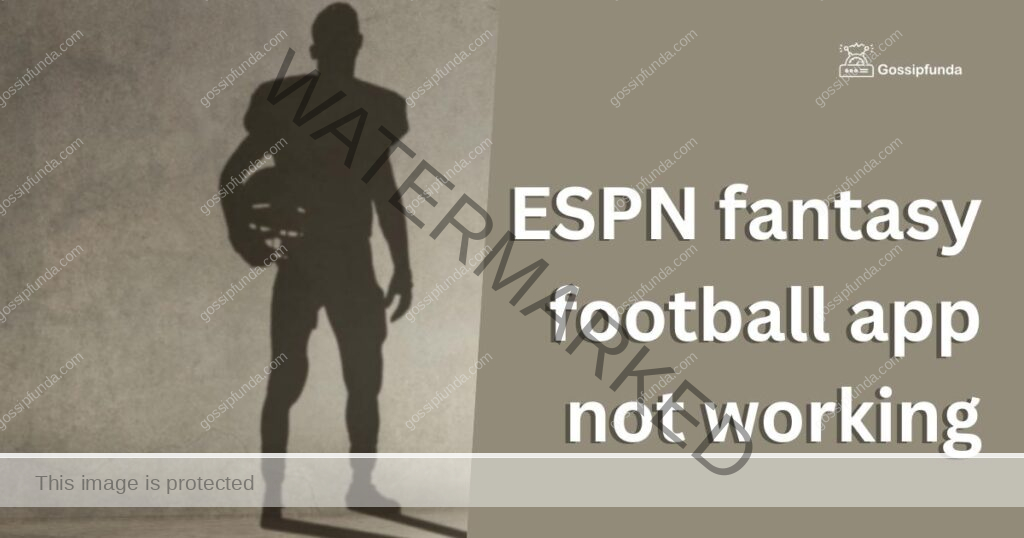
Reasons for ESPN Fantasy Football App Not Working?
- Software Updates: Like all apps, the ESPN Fantasy Football app requires periodic updates. Sometimes, outdated versions can cause glitches or make the app unresponsive.
- Server Issues: The app connects to ESPN servers. If many users are active simultaneously, it can lead to server overloads, causing the app to crash.
- Device Compatibility: Newer updates might not be compatible with older phone models, leading to operational issues.
How to Fix ESPN Fantasy Football App Not Working?
Fix 1: Check Internet Connectivity
It’s elementary but crucial. Stable internet connectivity is the backbone of any app’s smooth functioning. Here’s how to ensure your connection is up to mark:
- Ensure you’re within range of a strong Wi-Fi signal, preferably a secured network.
- If using mobile data, ensure you’ve sufficient data and you’re not in a poor reception area.
- Try browsing other websites or using another app to confirm your internet is working properly.
- If the connection is still spotty, consider restarting your router or switching to a different network.
Fix 2: Update the App
Staying updated isn’t just trendy, it’s essential for app functionality. Here’s how to keep your app in its prime:
- Open your device’s app store, be it Google Play for Android or App Store for iOS.
- In the search bar, type “ESPN Fantasy Football” and select the app.
- If there’s an “Update” button instead of “Open”, tap it. This means an updated version is available.
- Once updated, relaunch the app and see if the problem persists.
Fix 3: Clear Cache and Data
Just like how our minds need occasional decluttering, so do our apps. Clearing cache can boost app performance:
- Navigate to your phone’s Settings.
- Dive into Applications or App Management (name varies with devices).
- Find and select “ESPN Fantasy Football” from the list.
- Click on Storage and you’ll see options to “Clear Cache” and “Clear Data”. Start with cache. If issues persist, then try clearing data. Remember, clearing data might reset your app preferences.
Fix 4: Reinstall the App
Think of this as a fresh start. If minor tweaks aren’t doing the trick, this often will:
- Delete the app from your device. Hold the app icon and select Uninstall or drag it to the trash bin icon.
- Once removed, revisit your device’s app store.
- Search for “ESPN Fantasy Football” and download it afresh.
- After installation, open the app and log in to your account.
Fix 5: Investigate ESPN Servers
At times, the hiccup isn’t with your device or connection; it’s with the servers of ESPN Fantasy Football itself. Server issues can cause the app to malfunction or not load at all. Here’s a thorough approach to determine if this is your issue:
- Visit Renowned Server Checker Websites: Start by heading to trusted sites like Downdetector or IsItDownRightNow. These platforms provide real-time feedback about the operational status of various servers, including ESPN’s.
- Search for ESPN Fantasy Football: On the website, there should be a search bar or a list of popular servers. Input “ESPN Fantasy Football” or select it from the list.
- Analyze the Server Status: Once you input the app’s name, the website will display the current status. If there are reported issues, the site will generally show a spike in reports, giving a clear indication of server trouble.
- Check Reports from Other Users: These platforms often allow users to leave comments about the issues they’re facing. Skim through to see if others are experiencing the same problems. This can help you understand the nature and extent of the server problem.
- Stay Updated: If there’s a confirmed server issue, ESPN usually works diligently to resolve it. You might want to keep an eye on ESPN’s official social media channels. They often post updates or announcements about server downtimes and estimated fix times.
- Wait it Out: If server issues are confirmed, the best action is patience. It can be frustrating, especially during critical game times, but remember that these issues are usually temporary and are addressed promptly by the ESPN technical team.
By following these steps, you can effectively ascertain if server issues are the root cause of your app’s malfunctioning and know when to expect a resolution.
Don’t miss: ESPN unexpected error
Fix 6: Ensure Device Compatibility
As apps evolve with fresh features and enhanced interfaces, they often demand newer device specifications for optimal functionality. Your device’s compatibility can significantly influence the performance of the ESPN Fantasy Football app. Here’s how to ensure your gadget isn’t the glitch culprit:
- Review App’s System Requirements: Begin by checking the ESPN Fantasy Football app listing on your respective app store, be it Google Play for Android or the App Store for iOS. The listing typically mentions the minimum system requirements needed for the app to function smoothly.
- Update Your Device’s OS: Ensure your device’s operating system is up-to-date. Sometimes, apps are developed or updated based on the newer versions of an OS, which can cause performance issues on older versions.
- For Android: Navigate to Settings > System > Advanced > System Update.
- For iOS: Go to Settings > General > Software Update.
- App Version Compatibility: Ensure that you have the latest version of the ESPN Fantasy Football app. Older versions might not only be incompatible with newer OS versions but might also lack fixes to known issues.
- Consider Device Age: Older devices might struggle with newer apps due to limitations in hardware like RAM, processing power, and storage. If your device is several years old, it might be time to think about an upgrade for not just ESPN Fantasy Football, but a better overall user experience.
- Consult User Forums: If you’re uncertain about your device’s compatibility, visit tech forums or ESPN’s official community page. Here, users often discuss issues related to specific devices, providing clarity on compatibility matters.
- Contact ESPN Support: If all else fails, and you suspect a device compatibility issue, consider reaching out to ESPN’s customer support. They might offer insights specific to your device model or suggest alternatives to enhance app performance.
Understanding and ensuring device compatibility can make a significant difference in your app experience. Regular checks and updates will ensure that you get the best out of the ESPN Fantasy Football app, allowing you to focus solely on your gameplay strategy.
Fix 7: Check for Conflicting Apps
Sometimes, other applications on your device might conflict with the ESPN Fantasy Football app, leading to performance issues. Here’s how you can investigate and resolve potential conflicts:
- Identify Recent Installs: Think back to when the ESPN app started malfunctioning. Did you install any new apps around that time? Start by inspecting those.
- Boot in Safe Mode: Most devices offer a safe mode option. In safe mode, only the essential system apps run, allowing you to check if third-party apps are causing conflicts.
- For Android: Hold the power button until the power options menu appears. Hold down the Power off option until you see a prompt to reboot in safe mode.
- For iOS: Unfortunately, iOS doesn’t have a traditional safe mode, but you can clear the cache by holding the volume up, volume down, and side buttons until the Apple logo appears.
- Run ESPN App in Safe Mode: While in safe mode, open the ESPN Fantasy Football app. If it runs smoothly without issues, a third-party app might be the culprit.
- Identify and Remove Conflicting Apps: Gradually uninstall the most recent or suspicious apps, checking the ESPN app’s performance after each uninstallation. Once the issue resolves post an app removal, you’ve likely found the conflicting software.
- Seek Community Advice: Often, users report app conflicts on forums or in app store reviews. Check out these platforms to see if any specific apps are commonly reported as conflicting with the ESPN app.
- Regularly Update All Apps: Keeping all apps updated can prevent potential compatibility issues and conflicts. Developers frequently release patches based on user feedback, which might resolve the problem you’re facing.
Fix 8: Adjust Device Settings
Device settings, especially those related to data and permissions, can influence how an app functions. Follow these steps to ensure settings aren’t hindering the app:
- Review App Permissions: Ensure the ESPN Fantasy Football app has the necessary permissions to function optimally.
- For Android: Go to Settings > Apps & notifications > ESPN Fantasy Football > Permissions.
- For iOS: Navigate to Settings > ESPN Fantasy Football.
- Ensure Background Data Usage: The app might require background data for updates and notifications. Ensure it has permission to use data in the background.
- For Android: Settings > Apps & notifications > ESPN Fantasy Football > Mobile data & Wi-Fi > Background data.
- For iOS: Settings > General > Background App Refresh.
- Check Battery Optimization Settings: Battery-saving modes can limit app functionality. Adjust these settings if required.
- For Android: Settings > Battery > Battery optimization. Find ESPN Fantasy Football and adjust accordingly.
- For iOS: Settings > Battery. Consider turning off Low Power Mode when using the app.
- Reset App Preferences: As a last resort, resetting app preferences can resolve unexpected issues, though this will return all apps to default settings.
- For Android: Settings > System > Reset options > Reset app preferences.
- Seek Technical Support: If tinkering with settings doesn’t resolve the issue, consider seeking help from your device manufacturer’s support. They can provide guidance specific to your device model.
By addressing potential conflicts and adjusting device settings, users can significantly enhance the performance and responsiveness of the ESPN Fantasy Football app, ensuring a more seamless fantasy management experience.
Preventing Tips: Keeping the ESPN Fantasy Football App in Top Form
While it’s crucial to know how to troubleshoot issues, it’s equally important to prevent potential problems from arising in the first place. Here’s a guide to keeping your ESPN Fantasy Football app running smoothly:
- Regularly Update the App: Always keep the app updated. Developers consistently roll out patches, bug fixes, and enhancements based on user feedback. By keeping your app current, you’re ensuring optimal performance.
- Maintain Sufficient Storage: Apps perform best when there’s adequate storage space on your device. Periodically clear out unused apps, photos, and files to make room for necessary updates and app functions.
- Avoid Downloading from Unofficial Sources: Always download or update the app from official app stores like Google Play or the App Store. Third-party sources might have outdated or modified versions, leading to performance issues.
- Periodically Clear Cache: Cached data can enhance app performance by storing information locally. However, over time, this data can become cluttered. Regularly clear the app’s cache to ensure it runs without hitches.
- Stay Informed: Follow ESPN Fantasy Football on their official social media channels. They often post about planned maintenance, updates, or known issues. Being in the loop helps you anticipate and avoid potential issues.
- Use Reliable Networks: Always ensure you’re using a stable and secure internet connection. Public Wi-Fi can be spotty and may lead to sync or loading issues.
- Be Cautious with Device Customizations: If you’re into rooting (Android) or jailbreaking (iOS) your device, be wary. Such modifications can sometimes interfere with app performance or create unexpected issues.
- Monitor Battery Health: A healthy battery ensures your device functions optimally. Check battery health in your device settings and consider replacing it if its performance drops significantly.
- Limit Simultaneous App Usage: Running many apps simultaneously, especially those that are resource-intensive, can slow down other apps. If you’re using ESPN Fantasy Football for something critical, consider closing unnecessary apps.
- Feedback is Golden: Always report any consistent issues or bugs to ESPN through the app or their official website. This not only helps you get solutions but also aids developers in identifying and rectifying common issues.
By being proactive and integrating these preventative measures into your app usage routine, you can ensure a more consistent, hassle-free experience with the ESPN Fantasy Football app. After all, in the world of fantasy sports, every second counts!
Conclusion
Facing problems with the ESPN Fantasy Football app can be frustrating, especially during the crux of the football season. By understanding common reasons for malfunctions and implementing the mentioned solutions, you’ll stand a higher chance of quickly resolving the issue. Whether you’re facing a minor glitch or a server crash, it’s important to remember there’s usually a fix. Patience, some tech-savviness, and this guide will have you back in the game in no time!
FAQs
Server issues or your internet connection might be the culprits. Always check server status first.
Absolutely! Always ensure you have the latest version for optimal performance and fewer glitches.
Regularly, maybe once a month. It helps the app run smoothly, reducing lag or crashes.
Not always. They can be unstable, leading to syncing issues. Use trusted networks.
Prachi Mishra is a talented Digital Marketer and Technical Content Writer with a passion for creating impactful content and optimizing it for online platforms. With a strong background in marketing and a deep understanding of SEO and digital marketing strategies, Prachi has helped several businesses increase their online visibility and drive more traffic to their websites.
As a technical content writer, Prachi has extensive experience in creating engaging and informative content for a range of industries, including technology, finance, healthcare, and more. Her ability to simplify complex concepts and present them in a clear and concise manner has made her a valuable asset to her clients.
Prachi is a self-motivated and goal-oriented professional who is committed to delivering high-quality work that exceeds her clients’ expectations. She has a keen eye for detail and is always willing to go the extra mile to ensure that her work is accurate, informative, and engaging.


