Everyone enjoys a good sports update. That’s why platforms like ESPN are so popular. But, just like with other online platforms, users occasionally stumble across the dreaded “ESPN unexpected error” message. It’s frustrating, we get it! In this comprehensive guide, we’ll explore the reasons behind this error and walk you through the steps to get things running smoothly again.
Why does the ESPN unexpected error occur?
Understanding the root cause is the first step in addressing any problem. Here are some common reasons:
- Server Overload: Just like a traffic jam on the highway, if too many users try to access ESPN simultaneously, it can lead to an unexpected error.
- App Glitches: With ever-evolving software updates, sometimes a minor glitch can cause errors.
- Internet Connection Issues: A weak or unstable connection can interfere with your access.
- Browser Incompatibilities: Using outdated or unsupported browsers can result in error messages.
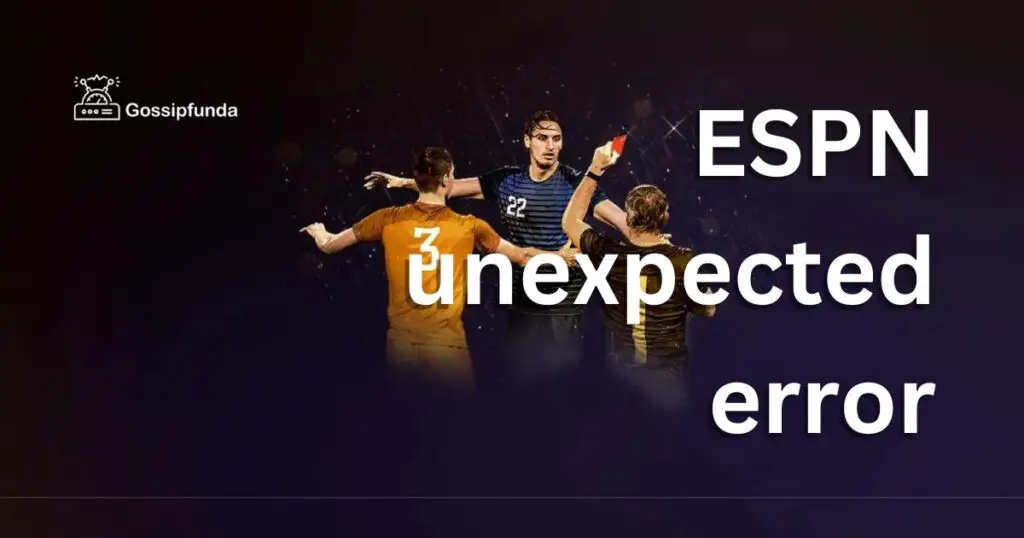
How to fix ESPN unexpected error?
If you’re using the ESPN app:
Fix 1: Addressing Server Overload
Server overload is one of the primary reasons behind the unexpected error. When too many people try to access ESPN simultaneously, it causes a traffic jam, leading to the error.
Step-by-Step Solution:
- Patience is Key: The simplest solution here is to wait. As with any traffic jam, this too shall pass. Give it a few minutes and then try to access ESPN again.
- Stay Updated: ESPN is efficient at notifying users about any server issues. Keep an eye on their official social media channels, especially Twitter, where they often provide updates about server status and expected resolution times.
Fix 2: Tackling App Glitches
If you’re accessing ESPN through their mobile app, there are several fixes to consider:
- Stay Updated: Always ensure your app is the latest version. Developers frequently release updates that address known issues. Head to your device’s app store and check for any available updates for ESPN.
- Clear the Cache: Over time, a lot of cached data accumulates in apps. This can occasionally lead to performance issues.
- For Android: Go to Settings > Apps > ESPN > Storage > Clear Cache.
- For iOS: Unfortunately, iOS doesn’t allow clearing cache for specific apps. You might need to uninstall and reinstall the app.
- Reinstall the App: If the error persists, try uninstalling the app completely, then download and install it afresh from the app store.
Fix 3: Ensuring a Robust Internet Connection
An inconsistent internet connection can be a sneaky culprit:
- Reboot Your Modem: Unplug your modem, wait for a minute, then plug it back in. This can help establish a better connection.
- Opt for a Wired Connection: Wi-Fi is convenient, but it’s not always the most stable. If possible, try connecting your device using an Ethernet cable.
- Reach Out to Your ISP: If you suspect the issue might be on their end, it’s worth giving your internet service provider a call. They might be aware of any ongoing outages or issues.
Fix 4: Managing Browser Incompatibilities
If you’re using a web browser to access ESPN, here’s what you can do:
- Update Your Browser: Always ensure you’re using the latest version of your browser. Developers frequently update browsers to fix bugs and improve compatibility.
- Switch Browsers: Not all browsers are made equal. If you’re facing issues with one, try using another. Chrome, Firefox, and Safari are among the top choices.
- Clear Browser Cache: Old cached data can sometimes interfere with how websites load.
- For Chrome: Go to Settings > Privacy and security > Clear browsing data > Cached images and files.
- For Firefox: Options > Privacy & Security > Cookies and Site Data > Clear Data > Cached Web Content.
While the “ESPN unexpected error” can be a minor setback, these detailed solutions should help you get back on track. Happy streaming!
Don’t miss: ESPN fantasy football app not working
Fix 6: Use ESPN’s Mobile Version
Sometimes, the desktop version of a site might have issues, while the mobile version works flawlessly.
Step-by-Step Solution:
- Access Mobile Site: Simply type in the mobile version of the ESPN website, usually denoted by an “m” before the site name – like m.espn.com.
- Consider ESPN’s Mobile App: If the mobile site works well, the dedicated app might offer an even better experience on your mobile device.
Fix 7: Check System Date and Time
A mismatch in your device’s system date and time can sometimes cause issues, particularly with secure sites.
Step-by-Step Solution:
- Check Date & Time: Ensure your device’s date and time settings are correct. Incorrect settings can affect website certificates, leading to errors.
- Enable Automatic Updates: To ensure accuracy, enable automatic date & time updates on your device. This way, your device syncs with global servers and remains accurate.
Fix 8: Reset Network Settings
On occasion, corrupted network settings on your device can be the root of the problem.
Step-by-Step Solution:
- Backup: Before making changes, ensure you’ve backed up essential data. This process might remove Wi-Fi passwords and other network configurations.
- Reset Network Settings:
- For Android: Go to Settings > System > Reset options > Reset Wi-Fi, mobile & Bluetooth. Confirm the action.
- For iOS: Go to Settings > General > Reset > Reset Network Settings. Confirm the action.
- Reconnect to the Internet: After resetting, reconnect to your Wi-Fi or mobile network and try accessing ESPN.
Preventing the ESPN Unexpected Error: Proactive Tips
Even the most reliable platforms can occasionally hiccup. But instead of always being reactive, let’s explore some proactive steps to prevent running into the “ESPN unexpected error” in the first place.
- Tip 1: Regularly Update Your Apps and Browsers: An ounce of prevention is worth a pound of cure. Keeping your software up-to-date ensures that you’re equipped with the latest bug fixes and compatibility improvements.
- Check for Updates: Periodically visit your device’s app store or your browser’s update section to keep everything current.
- Tip 2: Optimize Your Internet Connection: A steady internet connection minimizes interruptions:
- Regularly Reboot: Make it a habit to restart your modem and router once a week to refresh your connection.
- Stay Within Range: If using Wi-Fi, ensure you’re within a good range of the router for optimal signal strength.
- Tip 3: Clear Cache Periodically: Over time, cached data can become a source of glitches:
- Regular Cleaning: Set a monthly reminder to clear the cache of your browser or the ESPN app. This keeps things running smoothly.
- Tip 4: Avoid Multiple Tabs or Apps: Running too many apps or browser tabs simultaneously can strain resources:
- Limit Tabs: When streaming on ESPN, try to minimize the number of other tabs or apps in use. This ensures better performance.
- Tip 5: Use Reliable Browsers: While personal preference plays a role, some browsers are more reliable than others:
- Choose Wisely: Opt for browsers like Chrome, Firefox, or Safari that regularly update and are known for stability.
- Tip 6: Monitor Server Status Websites: There are third-party websites that provide real-time server status of popular platforms:
- Stay Informed: Websites like Downdetector can inform you if ESPN or other platforms are having widespread issues.
- Tip 7: Stay Updated with ESPN News: Staying in the loop with any announcements from ESPN can be beneficial:
- Follow ESPN: Subscribe to ESPN’s newsletters or follow their official social media channels for any updates or maintenance news.
- Tip 8: Avoid Peak Times: Just like avoiding rush hour traffic:
- Schedule Smartly: If possible, try accessing ESPN during non-peak hours, like early morning or late night, to prevent server overload issues.
Being proactive with these preventive tips can save you from unnecessary disruptions. While technology is never foolproof, taking these measures can significantly enhance your ESPN experience. Enjoy your sports with peace of mind!
Conclusion
The “ESPN unexpected error” can be a hiccup in your sports update journey, but it’s not insurmountable. Whether it’s a server issue, app glitch, connection problem, or browser incompatibility, there’s usually a solution at hand. By understanding the root causes and following the suggested fixes, you’ll be back to catching up on the latest scores in no time. Remember, technology isn’t perfect, but with a bit of troubleshooting, we can overcome most hitches in our digital experiences.
FAQs
It’s an error users face whean accessing ESPN’s platforms.
Yes, high traffic on ESPN can sometimes trigger this error.
Outdated apps can have bugs, leading to unexpected errors.
Yes, Chrome, Firefox, and Safari generally work best.
Prachi Mishra is a talented Digital Marketer and Technical Content Writer with a passion for creating impactful content and optimizing it for online platforms. With a strong background in marketing and a deep understanding of SEO and digital marketing strategies, Prachi has helped several businesses increase their online visibility and drive more traffic to their websites.
As a technical content writer, Prachi has extensive experience in creating engaging and informative content for a range of industries, including technology, finance, healthcare, and more. Her ability to simplify complex concepts and present them in a clear and concise manner has made her a valuable asset to her clients.
Prachi is a self-motivated and goal-oriented professional who is committed to delivering high-quality work that exceeds her clients’ expectations. She has a keen eye for detail and is always willing to go the extra mile to ensure that her work is accurate, informative, and engaging.


