Escape from Tarkov, the popular hardcore tactical first-person shooter, can sometimes present challenges not just in gameplay but also in technical aspects. One common issue faced by many players is tarkov error 213. This article aims to shed light on this error and provide clear steps to resolve it.
What is Error 213 in Escape from Tarkov?
Error 213 in Escape from Tarkov typically occurs during the game’s loading process. It’s commonly associated with server connectivity issues, where the game client struggles to maintain a stable connection with the game servers. This error can be frustrating, as it prevents players from accessing the game, thereby interrupting their gaming experience.
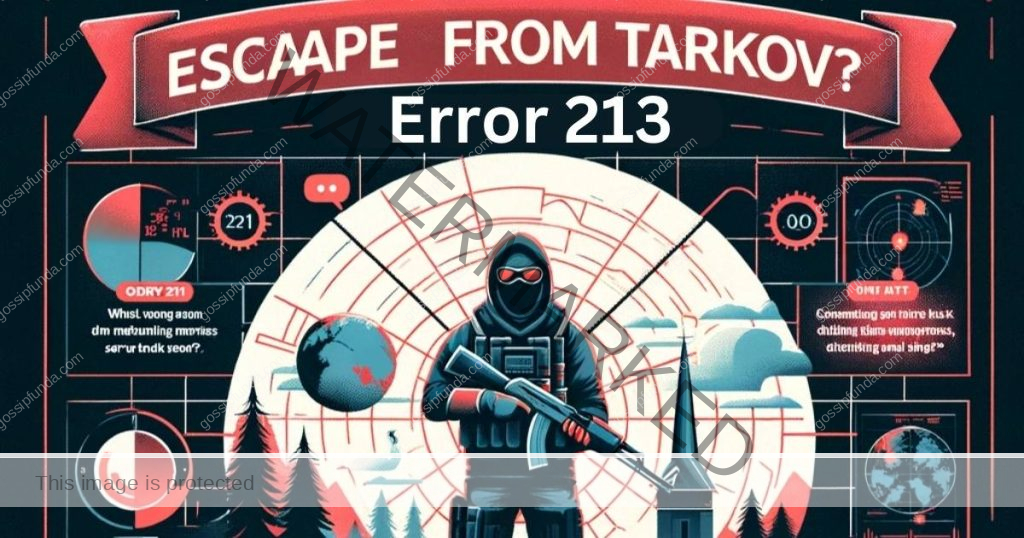
Common Causes of Error 213
Understanding the causes of Error 213 is the first step in resolving it. The most common causes include:
- Server Overload: High player traffic can overload the servers, especially during peak hours or new game updates.
- Internet Connectivity Issues: Unstable or slow internet connections can hinder communication between the game client and the server.
- Firewall or Antivirus Interference: Sometimes, firewall settings or antivirus software can block the game’s access to the internet.
- Outdated Game Version: Playing on an outdated version of Escape from Tarkov can lead to compatibility issues with the servers.
How to Fix Tarkov error 213
Resolving Error 213 involves a few troubleshooting steps:
Check Server Status
Before anything else, check if the Escape from Tarkov servers are down or undergoing maintenance. You can find this information on the official Escape from Tarkov website or their social media channels.
Use a VPN
Sometimes, network restrictions or regional server issues can trigger Error 213. Using a Virtual Private Network (VPN) can help bypass these restrictions by changing your virtual location. This can potentially provide a more stable connection to the game servers. However, choose a reputable VPN provider and ensure it doesn’t violate the game’s terms of service.
Steps to Use a VPN:
- Choose a Reputable VPN Provider: Look for a VPN provider known for its reliability and speed. Popular choices often have robust server networks and strong security protocols.
- Install the VPN Software: Download and install the VPN software from the provider’s official website.
- Select a Server Location: Open the VPN application and select a server location. Choosing a server closer to the game’s servers can potentially provide a better connection.
- Connect to the VPN: Once you’ve selected a server, connect to the VPN.
- Launch Escape from Tarkov: Start the game while connected to the VPN and check if Error 213 is resolved.
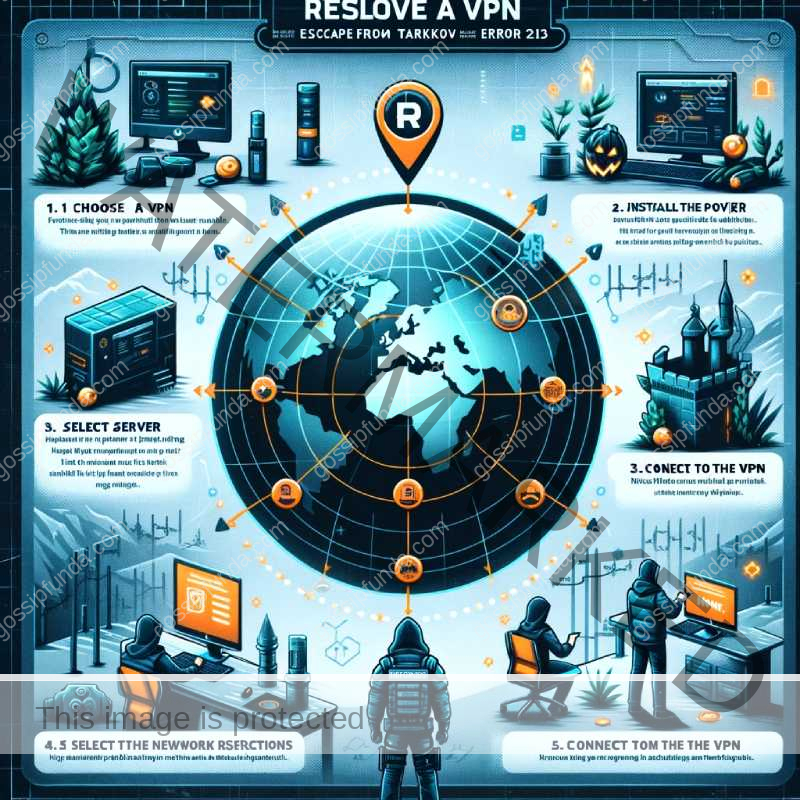
Restart Your Router
Resetting your internet connection can often resolve connectivity issues. Simply turn off your router for a minute and then turn it back on.
Disable Firewall and Antivirus Temporarily
Try disabling your firewall and antivirus software temporarily to see if they are causing the issue. Remember to turn them back on afterward.
Windows Firewall:
- Open Control Panel: Click on the Start menu and type “Control Panel,” then open it.
- Go to System and Security: Click on “System and Security,” then click on “Windows Defender Firewall.”
- Turn Windows Defender Firewall On or Off: On the left, click on “Turn Windows Defender Firewall on or off.”
- Disable Firewall: Choose “Turn off Windows Defender Firewall” under both private and public network settings
- Click OK.
Antivirus Software:
The steps to disable antivirus software vary depending on the program you use. Generally:
- Open Antivirus Application: Find the antivirus icon in your system tray (bottom-right corner of the screen) and open the application.
- Find Disable Option: Look for a setting or option that says “Disable,” “Turn off,” or something similar. This might be under a menu titled “Protection” or “Settings.”
- Select Temporal Disable: Choose to disable the antivirus for a specific duration, if possible, like 10 minutes or until you restart your PC.
Note: After testing whether disabling these settings resolves Error 213, remember to turn your firewall and antivirus back on to keep your system protected.
Update the Game
Updating Escape from Tarkov typically involves a few simple steps:
- Launch the Game Launcher: Open the Escape from Tarkov launcher on your PC.
- Check for Updates: The launcher usually checks for updates automatically. If an update is available, it will prompt you to download and install it.
- Download and Install: Click the update button and allow the launcher to download and install the latest version of the game.
- Restart the Game: After the update is complete, restart the game to ensure all new changes take effect.
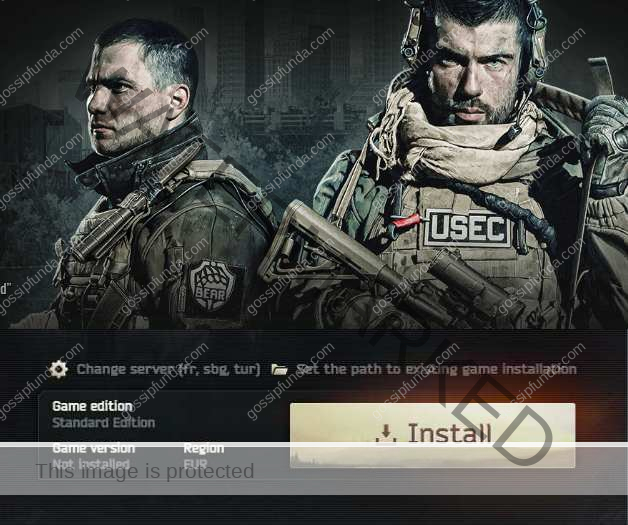
Contact Support:
If none of the above solutions work, it’s advisable to contact the Escape from Tarkov support team for further assistance.
Conclusion
Error 213 in Escape from Tarkov can be a hindrance to your gaming experience, but with the right troubleshooting steps, it can typically be resolved quickly. Always start with the simplest solutions like checking server status and rebooting your internet connection before moving on to more complex solutions. Happy gaming, and may your Escape from Tarkov experience be error-free!
Rahul Kumar is a highly skilled and experienced technology professional with expertise in search engine optimization (SEO), website development on WordPress, and content writing. With over 5 years of experience in the industry, Rahul has helped numerous businesses to achieve their online marketing goals through effective SEO strategies and high-quality website development.
As an SEO expert, Rahul has a deep understanding of the algorithms used by search engines to rank websites. He is skilled in using a variety of techniques to optimize websites for search engines, including keyword research, on-page optimization, link building, and content creation. He has a track record of achieving significant increases in search engine rankings and organic traffic for his clients.
Rahul is also highly skilled in website development on WordPress, one of the most popular content management systems (CMS) used by businesses worldwide. He has expertise in designing and developing custom WordPress websites that are responsive, user-friendly, and optimized for search engines.
In addition to his SEO and website development skills, Rahul is a talented content writer. He has written high-quality content for websites, blogs, and social media platforms in a variety of industries, including healthcare, technology, and education.
Overall, Rahul is a highly talented and motivated technology professional with a wealth of experience and expertise in SEO, website development, and content writing. He is dedicated to helping businesses achieve their online marketing goals and is committed to staying up-to-date with the latest trends and developments in the industry.



