Experiencing an error code can be a frustrating ordeal, especially for avid gamers. The GeForce Now Error Code 0x800b1004 is one such challenge that has perplexed many. This guide will navigate you through the intricacies of this error, providing detailed insights and solutions. It’s tailored for users who seek not only to understand but effectively resolve this issue, ensuring an uninterrupted gaming experience.
Reasons behind the GeForce Now error code 0x800b1004
Understanding the reasons behind the GeForce Now error code 0x800b1004 is crucial for effectively troubleshooting and resolving the issue. Here are the primary causes:
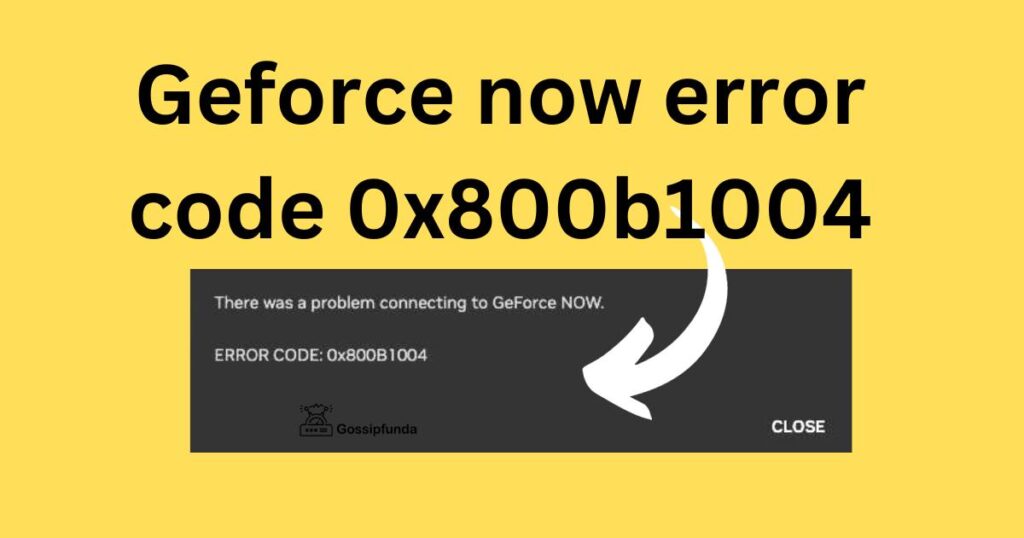
- Network Instability: One of the most common reasons for this error is an unstable or insufficient internet connection. GeForce Now requires a robust and stable internet connection for optimal performance. Fluctuations in network speed or connectivity issues can trigger this error.
- Outdated Graphics Drivers: Using outdated graphics drivers on your device can lead to compatibility issues with GeForce Now, resulting in error code 0x800b1004. It is essential to keep your graphics drivers updated for a seamless gaming experience.
- GeForce Now App Issues: Problems within the GeForce Now app itself, such as corrupt files or glitches, can cause this error. These issues often arise from incomplete installations or updates of the app.
- Server Downtime or Maintenance: Sometimes, the error may stem from NVIDIA’s end, particularly if their servers are down for maintenance or experiencing technical difficulties. Server-related issues are beyond the user’s control and require waiting for NVIDIA to resolve them.
- Firewall or Antivirus Interference: Overzealous firewall settings or antivirus software can mistakenly block or restrict GeForce Now, leading to error code 0x800b1004. Properly configuring these security applications is crucial to ensure they don’t interfere with the gaming service.
- Wi-Fi Connection Limitations: Relying on a Wi-Fi connection can sometimes be problematic due to interference and weaker signals compared to a wired connection. These Wi-Fi issues can disrupt the communication between your device and GeForce Now servers.
- System Incompatibilities: In some cases, the error might be due to incompatibilities between the GeForce Now service and the user’s operating system or hardware. This is more common in older systems or those not meeting the minimum requirements for GeForce Now.
How to fix Geforce now error code 0x800b1004?
Fix 1: Check Network Stability
Network instability is a common culprit behind the GeForce Now error code 0x800b1004. To address this issue, follow these detailed steps to ensure your network is stable:
- Check Internet Speed: Begin by checking your internet connection speed. You can do this by running a speed test using a reliable website or application. Ensure that your internet speed meets the minimum requirements recommended by GeForce Now for smooth gaming. If your speed falls below the threshold, consider upgrading your internet plan.
- Restart Your Router: Sometimes, network issues can be resolved by simply restarting your router. Turn off the router, unplug it from the power source, wait for about 30 seconds, and then plug it back in. Once the router has fully restarted, check if the error persists.
- Use a Wired Connection: If you are currently using a Wi-Fi connection, consider switching to a wired Ethernet connection. Wired connections tend to be more stable and offer lower latency, which is crucial for cloud gaming services like GeForce Now. Connect your device directly to the router using an Ethernet cable for optimal results.
- Check for Network Interference: Ensure that there are no other devices or applications on your network consuming excessive bandwidth. Streaming videos, large downloads, or multiple devices using the network simultaneously can lead to network congestion and cause the error. Pause or limit such activities while gaming.
- Update Router Firmware: Outdated router firmware can sometimes lead to network issues. Visit the manufacturer’s website and check if there are any firmware updates available for your router model. If updates are available, follow the instructions to install them.
- Disable QoS Settings: Quality of Service (QoS) settings on your router can prioritize certain types of traffic over others, potentially causing issues with GeForce Now. Disable or adjust these settings to ensure that gaming traffic receives appropriate priority.
- Contact Your Internet Service Provider (ISP): If none of the above steps resolve the network issues, consider reaching out to your ISP. They can perform diagnostics on your connection and address any underlying problems.
By following these detailed steps and ensuring a stable network connection, you can significantly reduce the chances of encountering the GeForce Now error code 0x800b1004 and enjoy uninterrupted gaming sessions.
Fix 2: Update Graphics Drivers
Outdated graphics drivers can be a common trigger for the GeForce Now error code 0x800b1004. Follow these steps to update your graphics drivers:
- Identify Your Graphics Card: Determine the exact model of your graphics card. You can find this information in your system settings or by using a utility like GPU-Z.
- Visit the NVIDIA Website: Go to the official NVIDIA website (https://www.nvidia.com) and navigate to the “Drivers” section.
- Enter Graphics Card Information: Enter your graphics card information, including the series and model, into the provided fields. This ensures you download the correct drivers.
- Download Latest Drivers: Locate the latest graphics drivers for your card and operating system. Click the download button to initiate the download.
- Install Drivers: Once the download is complete, run the installer. Follow the on-screen instructions to install the new drivers. During installation, you may be prompted to perform a clean installation, which is recommended to ensure all previous driver files are removed.
- Restart Your Computer: After the installation is complete, restart your computer to apply the changes.
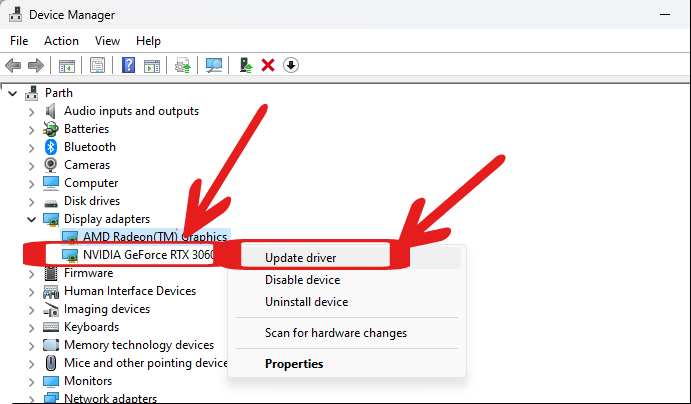
This update should resolve any issues related to outdated graphics drivers.
Fix 3: Reinstall GeForce Now
Corrupted files or glitches within the GeForce Now app can lead to the error code 0x800b1004. Reinstalling the app can often resolve this issue. Here’s how to do it:
- Uninstall GeForce Now: On your computer, go to the Control Panel (Windows) or Applications (macOS) and uninstall the GeForce Now application.
- Download the Latest Version: Visit the official GeForce Now website (https://www.nvidia.com/en-us/geforce-now/) and download the latest version of the app.
- Install the App: Run the installer for the newly downloaded app and follow the on-screen instructions to install it.
- Log In: Launch the app, log in with your NVIDIA account, and check if the error is resolved.
Fix 4: Check NVIDIA Server Status
Sometimes, the issue may not be on your end but rather with NVIDIA’s servers. Follow these steps to check the status of NVIDIA’s servers:
- Visit NVIDIA’s Server Status Page: Go to NVIDIA’s official server status page (https://status.geforcenow.com/) to check if there are any ongoing server issues or maintenance activities.
- Check for Updates: Monitor the status updates provided on the page. NVIDIA typically provides information about the status of their servers and any ongoing incidents.
- Wait for Resolution: If NVIDIA acknowledges a server issue, you may need to wait until they resolve it. In such cases, there’s usually nothing you can do on your end to fix the error.
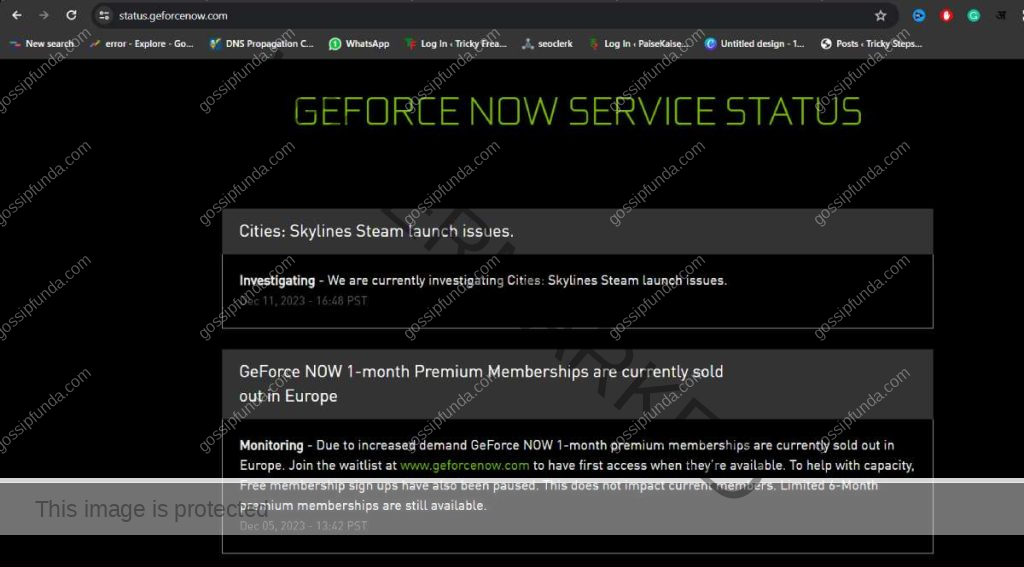
These four additional fixes address common issues that can trigger the GeForce Now error code 0x800b1004, ensuring a smoother gaming experience.
Fix 5: Configure Firewall and Antivirus Settings
Firewall and antivirus software can sometimes block or interfere with GeForce Now, leading to error code 0x800b1004. Here’s how to configure these settings:
- Access Firewall Settings: Open your computer’s firewall settings. This can usually be done through the Control Panel (Windows) or System Preferences (macOS).
- Add an Exception: Look for an option to add exceptions or exclusions to your firewall. Add the GeForce Now application to the list of exceptions. You may need to browse and select the GeForce Now executable file (usually named “GeForceNOW.exe”).
- Save Changes: Save the changes you made to the firewall settings.
- Configure Antivirus: Similarly, access your antivirus settings. Look for options related to application or program permissions.
- Add GeForce Now: Add the GeForce Now application to the list of trusted or allowed applications in your antivirus software.
- Save Changes: Save the changes in your antivirus settings.
By configuring your firewall and antivirus settings to allow GeForce Now, you can prevent them from interfering with the service.
Fix 6: Use a VPN
In some cases, using a Virtual Private Network (VPN) can help resolve the GeForce Now error code 0x800b1004, especially if the issue is related to regional restrictions or server congestion. Here’s how to use a VPN:
- Choose a Reliable VPN: Select a reputable VPN service provider. Ensure that the VPN offers fast and stable servers.
- Install and Set Up VPN: Download and install the VPN software on your computer. Follow the provider’s instructions to set it up.
- Connect to a Server: Launch the VPN application and connect to a server in a location that is known to have good connectivity to GeForce Now servers. This may require some trial and error to find the best server.
- Launch GeForce Now: After connecting to the VPN server, launch GeForce Now and check if the error is resolved.
- Disconnect and Reconnect: If the error persists, try disconnecting from the VPN and reconnecting to a different server. Sometimes, server congestion or routing issues can be alleviated by changing your VPN server location.
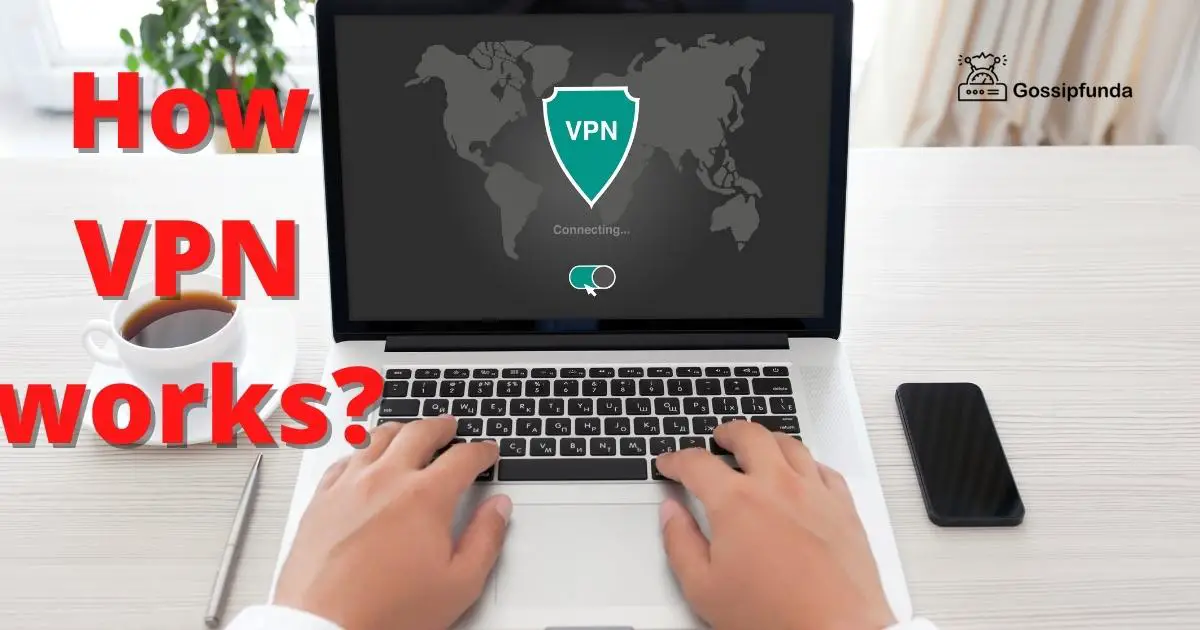
Fix 7: Check System Compatibility
Ensure that your system meets the minimum requirements for GeForce Now. If your hardware or operating system falls below the recommended specifications, it can lead to the error code 0x800b1004. Here’s how to check:
- Visit the GeForce Now System Requirements Page: Go to the official GeForce Now website and find the system requirements page. This page typically lists the minimum and recommended hardware and software specifications.
- Compare Your System: Compare your computer’s specifications to the requirements listed on the page. Pay close attention to factors such as CPU, GPU, RAM, and operating system version.
- Upgrade if Necessary: If your system does not meet the minimum requirements, consider upgrading your hardware or updating your operating system to a compatible version.
By ensuring that your system is compatible with GeForce Now, you can eliminate potential compatibility-related causes of the error.
Conclusion
The GeForce Now error code 0x800b1004, while troublesome, can often be resolved with a few straightforward steps. By understanding the common causes and following the detailed procedures outlined above, you can quickly return to a seamless gaming experience. Remember, a stable internet connection and up-to-date software are key components in preventing such issues. Should the problem persist, don’t hesitate to reach out to NVIDIA’s support team for further guidance.
FAQs
It’s an error affecting NVIDIA’s cloud gaming service.
Check your internet speed, restart your router, and use a wired connection.
Update your graphics drivers from NVIDIA’s official website.
Prachi Mishra is a talented Digital Marketer and Technical Content Writer with a passion for creating impactful content and optimizing it for online platforms. With a strong background in marketing and a deep understanding of SEO and digital marketing strategies, Prachi has helped several businesses increase their online visibility and drive more traffic to their websites.
As a technical content writer, Prachi has extensive experience in creating engaging and informative content for a range of industries, including technology, finance, healthcare, and more. Her ability to simplify complex concepts and present them in a clear and concise manner has made her a valuable asset to her clients.
Prachi is a self-motivated and goal-oriented professional who is committed to delivering high-quality work that exceeds her clients’ expectations. She has a keen eye for detail and is always willing to go the extra mile to ensure that her work is accurate, informative, and engaging.


