Have you ever found yourself eagerly anticipating a gaming session, only to be greeted by a frustrating hiccup? Picture this: you’ve had a long day, and all you want to do is unwind by diving into your favorite virtual world. But just as you’re about to embark on your digital adventure, you’re unexpectedly halted in your tracks by a pesky error message. Suddenly, you’re facing the dreaded “epic games error code as-3,” a technical glitch that seems to come out of nowhere, putting a damper on your plans. It’s an all-too-common scenario for gamers, where excitement quickly turns to annoyance.
But fear not, as this isn’t the end of the road. While encountering such errors can be disheartening, especially when you’re all set for an epic gaming marathon, there are practical steps you can take to resolve the issue. In the paragraphs that follow, I’ll guide you through a series of troubleshooting tips designed to get you back in the game without further ado.
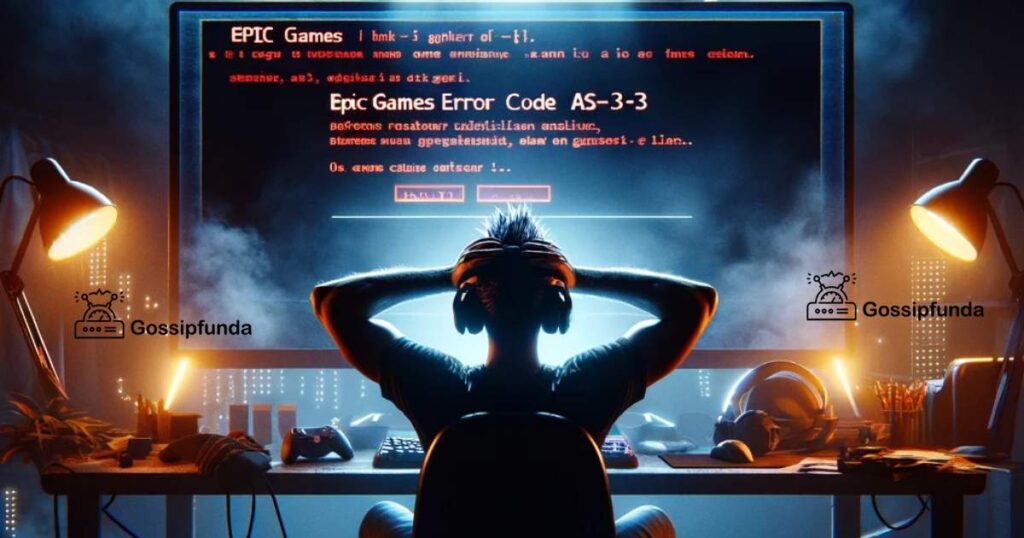
Understanding Epic Games Error Code AS-3
What Triggers This Error?
The Epic Games Error Code AS-3 usually indicates a connectivity issue, often related to the Epic Games Launcher’s inability to communicate with its servers. Several factors can trigger this error, including firewall restrictions, server outages, or even corrupted launcher data. Understanding the root cause is the first step towards a solution.
Common Causes
- Internet Connectivity Issues: A shaky or interrupted internet connection can prevent the launcher from accessing Epic Games servers.
- Firewall/Antivirus Interference: Overzealous security software might mistakenly block the launcher, mistaking it for a threat.
- Corrupted Launcher Files: Occasionally, the launcher’s files may become corrupted, leading to various errors, including AS-3.
How to Fix Epic Games Error Code AS-3
Checking Your Internet Connection
A stable internet connection is crucial for the Epic Games Launcher to function correctly. Begin by ensuring your connection is stable and robust. Simple steps like restarting your router or connecting via an Ethernet cable can sometimes make a significant difference.
Adjusting Firewall and Antivirus Settings
Security software is essential, but it can sometimes interfere with legitimate applications. If your firewall or antivirus is the culprit, consider adding an exception for the Epic Games Launcher. This action tells your security software to trust the launcher, often resolving the issue.
Repairing the Epic Games Launcher
If corrupted files are to blame, repairing the launcher might be the key. The Epic Games Launcher has a built-in repair tool that can fix corrupted files, ensuring the launcher runs smoothly. This process can be initiated from the launcher’s settings menu, under the ‘Troubleshoot’ option.
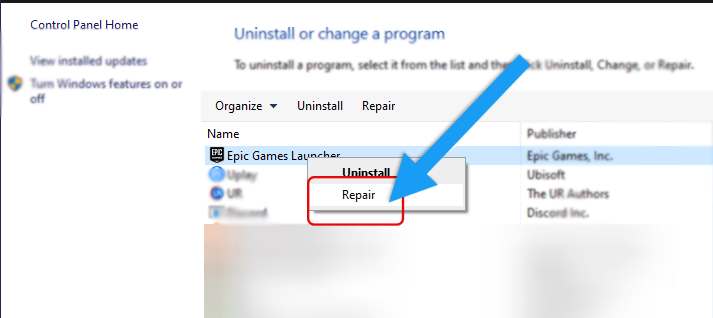
Advanced Troubleshooting Steps
Updating Network Drivers
Outdated network drivers can lead to connectivity issues. Keeping your drivers up to date ensures that your system communicates with the internet as efficiently as possible. This step might require a bit of technical know-how but can significantly impact your launcher’s performance.
Changing DNS Settings
Sometimes, the default DNS provided by your ISP might not be the fastest or most reliable. Switching to a public DNS, like Google’s DNS or OpenDNS, can improve your internet speed and reliability, potentially resolving the AS-3 error.
Reinstalling the Epic Games Launcher
As a last resort, reinstalling the Epic Games Launcher can help. This step ensures that you’re starting with a clean slate, free from any potentially corrupted files or settings that might be causing the error.
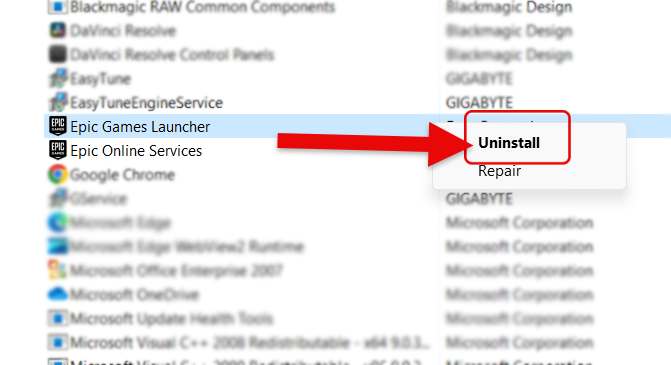
Conclusion
Encountering the Epic Games Error Code AS-3 can be a significant hindrance to your gaming experience, but it’s not insurmountable. By understanding the potential causes and systematically applying the fixes outlined above, you can overcome this error. Remember, each step brings you closer to resolving the issue, ensuring that your gaming sessions are as epic as intended. For more insights into resolving Epic Games Launcher issues, consider exploring additional resources such as troubleshooting Epic Games Launcher not working or addressing common server errors.
With patience and a bit of technical troubleshooting, the Epic Games Error Code AS-3 will soon be a thing of the past, allowing you to dive back into your favorite games with minimal disruption. Remember, every problem has a solution, and with the right approach, even the most daunting errors can be resolved.
Rahul Kumar is a highly skilled and experienced technology professional with expertise in search engine optimization (SEO), website development on WordPress, and content writing. With over 5 years of experience in the industry, Rahul has helped numerous businesses to achieve their online marketing goals through effective SEO strategies and high-quality website development.
As an SEO expert, Rahul has a deep understanding of the algorithms used by search engines to rank websites. He is skilled in using a variety of techniques to optimize websites for search engines, including keyword research, on-page optimization, link building, and content creation. He has a track record of achieving significant increases in search engine rankings and organic traffic for his clients.
Rahul is also highly skilled in website development on WordPress, one of the most popular content management systems (CMS) used by businesses worldwide. He has expertise in designing and developing custom WordPress websites that are responsive, user-friendly, and optimized for search engines.
In addition to his SEO and website development skills, Rahul is a talented content writer. He has written high-quality content for websites, blogs, and social media platforms in a variety of industries, including healthcare, technology, and education.
Overall, Rahul is a highly talented and motivated technology professional with a wealth of experience and expertise in SEO, website development, and content writing. He is dedicated to helping businesses achieve their online marketing goals and is committed to staying up-to-date with the latest trends and developments in the industry.


