Updated: February 7, 2025 | Originally Published: March 2020
Confused about symbols on your Android status bar? Whether it’s a 5G+ icon, a mysterious 🔒🌐 symbol, or a legacy GPRS indicator, this 2025 guide decodes every icon. Learn troubleshooting tips, customization hacks for Android 16, and retain compatibility with older devices.
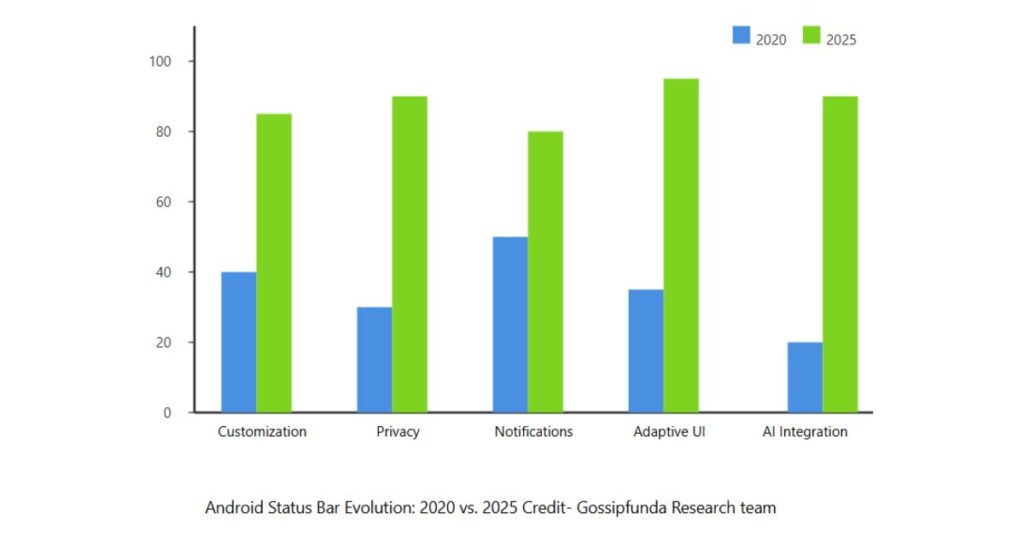
Quick Reference: Android Symbols (2025 + Legacy)
| Symbol | Name | Meaning |
|---|---|---|
| 📶 | 5G+ | Ultra-fast 5G connectivity (carrier-dependent). |
| 🛰️ | Satellite SOS | Emergency texting in remote areas (Pixel 10 Pro/S25 Ultra). |
| 📡 | GPRS/EDGE | Legacy network mode (common in rural zones). |
Status Bar Basics: Left vs. Right Icons
The status bar splits into two key areas:
Left Side:
- System icons (network, WiFi, Bluetooth, Do Not Disturb)
- Battery level with percentage
- AI toolbar (Android 16’s rumored AI features)
Right Side:
- App notifications (messages, downloads, alarms)
- Ongoing processes (media playback, call status)
- Interactive elements (quick replies, smart actions)
New Android 16 Symbols (2025)
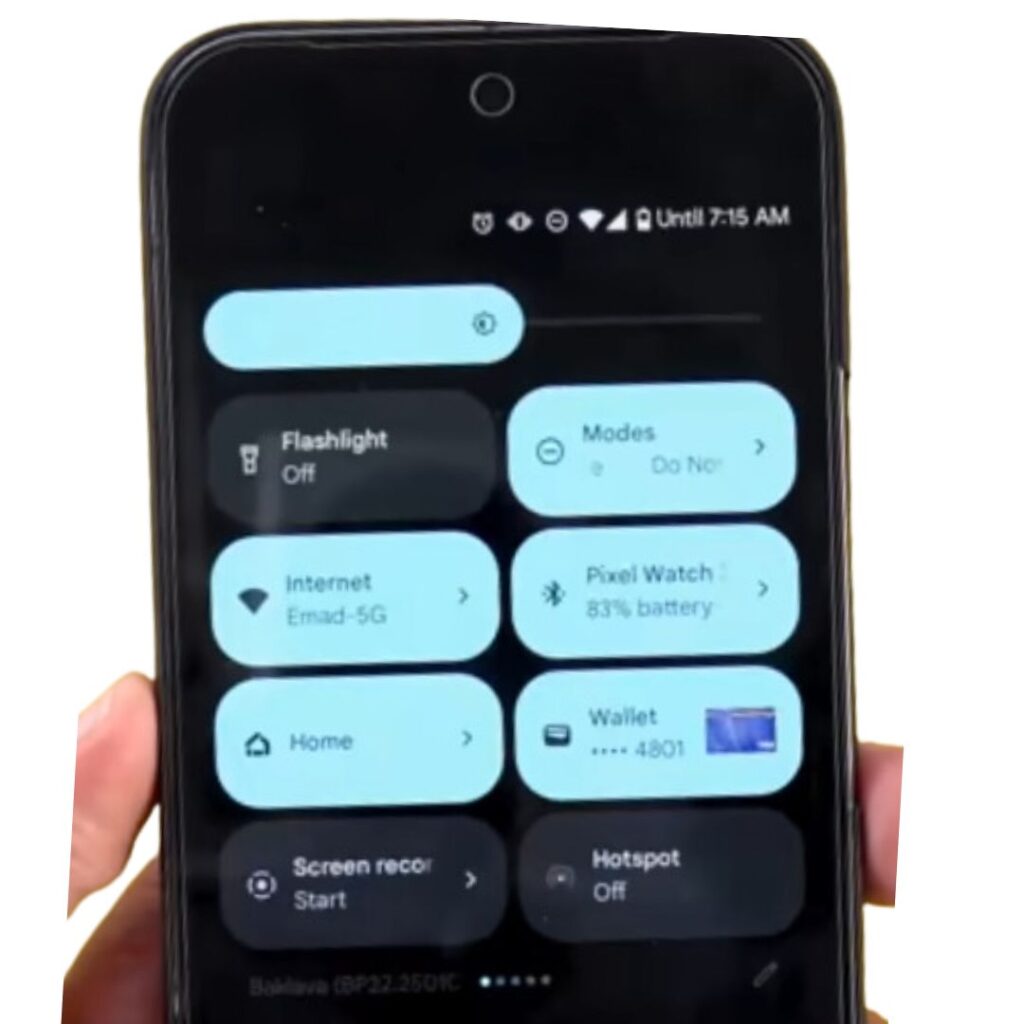
1. 🛰️ Satellite SOS
Enabled on Pixel 10 Pro and Galaxy S25 Ultra for emergency texting. Learn how to activate it.
2. 🔒🌐 VPN with Ad Blocker
Built-in VPN now blocks trackers. Manage via Settings > Privacy > Advanced Protection.
3. 📱↔️📱 Fold Mode
Auto-adapts apps for foldables (e.g., Samsung Z Fold 6).
Legacy Symbols (Still Relevant in 2025)
1. GPRS/EDGE
Toggle to 5G via Settings > Network if stuck on slow networks.
2. USB Symbol
Appears when connecting to a PC or using tethering. Fix USB issues here.
3. 🔑 Key Symbol
Indicates an active VPN. Disable via Settings > Network & Internet.
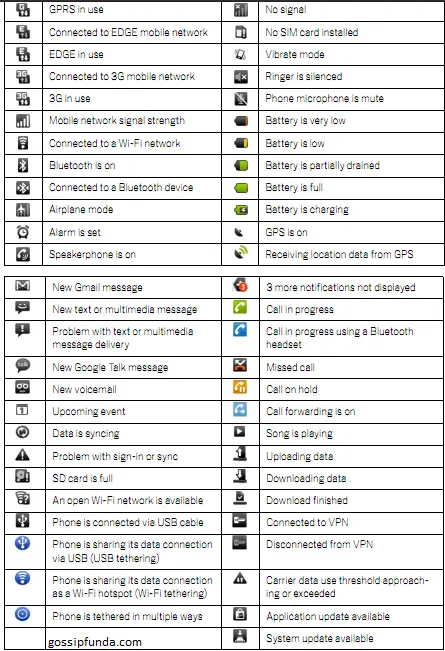
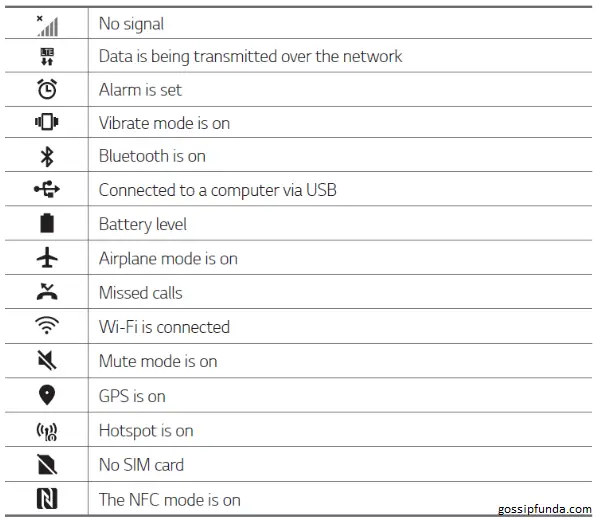
Troubleshooting Common Issues
⚠️ Triangle with “!”
Fix: Restart device or check Settings > System Updates.
📶❌ “No Service”
Fix: Enable Airplane Mode for 10 seconds, then disable.
FAQs: 2025 & Legacy Queries
A: Likely the App Pairs shortcut for multitasking (Android 16 feature).
A: You’re in roaming mode. Disable via carrier settings.
From 5G+ to GPRS, this guide ensures you’ll never misunderstand Android symbols again.
Myself saranya is very passionate about researching new skills, especially in Android, and is staggered by its ample features in it. Being a graduate of B.Tech IT my interest lies in content writing technology-related articles. It’s a part of my endeavor to understand my audience from their perspective while reading an article and provide the best of my work that makes it easy to understand whoever reads it. I have happily started writing that provides the seamless solution that you are looking for.
I am ready to put my strongest asset as a technical writer and added to it I want to become an expert in all fields of writing.


