It is the question most of the new iPhone users have. iPhone OS works much faster than any other Os. Even when compared to Android mobiles iPhones are far better in performance On the other hand, few features of android give flexibility to their users which cannot be provided by iPhone. That might be because of the security issues it has. Apple provides the best security features to its users than any other OS can. In contrast, sharing is not that easy in apple devices. When it is between the iPhone and other devices it is much complicated.
iOS makes it always secure when it comes to Apple devices. And it is totally complicated with the sharing part in IOS. Meanwhile, the third-party apps and web-based tools have ease in sharing content within IOS devices. When compared to all other operating systems IOS is best in performance and providing security to its users. Let us see a few safe and secure ways to transfer contacts between two iPhones.
Don’t miss: How to transfer videos from the iPhone to computer?
5 ways to transfer contacts from iPhone to iPhone
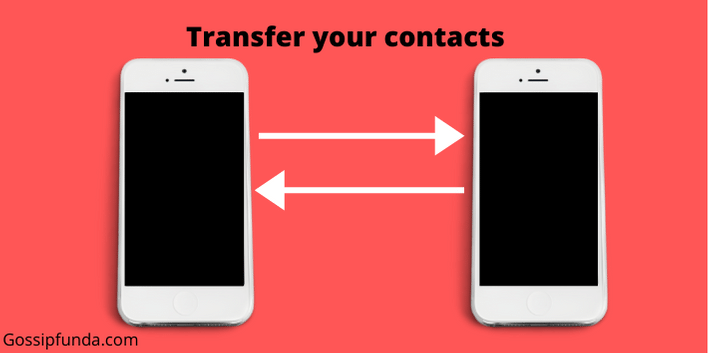
To transfer anything between iPhone and devices with other OS it is a little bit tricky. But it is easy with a third party app However, It is easy to transfer anything between two apple devices i.e two iPhones. There are many ways to transfer contacts between an old iPhone and a new iPhone. Here we will discuss a few ways to transfer contacts between a new iPhone and an old iPhone or two iPhones.
1. Transfer contacts using AirDrop
AirDrop is a fast sharing kind of inbuilt feature provided in almost all Apple devices. AirDrop enables sharing between two iPhones or Apple devices. It makes sharing easy by just activating AirDrop in both the mobiles you wish to make the transfer.
You can see this AirDrop icon by long-pressing the wifi icon. Wifi icon appears by dragging up the taskbar from the bottom of the screen. It is one of the safest ways to transfer images, documents, etc., between two Apple devices To transfer contacts between two iPhones using AirDrop follow the steps as mentioned below:
- Bring both the iPhones closer to one place.
- Tap on the AirDrop icon and choose the “everyone” option in both the iPhones.
- Go to contacts in the old iPhone and select it.
- Tap on “share contact”.
- You’ll find the nearby iPhones in which you have enabled the AirDrop.
- Tap on the device icon to which you wish to transfer.
- The contact is shared. Done!
Note: You can only transfer one contact at a time using this AirDrop feature.
2. Transfer contacts using iCloud
Apple provides its devices with better integrations for both hardware and software. In contrast, with the presence of iCloud, it is more secured to store everything in it. It requires an active iCloud account to transfer contacts between two iPhones using iCloud.
- First, you need to back up the old iPhone to iCloud.
For this, open the settings on the old iPhone then tap the name (iCloud account) at the top of the screen. Now, tap ‘iCloud’ scroll to down and select ‘iCloud backup’. If you don’t already have iCloud backup enabled, then tap the switch at the top to enable the feature. Click the “backup now” button. Wait for some time to store your data in the cloud.
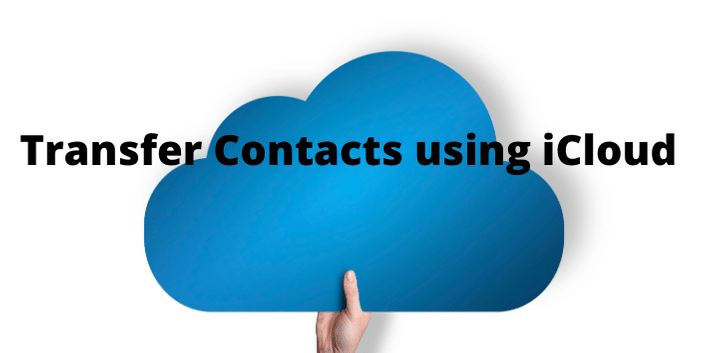
- Start the new iPhone now.
Go to settings. Enter the same iCloud credentials i.e apple id and password that you have with your old iPhone. When you are done with this setup. Open iCloud settings then scroll down until you see the ‘Contacts’ option. Make sure the slider beside the option is green. Go back to home page, open your Contacts. That’s it, you’ll have your contacts available now.
Also Read: How to transfer music from iPhone to android
3. Transfer contacts using iTunes
The process of transfer is safest using iTunes. iTunes enables easy backup and restores activities on various apple devices and non-apple devices. It takes the help of a plug-in connection from the iPhone to the MAC or PC.
- You should be having a PC or Mac to do this transfer. It works the same on both.
- Plug-in your old iPhone, in which you have all your contacts, to the MAC or PC.
- Click iTunes icon appeared on the computer or mac.
- At the top right side of the screen click the iPhone button.
- Then click backup now. After the completion of the backup, eject your iPhone.
- Plug-in your new iPhone and click the iPhone button.
- Then click restore backup button.
- It takes a while to restore the backup. After this, eject the iPhone and reboot.
- After the reboot is done open your contacts in the new iPhone. You’ll be having all your contacts transferred from the old iPhone to your new iPhone.
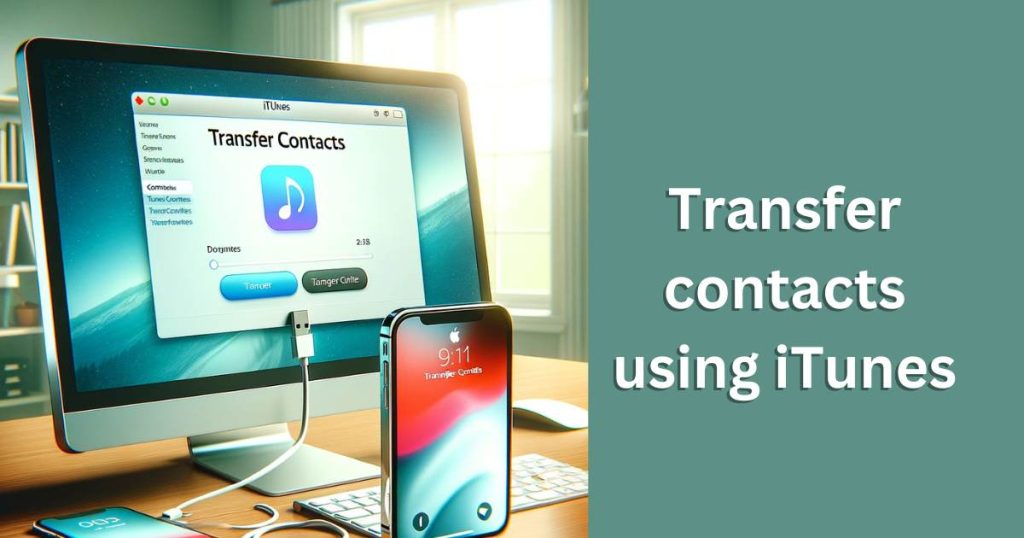
Note: In this process, your iPhone should always be in connection with iTunes and Wifi.
4.Transfer Contacts using a third-party app
There are a lot of apps that act as a bridge to transfer anything between iPhones. In the same way, there are some apps that enable users to easily share contacts from one iPhone to another. The only thing you have to keep in mind whether the app is secured or not. One of such secured apps is My contacts backup app. The below-discussed steps will be helpful for you to take this process forward.
- Download My Contacts backup
- That asks you for a sign-in.
- Sign-in using your email and backup all the contacts to it.
- Download the same application on your new iPhone.
- Sign-in. It contains your contact list.
- Select and import all those contacts into your iPhone. Done!
5.Import Contacts using SIM card
In this method, we will be using a SIM card to get all your contacts. This is most useful when you buy a new iPhone and willing to import all the contacts through your SIM card. This is another safest way of transfer. There is no third party involvement in this process. Let’s see the steps in it.
- For this, the dimensions of your SIM card must be fit to place it in the new iPhone.
- replace the OLD SIM card with your NEW SIM card.
- Go to settings. Open contacts in it.
- You’ll find the ‘Import SIM Contacts’ option, tap on it.
- It takes some time for contacts to get imported.
- Done with import! Your contacts will appear in the Contacts app.
Also Read: How to transfer music from iPhone to android
6.Import Contacts using Google contacts
This is another easy of importing contacts to your phone all at once. For this, you need to have a Google account. Set a Gmail account on your iPhone and continue to follow the below steps.
- Be sure that you have contacts Synced to Google contacts earlier.
- Go to Settings on your iPhone.
- Scroll down until you find ‘Passwords and Accounts’. Tap on it.
- Tap on Gmail and turn the Contacts toggle to Green.
- It may take a while and everything is set up. Go ahead!
7. Import Contacts using Yahoo contacts
You can use Yahoo contacts feature to import contacts. For this, you need to have a Yahoo email account. Set Yahoo email account on your iPhone and continue to follow the below steps.
- Be sure that you have contacts Synced to Yahoo contacts earlier.
- Go to Settings on your iPhone.
- Scroll down until you find ‘Passwords and Accounts’. Tap on it.
- Tap on Yahoo and turn the Contacts toggle to Green.
- It may take a while and everything is set up. Go ahead!
8. Import contacts by signing into iCloud.com
Apple provides a separate database for all its users through iCloud. This can be accessed on any browser just by visiting the www.iCloud.com website. You need to use your iCloud credentials to access this. The credentials are nothing but Apple Id and password. Then, Follow the steps below to understand it.
- Enter the iCloud website through www.iCloud.com. Enter the Apple ID and password.
- After login formalities. You’ll find the icons on the home page. Select the Contacts icon.
- There you’ll find contacts that are synced with your account. Import them.
- If the contacts are not synced follow the steps to transfer contacts using
Note: This method is best suitable when your iPhone is lost or broken.
Conclusion
iOS makes it always secure when it comes to Apple devices. And it is totally complicated with the sharing part in IOS. Meanwhile, the third-party apps and web-based tools have ease in sharing content within IOS devices. When compared to all other operating systems IOS is best in performance and providing security to its users.
Transferring something from devices with IOS integration is a hard task. As I have mentioned earlier using a third-party app is one easy way. Here we deal with the transfer of contacts between two iPhones. In contrast, we have explained a few ways in which we can safely transfer the contacts from one iPhone to another.
Hii, My name is Karthik Yarramati and I’m fond of writing content.
I am an author, speaker, Programmer and entrepreneur too.
Besides pursuing my B-tech, I work as a Search Engine optimizer at ricestores.in and blogger at Devrushi.com. Being a technical student, I am passionate about technical stuff and content development. By the way, I’m good at programming in c, c++ and python.
My first writing is non-intentional and is written out of pain regarding Disha’s incident in India. It includes awareness and Self defense importance. My friend posted it on WhatsApp and www.Devrushi.com as a blog post. Within one day it gained huge response and popularity.
Day by day I started to write such many blogs. My blogs have grown in popularity and have begun to generate income.
In this way, my hobby turned out to be a profession.
Happy reading..!!


