Are you experiencing Alexa Error 701 while using your Amazon Echo device? Don’t worry; you’re not alone. Many users encounter this error code while trying to interact with Alexa, making it difficult to use the smart device effectively. Fortunately, there are some simple steps you can take to fix this issue.
In this article, we’ll explore what Alexa Error 701 is, why it happens, and how to fix it with a proper procedure. We’ll also provide some helpful tips to prevent the error from happening again in the future.
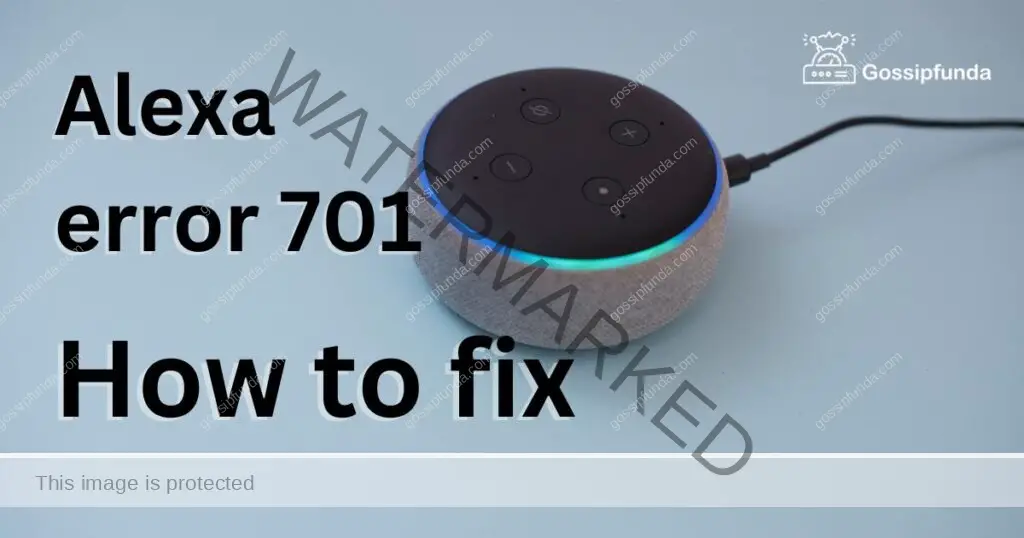
Understanding Alexa Error 701
Alexa Error 701 is an error code that appears on the screen when users try to interact with their Amazon Echo device. It’s a common error that usually occurs when the device fails to connect to the internet or when there’s an issue with the Wi-Fi connection. In some cases, the error may occur due to a software glitch or an outdated firmware version.
Reasons for Alexa Error 701
There are several reasons why you might be experiencing Alexa Error 701. Here are some of the most common ones:
- Connectivity Issues: The error may occur when your Amazon Echo device loses its internet connection or is unable to connect to your Wi-Fi network. This could be due to a weak signal or interference from other devices.
- Outdated Firmware: If you haven’t updated your Amazon Echo device’s firmware in a while, you may experience this error.
- Software Glitch: A software glitch can cause the device to malfunction and show Error 701.
How to Fix Alexa Error 701?
Now that you know what causes Alexa Error 701, let’s look at how to fix it. Here are some solutions you can try:
Fix 1: Check Your Internet Connection
The first step in fixing Alexa Error 701 is to check your internet connection. Here are the detailed steps to follow:
Step 1: Check Your Wi-Fi Network
Ensure that your Amazon Echo device is connected to your Wi-Fi network. Open the Alexa app on your smartphone or tablet, go to Settings, select your device, and click on Wi-Fi. Make sure that your device is connected to your Wi-Fi network.
Step 2: Restart Your Router and Modem
Sometimes, the issue may be with your router or modem. Restart your router and modem by unplugging them from the power source for at least 30 seconds. Then, plug them back in and wait for them to restart.
Step 3: Move Your Amazon Echo Device
If your Amazon Echo device is too far away from your router, it may not have a strong Wi-Fi signal. Try moving the device closer to your router or moving your router closer to the device. This can help improve your Wi-Fi signal strength.
Step 4: Check Your Network Speed
Ensure that your internet speed is fast enough to support your Amazon Echo device. You can check your internet speed using an online speed test tool. If your speed is slow, consider upgrading your internet service.
Step 5: Remove Any Network Interference
Keep your Amazon Echo device away from other electronic devices that may cause interference with your Wi-Fi signal. Also, avoid placing it near metal objects or walls, as this can block the Wi-Fi signal.
Step 6: Contact Your Internet Service Provider
If you’ve tried all the above steps and still can’t connect to the internet, contact your internet service provider for assistance. They may be able to diagnose and fix any issues on their end.
By following these steps, you can easily check your internet connection and resolve any issues that may be causing Alexa Error 701. Remember to keep your Wi-Fi network strong and free from interference to ensure a stable connection.
Fix 2: Restart Your Amazon Echo Device
If checking your internet connection doesn’t fix Alexa Error 701, the next step is to restart your Amazon Echo device. Here are the steps to follow:
Step 1: Unplug Your Amazon Echo Device
Unplug your Amazon Echo device from the power source. You can do this by removing the power cable from the back of the device or by unplugging the device from the wall socket.
Step 2: Wait for a Few Minutes
Wait for at least 30 seconds before plugging the device back in. This will give the device time to completely power down and reset.
Step 3: Plug the Device Back In
Plug the device back in and wait for it to restart. You should see the light ring on the device turn blue, indicating that it’s ready to use.
Step 4: Test the Device
Try interacting with Alexa to see if the error has been resolved. If the error persists, you may need to try other solutions, such as updating the firmware or resetting the device.
By restarting your Amazon Echo device, you can often fix any issues that may be causing Alexa Error 701. If the error continues, try some of the other solutions outlined in this article to get your device working properly again.
Fix 3: Update the Firmware
If restarting your Amazon Echo device doesn’t fix Alexa Error 701, the next step is to update the firmware. Here are the steps to follow:
Step 1: Check for Available Updates
Open the Alexa app on your smartphone or tablet and go to Settings. Select your device and click on Device Options. Look for the option to Check for Software Updates and click on it.
Step 2: Update Your Firmware
If an update is available, click on the Update button to download and install it. This may take a few minutes, depending on the size of the update.
Step 3: Restart Your Device
Once the update is complete, restart your Amazon Echo device by unplugging it from the power source and plugging it back in.
Step 4: Test the Device
Try interacting with Alexa to see if the error has been resolved. If the error persists, you may need to try other solutions, such as resetting the device or contacting customer support.
Updating the firmware can often fix any bugs or issues that may be causing Alexa Error 701. Make sure to keep your Amazon Echo device up to date with the latest firmware to ensure optimal performance.
Fix 4: Reset Your Amazon Echo Device
If none of the above solutions work, you may need to reset your Amazon Echo device to its factory settings. Here are the steps to follow:
Step 1: Press and Hold the Reset Button
Locate the reset button on your Amazon Echo device. It’s usually located at the bottom of the device or on the back. Press and hold the reset button for at least 25 seconds until the light ring turns orange.
Step 2: Wait for the Device to Reset
After holding the reset button for 25 seconds, release it and wait for the device to reset. This may take a few minutes, and you’ll see the light ring turn blue, indicating that it’s ready to set up again.
Step 3: Set Up the Device Again
Once the device has reset, you’ll need to set it up again. Open the Alexa app on your smartphone or tablet, go to Settings, and select Add Device. Follow the on-screen instructions to connect your device to your Wi-Fi network and set it up again.
Step 4: Test the Device
Try interacting with Alexa to see if the error has been resolved. If the error persists, you may need to contact customer support for further assistance.
Resetting your Amazon Echo device can often resolve any issues that may be causing Alexa Error 701. However, keep in mind that resetting your device will erase all settings and personal information, so make sure to back up any important data before resetting.
Fix 5: Consider Getting a Replacement Device
If you’ve tried all of the above solutions and are still experiencing Alexa Error 701, it’s possible that there’s a hardware issue with your Amazon Echo device. In this case, you may need to consider getting a replacement device. Here’s how to do it:
Step 1: Check Your Warranty
Check your warranty to see if your Amazon Echo device is still covered. If it is, you may be eligible for a free replacement.
Step 2: Contact Amazon Customer Support
Contact Amazon customer support and explain the issue you’re experiencing with your device. They may ask you to perform some additional troubleshooting steps or provide additional information.
Step 3: Get a Replacement Device
If it’s determined that there’s a hardware issue with your device, Amazon customer support may offer you a replacement device. They’ll provide instructions on how to return the faulty device and how to receive your replacement.
Getting a replacement device can often resolve any hardware issues that may be causing Alexa Error 701. However, make sure to check your warranty and follow the instructions provided by Amazon customer support to ensure a smooth process.
Fix 6: Ensure Compatibility with Other Devices
In some cases, Alexa Error 701 can be caused by compatibility issues between your Amazon Echo device and other devices on your network. Here’s how to ensure compatibility:
Step 1: Check Device Compatibility
Check the compatibility of your Amazon Echo device with other devices on your network, such as your router or modem. Check the manufacturer’s website or user manual for compatibility information.
Step 2: Check Firmware Compatibility
Ensure that your Amazon Echo device and other devices on your network have compatible firmware versions. If they don’t, update the firmware to the latest version.
Step 3: Remove Incompatible Devices
If you have any incompatible devices on your network, remove them or replace them with compatible ones. This can help ensure a stable connection between your Amazon Echo device and your network.
Step 4: Test the Device
Try interacting with Alexa to see if the error has been resolved. If the error persists, you may need to try other solutions or contact customer support for further assistance.
Ensuring compatibility with other devices on your network can help prevent Alexa Error 701 from occurring. Make sure to check compatibility information and firmware versions for all devices on your network to ensure a stable connection with your Amazon Echo device.
Fix 7: Reinstall the Alexa App
In some cases, Alexa Error 701 can be caused by an issue with the Alexa app on your smartphone or tablet. Reinstalling the app can often fix the issue. Here’s how to do it:
Step 1: Uninstall the Alexa App
Uninstall the Alexa app from your smartphone or tablet. On iOS devices, press and hold the app icon until the “X” appears, then tap it to uninstall. On Android devices, go to Settings, select Apps, find the Alexa app, and click on Uninstall.
Step 2: Download the App Again
Download the Alexa app again from the App Store or Google Play Store.
Step 3: Log in to Your Account
Open the Alexa app and log in to your account.
Step 4: Test the Device
Try interacting with Alexa to see if the error has been resolved. If the error persists, you may need to try other solutions or contact customer support for further assistance.
Reinstalling the Alexa app can often fix any issues that may be causing Alexa Error 701. Make sure to download the latest version of the app and log in to your account to ensure proper functionality.
Fix 8: Contact Customer Support
If none of the above solutions work, or if you’re uncomfortable performing any of the steps, you can always contact Amazon customer support for assistance. Here’s how to do it:
Step 1: Visit the Amazon Help Page
Visit the Amazon Help page on your web browser and click on the Contact Us button at the bottom of the page.
Step 2: Select Your Device
Select your Amazon Echo device from the list of devices and issues provided.
Step 3: Choose Your Preferred Contact Method
Choose your preferred contact method, such as phone or email. You can also select the option for Amazon to call you back.
Step 4: Explain the Issue
Explain the issue you’re experiencing, including the Alexa Error 701 code. The customer support representative will guide you through troubleshooting steps or escalate the issue if needed.
Step 5: Follow the Instructions
Follow the instructions provided by the customer support representative to fix the issue. This may involve performing some of the steps outlined in this article or providing additional information.
If none of the above solutions work, Amazon customer support can provide additional assistance in fixing Alexa Error 701. Contacting customer support can also be helpful if you’re not comfortable performing any of the steps on your own.
Read more: Install error – 0x80070103
Tips to Prevent Alexa Error 701
To prevent Alexa Error 701 from occurring again in the future, here are some tips to follow:
- Keep Your Device Updated: Make sure you keep your Amazon Echo device updated with the latest firmware version to avoid any software glitches.
- Improve Your Wi-Fi Connection: Consider upgrading your Wi-Fi connection or moving your router closer to the device to ensure a stable internet connection.
- Reduce Interference: Keep your Amazon Echo device away from other electronic devices that may cause interference with your Wi-Fi signal.
- Avoid Overloading Your Network: Avoid overloading your network with too many devices as this can cause a weak signal and lead to connectivity issues.
Conclusion
Alexa Error 701 is a common error that can occur when using Amazon Echo devices. It’s usually caused by connectivity issues, outdated firmware, or a software glitch. By following the simple steps outlined in this article, you can easily fix the error and prevent it from happening again in the future.
FAQs
Alexa Error 701 is an error code that indicates a connectivity issue with your Amazon Echo device.
Alexa Error 701 can be caused by a weak internet connection, outdated firmware, or hardware issues.
You can fix Alexa Error 701 by checking your internet connection, updating the firmware, resetting your device, or contacting customer support.
If none of the above solutions work, you may need to consider getting a replacement device.
To prevent Alexa Error 701 from occurring, ensure a stable internet connection, keep your device up to date, and ensure compatibility with other devices on your network.
Yes, you can fix Alexa Error 701 on your own by following the steps outlined in this article.
If you’re still experiencing issues, contact Amazon customer support for further assistance.
To ensure optimal performance of your Amazon Echo device, keep it up to date, maintain a stable internet connection, and follow compatibility guidelines.
Prachi Mishra is a talented Digital Marketer and Technical Content Writer with a passion for creating impactful content and optimizing it for online platforms. With a strong background in marketing and a deep understanding of SEO and digital marketing strategies, Prachi has helped several businesses increase their online visibility and drive more traffic to their websites.
As a technical content writer, Prachi has extensive experience in creating engaging and informative content for a range of industries, including technology, finance, healthcare, and more. Her ability to simplify complex concepts and present them in a clear and concise manner has made her a valuable asset to her clients.
Prachi is a self-motivated and goal-oriented professional who is committed to delivering high-quality work that exceeds her clients’ expectations. She has a keen eye for detail and is always willing to go the extra mile to ensure that her work is accurate, informative, and engaging.


