Gaming in virtual reality (VR) is gaining popularity since it provides immersive and engaging experiences like none before. Oculus, a well-known name in the VR sector, has won praise from a wide audience for their excellent headsets that open doors to fascinating virtual worlds. Nevertheless, Oculus headsets may experience problems just like any other electrical gadget, and customers frequently complain about sudden shutdowns or the headset going off while they are using it.
You’re not the only one who has encountered this annoying problem with the Oculus headset. Your Oculus may repeatedly shut off for a number of reasons, including software bugs, hardware problems, power management settings, or environmental conditions. This troubleshooting guide will go through all of the potential reasons for this issue in depth and offer 20 alternatives to help you find and fix it so you can resume uninterrupted enjoyment of your VR experience.
Thus, if you’re struggling with the problem of your Oculus headset continually shutting down, keep reading to find out more about the possible reasons and fixes for this problem.
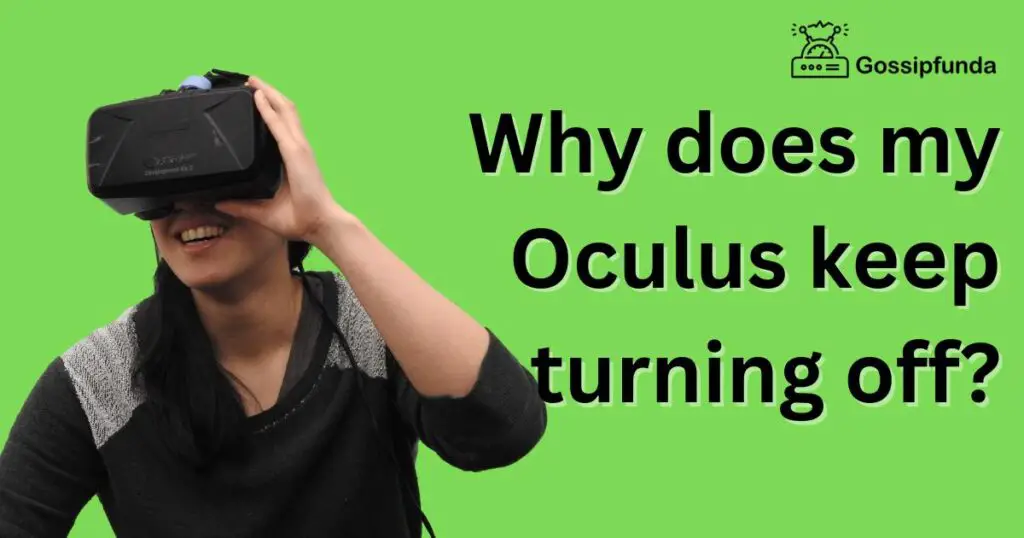
What is meant by Oculus keep turning off?
When an Oculus headset abruptly shuts off while being used, it is referred to as “Oculus keep shutting off.” This implies that the virtual reality gaming experience is cut short when the headset runs out of battery or abruptly shuts off. Because it interferes with their immersion in the virtual environment and can diminish their pleasure of the VR gaming experience as a whole, this can be a frustrating problem for Oculus users. The purpose of this page is to present potential reasons and fixes for this issue, enabling users to troubleshoot and fix the problem and stop the headset from shutting off suddenly in the future.
Causes:
A short battery life:
Low battery life is one of the most frequent causes of Oculus headset shutdowns. For instance, the Oculus Quest and Oculus Quest 2 are wireless gadgets that run on internal batteries. The headset may abruptly cut off to safeguard the battery if the battery level falls too low.
Overheating:
VR games and experiences may take a lot of resources and heat up your headset. The headset may overheat from prolonged use in a hot area or from improper ventilation, which may cause safety features to shut it down in order to avoid harm.
Hardware failure:
While less often, a hardware issue might be the reason why your Oculus headset abruptly shuts off. A malfunctioning power button, sloppy connections, or damaged parts are examples of hardware problems.
Settings for power management:
The performance of your Oculus headset may be impacted by the power management settings of your connected device, such as smartphones or Desktops. Your headset may turn off due to settings like auto-sleep, power-saving mode, or USB power settings.
Hardware resource overload:
VR experiences and games can be taxing on your headset’s technology, including the CPU and GPU. Your headset may abruptly shut down if it is having trouble handling the load.
Uncertain Connections:
Unexpected shutdowns can be brought about by loose connections between the headset and its add-ons, such as the controllers or sensors.
Dust or Garbage:
The functioning of the headset may be hampered or shut down by accumulated dust or dirt in its sensors, lenses, or other parts.
Overclocking:
To improve performance in VR games, some users may attempt to overclock the CPU or GPU on their PC. Overclocking, however, might put more strain on the hardware and may result in instability, which could cause the headset to switch off unexpectedly.
Bluetooth Interference:
Your Oculus headset and the linked device may experience unforeseen shutdowns as a result of wireless interference from other devices or networks.
Unusable USB port:
If your Oculus headset is linked to a PC using USB, it can abruptly shut down if the USB port is overloaded.
Charging cable damage:
Your Oculus headset may abruptly shut off due to inconsistent power supply caused by a faulty charging cord.
Battery Loss When in Sleep Mode:
The battery in your Oculus headset may entirely drain if you keep it in sleep mode for a long time, which would result in the headset shutting down.
Problems with sensor calibration:
Oculus headsets detect your motions in VR via outside sensors or inside-out tracking. Unexpected shutdowns and tracking problems might result from improperly calibrated sensors.
Unsupported software and hardware:
The hardware or software on your System may not be compatible with your Oculus headset, which might cause unexpected shutdowns.
How to fix Oculus keep turning off?
Clog up your headset:
Make sure your Oculus headset has enough battery life by completely charging it before using it. Unexpected headset shutdowns may be brought on by low battery levels. For optimum results, use the Oculus headset’s original charging cord and power adapter.
Update your software:
Ensure that all necessary drivers, your Oculus headset, the Oculus software on your connected device, and all other components are up to current. Maintaining your software’s updates might assist in problem solving because Oculus frequently releases updates that correct problems and enhance performance.
For firmware upgrades, check:
Firmware upgrades for some Oculus headsets are available separately from software updates, such as for the Oculus Quest. In the settings of your headset, look for firmware upgrades and install them if they are available.
Keep your headset clean:
A collection of dust or debris can lead to overheating and unexpected shutdowns. Regularly clean the lenses, sensors, and other components of your headset using a soft cloth or a microfiber cloth. Avoid using powerful chemicals or water that might harm the headset.
Verify the power management settings:
Make sure that the USB ports on your Laptop are not automatically turned off or that the machine is not scheduled to go to sleep after a certain amount of inactivity. If necessary, change these settings to avoid disruptions in your headset’s power supply.
For heat buildup check:
Virtual reality (VR) sessions can produce heat, and if your headset overheats, it may turn off to protect you. Make sure your headset has adequate ventilation, and stay away from wearing it in warm weather or for long periods of time without rest. If your headset seems warm, turn it off and give it time to cool before using it once more.
Examine the hardware connections:
Make sure that every wire going from your Oculus headset to your computer or mobile device is firmly connected. Unexpected shutdowns can occur as a result of loose connections causing disruptions in power or data delivery.
Switch off your headset:
Restarting your Oculus headset can sometimes fix software issues or short-term bugs. To check if the problem still exists, totally turn off your headset, wait a short while, and then turn it back on.
Eliminate all overclocking:
Consider returning to the factory defaults if you overclocked your PC’s CPU or GPU. In rare circumstances, overclocking might result in instability and unplanned shutdowns.
Don’t interfere with wireless signals:
Try to avoid other wireless devices or congested places with many Wi-Fi networks if you are wearing a wireless Oculus headset. Unexpected shutdowns may result from wireless interference that prevents your headset from communicating with your connected device.
Alternate your USB port:
Try connecting your Oculus headset to a separate USB port if it is currently linked to a PC via USB. Unexpected shutdowns may occur due to power supply disruptions brought on by overloaded USB ports.
Swap out a broken charging cable:
Examine the cord for any obvious damage, such as frayed wires or bent connections, if your Oculus headset charges through a cable. If the charging cable is broken, get a new one to make sure your headset is getting the right amount of power.
Turn off sleep mode:
Consider turning off sleep mode if you regularly leave your Oculus headset in that state to avoid battery waste. Alternatively, fully charge your headset or turn it off before placing it in sleep mode.
Correct sensor calibration:
Make sure the sensors on your Oculus headset are properly calibrated if it utilizes inside-out tracking or external sensors. To guarantee the best tracking performance and avoid unexpected shutdowns, calibrate the sensors in accordance with the manufacturer’s recommendations.
Look for hardware or software that is not supported:
Verify that your Computer satisfies the Oculus headset’s minimal system requirements and that all hardware elements, including the GPU, are compatible. Make that all of your software is supported and up to date, including the operating system and any VR apps. Performance problems or unplanned shutdowns can be brought on by incompatible hardware or software.
Conclusion
Unforeseen Oculus headset shutdowns might be annoying and interfere with your intense VR gaming experience. But by following the troubleshooting instructions in this article, you may take action to find and fix the problem that is causing your Oculus headset to abruptly shut off.
There are several methods you may explore, from checking for software updates and compatibility problems to modifying power management settings, confirming hardware components, and assuring suitable ambient conditions. A factory reset, a physical inspection, and contacting Oculus support for more help might all be beneficial actions.
FAQs
Certain virtual worlds or experiences can be incompatible with your Oculus Rift S or have high resource needs, which would cause the headset to go down. To fix the problem, try staying away from certain settings or upgrading your graphics card drivers.
Your Oculus Go can’t power down due to compatibility concerns with specific apps or games. To fix the problem, try upgrading the app or game to the most recent version or contacting the app creator.
A built-in power-saving mechanism on the Oculus Go disables the headgear after a certain amount of inactivity. The Oculus software has power-saving options you may change to stop the headset from shutting off too rapidly.
While utilizing Oculus Link to connect your Oculus Quest 2 to a Computer, there may be compatibility problems or insufficient power supply, which might result in the headset turning off. Check your PC’s power settings and make sure you’re using a suitable cable and USB port to verify the headset is receiving enough power.
Divyansh Jaiswal is a B.Tech graduate in Computer Science with a keen interest in technology and its impact on society. As a technical content writer, he has several years of experience in creating engaging and informative content on various technology-related topics.
Divyansh’s passion for writing and technology led him to pursue a career in technical writing. He has written for various publications and companies, covering topics such as cybersecurity, software development, artificial intelligence, and cloud computing.
Apart from writing, Divyansh is also interested in exploring new technologies and keeping up with the latest trends in the tech industry. He is constantly learning and expanding his knowledge to provide his readers with accurate and up-to-date information.
With his expertise in both technology and writing, Divyansh aims to bridge the gap between complex technical concepts and the general public by creating easy-to-understand content that is both informative and enjoyable to read.


