Making a dump file may be a helpful diagnostic tool when dealing with software-related problems on a Windows machine. Dump files provide information on the state of a process or programme at a particular moment in time, which can be useful for locating and fixing software issues. The notice “Failed to create dump file error 183” may, nevertheless, occasionally appear to users. This error frequently appears when the system has trouble producing a dump file because of inadequate permissions or other relevant issues. In this post, we’ll examine the potential causes and fixes for this error to aid users in troubleshooting and fixing the problem.
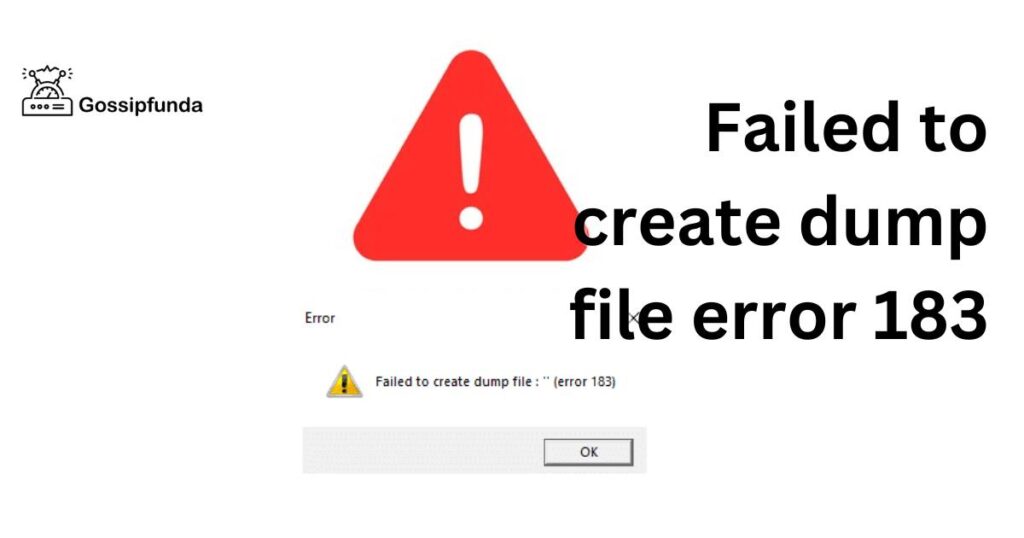
What does failed to create dump file error 183″ mean?
A problem that arises when attempting to generate a dump file for a process or programme on a computer system is sometimes referred to as “failed to create dump file error 183.” Dump files, which are produced as part of the debugging procedure, provide details on the status of an application or process at a particular time, which can be helpful for identifying software-related problems.
“Failed to Generate Dump File Error 183” Potential Causes
Inadequate virtual memory:
The operating system uses virtual memory, sometimes referred to as the page file, as an addition to real memory on the hard disc (RAM). The system may be unable to successfully create dump files if there is insufficient virtual memory available.
Corrupted Dump File Configuration:
The issue may be caused by incorrectly configured or corrupted dump file parameters, such as the location, size, or type of the dump file. Via the system’s advanced settings or third-party tools for creating dump files, you may check the parameters for the dump file.
System File Corruption:
Dump file generation may be affected by a file system corruption in the destination directory where the dump file is supposed to be stored. There are many different causes of file system corruption, including hardware malfunctions, software problems, and power outages.
Conflicting Third-Party Software:
The production of dump files may be hampered by conflicts with other third-party applications, such as other debugging or monitoring programmes. Software that alters system settings or hooks into system processes may have an impact on how dump files are created.
Exhaustion of System Resources:
The error message may appear if the system’s resources, such as the CPU, RAM, or disc, are overused or depleted. The process of creating a dump file can be resource-intensive, particularly for big or sophisticated dump files.
Options for User Account Control (UAC):
Windows has a security feature called User Account Control (UAC) that aids in preventing unauthorized changes to the system. If UAC settings are set to restrict specific tasks, creating dump files may not be successful.
Directory or Disk Permissions:
Dump file production may be hampered by improper permissions on the destination directory or other directories used in the process. Check to see if the user account or process attempting to produce the dump file has the requisite rights to write to the target directory and any other temporary directories utilized by the process.
Hardware Error:
Dump file production can be affected by hardware faults, such as a failed hard drive or defective Memory. The issue might occur if the hardware that writes the dump file isn’t working properly.
Corrupt Operating Systems:
Problems with creating dump files might result from registry or operating system file corruption. Software conflicts, virus infestations, or erroneous system shutdowns are just a few causes of this.
Software that prevents malware or viruses:
Dump file generation may be restricted or blocked by antivirus or anti-malware software settings because these programmes may view them as potentially hazardous files. These settings could make it impossible to successfully create dump files, which would lead to an error.
Limits on the size of dump files:
There could be restrictions on the largest dump files that can be produced by some systems or programmes. Particularly for entire memory dumps, dump files can get quite big, and if their size exceeds the permitted range, an error may occur.
Disk mistakes:
The production of dump files might be hampered by disc defects like faulty sectors or disc damage. The successful production of dump files may not be possible if the disc that contains the target directory for creation of dump files has faults.
Driver or Software Incompatibility:
The issue may occur if the system settings and the software or drivers used to create the dump file are incompatible. This could happen if the programme or driver is out-of-date, incompatible with the operating system, or incompatible with other drivers or applications that have already been installed.
How to Fix ‘Failed to Generate Dump File Error 183‘
Here are some remedies that can assist users in troubleshooting and resolving the “Failed to generate dump file problem 183” on Windows based on the potential causes mentioned above:
Launch the programme in administrator mode:
This fix entails giving the application that is causing the problem enhanced privileges to run. To accomplish this, right-click the executable file or programme icon and choose “Run as administrator.” By doing this, you may make sure that the programme has the best possible permissions to generate a dump file, which might fix the problem.
Examine the available disc space:
Make that the drive where the dump file is being produced has adequate free storage space. The dump file might not be produced if the disc is full or is running out of room. Right-click the drive where the dump file is being stored, choose “Properties,” and then look at the “Free space” or “Available” value to determine how much disk space is available. If the disc is getting short on space, think about eliminating superfluous data or moving items to another drive to make room.
Temporarily disable antivirus software:
The production of dump files could be hindered by antivirus software since it might mark the operation as potentially dangerous. Your antivirus program’s potential involvement in the problem can be determined by momentarily deactivating it. But, use caution while turning off antivirus software, and turn it back on when troubleshooting is finished.
Locate the dump file:
Make that the dump file can be accessed and is stored in the place that has been selected. The error could appear if the location is on a network drive, a portable storage device that is not currently attached, or a restricted folder. Try creating the dump file at a different location on a local disc with the correct permissions.
Verify the dump file size:
Make sure the dump file is not too tiny if you have customized its size. The issue could occur if the dump file size is less than the amount of RAM needed for the dump. Try enlarging the dump file or using the system setting that “Automatically manage paging file size for all discs.”
User Account Control (UAC) must be disabled:
Windows has a security mechanism called User Account Control (UAC) that prevents some operations from being carried out without administrator rights. The problem could be fixed temporarily by disabling UAC. Go to Control Panel > User Accounts > Modify User Account Control settings and push the slider all the way to the bottom to disable UAC. Remember that disabling UAC can put your computer’s security at risk; re-enable it when the troubleshooting is finished.
Refresh Windows:
Ensure that the most recent patches and updates are installed on your Windows operating system. Microsoft frequently publishes updates that fix known problems, including those connected to the production of dump files. Windows Update settings should be checked for updates, and any that are found should be installed.
Verify permissions:
Check to see if the user account trying to generate the dump file has the right permissions to write to the designated place. The issue might occur if the user account does not have enough rights. Think about giving the user account for the dump file location complete control rights. In order to accomplish this, right-click on the folder where the dump file is being produced, choose “Properties,” pick “Security,” click on “Edit,” choose the user account, and check the “Full control” box. Then, select the “Security” tab.
System page file settings to check:
When the system’s physical memory is full, Windows uses the system page file to store temporary data. The problem might be caused by incorrect or inadequate page file settings. Go to Control Panel > System > Advanced system settings > Advanced tab > Performance > Settings > Advanced tab > Virtual Memory > Modify to examine and modify the page file settings. For the drive where the dump file is being produced, make sure the option to “Automatically manage paging file size for all drives” is chosen, or manually establish a suitable size for the page file.
Block third-party security programmes:
Dump file production could be hampered by third-party security software like firewalls or security suites. See whether the problem is fixed by trying to disable such software for a short period of time. If it does, think about adding exceptions to your security software’s settings to let the programme or process cause the mistake to produce dump files.
Message support:
If you have attempted the aforementioned fixes and the “Failed to build dump file problem 183” still occurs, it may be helpful to get in touch with the developer of the programme or application or the technical support for your system for more help. They may be able to offer advice depending on the settings of your system and the circumstances of the error or they may have specialized troubleshooting procedures or upgrades to solve the problem.
Conclusion
Windows’ “Failed to create dump file error 183” might be brought on by inadequate permissions, conflict with antivirus or security software, a lack of disk space, or an old or damaged application or process. Running the programme or process as an administrator, checking the target directory’s permissions, temporarily disabling antivirus or security software, examining the amount of free disc space, updating or reinstalling the programme, using a different directory, enabling Windows Error Reporting (WER), or contacting the program’s developer or support are all examples of troubleshooting techniques. Users can fix the problem and successfully create dump files for diagnostic purposes by using the techniques listed above.
FAQs
Due to the error’s connection to the production of dump files, a fundamental Windows function, it can happen with any version of Windows, including Windows 7, Windows 8, Windows 8.1, and Windows 10.
Yes, as the issue is connected to the process of creating crash dump files and is not restricted to any particular programmes or games, it can happen when running any programme or game that causes a system crash or creates a crash dump file.
As the mistake is connected to the production of dump files, which is independent of the Windows architecture, it can impact both 32-bit and 64-bit versions of Windows.
Divyansh Jaiswal is a B.Tech graduate in Computer Science with a keen interest in technology and its impact on society. As a technical content writer, he has several years of experience in creating engaging and informative content on various technology-related topics.
Divyansh’s passion for writing and technology led him to pursue a career in technical writing. He has written for various publications and companies, covering topics such as cybersecurity, software development, artificial intelligence, and cloud computing.
Apart from writing, Divyansh is also interested in exploring new technologies and keeping up with the latest trends in the tech industry. He is constantly learning and expanding his knowledge to provide his readers with accurate and up-to-date information.
With his expertise in both technology and writing, Divyansh aims to bridge the gap between complex technical concepts and the general public by creating easy-to-understand content that is both informative and enjoyable to read.


