Smart Network Switch– How to Enable/Disable in Galaxy S7, S8 or S9. Are you guys worried about the network signal to stay connected with your device? Is there any feature to enable our device to stay connected. So, today our article is about the Smart Network switch feature. This allows the device to stay connected between the WIFI connection and mobile data. Desire to know regarding the most advanced features? How does it work and what are the options with this feature in the Samsung devices? Please keep reading the article to know the information regarding the Smart Network Switch.
What is Smart Network Switch?
The Smart network switch allows the mobile phone to switch between a wifi network signal and device Mobile data. This option presents with certain devices like Android 6.0 Marshmallow and 7.0 Nougat devices surely in latest Android 11. For the devices that are operating Android 8.0 Oreo. The phone checks it with the poor connection of the wifi signal and connects to the mobile data.
How to enable Smart Network Switch
To allow the Smart N/K Switch in the settings of your phone follow the below-given instructions:
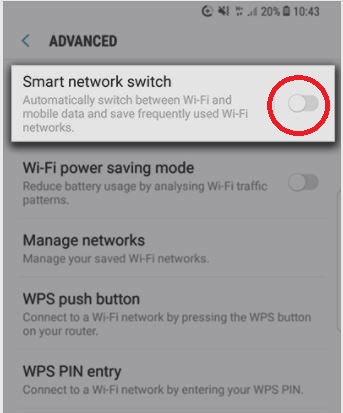
- Go to the Settings app on your Home Screen and choose option Connections on your mobile.
- Open the WIFI option in the connections.
- Press the Advanced menu option in the top right on the screen.
- Tap the toggle that is next to Smart Network Switch displayed and tap it to allow the function to activate.
- When once the function is enabled, then it allows functioning with Aggressive Switching. This enables the network signal to switch over the WIFI to device mobile data only when the network connection is slightly unstable. See what to do when Mobile network not available.
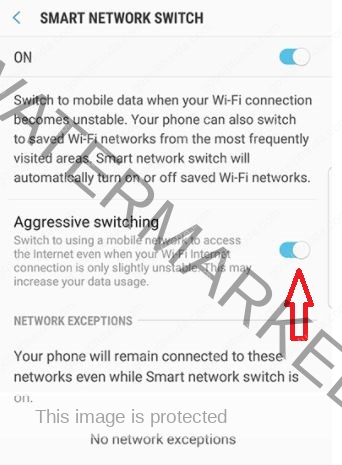
Watch the YouTube video:
How to disable Smart Network Switch
For suppose you’re in a hotel or any cafe, you casually surfing the browser on your phone. As being the savvy users just connected to the WIFI network to save our mobile data. Then the cause of some issues with the WIFI network signals becomes too weak. Then the Smart Network Switch enables the devices to automatically connects to the mobile data. The Smart switch allows us to connect to the mobile data when there are some issues with the wifi internet signal.
As usually when the device notices some problems with the network. It will be attached but utilize mobile data rather. It keeps connected until the network connection is in stable condition. That’s a pretty great feature to enable the device connected. Its too not outwardly some downsides.
If you prefer to manage very limited mobile data as likely in a habit to conserve money. Later the Smart Network Switch is a downside. It doesn’t disconnect from the network signals. It too displays as an actual WIFI network, notwithstanding utilizing mobile data. So, in this way, you may be confused about whether it is connected with the WIFI connection or with the phone’s mobile data. It is not an upside, using your mobile data as skyrocket before you realize. Read Mobile network state disconnected: AT&T | Sprint | T Mobile | Straight talk.
How to turn off smart network switch steps
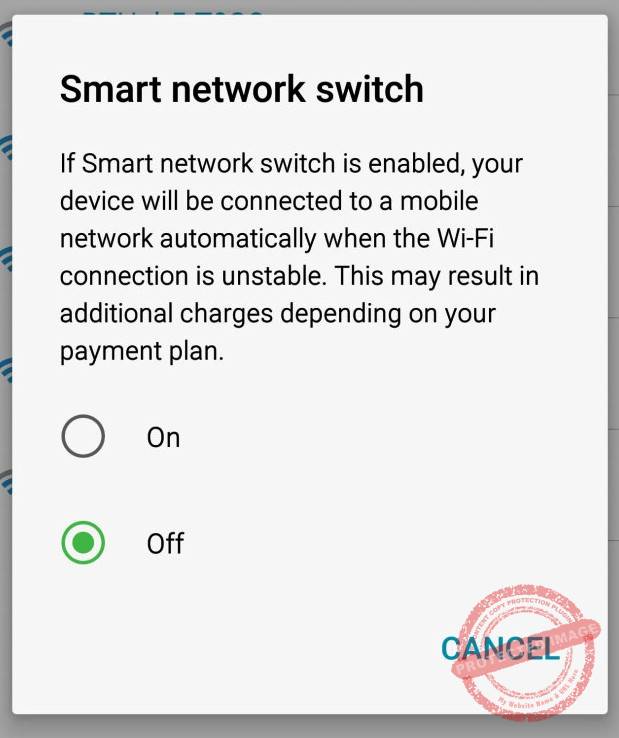
- Now move to the Settings on your Home screen or directly by pulling down the notification bar. Then you can view the setting icon.
- In the settings, you can see the WIFI option in the menu then open the WIFI option.
- In the WIFI options menu, you can see all the list of networks. Then tap the option More at the top right corner.
- Maybe the fourth option is Smart Network Switch. Open that then you can observe a dialog box and a portion of low data concerning Smart Network Switch with two choices ON and OFF. Select the option if you want to disable the feature Switch which then directly closes the box.
Chromecast
With the Smart Network Switch using additional mobile data it may cause some issues when it trying to connect over the devices. Such as Chromecasts as they allow the WIFI connection to communicate through the entire process. But here the Chromecasts won allow the data to connect of its own. As the phone checks it with the poor connection and connects to the mobile data. It will immediately destroy the order method of these Chromecasts, while the device is no longer in touch with it. Just allow the Smart N/K switch to disable to fix this issue then set up the Chromecast. We can also re-enable the Switch. It is a pretty easy process.
Don’t Miss: Boost mobile hotspot.
Smart Network Switch Galaxy S7
The smart network switch allows the device to available with all the data sites. Whenever your network that is WIFI signal is unstable.
Open the Settings app on your Home screen or from the notification bar. There you can view the settings icon at the top right corner on the screen. Go to the settings icon and choose the option WIFI menu. In the WIFI menu, you need to choose option MORE in the top right on the screen. The Smart Network switch option and switch the option to enable and disable the option.
Settings > WIFI > MORE > Smart network switch
Smart Network Switch Galaxy S8
The Smart Network switch directly switches the device to stay connected with the WIFI network or with the device mobile data. So that the device is connected with the stable internal signal. First, jump to the settings by pulling down the notification bar from the top. There you can able to view the settings icon on the screen. Open the wifi menu from the below-given list settings. Select the advanced option at the top right corner on the Home screen. There you can view the Smart network Switch option switch the option to toggle the network signal setting ON and OFF.
Settings > WIFI > Advanced > Smart network switch
Now the latest version with Android 4.3 in that Smart network switch running in the background. This allows and checks to verify whether your internet connection is stable. In the check off that causes you to be unstable, that directly connects your mobile phone to the mobile data.
Smart Network Switch S9
The operation in all the Android phones are similar may be the options are different. First, pull down the notification bar on the Home Screen in your Samsung device. Tap the WIFI option on the settings menu and choose the options menu (three vertical dots at the top right corner) on the screen. Click on the option Advanced WIFI button from the menu bar. This enables the option Switch to mobile data so that to activate the Smart Network switch feature. As commonly when the device marks unusual difficulties with the network. It will be attached but accept the mobile data alternately. It remains connected to the network attachment is in a steady position. That’s a rather vast feature to allow the device to connect.
Settings > WIFI > Menu > Advanced WIFI > Smart network switch.
More About switch
Samsung devices were the first to launch the feature Smart Network switch which allows switching between the internal WIFI signals and mobile data. This feature makes sure that the device is constantly connected to the network signal. The main drawback is that this feature is not smart and uses a lot of mobile data as reviewed by the customers. The Smart switch also prevents the users to know how much data they are using. This feature’s motive is simply to connect the device to stay in a stable network connection. As this generally connects between the wifi network and cell data. This happens by normally this feature checks with both the connections and connects to the stronger network. This keeps traffic signals. But when you using the network you can identify whether the device is connected to the mobile data or with the wifi internet connection.
There may be other factors like when there is a heavy load on the internal wifi signal. Then you might be using your device mobile data for 100% of the time but we think we might on the internet Wifi signal. This way it translates into the overcharges in the next mobile data bill. With the Smart Network Switch using additional mobile data it may cause some issues. When it trying to connect over the devices such as Chromecasts. As they allow the WIFI connection to communicate through the entire process, but here the Chromecasts won allow the data to connect of its own. This enables the device to wait equated among the WIFI connection and mobile data.
Conclusion
The main thing to check with the constant network signals to connect to our devices. But when our wifi internet signals are overloaded and due to some traffic miscommunications. There won’t be a constant network at that situation all the Samsung users are with the latest feature Smart Network Switch. This feature enables your device to stay connected to the device. If there is some fluctuation the device will get connected with the device mobile data. But the users cant able to see whether the device is connected with the wifi connection or mobile data. The users are also available with the latest update similar to the switch feature Auto Network switch. With these users no need to enable or disable the feature. This feature automatically directs the device to stay connected.

Myself, Mounika Dulipala B.tech in Computer Science Engineering. I am an ambivert, accomplished explorer, and my visionary perspective has earned me the opportunity to be a technical blogger. I am always looking to brush up my coding skills in C, Java, python. I love applying responsive design principles and watching my web pages shrink into mobile screens and still look amazing. It’s oddly satisfying. I think in a way, I’m kind of like those web pages; I’m moldable, but I still keep my creative flair intact. I love to spend most of my free time on programming and interacting with PC, have a passion for dance, and photography.


