What is WiFi Authentication and What are the problems? Come let’s learn How To Fix WiFi authentication error. All the best possible ways are here.
What Is WiFi Authentication and error?
We live in a world where fast internet is everything. So we can say that the network is all around us either in the form of a mobile network or WiFi. It is now an integral part of IT in every modern office and everyday life. With fast internet connectivity around us, we can easily and securely transfer our data from one place to another without even walking an inch from our place.
If there is something good in it then there must be something bad about it. This means every coin has two faces one devil and one angel, just like that WiFi has also two faces good at transferring data but bad in security questions.
The most basic challenge for the IT industry is to secure their wireless network because they have to ensure that the right people are getting access. To solve this problem first we should know what does this WiFi Authentication really means? We all are known to the word IP address, this is generally developed by the concept of DHPC{Dynamic Host Control Protocol}. This concept helps the user to get information on their phone through the internet.
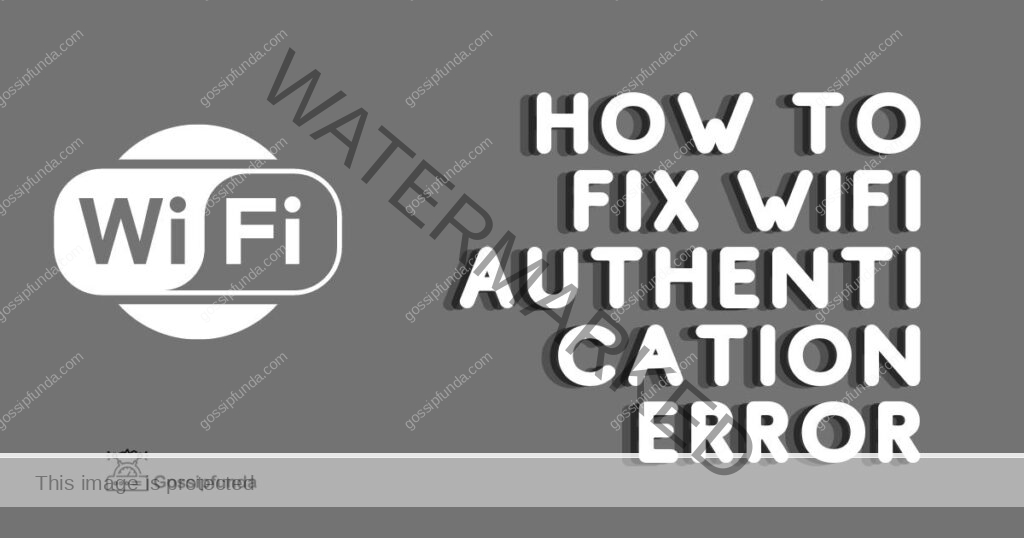
And to get connected to this network we need a password but sometimes we get problems in signing in to the network as it shows an error message. Hence here I am going to provide you with some of the easy and simple tips. So don’t scroll down rapidly stay calm and follow each step patiently.
How to Solve WiFi Authentication error
If you are living in the 21st century where fast internet is one of the essential parts just like having a smartphone these days. A cell phone or a laptop without the internet is just like a dead body you can say.
So now the problem arises while you try to get connected to wifi with an authentication error message.
Come have look to fix the WiFi Authentication-Problems:-
Quick Fix 1: Reset Your Smartphone WiFi Connection
The most important task you can seek is to reset the link between your device and the wireless router. You can just go to wifi option and make it forget as you had never connected before and try to login again.
I hope I will solve the question that is coming up on your mind that How To Fix WiFi Authentication Problems.
How To Do
- Go to the settings app on your smartphone and choose wifi connection available in the network
- Long press to the network connection name until a pop up shows with either to forget network or to modify.
- Select forget the network
- Try to again connect to the network as with entering the correct password
- If everything goes well it will reconnect automatically.
Don’t panic if this solution didn’t work for you because you must have listened that for every cure there is a different medical solution. Just like that, there might be possible that your problem is different so keep calm and try the next solutions provided.
Quick Fix 2: Look At Network Name For Duplicates
In most cases, the error message “Failed authentication” arises only if the network details like the user name and the password do not fit into it. Although you can rest assured that your password is correct, you may have linked to the duplicate name network. For example, If you have set your wifi name as Tommy it is quite possible that someone else would have set the same name for their wifi. This is one of the common WiFi Authentication-Problems a user faces.
If you have inadvertently attached your Wi-Fi password to another wireless network with the same name, obviously you will have a Wi-Fi authentication issue. The most convenient solution to this problem is to rename your wireless network (within your private home network). Although a seemingly no solution was found, this solution has solved a vast number of users with Wi-Fi troubles.
Don’t worry my friend if you are not among them look for Quick Fix 3.
Quick Fix 3: Modification Of Wireless Network Configuration
Whichever device you connect to a wireless router, the connection can be dropped in an IP dispute. The same applies to your devices where Wi-Fi authentication errors may occur because of an IP dispute. This dilemma can easily be solved by changing your Android device’s wireless network configuration from its default DHCP to Static IP.
How To Do
- Explore your settings app for WiFi and click on it.
- Press and hold on the network you want to get connected.
- It will show a pop-up menu with two options Forget Network and Modify Network.
- You have to choose the option to Modify Network.
- Go to IP Settings and change DHCP to Static.IP Address field appears, note it down.
- Delete the information in the IP address field and re-enter it again and save it.
- You have to enter the IP address, Gateway, Netmask, and DNS and if you don’t know what is it just make a call to your ISP.
I hope this fix would have worked out for you if it didn’t then have a look at the next quick fix.
Quick Fix 4: Use Flight Mode Feature
Most of us rarely used features of our phone Airplane Mode, unless you’re on an airplane or you play some games in peace or quiet. Airplane mode on your Android phone can, however, be unconventionally used as a Wi-Fi Authentication Problem Solver. Sometimes we face problems while connecting to wifi due to the mobile network.
How To Do
- Go to the Quick Settings menu on your smartphone by dragging from the top of your smartphone.
- And now turn on Airplane/Flight Mode.
- Keep the Airplane Mode on and turn on the WiFi network.
- If the Wifi connects successfully turn off the Airplane Mode.
Here WiFi Authentication-Problems & Solutions will fascinate you and you would be surprised with this method. But this the fact that sometimes the mobile network creates a problem for the wireless network connection.
If this quick fix also didn’t work out for you then you can visit the next quick fix, my friend.
Quick Fix 5: Try Resetting Of Network Setting
Sometimes, it takes a lot of time to find out which feature causes the wifi authentication problem to lose its network connectivity strength. Because this particular issue can not be ignored, network settings are the simplest solution.
How To Do
- Visit the Settings app on your smartphone and find to click on the “Backup & Reset” option.
- Visit Network Reset option to reset it.
- Click on the Reset Settings option and wait until the process completes.
- When it is complete go back to WiFi connection and connect to it.
In fact, this ensures that all the wired wireless networks, all Bluetooth devices that you have connected to and mobile data information (automatically obtained from the network carrier) are cleanly wiped away.
Friend, I think you should check these last to Quick Fix if you have not got the solution to your problem.
Quick Fix 6: Keep Your Software Updated
Yet addressing any issues related to Wi-fi can be as easy as keeping your phone up to date with the latest updates. This might seem like an unusual approach. You can deprive yourself of potential solutions to Wi-Fi interconnection and authentication questions if you aren’t a serious user that would rather leave very large update files waiting.
How To Do
- Navigate To Settings app
- Go to System Updates
- Click to Update Option
- And download if any available and install
- And then reboot after installation
After doing all these steps in the correct fashion check to connect the wifi that whether WiFi Authentication Problem is solved or not, if it is still on there must try this last step.
Quick Fix 7: Make Use Of Factory Reset Option Available
To solve any of the problems of which you are not getting any solution, you can make use of the feature available on your Smartphone i.e Factory Reset. The final solution to the irritating “failed authentication” message, however, is to use the factory reset option. By resetting you can get rid of all the network settings on your computer, Android applications, and info, which can be one of the reasons for your problems. But make sure you safely and properly back up all your personal information before you start hitting the reset option.
How To Do
- Go to the settings app on your phone
- Click on backup and reset option
- And then choose factory data reset
- Once done try to connect to wifi
If you have not got a solution of How To Fix WiFi authentication error from the above mentioned any of the Quick Fix then must visit your nearest service center and explain to them the problem clearly.
If you have not read my previous blog you can just click here on the topics to read Android Firewall and How To Hide Apps On Android – Keep Your Privacy On.
I am graduating with my b.tech degree in the Computer Science Engineering branch.
In my free time, I use to sketch because it helps me to relax.
And I like to read novels and blogs as it increases my knowledge and that’s why I m working as a blogger.


