The Setup Wizard is an essential component of any smartphone, guiding users through the initial setup process. However, it can be frustrating when the Setup Wizard keeps stopping on your S23 Ultra device. This issue can prevent you from fully setting up your phone and accessing its features. In this comprehensive troubleshooting guide, we will explore the reasons behind this problem and provide step-by-step solutions to fix it. By following these procedures, you can quickly resolve the Setup Wizard issue and enjoy a smooth setup experience on your S23 Ultra.
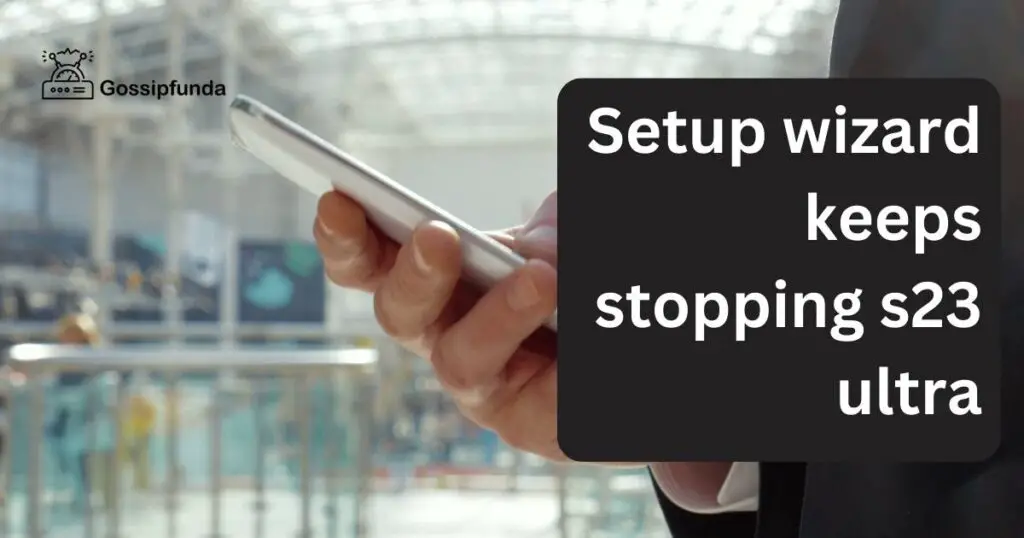
Understanding the Causes of the Setup Wizard Issue
Before delving into the solutions, it is crucial to understand why the Setup Wizard keeps stopping on your S23 Ultra. Several factors can contribute to this problem, such as:
- a) Insufficient Storage Space: Limited storage can hinder the Setup Wizard’s functioning, causing it to crash.
- b) Corrupted Cache Data: Accumulated cache files can lead to conflicts and errors, interrupting the Setup Wizard.
- c) Third-Party Apps Interference: Certain apps running in the background may interfere with the Setup Wizard’s processes.
- d) Software Glitches: Occasionally, software bugs or glitches within the operating system can cause the Setup Wizard to malfunction.
Fix 1: Clearing Cache and Data for the Setup Wizard App
One of the first steps to resolve the Setup Wizard issue is to clear the cache and data for the Setup Wizard app. Here’s how you can do it:
- a) Open the “Settings” app on your S23 Ultra.
- b) Navigate to “Apps” or “Applications Manager” (location may vary depending on your device’s software version).
- c) Locate and select the “Setup Wizard” app from the list.
- d) Tap on “Storage” or “Storage Usage.”
- e) Select “Clear Cache” and confirm the action.
- f) If the issue persists, repeat the process and choose “Clear Data.”
Fix 2: Freeing Up Storage Space
As mentioned earlier, insufficient storage space can hinder the Setup Wizard’s functioning. To free up space on your S23 Ultra:
- a) Delete unnecessary files, such as photos, videos, or apps you no longer use.
- b) Move files to an external storage device or upload them to a cloud storage service.
- c) Clear app caches by following similar steps mentioned in the previous section.
Fix 3: Disabling or Uninstalling Problematic Apps
Certain third-party apps may interfere with the Setup Wizard, causing it to crash repeatedly. To identify and disable or uninstall these apps:
- a) Go to “Settings” on your S23 Ultra.
- b) Navigate to “Apps” or “Applications Manager.”
- c) Select “All Apps” or “Installed Apps.”
- d) Review the list of apps and identify any that might be causing conflicts.
- e) Disable or uninstall the problematic apps one by one and check if the Setup Wizard issue persists.
Fix 4: Updating Software and Firmware
Software bugs or glitches can often be resolved through updates. Here’s how you can update your S23 Ultra’s software and firmware:
- a) Open the “Settings” app.
- b) Scroll down and select “Software Update” or “System Updates.”
- c) Tap on “Check for Updates” and follow the on-screen instructions to install any available updates.
- d) Restart your device after the update is complete and check if the Setup Wizard problem is resolved.
Fix 5: Performing a Factory Reset
If all previous methods fail to resolve the Setup Wizard issue on your S23 Ultra, performing a factory reset can be a last resort. However, keep in mind that this process will erase all data on your device, so make sure to back up important files beforehand. To perform a factory reset:
- a) Open the “Settings” app and navigate to “System” or “General Management.”
- b) Select “Reset” or “Backup and Reset.”
- c) Tap on “Factory Data Reset” or “Factory Reset.”
- d) Read the information and confirm your decision.
- e) Your device will restart and erase all data, returning it to its original factory settings. Follow the on-screen instructions to set up your device again.
Fix 6: Seeking Professional Assistance
If you have followed all the previous troubleshooting methods mentioned in this guide and the Setup Wizard issue on your S23 Ultra continues to persist, it may be time to seek professional assistance. While the previous solutions are generally effective in resolving common software-related issues, there could be underlying hardware problems or complex software conflicts that require expert intervention. Contacting the customer support of your device’s manufacturer or visiting an authorized service center is recommended.
Here’s a detailed guide on seeking professional assistance to resolve the Setup Wizard issue:
Contact Customer Support:
Start by reaching out to the customer support of your device’s manufacturer. Most smartphone manufacturers offer dedicated customer support channels, including helplines, live chat, or email support. Visit the official website of the manufacturer and navigate to the “Support” or “Contact Us” section to find the appropriate contact information.
Explain the Issue:
When contacting customer support, provide them with a clear and concise explanation of the Setup Wizard problem you are facing. Mention that you have already attempted the troubleshooting steps outlined in this guide. Provide specific details such as the exact error messages, any recent software updates or changes made to your device, and any other relevant information that might assist them in diagnosing the issue.
Follow Their Instructions:
The customer support representative may provide you with specific instructions or additional troubleshooting steps to follow. These instructions could be device-specific, as different manufacturers may have different approaches to resolving such issues. Carefully listen to their guidance and follow the steps provided.
Authorized Service Center:
If the customer support representative determines that the issue cannot be resolved remotely, they may advise you to visit an authorized service center. Authorized service centers have trained technicians who specialize in diagnosing and repairing smartphone issues. They have access to advanced diagnostic tools and resources that can help identify and fix the problem accurately.
Prepare Your Device for Service:
Before visiting the service center, it is important to prepare your device for service. Back up all your important data, including contacts, photos, videos, and any other files you deem necessary. Follow the manufacturer’s instructions on backing up your device, which might involve using cloud services or connecting your device to a computer.
Service Center Visit:
When visiting the authorized service center, bring your device, along with any relevant purchase documents or warranty information. Explain the issue to the technician at the service center, providing them with the same details you shared with the customer support representative. They will perform a thorough examination of your device to identify the root cause of the Setup Wizard issue.
Technician’s Diagnosis and Repair:
Based on their examination, the technician will provide you with a diagnosis of the problem and propose a solution. This could involve repairing or replacing specific hardware components, performing a software reinstallation, or other necessary actions. If your device is still under warranty, the repairs might be covered free of charge. However, if your device is out of warranty, there may be associated costs for the repairs.
Read more: How to reset Samsung TV
Follow Their Recommendations:
Once the technician has completed the necessary repairs, they may provide you with recommendations to prevent future issues. Listen to their advice and implement any necessary measures, such as software updates or suggested best practices, to maintain the optimal performance of your device.
By seeking professional assistance, you can ensure that any underlying hardware or complex software conflicts causing the Setup Wizard issue on your S23 Ultra are properly diagnosed and resolved. While it may involve additional time and effort, the expertise of trained professionals can often provide an accurate and long-lasting solution to the problem.
Fix 7: Avoiding Future Setup Wizard Issues
To prevent the Setup Wizard from repeatedly stopping on your S23 Ultra in the future, follow these preventive measures:
- a) Keep your device’s software and apps up to date by regularly checking for updates.
- b) Avoid downloading apps from untrusted sources, as they may contain malware or conflicts that could affect the Setup Wizard.
- c) Maintain sufficient storage space on your device by regularly clearing cache files and removing unnecessary files.
- d) Be cautious when granting permissions to apps and ensure they are necessary for their functionality.
Conclusion
Addressing the Setup Wizard issue on your S23 Ultra requires patience and following step-by-step procedures. By clearing cache, freeing up storage space, disabling problematic apps, and seeking professional assistance when needed, you can overcome this frustrating problem and enjoy a smooth setup experience. Remember to stay up to date with software updates and practice preventive measures to avoid future complications.
FAQs
Insufficient storage, corrupted cache, third-party app interference, or software glitches can cause this issue.
Clear the app’s cache and data, free up storage space, disable problematic apps, or perform a factory reset.
Seek professional assistance from the device manufacturer’s customer support or visit an authorized service center.
Yes, performing a factory reset will erase all data, so remember to back up important files.
Keep your device updated, avoid downloading apps from untrusted sources, and maintain sufficient storage space.
The time to resolve the issue depends on its complexity, but following the steps diligently can help quickly.
Yes, most Setup Wizard issues can be resolved using the provided troubleshooting methods.
Prachi Mishra is a talented Digital Marketer and Technical Content Writer with a passion for creating impactful content and optimizing it for online platforms. With a strong background in marketing and a deep understanding of SEO and digital marketing strategies, Prachi has helped several businesses increase their online visibility and drive more traffic to their websites.
As a technical content writer, Prachi has extensive experience in creating engaging and informative content for a range of industries, including technology, finance, healthcare, and more. Her ability to simplify complex concepts and present them in a clear and concise manner has made her a valuable asset to her clients.
Prachi is a self-motivated and goal-oriented professional who is committed to delivering high-quality work that exceeds her clients’ expectations. She has a keen eye for detail and is always willing to go the extra mile to ensure that her work is accurate, informative, and engaging.


