If you are phone is showing you the message “Selected SD card by key input” or a similar message. Then it can happen if you drop your phone or the Sd card can get dislodged. But worry not, we got you covered in our article, here we are going to see how you can fix this issue with a few simple steps.
What Does Selected SD Card By Your Key Input Mean?
If you came across this message on your smartphone, then it means that you accidentally opened the setting where your phone looks for an SD card even if there’s none. You can get into problems if you don’t know what you are doing with this setting. But don’t worry, this is a normal setting and can be managed accordingly. We would suggest you don’t try anything if you don’t know what you are doing. And either get help from someone or go through our article thoroughly.
Now you may want to use this setting to switch between SD cards if your smartphone supports more than one SD card. If you use this setting right, you will be able to switch between SD cards without any hassle. We will see some solutions that should fix your issue within minutes, we would suggest you go through all the solutions.
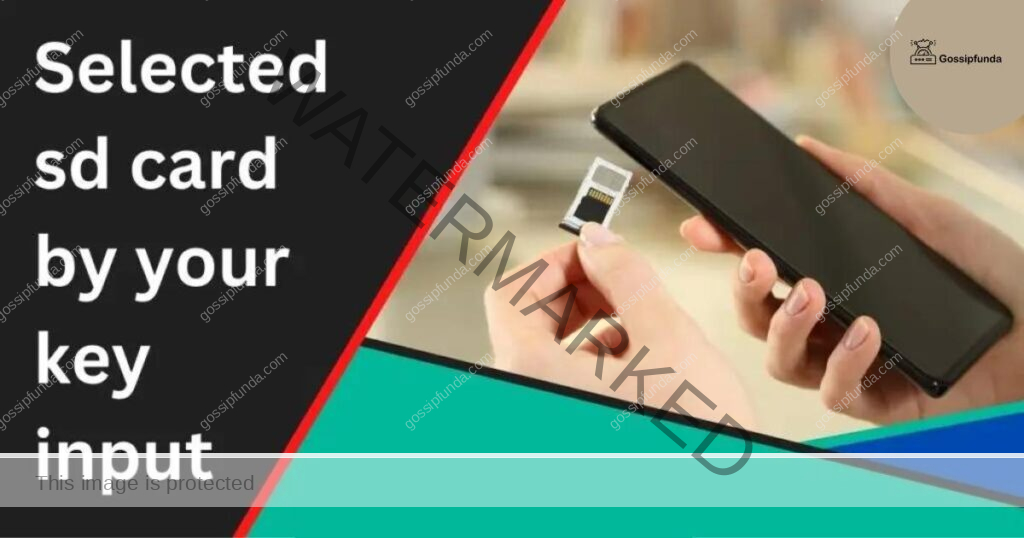
Why Does It Say Selected SD Card By Your Key Input?
Now there can be a couple of reasons for this message to come on your device, but the most common being you accidentally change the mode. (Modes can be changed by pushing different button combinations when you start your smartphone.)
But this is not the only way, it can also happen if you don’t have an SD card inserted into your smartphone.
Either way, this can cause some real issues if you don’t know how to come out of this setting. But we will see how you can exit this mode/setting and return your phone to normal.
Now getting your phone out of this mode can be a little tricky since there is no back or exit button. And even if you restart your phone, you will come to the same page again and again. Your device may also stop responding since the device needs to work hard in this mode.
You can fix this issue by updating your smartphone beforehand and hope that developers have fixed this issue. But we can’t wait for them to fix it and you should know how to get out of it. (Possibly the issue may already be resolved with past updates.)
But if you want to try fixing it with software updates, then release notes always have fixes written in them. This is the most simple way to fix an issue since it doesn’t require much effort. However, this is a very ineffective way and we would not recommend you try it.
Alternatively, you can read discussion blogs about the issue for your specific phone mode. But why go through all this when we will show you simple fixes which are tried and tested?
You’ve Accidentally Went into SS RDX Mode
If you are using a Samsung device, then it allows you to use different SD cards. This is a really useful feature if your device supports more than one SD card at a time. Now it can happen when your phone is in your pocket and you are not paying attention if buttons are pressed accidentally. If the right combination of buttons is pressed accidentally or intentionally, then your device can get into different modes. These modes are intended to perform specific functions which we should know before trying them.
Now if this happened to you, we will have to find out what is the right combination of buttons you need to press for exiting this mode. This can be tricky since pressing buttons randomly will not help us. We will have to see which mode we are in, and what is the button combination for that particular mode.
In the next section, we are going to see the different ways in which you can come out of this mode.
How to Fix Selected SD Card By Key Input
We have different solutions on our hands to fix this issue and we are going to see all of them here. If you have already tried some solutions then check if we are using the same in the article, if yes then you can skip. But we would suggest you try fixing the issue with the steps in the article.
And even if something work for you in the short run, we would highly suggest that you see what is the correct way and why it worked. Some of the solutions may be bigger in comparison, but it’s worth giving a try.
NOTE: If the fix work for you or not depends on the model and Android OS version of your phone. It may take some time to get it right for your device, but you should stick with tried and tested ways.
Wipe cache partition
You can use this solution whenever you feel like your phone is not working properly or facing issues. Here we will use this to avoid getting into the SD card read mode. But this fix may not work if you are already stuck in the mode. Move to the next solution if you are already stuck in SD card read mode.
Follow the steps mentioned below to wipe the cache:
- Power off the device.
- Once it’s powered off, press and hold the “Volume Up” key and the “Power” button.
- Now the Android logo should come, release all keys once you see the logo.
- Press the “Volume down” key to change between different options and select “Wipe cache partition”.
- Now press the “Power” key to select the option you selected.
- Press the “Power” key to restart your device. And now you should be all set, your phone should be back to normal.
Press the Power Vol+ for 3 sec and then Power Vol- for 3 sec to Get Out of SS RDX Mode
If you are stuck in the SD card read more or SS RDX mode, then we can easily get out of it with a simple combination of buttons on your phone.
Follow the steps mentioned below to get out of the mode:
- If you are inside the SS RDX model, press and hold the “Volume up” button for 3 seconds.
- Now release it, press and hold the “Volume down” button for 3 seconds.
- Now you should get out of the SS RDX mode and should be able to start your phone normally.
Your problem should be solved now, but sometimes this will not work and we will be left frustrated. This can happen if you are using an older device that does not support this key combination. You can try to update your device if you have not in a while. But if your device is more than 3-4 years old, then even a software update will not help. But generally, the software update can make your phone work better and improve the overall performance. We would suggest you give it a try since it doesn’t require long steps.
But aside from software updates, you can try solving this issue in other ways too. You can try different things and see if anything works for you, but in most cases, the solution mentioned above will work. You can leave your phone and wait for it to discharge, then start it again and you will be out of the SS RDX mode. This works sometimes, but we can not rely on hoping that the solution work.
If you are not able to find a solution that works on your device, then check Reddit forums, many users have discussed solutions there. This can be very useful since many people can have creative solutions which just may work for you. And even solutions for older devices are mentioned in forms. But if you are not able to find a solution there as well, you can ask other users on Reddit forums. You will get an answer relatively quickly, but it’s not a guarantee.
But if you are not able to find anything useful online, then you can visit a service center. We would recommend you visit a third-party service center since the official store will not bother with it and tell you to get a new phone. But this is a simple issue that does not need any fixing, it’s like you don’t know how to hang up a call. The repair guy should be able to fix this in one to two minutes. So if any tells you that your phone is damaged, it’s likely that they just want to sell a new phone. But if you indeed dropped your phone and the screen came after it, then possibly it got damaged. But in most cases, it’s a simple issue that only takes 1-2 minutes to solve.
You can also connect with your phone provider and sal for help since it’s very convenient. They already had similar calls and can fix your issue within minutes. But still, if you can solve it on your own then we would recommend it. Fixing issues on call can take a lot of time and it’s not a guarantee that it will be solved. But at the end of the day, do whatever squirts you best and which solves your issue.
Summary
In the article, we saw why your phone got into SS RDX mode in the first place. Then we saw how we can get out of the SS RDX mode in different ways. But if nothing is working for you, you can check out discussion pages where other people give solutions. If you didn’t get anything there, then you can talk to your carrier and see if they can help you with it.
But if nothing is working, then you can visit the service center, but remember that there’s nothing wrong with your phone. And it only takes around 1-2 minutes to solve it. If anyone is saying to change your phone, then you don’t have to unless you damaged your phone by dropping it and it has visible physical damage. If you have any queries, then feel free to drop them down in the comment section below.
FAQs
If you already have an SD card in your phone, and it’s not getting detected then there can be multiple reasons. You should try to restart your phone, remove & reinsert the SD card and check if it’s detected. This should solve the issue for most people.
But if this didn’t solve your issue, then try using the “Unmount SD card” option in the settings. Open it with, Settings -> Storage -> Mount SD card/Unmount SD card.
If it’s still not fixed, then you may have to get a new SD card.
Nowadays, you can remove the SD card without unmounting it, but it’s not recommended as sometimes you can lose all your data. The best practice is to power off your device and then take the SD card out.
If you remove the SD card without unmounting it, then aside from data loss, you can also damage the SD card permanently.
There can be different reasons for the SD card not showing up on your device, the most common being a reading error. Sometimes the SD card can have dirt on the surface or not be aligned properly. For such cases, you can just reinsert it to solve. But if something went wrong while transferring data, then data can get corrupted. We can fix this by formatting the SD card and it should be brand new.
If nothing is working, then it’s possible that the SD card is damaged physically and can’t be fixed. Your only solution is to get a new SD card and use it on your phone.

I am a Computer Science Engineer, have a passion for coding, sketching, and teaching. I took part in various college technical activities and was Mr. Fresher in the 1st year along with the college’s face. Spends most of the time learning new things and coding small codes for little fun and also as academic, keeping Python 3, Android as priority language for coding.
I love writing tech tips with 100% success and enjoying this new side of life. Finding a passion for new things and letting unlock my creativity and hoping to learn new scientific stuff on the journey of life and being grateful for smaller things.


