Is your sd card is not showing up? Don’t worry, and we might have solutions for you. Keep reading this article to know how to fix this problem. We will find out how to resolve it.
Sd card not showing up
Sd card is the smallest storage device available. The first sd card came into the market in 1999. From then on, the capacity of the sd cards has been tremendously increased. It varies from the size of 512 MB to 128 GB. When the first sd card was launched, it was of 2 MB.
Sd cards are very useful in keeping data in small cards. It can be inserted anywhere, from cell phones to DSLR camera you can use it anywhere. However, sometimes the card gets malfunctioned, and we are afraid that we lose our precious data. Most of the time, the issue is minor, and it can be fixed using some tricks, and you can restore your data, but sometimes the problem is significant, and you might end up losing your data.
Today we are going to talk about all the problems in the sd card, and how to fix them. We will try to cover all the possible ways by which the sd card not showing up. Let us see them now.
Problems
We are listing some of the issues here then we are going to discuss it. Here will also try to find solutions. We will see all the solutions in the next section.
- The first problem is the SD card not recognized. In this, your computer will not recognize your sd card, and hence it will not show up. This problem is due to the driver’s malfunction.
- The second is the sd card not detected. It is quite the same as the first one, the main difference is the in the first issue your card will be detected, and in this, your card will also not get detected, and hence it will not show up. This is also due to driver problems or the card got corrupted.
Reasons for these problems.
As we have seen the problem, we will see the reasons for this problem. Why these problems in the first place so that your sd card not showing up. Let us see the reasons.
- The first reason is the contact between the card and the computer port. This is generally at the two-place the first is the contact plate of the sd card, and the second is the contact plate of the card reader. Both of these reasons end up causing the problem.
- The next cause is the missing of the driver letter of the card. It is because of the poor formatting of the device, or the device may get ejected while formatting.
- The third cause is the file system of the SD card has been corrupted. It is because of the poor formatting of the device, or the device may get ejected while formatting.
- The fourth reason is the driver of the device is outdated. This is because of not updating the driver software.
- The last but not the least problem is that your SD card has got infected by the virus. This is because of downloading from unknown sources and may more things.
Now we have seen the problems and the possible reasons for the problem. Now we are going to try to find the solutions to the problem.
Solutions
In this section, we are going to talk about the solutions to the problems we have talked about. We will see how to show up your SD card again. With that, let us roll into it.
Testing on another device
It may happen that the problem is not with your sd card. The problem may persist on the card reader or the computer you are using.
Try to use the Sd card on the new card reader on a different computer. It may take a while before detecting it up. However, if it still does not work, try to use the card on any cell phone. If it shows up their format it and again try to use on the computer.
By it does not show up on the smartphone, then the problem is with the card.
In that case, check out the other solutions we have given.
Change the drive letter
Sometimes when we try to format our card, it does not format entirely, and the drive letter does not get assigned. In that case, the sd card starts malfunctioning, and it ends up not showing. However, if you try to access the system partition settings, you will be able to locate the SD card. However, you can’t mount it. We will see how to make the Sd card visible.
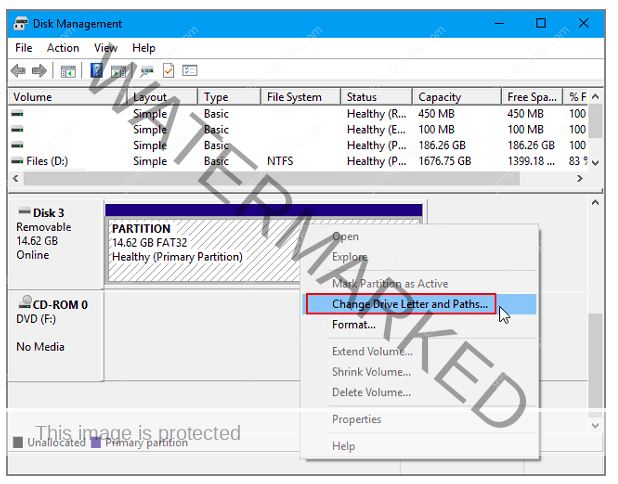
- On the windows menu type disk partition. Click on the disk partition option, and it will open up the disk partition menu. Else you can press Windows + r. It will open up the Run box. Type diskmgmt.msc and hit enter. It will also open the disk partition menu.
- Now search the drive. You will be able to find it on the front page of the list.
- Click on the drive.
- Right-click on the card and hit the format choice. Wait till the format gets complete. If it gets finished, you will be able to mount the drive. Else it will show you and error message that drive can’t be formatted.
- In that case, we need to change the drive letter. To do so, right-click on the SD Card.
- Hit the change drive letter and path option.
- A pop-up will appear.
- Select the drive letter from the list and hit ok.
- Now your drive is mounted and working correctly.
Update the driver
Sometimes when the device driver gets outdated, it also starts causing a problem to the SD card. In that case, we need to update the driver for the card. We are listing a method to do so.
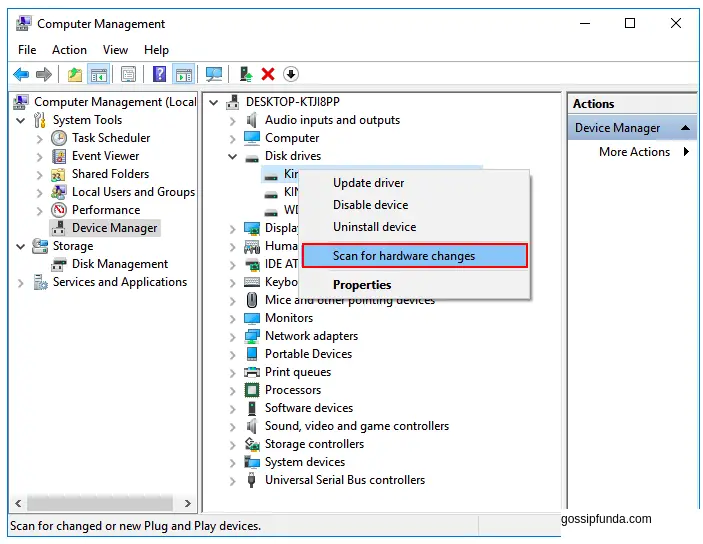
- Open your computer control panel. Over there search for system.
- Click on the system menu. Search for Device Manager.
- Open the disk manager. Navigate to your sd card.
- Right-click on your sd card.
- Click on update driver. Wait till the driver gets updated.
- Restart your computer.
- If everything is fine, then your card will show up.
If still, you are not able to detect your card then we have some other options to try.
Reinstall the driver
Sometimes the system driver gets corrupted, and it starts malfunctioning. It happens due to the deletion of some of the driver files. In that case, we need to reinstall the driver of the Card. Let us see how to do that.
- Open your computer control panel. Over there search for system.
- Click on the system menu. Search for Device Manager.
- Open the disk manager. Navigate to your sd card.
- Right-click on your card.
- Hit on the uninstall driver.
- Unplug the sd card and restart the system.
- Now when the system boots up, reconnect the sd card. It will install the driver software automatically.
- Wait for some time your card will show up.
Scan using an Antivirus Software
If doing all these steps, you are not able to detect your device; then you should scan the device using antivirus software. It will remove all the virus, which is blocking your driver to show up. This will allow you to use your sd card again.
- Launch any of the antiviruses software.
- Click on the scan.
- Select the custom scan.
- Select your driver to scan it up. If your driver is not detected in the antivirus software, then scan the whole computer.
- Once the scan gets complete, remove all the malicious files. If there will be no problem with your card, it will show up.
Using third party partition software
If you are still unable to detect your drive, you might try some of the third party partition software. In this case, you won’t be able to save your data. So before using this method, keep this in mind. Now you know that let us move to the technique. We are using Hp Partition tool for this method.
- Download and install this tool. You can download it here.
- Launch the software.
- Select your drive.
- Right-click on the SD Card and hit format option.
- Wait till the form completely.
- Now if everything works fine, you will be able to access your card.
By doing all this you cant recover your sd card, then your card must be got corrupted. If the data on the sd card is critical, then you need to see some of the data recovery specialists to get your data back.
Conclusion
In conclusion, we would like to say that data is critical. Sd cards help in keeping those data safe, but sometimes the card also gets malfunctioned, and you might come to lose your data. We have listed some of the ways by which you can get your Sd card back to work. However, sometimes these mini electronic devices get corrupted; we also need to keep these devices safe. I hope you liked the post.
I am Abhinav Mishra. I’m from Bhagalpur, Bihar. I am preparing for civil services as well as I‘m also pursuing B.tech from Computer Science. I intended to do a start-up. Apart from writing I also work as a Web Developer. I look for new opportunities that help me to grow and become a better version of myself. I am an honest, hardworking, introvert,fast-learner boy. Technology is my passion and writing is my hobby for me. I love it that’s why I do it.


