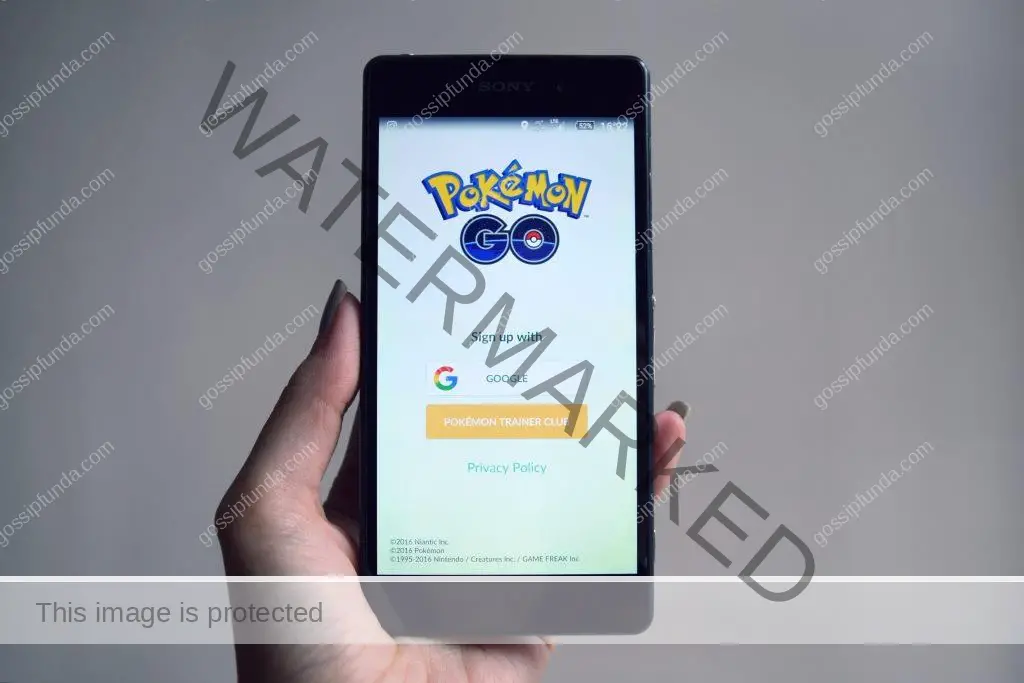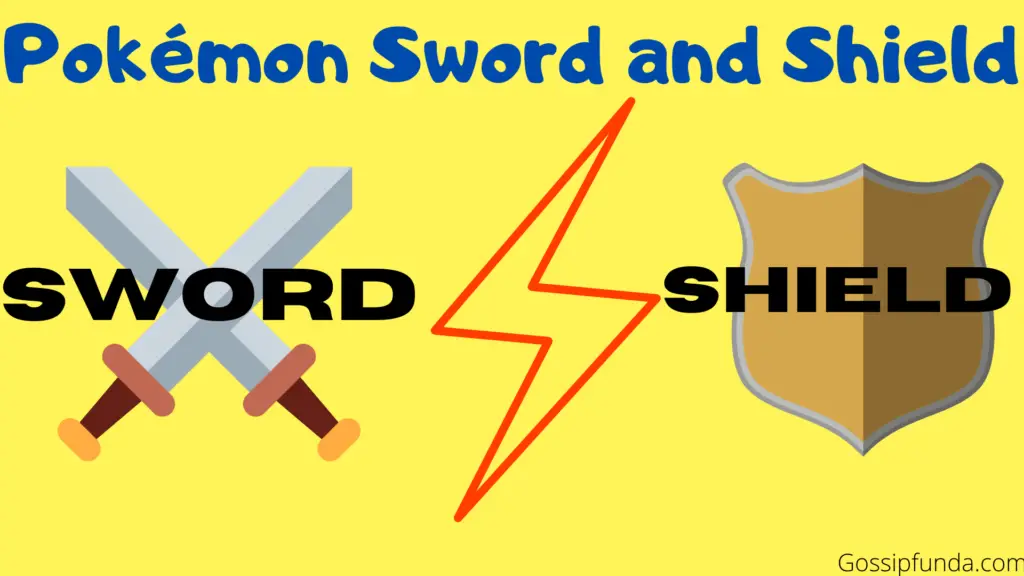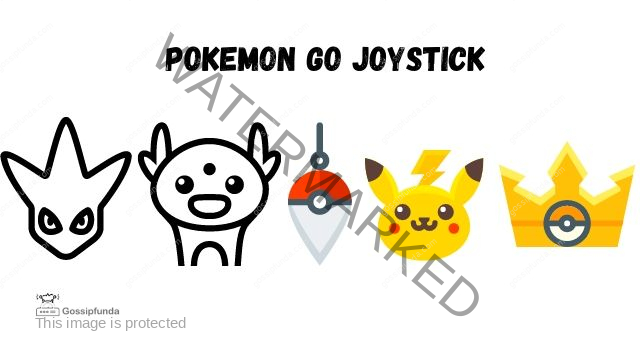Pokémon Home has become an indispensable tool for trainers looking to transfer and manage their Pokémon across different games and platforms. However, like any digital service, it’s not immune to occasional hiccups. One such hiccup is Pokémon Home Error Code 10015, which has left many trainers puzzled and frustrated. But fear not, for this article is your ultimate guide to understanding what Error Code 10015 is, why it occurs, and most importantly, how to fix it.
What is Pokémon Home Error Code 10015?
Pokémon Home Error Code 10015 is an error message that occurs when trying to access Pokémon Home or perform certain actions within the app. It can be a frustrating roadblock, preventing you from transferring Pokémon between games or accessing your stored Pokémon.
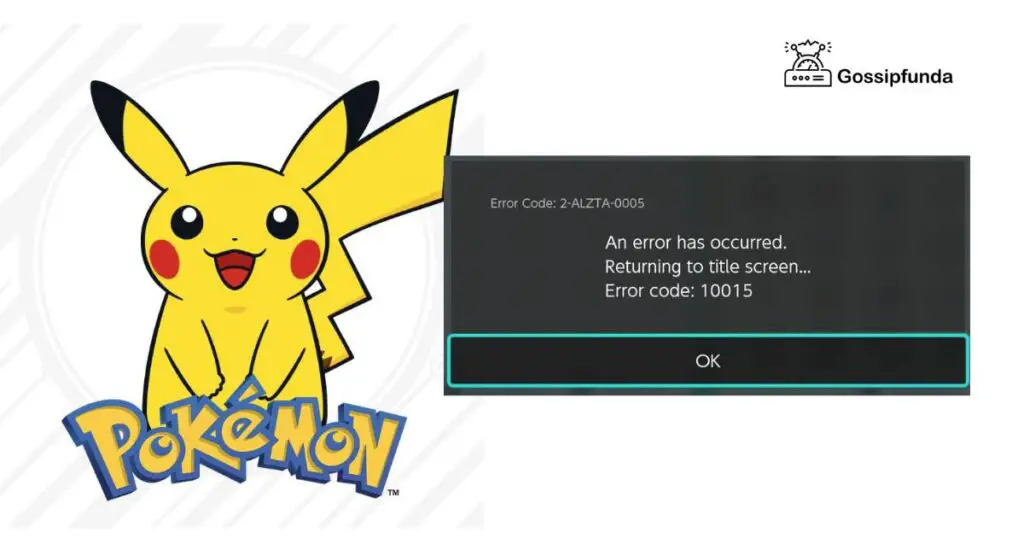
Why Does Pokémon Home Error Code 10015 Occur?
Understanding the root cause of Error Code 10015 is crucial in resolving it. This error typically occurs due to connectivity issues between your device and the Pokémon Home servers. These connectivity issues can be caused by various factors, including:
- Server Overload: During peak times, the Pokémon Home servers may become overloaded, leading to connectivity issues for users.
- Network Problems: Slow or unstable internet connections can result in Error Code 10015.
- App Glitches: Occasionally, bugs or glitches within the Pokémon Home app can trigger this error.
- Maintenance: Scheduled maintenance on the Pokémon Home servers can temporarily disrupt service and trigger Error Code 10015.
Now that you know why this error occurs let’s delve into the steps to fix it.
How to Fix Pokémon Home Error Code 10015?
Fixing Error Code 10015 requires a systematic approach. Follow these steps to resolve the issue and get back to enjoying Pokémon Home:
Fix 1: Check Server Status
One of the first steps in troubleshooting Pokémon Home Error Code 10015 is to ensure that the issue isn’t related to server maintenance or downtime. Follow these detailed steps:
- Open a Web Browser: Launch your preferred web browser on your device, whether it’s a computer, smartphone, or tablet.
- Go to the Pokémon Home Server Status Page: In the search bar of your web browser, type “Pokémon Home Server Status.” Press Enter to perform the search.
- Access the Official Server Status Page: Look for the official Pokémon Home server status page in the search results. It should be hosted on the official Pokémon website or a trusted Pokémon-related site.
- Check Server Status: On the server status page, you should see information about the current status of Pokémon Home servers. This includes whether the servers are operational, undergoing maintenance, or experiencing issues.
- Interpret the Information: Pay close attention to the server status information. If it mentions ongoing maintenance or server issues, it’s likely that Error Code 10015 is related to these factors.
- Wait for Maintenance to End: If the server status indicates ongoing maintenance, you may need to wait until it’s completed. Pokémon Home should function normally once maintenance is finished.
- Proceed to Troubleshooting: If the server status indicates that the servers are operational and there are no reported issues, then the problem may be on your end. In this case, you can move on to other troubleshooting steps.
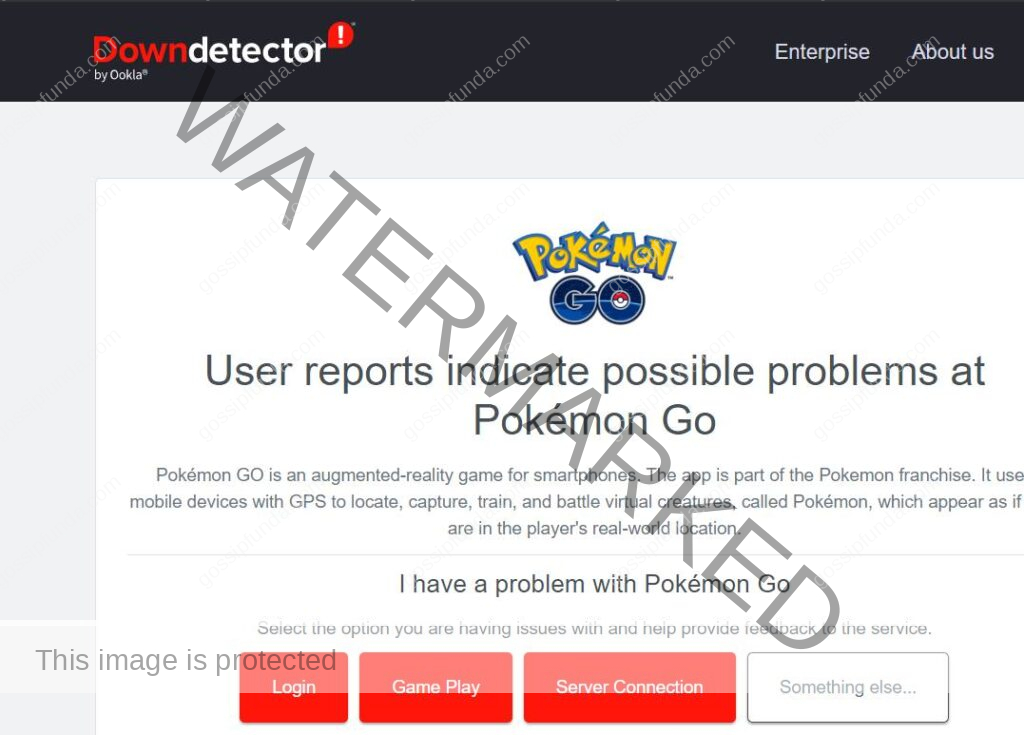
Don’t miss: Pokemon masters error 20101
Fix 2: Check Your Internet Connection
A stable and reliable internet connection is crucial for a smooth Pokémon Home experience. If your connection is weak or unstable, it can trigger Error Code 10015. Here’s how to check and improve your internet connection:
- Disconnect and Reconnect: If you’re using Wi-Fi, try disconnecting and then reconnecting to your network. Sometimes, this simple step can resolve connectivity issues.
- Use a Different Network: If possible, switch to a different Wi-Fi network or use a mobile data connection. This can help determine if the issue is specific to your current network.
- Restart Your Router/Modem: Power cycle your router or modem by unplugging it, waiting for a minute, and then plugging it back in. This can refresh your internet connection.
- Check Network Speed: Use a speed test website or app to check your internet speed. Ensure that your connection meets the minimum requirements for using Pokémon Home without issues.
- Remove Network Congestion: If other devices on your network are consuming bandwidth (e.g., streaming videos or downloading large files), it can affect your connection. Ask others to limit their usage while you use Pokémon Home.
Fix 3: Restart Pokémon Home
Sometimes, Error Code 10015 can be caused by temporary glitches within the Pokémon Home app itself. Restarting the app can often resolve these issues. Here’s how to do it:
- Close Pokémon Home: If you’re using a mobile device, exit the Pokémon Home app completely. On most smartphones, you can do this by swiping it away from your list of running apps.
- Restart the App: Relaunch the Pokémon Home app from your device’s app menu. Wait for it to fully load.
- Attempt the Action Again: After restarting the app, try the action that previously triggered Error Code 10015 again. It may work without any issues now.
Fix 4: Update Pokémon Home
Outdated versions of Pokémon Home can contain bugs or compatibility issues that trigger Error Code 10015. Updating the app to the latest version can often resolve these problems. Follow these steps:
- Visit Your App Store: If you’re using a mobile device, go to the App Store (iOS) or Google Play Store (Android).
- Search for Pokémon Home: Use the search bar to find the Pokémon Home app.
- Check for Updates: If there is an available update for Pokémon Home, you’ll see an “Update” button next to the app. Tap this button to initiate the update.
- Wait for the Update: Depending on your device and internet speed, the update may take a few minutes to download and install.
- Launch Pokémon Home: Once the update is complete, launch Pokémon Home again. Attempt the action that triggered Error Code 10015 to see if the issue is resolved.
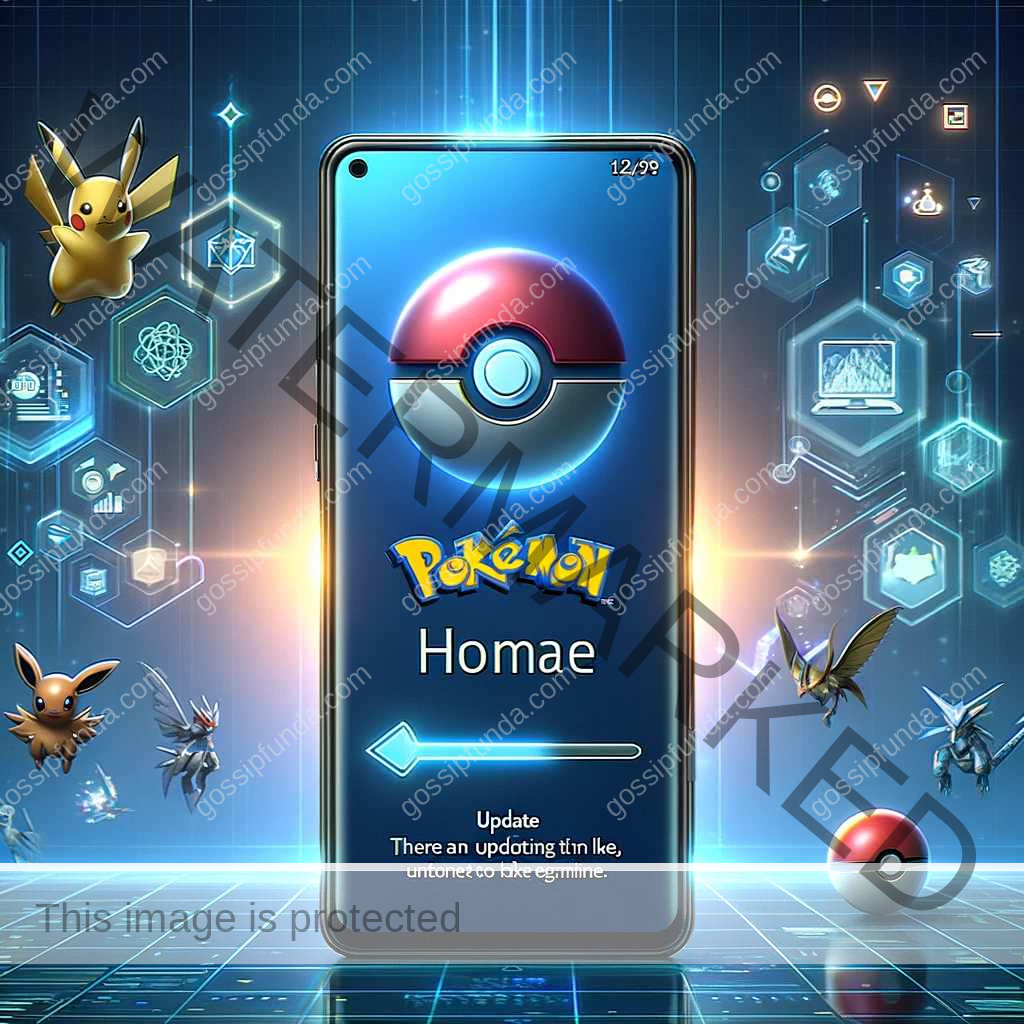
Fix 5: Clear Pokémon Home Cache (Mobile Devices)
If you’re using the mobile version of Pokémon Home, clearing the app’s cache can help resolve issues related to stored data and temporary files. Here’s how to do it:
- Access App Settings: Go to your device’s settings and scroll down to find the list of installed apps. Locate Pokémon Home in the list.
- Clear App Cache: Tap on Pokémon Home to access its settings. Look for an option called “Clear Cache” or “Clear Data.” Tap on it.
- Confirm Clearing: You’ll receive a prompt asking if you want to clear the app’s cache. Confirm this action.
- Restart Pokémon Home: After clearing the cache, exit the settings and restart Pokémon Home. Try the action that triggered Error Code 10015 to see if it’s resolved.
These five fixes cover a range of potential causes for Pokémon Home Error Code 10015, from server-related issues to app-specific glitches. By following these steps, you can troubleshoot and resolve the error, ensuring a smoother Pokémon Home experience.
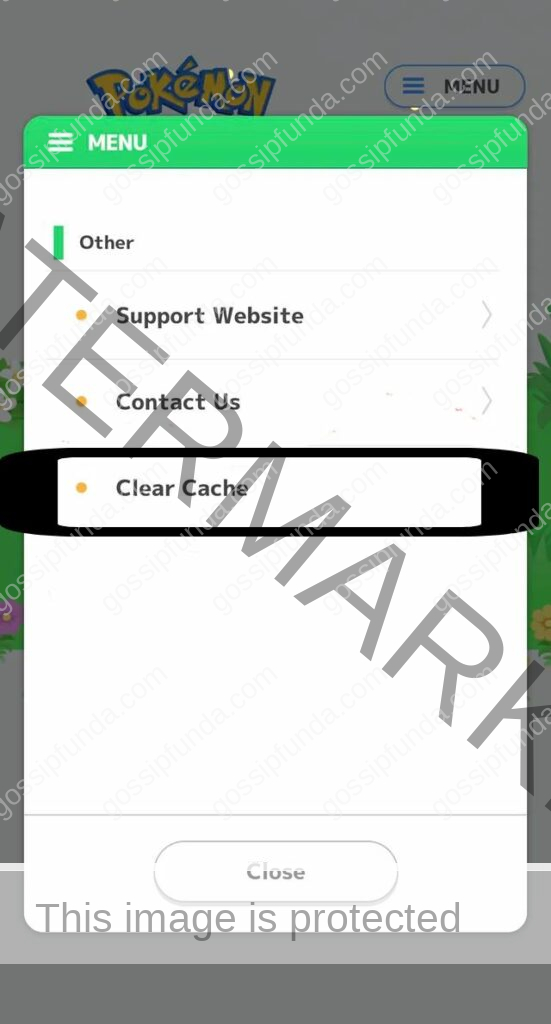
Fix 6: Check Device Compatibility
Sometimes, Error Code 10015 can occur if your device doesn’t meet the necessary system requirements to run Pokémon Home. To check and ensure compatibility, follow these steps:
- Review System Requirements: Visit the official Pokémon Home website or the app store where you downloaded Pokémon Home. Look for the minimum system requirements, including device model, operating system version, and available storage space.
- Compare with Your Device: Check your device’s specifications against the minimum requirements. If your device falls short in any aspect, it may struggle to run Pokémon Home smoothly.
- Upgrade or Switch Devices: If your current device doesn’t meet the requirements, consider upgrading to a more compatible device or using a different one that meets the criteria.
Fix 7: Adjust Network Settings
Fine-tuning certain network settings can help resolve Error Code 10015. Here’s how to adjust network settings on various platforms:
For Mobile Devices (iOS and Android):
- Access Network Settings: Go to your device’s settings and find the Wi-Fi or mobile data settings.
- Select Your Network: Tap on the Wi-Fi network or mobile data network you’re currently using.
- Advanced Settings: Look for an option like “Advanced” or “Additional settings” related to your network.
- Change DNS Settings: In the advanced settings, you may find an option to configure DNS settings. Try changing your DNS server to a public DNS service like Google DNS (8.8.8.8 and 8.8.4.4).
- Save Changes: Save the changes and reconnect to your network.
For Nintendo Switch:
- Go to System Settings: On your Nintendo Switch, access the system settings from the home screen.
- Select Internet: Choose the “Internet” option from the system settings.
- Internet Settings: Pick your active internet connection.
- Change Settings: Scroll down and select “Change Settings.”
- Configure DNS Settings: Under DNS settings, choose “Manual” and enter the DNS server addresses.
- Save Changes: Save the changes and exit the settings.
After adjusting your network settings, try accessing Pokémon Home again to see if Error Code 10015 persists.
Fix 8: Contact Pokémon Support
To contact Pokémon Support, visit the official Pokémon website, navigate to the ‘Support’ section, and choose from FAQs, an online form, email, or a customer service phone line. Have your game version or product details ready to expedite the process. Response times may vary based on inquiry volume and issue complexity.
Conclusion
Pokémon Home Error Code 10015 can be frustrating, but it’s not insurmountable. By understanding the causes and following the steps outlined in this guide, you can troubleshoot and fix this error effectively. Remember to stay patient and check for server status updates, as sometimes the issue may be on their end. With persistence and the right approach, you’ll be back to enjoying Pokémon Home in no time. Happy training, and may your Pokédex be ever expanding!
FAQs
A restart can resolve app glitches that trigger Error Code 10015.
Clear cache in device settings to resolve app-related issues.
Prachi Mishra is a talented Digital Marketer and Technical Content Writer with a passion for creating impactful content and optimizing it for online platforms. With a strong background in marketing and a deep understanding of SEO and digital marketing strategies, Prachi has helped several businesses increase their online visibility and drive more traffic to their websites.
As a technical content writer, Prachi has extensive experience in creating engaging and informative content for a range of industries, including technology, finance, healthcare, and more. Her ability to simplify complex concepts and present them in a clear and concise manner has made her a valuable asset to her clients.
Prachi is a self-motivated and goal-oriented professional who is committed to delivering high-quality work that exceeds her clients’ expectations. She has a keen eye for detail and is always willing to go the extra mile to ensure that her work is accurate, informative, and engaging.