For many modern households, Toshiba Smart TVs with Fire TV have become the epicenter of entertainment. While these devices mostly run smoothly, some users have encountered the dreaded “Freevee Error Code ITV-101.” If you’re one of them, you’re not alone. Let’s dive deep into understanding the root of this issue and, most importantly, how to tackle it.
What Causes Freevee Error Code ITV-101?
To begin with, it’s essential to understand why this error occurs. There could be multiple reasons. These include:
- Network issues: Sometimes, even with a strong WiFi signal, network disruptions can cause this error.
- Outdated software: Not having the latest software update on your device can be a culprit.
- Incompatible hardware: Using an HDMI cable that doesn’t support HDCP 1.4 or HDCP 2.2 might lead to such issues.
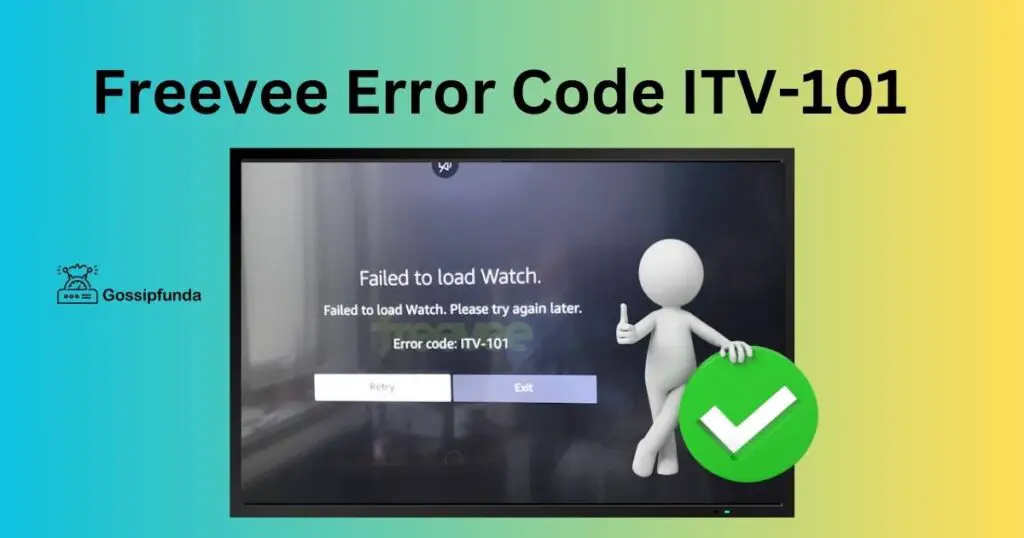
How to fix Freevee error code ITV-101?
There are several methods to fix this problem:
Update Your Freevee App
One common reason for encountering the Freevee Error Code ITV-101 is an outdated version of the Freevee app. Keeping your app up-to-date is crucial for a seamless streaming experience. Here’s how you can ensure your Freevee app is updated:
- Open Your Device’s App Store: Access the app store on your device, whether it’s Google Play Store, Apple App Store, or another platform.
- Search for Freevee: Use the search function to find the Freevee app. This step will show you if an update is available.
- Check for Updates: If there’s an update available, you will see an ‘Update’ button. Click on it to start the update process.
- Wait for the Update to Complete: Ensure your device stays connected to the internet during the update. Interruptions can lead to a failed update.
- Open the Updated Freevee App: Once the update is complete, open the Freevee app to see if the error code persists.
- Regularly Check for Updates: App developers frequently release updates for bug fixes and new features. Regularly checking for updates can prevent many common errors.
Don’t miss: All Cash App Error Codes and Fixes
Fix 2: Check Your Internet Connection
A stable and strong internet connection is essential for uninterrupted streaming on Freevee. If you’re facing the Error Code ITV-101, the first step is to examine your internet connectivity. Here’s how to efficiently check and improve your internet connection:
- Test Your Internet Speed: Use online speed test tools to check your internet speed. Freevee requires a certain speed for smooth streaming, so ensure your connection meets these requirements.
- Inspect Your Wi-Fi Signal: If you’re using Wi-Fi, check the signal strength on your device. Weak Wi-Fi signals can lead to connectivity issues.
- Restart Your Router or Modem: Unplug your router or modem, wait for about a minute, and then plug it back in. This can resolve temporary connectivity issues.
- Limit Network Traffic: If multiple devices are using the same network, it can slow down your internet speed. Try disconnecting some devices to see if it improves streaming on Freevee.
- Check for Service Outages: Sometimes, the issue might be with your Internet Service Provider (ISP). Check if there are any known outages in your area.
- Use a Wired Connection if Possible: A wired (Ethernet) connection is usually more stable and faster than Wi-Fi. If possible, connect your device directly to your router with an Ethernet cable.
- Upgrade Your Internet Plan: If you consistently have slow internet speeds, consider upgrading your internet plan or switching to a different ISP for better performance.
Fix 3: Restart Your Streaming Device
Restarting your streaming device is a quick and effective way to resolve many technical issues, including the Freevee Error Code ITV-101. This process can clear temporary software glitches that may be causing the error. Here’s how to properly restart your device:
- Power Off Your Device: Turn off your streaming device completely. If it’s a smart TV or a set-top box, use the remote to power it down. If you’re using a mobile device or a computer, shut it down normally.
- Unplug from Power Source: For non-mobile devices, unplug them from their power source. This step is crucial as it clears any residual power that may be held in the device, which can contribute to software glitches.
- Wait for a Moment: After unplugging, wait for about 60 seconds. This brief period allows the device’s internal components to reset.
- Reconnect and Power On: Plug the device back into the power source and turn it on. This is effectively a ‘hard reset’ which is more thorough than a simple restart.
- Check for Error Resolution: Once your device is back on, open the Freevee app to check if the error code ITV-101 still appears.
- Regular Restarts as Preventive Measure: Regularly restarting your streaming device, perhaps once every week, can prevent many common technical issues.
Fix 4: Clear Cache and Data
Clearing the cache and data of the Freevee app can resolve issues caused by corrupted or outdated temporary files. This process refreshes the app’s environment, potentially fixing the ITV-101 error. Here’s how to do it effectively:
- Navigate to Your Device Settings: Access the settings menu on your device. This is where you can manage installed applications.
- Find the Freevee App in Application Settings: Look for the ‘Apps’ or ‘Application Manager’ section. Here, you will find a list of all installed apps. Select the Freevee app from this list.
- Go to the App’s Storage Options: Once you’ve selected Freevee, look for the ‘Storage’ option. This section allows you to manage the app’s cache and data.
- Clear Cache: Select ‘Clear Cache’ to delete temporary files that the app has stored. Clearing the cache does not delete your login details or personal settings.
- Clear Data (If Necessary): If clearing the cache doesn’t resolve the issue, you can opt to ‘Clear Data’. Be aware that this will reset the app to its original state, removing all personal settings, login details, and stored data.
- Restart the App: After clearing the cache and data, restart the Freevee app. This will allow the app to create new, uncorrupted files.
- Monitor for Error Resolution: Check if clearing the cache and data has resolved the ITV-101 error. If the error persists, consider other troubleshooting steps.
Fix 5: Reinstalling the Freevee App
If you’ve tried the above steps and still encounter the Freevee Error Code ITV-101, reinstalling the app might be necessary. This process can resolve issues caused by corrupt installations or outdated files. Here’s how to properly reinstall the Freevee app:
- Uninstall the Freevee App:
- Go to your device’s application settings.
- Find the Freevee app and select the option to uninstall it. This action will remove the app and all its associated data from your device.
- Restart Your Device: Before reinstalling, it’s a good practice to restart your device. This ensures that all traces of the Freevee app are completely cleared.
- Reinstall the App:
- After restarting, go to your device’s app store (Google Play Store, Apple App Store, etc.).
- Search for the Freevee app and select the install option. Ensure you’re downloading the official version of the app.
- Wait for Installation to Complete: Be patient while the app installs. Ensure that your device maintains a stable internet connection throughout the process.
- Open and Set Up the App: Once reinstalled, open the app. You may need to log in again and set up your preferences.
Fix 6: Checking External Device Compatibility
If you’re using an external device with your Fire TV, ensuring their compatibility is crucial.
- Identify External Devices: Make a list of all devices connected to your TV, such as soundbars, game consoles, or other streaming devices.
- Ensure HDCP Compatibility: Much like with HDMI cables, external devices also need to be HDCP compliant.
- Check device specifications: Usually found in the user manual or on the manufacturer’s website. Ensure it meets either HDCP 1.4 (for HD) or HDCP 2.2 (for UHD/4K).
- Test Devices Individually: Isolate the issue by connecting each device one by one.
- Disconnect all devices: Except for the Fire TV.
- Reconnect one by one: Checking each time if the error reappears. This can help pinpoint a problematic device.
Fix 7: Disabling VPN and Proxy Servers
Using VPNs (Virtual Private Networks) or proxy servers can sometimes lead to streaming issues, including the Freevee Error Code ITV-101. These tools can interfere with the app’s ability to establish a stable connection. Here’s how to disable them and potentially resolve the issue:
- Identify If You’re Using a VPN or Proxy:
- Check your device settings or any VPN/proxy applications you might have installed to see if they are active.
- Disable VPN/Proxy Services:
- If a VPN or proxy is running, turn it off. This is usually done through the app’s settings or your device’s network settings.
- Restart Your Device:
- After disabling the VPN or proxy, restart your device to ensure all settings are applied correctly.
- Check Your Internet Connection:
- Without the VPN/proxy, recheck your internet connection to ensure it’s stable and sufficiently fast for streaming.
- Reopen the Freevee App:
- Launch the Freevee app again and check if the error code persists.
- Consider the Geographical Restrictions:
- Be aware that some streaming content on Freevee may be geo-restricted. If you’re outside the designated region, the content might not be available without a VPN.
- Contact Freevee Support if Necessary:
- If disabling the VPN/proxy doesn’t resolve the issue, and you believe you’re in the correct geographical region, reach out to Freevee support for further assistance.
Conclusion
In the world of evolving technology, encountering errors like the Freevee Error Code ITV-101 is not uncommon. But armed with the right information and a touch of patience, these hiccups can be quickly resolved. Always remember to keep your devices updated, check your hardware compatibility, and tweak settings when necessary. Before you know it, you’ll be back to enjoying your favorite content seamlessly.
FAQs
It’s an error some users face when trying to stream on Fire TV.
No, it primarily impacts the Freevee app on certain devices.
Sometimes, but not always. A restart often helps with minor glitches.
Prachi Mishra is a talented Digital Marketer and Technical Content Writer with a passion for creating impactful content and optimizing it for online platforms. With a strong background in marketing and a deep understanding of SEO and digital marketing strategies, Prachi has helped several businesses increase their online visibility and drive more traffic to their websites.
As a technical content writer, Prachi has extensive experience in creating engaging and informative content for a range of industries, including technology, finance, healthcare, and more. Her ability to simplify complex concepts and present them in a clear and concise manner has made her a valuable asset to her clients.
Prachi is a self-motivated and goal-oriented professional who is committed to delivering high-quality work that exceeds her clients’ expectations. She has a keen eye for detail and is always willing to go the extra mile to ensure that her work is accurate, informative, and engaging.



