Pokémon HOME is a widely acclaimed cloud service, enabling trainers worldwide to store, trade, and move Pokémon across various games. But like all digital platforms, it’s not immune to glitches. One of the recurring issues that users report is the mysterious Pokémon HOME error code 500. If this error is currently plaguing your Pokémon trading experience, fret not! This guide will delve into the reasons behind it and offer tried-and-true solutions.
Why Does the Pokémon HOME Error Code 500 Occur?
- Server-Side Issues: Most frequently, error 500 indicates a server-side problem. Pokémon HOME’s servers might be down for maintenance or experiencing heavy traffic, making them temporarily unreachable.
- App Glitches: Sometimes, the app might have bugs or internal errors causing this code to surface.
- Outdated Version: Running an outdated app version can also lead to compatibility issues and result in errors.
- Internet Connection: A weak or fluctuating internet connection can disrupt communication between your device and the server, leading to the error.
How to Fix Pokémon HOME Error Code 500?
Fix 1: Restart Your Device
It might sound like a cliché, but the age-old advice of “turn it off and turn it back on” still stands as one of the most effective quick fixes in the realm of tech issues. Restarting your device can clear out minor glitches and temporary cache that may be causing the Pokémon HOME error code 500. Let’s dive into a detailed step-by-step process:
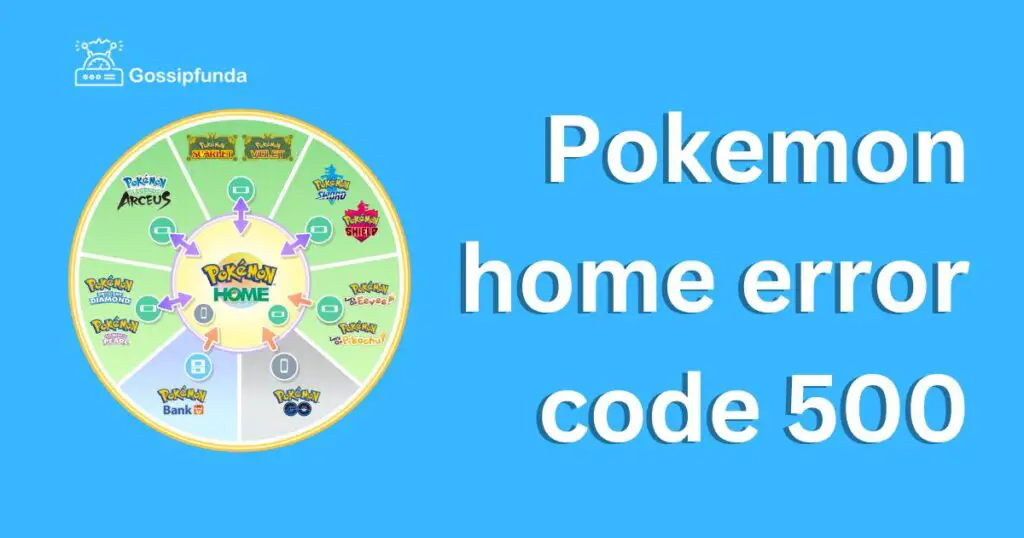
- Close the Pokémon HOME App: Before restarting, ensure you’ve closed the Pokémon HOME app. On most devices, you can do this by accessing the recent apps and swiping the Pokémon HOME window away.
- Initiate a Restart:
- For Android: Hold down the power button until a menu appears. Tap on the Restart or Reboot option.
- For iOS: Press and hold the side button along with either volume button until sliders appear. Drag the slider to turn off. After the device is off, press and hold the side button again until the Apple logo appears.
- Wait for Restart Completion: Allow your device to fully reboot. This usually takes a minute or two.
- Launch Pokémon HOME: Once your device is back on, open Pokémon HOME to see if the error is resolved.
- Ensure Proper Shutdown: Occasionally, a quick restart might not do the trick. In such cases, consider shutting down your device entirely, waiting for a minute, and then turning it back on.
- Clear Other Running Apps: If you have multiple apps running simultaneously, they might be hogging memory or causing minor conflicts. Close unnecessary apps and then try accessing Pokémon HOME again.
- Monitor Device Health: Overheating, low storage, or other device-related issues can also impact app performance. Ensure your device is in a good state, with sufficient storage and not exposed to extreme temperatures.
- Try Other Fixes: If restarting doesn’t solve the problem, it may be a sign of a more deep-rooted issue. Consider exploring the other fixes mentioned in this guide.
Restarting, though simple, acts as a soft reset for your device, clearing out minor bugs and refreshing its memory. It’s a straightforward solution, and more often than not, it can resolve temporary glitches that lead to errors like the Pokémon HOME error code 500.
Don’t miss: Pokemon Go routes not showing up
Fix 2: Check Server Status
Pokémon HOME’s servers form the backbone of its cloud services. Like any digital platform, they occasionally undergo maintenance, updates, or can become overwhelmed due to heavy traffic. When faced with the Pokémon HOME error code 500, checking the server status should be your first port of call. Here’s a detailed guide on how to do just that:
- Visit a Server Status Website: Platforms such as Downdetector offer real-time server updates. Simply type in “Pokémon HOME” in the search bar, and it will provide you with a current server status, highlighting any reported issues in the past 24 hours.
- Official Pokémon HOME Channels: The official Pokémon HOME Twitter handle or the Pokémon website often announce scheduled maintenance, unexpected downtime, or any major issues they’re currently addressing. Keep an eye out for any updates or announcements regarding server status here.
- Community Forums: Websites like Reddit or Pokémon-specific forums can be valuable sources of real-time user experiences. If many trainers are reporting the same issue simultaneously, it’s likely a server-side problem.
- Wait it Out: If you ascertain from the above steps that it’s a server-side issue, patience is key. These problems are typically addressed promptly by the developers. Waiting for a few hours and then trying again often resolves the issue.
- Scheduled Maintenance: Always be aware of scheduled maintenance, which is typically announced in advance on official channels. During these times, accessing certain features or even the entire platform might be impossible.
- Stay Updated: Even if the servers are running fine now, it’s always a good idea to follow or bookmark the official Pokémon HOME channels. This ensures you’re always in the loop about any future outages or updates.
By regularly checking the server status and staying updated with official channels, you can effectively diagnose and respond to the Pokémon HOME error code 500. Remember, if it’s a server issue, the onus is on the developers to fix it – your role is to stay informed and patient.
Fix 3: Update the App
An outdated version of Pokémon HOME can sometimes be the culprit behind the infamous Pokémon HOME error code 500. Developers consistently roll out updates to ensure software compatibility, introduce new features, and most importantly, fix bugs or errors that might have emerged in earlier versions. Here’s a detailed step-by-step guide to updating your Pokémon HOME app:
- Access Your Device’s Store: Depending on your device, open the Google Play Store for Android or the App Store for iOS.
- Search for Pokémon HOME: In the search bar, type “Pokémon HOME” and select the app from the results list.
- Check for Updates: Once on the Pokémon HOME app page, look for an Update button. If it’s available, this means there’s a new version ready to be downloaded.
- Download and Install: Tap on the Update button. The newer version will start downloading. Depending on your internet speed, this might take a few minutes. Once downloaded, it will automatically replace the older version without affecting your stored data.
- Launch the App: After updating, launch Pokémon HOME. A fresh update might come with a short introduction to new features, or it might just lead you to the main page. Either way, check if the error persists.
- Automatic Updates: To avoid such issues in the future, enable automatic updates on your device. This ensures that all your apps, including Pokémon HOME, are consistently updated to their latest versions. On most devices, you can do this in the settings section of the App Store or Google Play Store.
- Review Update Notes: Whenever an update is available, developers usually provide a list of changes made in this version. Reviewing these can give you insights into what bugs have been fixed and what new features or improvements have been introduced.
- Stay Connected to a Strong Internet: Make sure your device is connected to a reliable internet source during the entire update process. Interruptions can lead to incomplete installations, which might compound the issues you’re facing.
By ensuring your Pokémon HOME app is always up-to-date, you not only minimize the chances of encountering errors like code 500 but also enjoy an improved user experience with new features and smoother performance.
Fix 4: Reinstall the App
Sometimes, merely updating or restarting doesn’t cut it. The app itself might have had a corrupted installation or retained problematic cache data. In such cases, completely reinstalling Pokémon HOME can work wonders. Here’s how you can go about it:
- Backup Your Data: Before taking this step, ensure that all your Pokémon data is safely backed up. Pokémon HOME typically stores your data on their servers, but it’s always good to double-check.
- Uninstall Pokémon HOME:
- For Android: Navigate to Settings > Apps > Pokémon HOME and then tap on Uninstall.
- For iOS: Long press the Pokémon HOME icon on your home screen and choose Remove App or Uninstall.
- Clear Out Residual Data:
- For Android: Some devices might retain residual files even after uninstallation. To clear this, navigate to Settings > Storage > Other Apps > Pokémon HOME and tap on Clear Data and Clear Cache.
- For iOS: iOS usually removes all associated data upon uninstallation. However, you can check Settings > General > iPhone Storage, then find Pokémon HOME to ensure all data is removed.
- Restart Your Device: As previously mentioned, restarting can clear minor bugs. After uninstalling, give your device a quick restart.
- Reinstall Pokémon HOME:
- Head back to your device’s app store, either the Google Play Store or the App Store, and search for Pokémon HOME.
- Tap on Install or Get to download the app again.
- Log in with Your Credentials: After reinstallation, open Pokémon HOME and log in with your account details. Your Pokémon data should sync up with the cloud, restoring your collection.
- Test the App: Navigate around Pokémon HOME to ensure the error is resolved and the app is running smoothly.
- Stay Updated: As always, after reinstalling, make sure you keep the app updated to prevent future errors.
Reinstalling is a more drastic measure, but it ensures that you’re starting with a fresh slate, free from any corrupted files or problematic cache data. This often resolves more stubborn issues that might trigger the Pokémon HOME error code 500.
Fix 5: Strengthen Your Internet Connection
Pokémon HOME, being a cloud-based service, relies heavily on a steady and strong internet connection. A weak or unstable connection can disrupt the flow of data between your device and the server, leading to errors like the Pokémon HOME error code 500. To ensure your connection isn’t the root of the problem, follow these steps:
- Switch Connection Types: If you’re using mobile data, try switching to a Wi-Fi network. Conversely, if you’re on Wi-Fi and it’s acting up, mobile data might offer a more stable connection.
- Move Closer to the Router: If you’re using Wi-Fi, your device’s proximity to the router can influence connection strength. Try moving closer to ensure a stronger signal.
- Restart Your Router: Turn off your router, wait for about 30 seconds, and then turn it back on. A simple restart can rejuvenate your internet connection, resolving minor glitches.
- Check for Broadband Issues: Sometimes, the problem might be with your internet service provider. Websites like Downdetector can show if there are ongoing outages with popular ISPs.
- Use a VPN: Occasionally, server access can be region-specific. Using a Virtual Private Network (VPN) can help bypass regional restrictions or bottlenecks.
- Limit Bandwidth Usage: If multiple devices are streaming or downloading on your network, it can throttle the available bandwidth. Ensure that no heavy tasks are running in the background.
- Update Network Drivers: For users accessing Pokémon HOME on PCs, outdated network drivers might be the issue. Ensure that they’re up-to-date.
- Test Your Internet Speed: Platforms like Speedtest.net allow you to gauge your internet speed. If it’s unusually slow, consider contacting your service provider.
- Clear DNS Cache: A corrupted DNS cache can affect how your device connects to servers. Refresh it by:
- For Windows: Open the command prompt and enter ipconfig /flushdns.
- For Mac: Open the terminal and enter sudo killall -HUP mDNSResponder.
- Configure DNS Settings: Sometimes, switching to public DNS servers like Google’s 8.8.8.8 and 8.8.4.4 can stabilize your connection.
By ensuring a robust internet connection, you’ll not only potentially resolve the Pokémon HOME error code 500 but also enjoy a smoother overall online experience. Remember, for cloud-based platforms, a steady internet is paramount.
Fix 6: Check and Clear Device Storage
Your device’s storage plays an instrumental role in the smooth operation of apps. If your storage is nearing its full capacity, apps like Pokémon HOME might not function properly. Errors like the Pokémon HOME error code 500 can sometimes be linked to insufficient storage. Here’s a step-by-step guide to manage and clear storage space:
- Check Storage Space:
- For Android: Navigate to Settings > Storage.
- For iOS: Go to Settings > General > [Device] Storage.
- Remove Unused Apps: Over time, we tend to accumulate apps that we no longer use. Uninstalling these can free up a significant chunk of storage.
- Clear Cache: Some apps store temporary data which, over time, can occupy considerable space.
- For Android: Go to Settings > Apps > Pokémon HOME > Storage and then click on Clear Cache.
- For iOS: iOS doesn’t offer a direct way to clear cache for specific apps. You might need to uninstall and then reinstall the app to achieve a similar effect.
- Manage Media Files: Photos, videos, and music can take up a lot of space. Consider moving some of these to cloud storage or an external device.
- Delete Old Downloads: Check your downloads folder and delete files you no longer need.
- Limit Media on Streaming Apps: Apps like Spotify or Netflix might download media for offline use. Check their settings and clear any unnecessary downloads.
- Update Your Operating System: Sometimes, OS updates come with optimization features that manage storage more efficiently. Make sure your device is running the latest OS version.
- Use Storage Management Tools:
- For Android: Some devices come with built-in storage cleaner tools. If yours doesn’t, apps like Files by Google can help.
- For iOS: The iPhone storage menu suggests personalized recommendations to optimize storage.
- External Storage: If you frequently run into storage issues, consider investing in external storage options, such as microSD cards for Android or using services like iCloud for iOS.
- Final Resort – Factory Reset: If you suspect that the storage issue is deep-rooted and not just surface-level clutter, a factory reset might help. However, ensure all data is backed up before taking this step.
Keeping your device’s storage decluttered not only optimizes the functioning of apps but also extends the overall life and performance of your device. By ensuring adequate free space, you can prevent errors like the Pokémon HOME error code 500 and have a more seamless experience.
Fix 7: Check Server Status
Sometimes the problem isn’t on your end. It could be that Pokémon HOME’s servers are down or experiencing issues. Before making major changes to your device or app, it’s a good idea to check the server status. Here’s how:
- Official Websites and Forums: Visit Pokémon HOME’s official website or forums. They often have server status indicators or announcements related to any ongoing maintenance or issues.
- Social Media: Check Pokémon HOME’s official Twitter, Facebook, or other social media profiles. Updates or announcements about server outages are often made here.
- Third-Party Websites: Websites like Downdetector or IsItDownRightNow can provide insights into whether other users are reporting issues.
- Wait it Out: If it’s indeed a server-side issue, your best bet might be to wait. These issues are usually addressed promptly by the developers.
- Contact Support: If the server status seems fine but you’re still experiencing the error, consider reaching out to Pokémon HOME’s customer support for more clarity.
Fix 8: Change Device Time Settings
Believe it or not, incorrect time settings can sometimes lead to connectivity and sync issues with online services, causing errors like the Pokémon HOME error code 500. Here’s a simple guide to ensure your device’s time settings are accurate:
- Automatic Time and Date:
- For Android: Go to Settings > System > Date & Time. Ensure that Automatic date & time and Automatic time zone are toggled on.
- For iOS: Navigate to Settings > General > Date & Time. Toggle on Set Automatically.
- Manually Set Time and Date: If the automatic setting doesn’t work or isn’t accurate, try setting the date and time manually.
- For Android: Turn off Automatic date & time and then set the correct date, time, and time zone.
- For iOS: Turn off Set Automatically and input the correct details.
- Restart Pokémon HOME: After adjusting the time settings, launch Pokémon HOME to check if the issue is resolved.
- Regularly Sync Time: To prevent such issues, make it a habit to occasionally sync your device’s time with internet servers, especially if you’ve traveled or shifted time zones.
- Consider Using NTP Apps: For advanced users or those experiencing consistent time sync issues, Network Time Protocol (NTP) apps are available on app stores. These apps fetch the precise time from global servers, ensuring accuracy.
Remember, many online platforms rely on synchronized timestamps to operate efficiently. Ensuring your device’s time settings are accurate can often solve unexpected errors.
Preventing Pokémon HOME Error Code 500
Prevention is always better than cure. While fixes can remedy issues once they’ve occurred, following certain best practices can keep problems like the Pokémon HOME error code 500 at bay. Here are some essential tips to ensure a hassle-free experience:
- Regular App Updates: Always keep Pokémon HOME updated to the latest version. Developers constantly release patches and fixes for known issues, ensuring optimal performance.
- Stable Internet Connection: Always use a reliable and stable internet connection. A flaky connection can often lead to syncing and server errors.
- Monitor Storage Space: Ensure that your device has adequate free storage space. A congested storage can lead to app malfunctions and errors.
- Avoid Overloading Servers: On days when major updates or events are happening in the Pokémon world, servers might be overloaded. Try accessing the app during off-peak hours.
- Regular Device Maintenance: Just like any machine, your device needs regular check-ups. Clear cache, update OS, and perform periodic resets to keep it running smoothly.
- Use Official Channels: Always download or update Pokémon HOME from official channels like Google Play Store or Apple App Store. Third-party sources might host corrupted or outdated versions.
- Avoid Multiple Logins: If you use Pokémon HOME on multiple devices, ensure you’re not logged in simultaneously. This can confuse server sync and potentially lead to errors.
- Backup Regularly: Always have a backup of your Pokémon data. While Pokémon HOME usually safeguards your data on their servers, having an additional backup provides an extra layer of security.
- Stay Informed: Join Pokémon forums, communities, or social media groups. Being in these communities helps you stay updated with common issues, server downtimes, or any other relevant information.
- Maintain Device Time Settings: As highlighted earlier, accurate device time settings are crucial. Ensure they’re regularly synced to prevent potential discrepancies.
By taking these preventive measures, you not only safeguard against potential errors but also ensure a consistently smooth experience while using Pokémon HOME. Always remember, a little care and regular maintenance can go a long way in enhancing your digital experiences.
Conclusion
Encountering the Pokémon HOME error code 500 can be a source of frustration, especially when you’re eager to manage your Pokémon collection. However, understanding its causes and applying the recommended solutions can swiftly resolve the problem. Always ensure your app is updated, maintain a robust internet connection, and keep an eye on server statuses. With these tips, you’ll be back to trading and storing Pokémon in no time!
FAQs
It’s a server-related error indicating something’s wrong on their end or your connection to them.
Reasons can include server outages, weak internet connections, outdated apps, or device issues.
It varies but developers usually address major server issues promptly.
Prachi Mishra is a talented Digital Marketer and Technical Content Writer with a passion for creating impactful content and optimizing it for online platforms. With a strong background in marketing and a deep understanding of SEO and digital marketing strategies, Prachi has helped several businesses increase their online visibility and drive more traffic to their websites.
As a technical content writer, Prachi has extensive experience in creating engaging and informative content for a range of industries, including technology, finance, healthcare, and more. Her ability to simplify complex concepts and present them in a clear and concise manner has made her a valuable asset to her clients.
Prachi is a self-motivated and goal-oriented professional who is committed to delivering high-quality work that exceeds her clients’ expectations. She has a keen eye for detail and is always willing to go the extra mile to ensure that her work is accurate, informative, and engaging.


