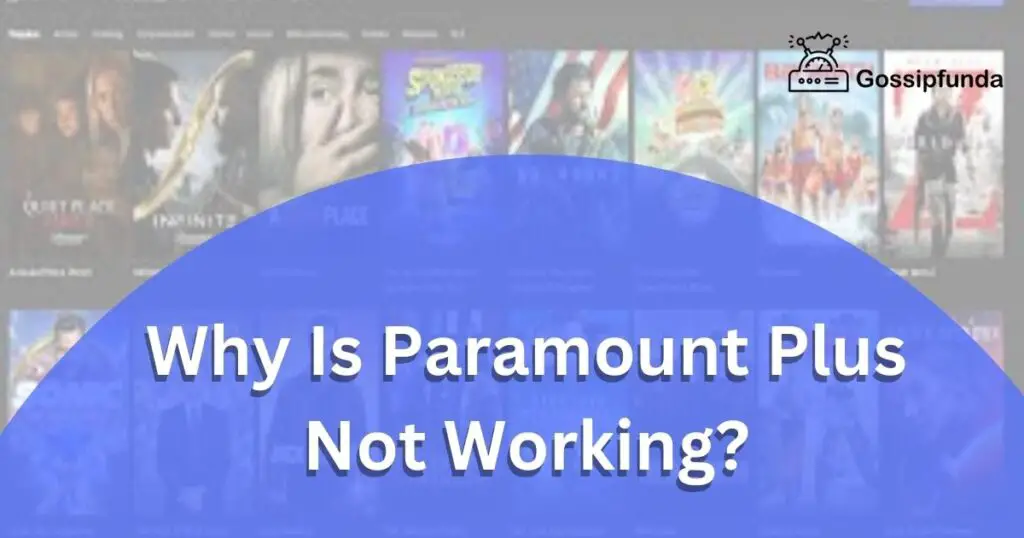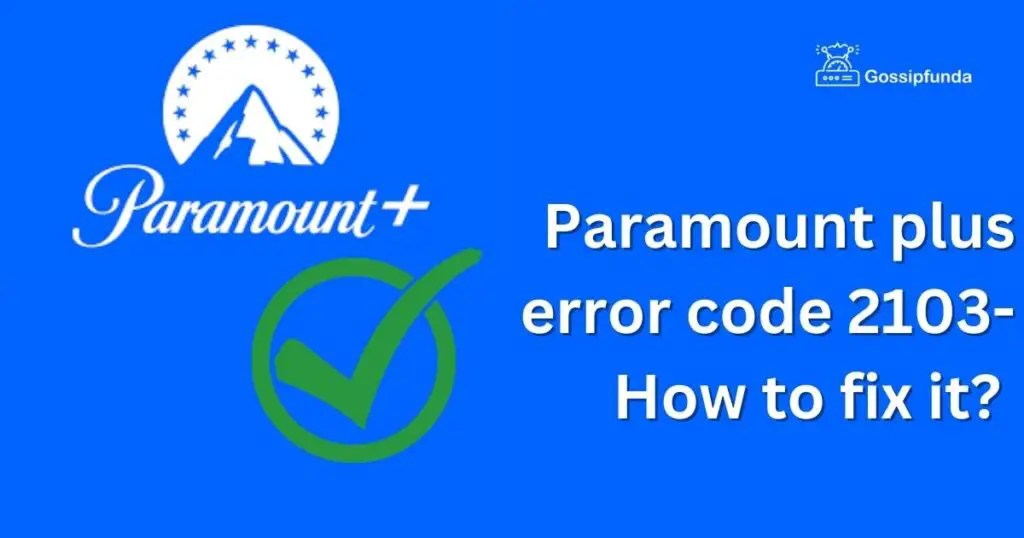If you’re an avid movie buff, chances are you’ve encountered the dreaded Paramount Error Code 3005 while trying to stream your favorite films or TV shows. This frustrating error can disrupt your viewing experience and leave you scratching your head for solutions. But fear not, as we’ve got you covered! In this article, we’ll delve into the various reasons behind the Paramount Error Code 3005 and provide you with a step-by-step guide to fix it. Whether you’re using a streaming device, a smart TV, or a computer, our detailed procedures will help you resolve this issue and get back to enjoying your entertainment seamlessly. So, let’s dive in and uncover the mysteries behind this error code!
Understanding Paramount error code 3005
The Paramount Error Code 3005 is a common issue encountered by users attempting to access Paramount+ streaming services. It manifests as a cryptic error message, preventing users from streaming their desired content. This error typically occurs due to network-related problems, outdated applications, or issues with the streaming platform’s servers. When confronted with this error, it’s essential to address the root cause promptly to restore smooth streaming capabilities.
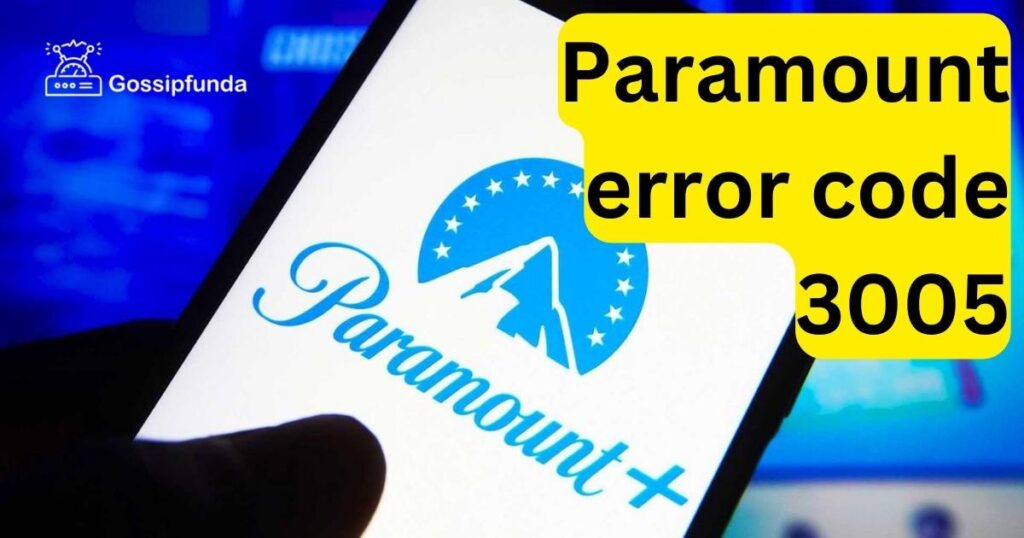
Causes of Paramount error code 3005
- Network Connectivity Problems: One of the primary culprits behind the Paramount Error Code 3005 is unstable or weak internet connectivity. Insufficient bandwidth, router issues, or Wi-Fi signal interference can lead to disruptions while streaming content, triggering the error.
- Outdated App Versions: Using outdated versions of the Paramount+ app on your device can also contribute to encountering Error Code 3005. Developers regularly release updates to address bugs and improve performance, and failure to keep your app up-to-date can result in compatibility issues.
- Server Glitches: Paramount+ servers occasionally experience technical glitches or maintenance downtime, which can prevent users from accessing content and result in the infamous Error Code 3005.
How to fix Paramount error code 3005?
There are several methods to fix the problem:
Restart the Device
Begin by restarting the device you’re using to stream Paramount. This simple step can often resolve minor glitches.
- Step 1: Power off your streaming device. This could be your smart TV, computer, smartphone, or dedicated streaming device like Roku or Amazon Fire Stick.
- Step 2: Unplug the device from its power source for about 60 seconds.
- Step 3: Reconnect the device to the power source and turn it back on.
- Step 4: Relaunch the Paramount app and check if the error persists.
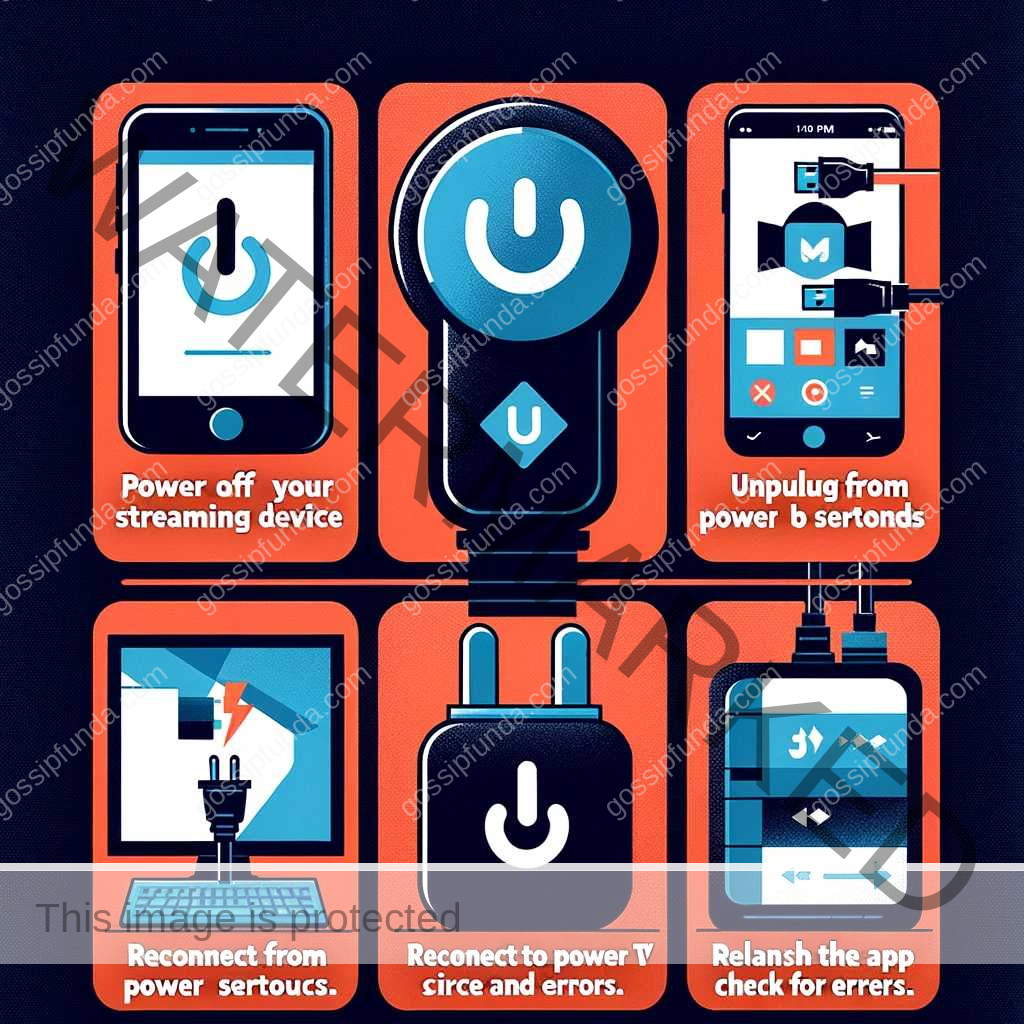
Check Your Internet Connection
Follow below steps to fix internet realted issue on Paramount:
- Step 1: Test the internet connection on other devices in your home to see if they are also experiencing connectivity issues.
- Step 2: Restart your router and modem by unplugging them for about 60 seconds and then plugging them back in.
- Step 3: Once the router and modem restart, reconnect your streaming device to the WiFi network.
- Step 4: Try streaming again on the Paramount app.
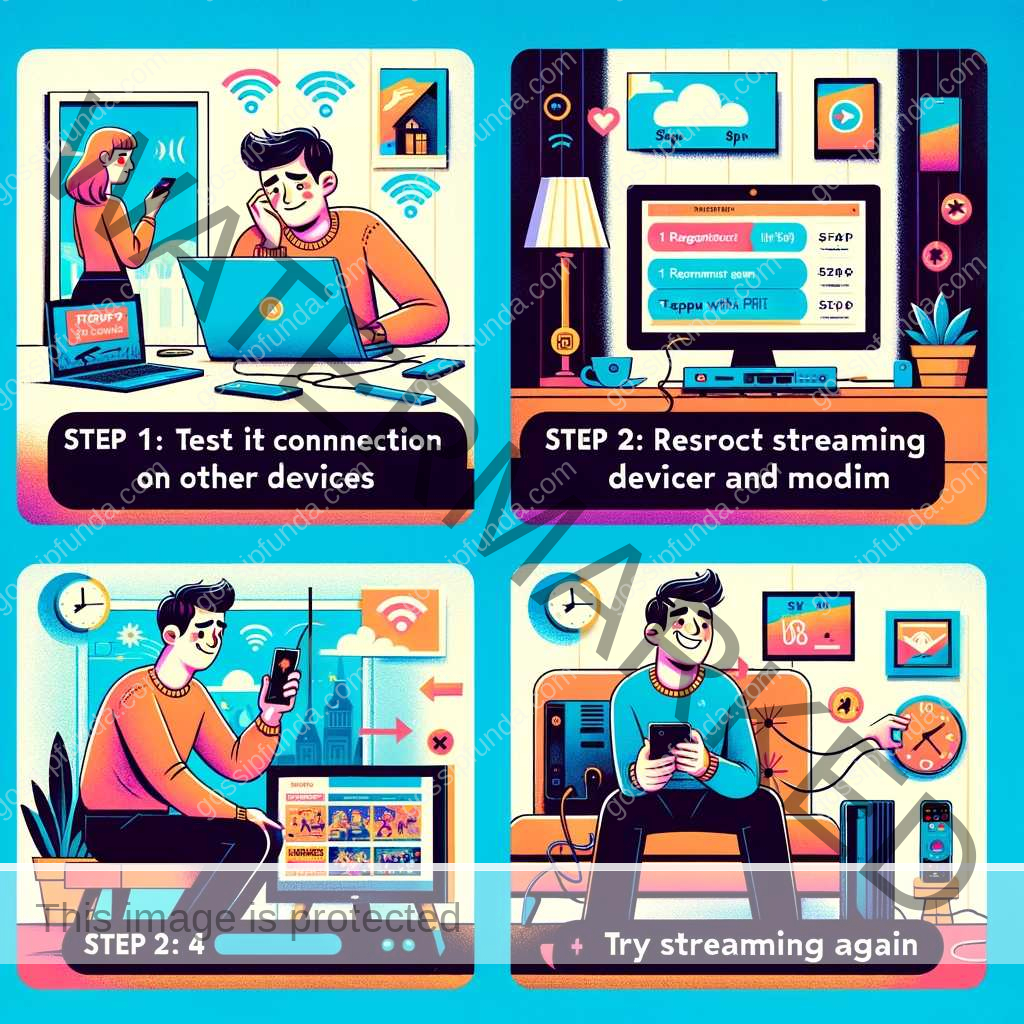
Update the Paramount App
Outdated apps can lead to errors. Check for any available updates for the Paramount app on your device (be it iOS, Android, or a Smart TV) and install them.
- For iOS/Android Devices:
- Step 1: Open the App Store (iOS) or Google Play Store (Android).
- Step 2: Search for the Paramount app.
- Step 3: If an update is available, tap on ‘Update’ to install the latest version.
- For Smart TVs:
- Step 1: Go to your TV’s app store or channel store.
- Step 2: Locate the Paramount app and select it.
- Step 3: If an update option is available, select it to update the app.
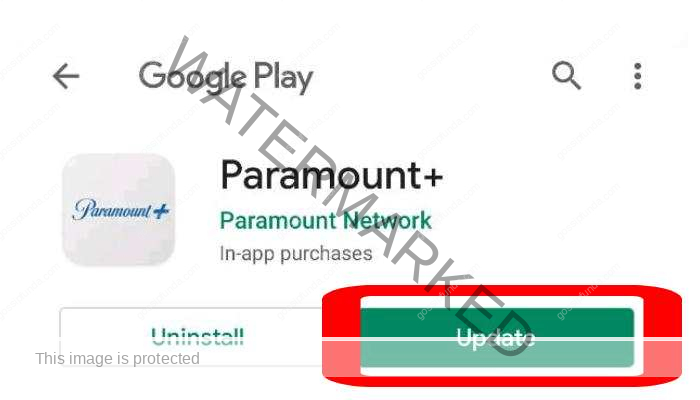
Clear Cache and Data
Over time, cache and app data can accumulate and cause issues. Clearing them can refresh the app’s functionality. The steps to do this vary depending on your device, so refer to your device’s user manual or support website for specific instructions.
- Step 1: Go to the settings menu on your device.
- Step 2: Navigate to ‘Apps’ or ‘Application Manager.’
- Step 3: Find and select the Paramount app.
- Step 4: Tap on ‘Storage’ and then select ‘Clear Cache’ and ‘Clear Data.’

Reinstall the App
If updating doesn’t work, try uninstalling and then reinstalling the Paramount app. This often resolves deeper issues within the app.
- Step 1: Uninstall the Paramount app from your device.
- Step 2: Restart your device.
- Step 3: Reinstall the Paramount app from the respective app store.
Check for System Updates
Ensure your streaming device, smartphone, or smart TV is running on the latest firmware. System updates can improve performance and compatibility with apps like Paramount.
- Step 1: Go to the settings menu on your device.
- Step 2: Look for ‘System Updates’ or a similar option.
- Step 3: If an update is available, download and install it.
Conclusion
Paramount Error Code 3005 can be a frustrating hurdle when indulging in your favorite entertainment. However, armed with a deeper understanding of the error’s causes and a comprehensive guide to resolving it, you can now tackle this issue with confidence. Remember to check your network connectivity, update your app, and clear cache regularly to prevent future occurrences. By following our step-by-step procedures and optimizing your streaming settings, you can ensure seamless streaming experiences on Paramount+ and bid farewell to Error Code 3005 for good!
FAQs
Paramount Error Code 3005 is an issue encountered during streaming on Paramount+.
The error may be due to network issues, outdated apps, or server problems.
Fixes include checking network, updating apps, and clearing cache and cookies.
Yes, restarting your device can clear temporary glitches and may fix the error.
Yes, using an alternative device can help determine if it’s device-specific or not.
Prachi Mishra is a talented Digital Marketer and Technical Content Writer with a passion for creating impactful content and optimizing it for online platforms. With a strong background in marketing and a deep understanding of SEO and digital marketing strategies, Prachi has helped several businesses increase their online visibility and drive more traffic to their websites.
As a technical content writer, Prachi has extensive experience in creating engaging and informative content for a range of industries, including technology, finance, healthcare, and more. Her ability to simplify complex concepts and present them in a clear and concise manner has made her a valuable asset to her clients.
Prachi is a self-motivated and goal-oriented professional who is committed to delivering high-quality work that exceeds her clients’ expectations. She has a keen eye for detail and is always willing to go the extra mile to ensure that her work is accurate, informative, and engaging.