Can you imagine a day in your life without Internet? No, it is not at all possible nowadays. There are certain programs like OsuLogin, working behind in making the Hotspot network connection. Osulogin is a built-in program in the android operating system. It is the component element for the mobile hotspot. Also, it is a system program. OsuLogin stands for Online Sign Up Login. It is a feature of the Android operating system that establishes the connection of the Android smartphone (or any android device) to the Wi-Fi Hotspot 2.0 networks nearby using the corresponding IEEE standard protocol. Its goal is to provide the user interface for network registration while connecting to the Internet. The hotspot can be redefined as the operating system’s characteristic that enhances a device’s communication path with another device through USB cables, Wi-Fi, and Bluetooth.
OsuLogin
The software program for OsuLogin is saved in the android system file namely, com.android.hotspot2.osu.The main objective of this part of the Android operating system is to provide a user interface. The OsuLogin allows the user to select the Wi-Fi hotspot available nearby and prompts them to enter the password. When your device is connected with Wi-Fi Hotspot2.0, through the OsuLogin, a digital certificate is assigned to your system. As OsuLogin is a built-in app, there is no need to install or uninstall the app. Also, it is not advised to do it. It will not make any harm to the normal operations of your mobile phone. And also it is not a virus. So no need to bother about it. The functions of the OsuLogin are to provide the user interface and keep the authentication details in the OsuLogin server. It is a routine job done by the program.
Hotspot 2.0
A hotspot is a dedicated physical device that acts as a Router when connected to a Network. It can provide a faster internet connection to those connected devices within the range. A hotspot is also called a wireless access point (WAP). The Hotspot 2.0 is designed upon the networking standard IEEE 802.1 Network protocols (wireless standard). The Network protocol aims to provide a network similar to the Roaming feature of the mobile connection providers (Telecomm carrier companies). The main property of this network protocol is that it can automatically discover and connect to a nearby Hotspot device. Also, it can produce a signal with increased bandwidth. Hotspot 2.0 is able to establish Wi-Fi network connections within a limited distance. It is also called wireless passpoints. The Hotspot 2.0 also set secure connections to public networks. You have to select the hotspot connection among those available ones. Also, you have to enter the authentication details along with the password of that particular Hotsopt2.0 network. For the first time you have to do those manually, and the next time onwards the automatic connection will be established. Thus the hotspot 2.0 connections are taken place on-demand only. If the authentication is correctly performed your system is successfully logged in and received the digital certificate. Public hotspots are managed by organizations or business companies. The mobile hotspot is private to the mobile owner, and the Wi-Fi signals are sent to the connected device employing a method called tethering. The Hotspot 2.0 is also known under the name ‘Wi-Fi Passpoint’,
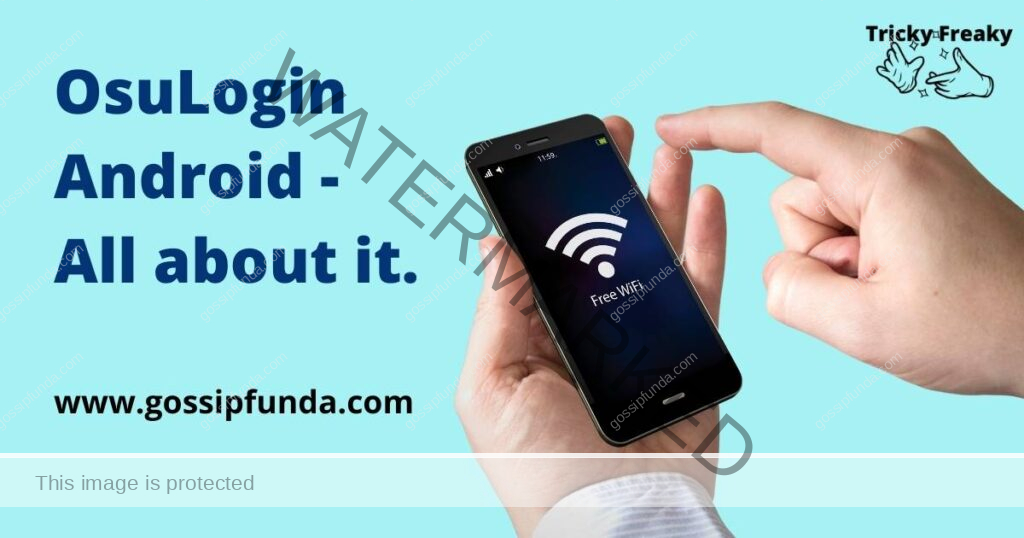
Wi-Fi Tethering
Tethering is a method to share the internet connections in which the mobile phone behaves as a Wi-Fi router. By employing tethering, the devices connected to your smartphone thru the hotspot can use the Internet from your mobile phone’s data connection. Different types of tethering are Bluetooth tethering, Wi-Fi tethering, and USB tethering. In the Bluetooth tethering, and the Wifi tethering no additional physical device is required. But in the case of USB tethering, the USB cable is used to make the connection between the Hotspot device and the connecting device. The Networking standard is different for each tethering method. Blue tooth tethering is used when the speed is not the main concern. The technical term PAM (phone as a modem) is used to denote tethering devices.
Capabilities of Hotspot2.0
When connected to some devices, Hotspot 2.0 is treated as a node in the virtual private network (VPN) created by HotSpot and the connected devices. Thus the device act as a router and supplies internet connection to other connected devices. There is a fixed limit for accessibility. There will be certain public hotspots available in common places. Those networks can discover, and connect with the compatible device without authentications or registration. The only step is that you have to permit your device to connect with it. The hotspot devices improve user experience by making other devices easily connect to the Internet. Also, the internet can be shared and used among different devices.
Types of Hotspot Devices
You can use either your mobile phone or an independent Wi-Fi router for establishing the WLAN. The hotspot devices can distribute the wifi signals as per the capacity of the Telecomm carrier service provider. Thus there is no unlimited plan for the hotspot. When the plan from the service provider ends the Hotspot device cannot go forward. A mobile hotspot can distribute the Wi-Fi signals within the range of 10 meters, and a Wi-Fi Router can distribute the WI-Fi signals within the range of 30 to 40 meters.
WPA Encryption
The Wireless Access Point (WPA) is a technology used in wireless hotspot 2.0 devices to maintain network security. The WPA2 and WPA3 are upgraded versions of WPA, and their operations are based on the IEEE 802.1 Network protocol. The network security is maintained by implementing the method of encryption. The WPA encryption strategy insists the user, create a strong password while authenticating. A strong password cannot be cracked easily.
Functionality of OsuLogin
As you attempt to connect your smartphone or any device with a compatible Wi-Fi Hotspot, the application software, OsuLogin, will open the user interface with the option to log into the Wi-Fi network. Here you have to enter your login credentials. The details are used to login in and also stored for future use. In most cases, the available hotspot2.0 network names will be displayed in the Wi-Fi list of your device. Here you have to select the Wi-Fi name. Then you are prompted to enter the password. The password should be entered manually. Thus when you log in next time to the same hotspot network, the OsuLogin android retrieves the stored login credentials and makes you log into the same network automatically. Each time when you try to connect with a new hotspot2.0 you have to select the network name and enter the password. The credentials are stored until you Reset the system. When you establish a network connection with the Hotspot2.0 connection your device receives a digital certificate. This digital certificate is stored inside your system, and retrieved when you connect for the next time. Thus the OsuLogin is the part of the android operating system that is responsible for assigning the digital certificate. Once created, the digital certificate will be existing until you remove it. The activation of the digital certificate is done automatically. No human intervention is needed until you reset the system
Functions of OsuLogin in Establishing a Wi-Fi connection Through Mobile Phones
OsuLogin is the internal app that is installed and given access permission by the manufacturing company. This app makes the tethering process quick and easy.
Step 1: Connecting the Hotspot 2.0 to Another Passpoint-certified Device
The devices that allow setting a connection in-between through a Hotspot device are called passpoint-certified devices. Hotspot 2.0 is sometimes known under the name Passpoint. Hotspot connections are established by using passpoint-certified devices. The connection is established thru Mobile Hotspot tethering. Assume that your device is the donor of Wi-Fi to other devices through Hotspot 2.0. Thus your phone must have changed the setup for this. Certain steps to be followed are as given below.
From the opening, menu tap to see the icons in your android phone which are in the active state. Tap on the Mobile Hotspot option
Select the option Hotspot tethering, thus the following screen is displayed. Here you can toggle between hotspot ON, and OFF
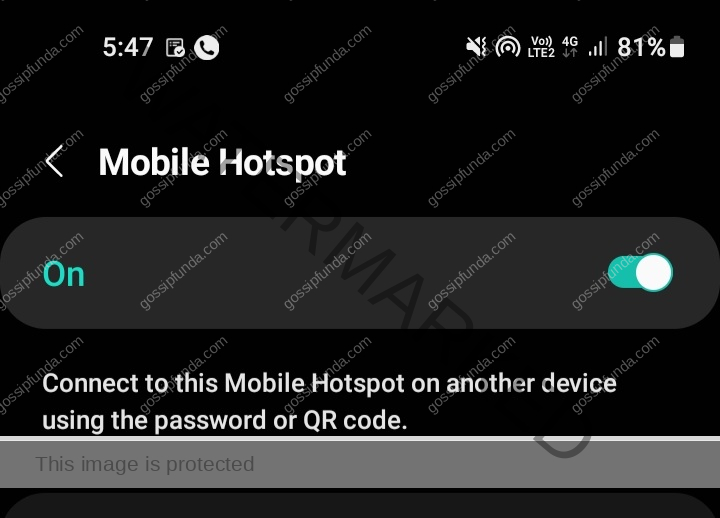
See the following screen. There are options namely Network name, and password. Also, there is an option called Configure to change the default Wi-Fi settings. The automatic network name may be generated by your mobile operating system. Also, an automatically generated password will be displayed. It shows some devices that are connected and using your hotspot already.
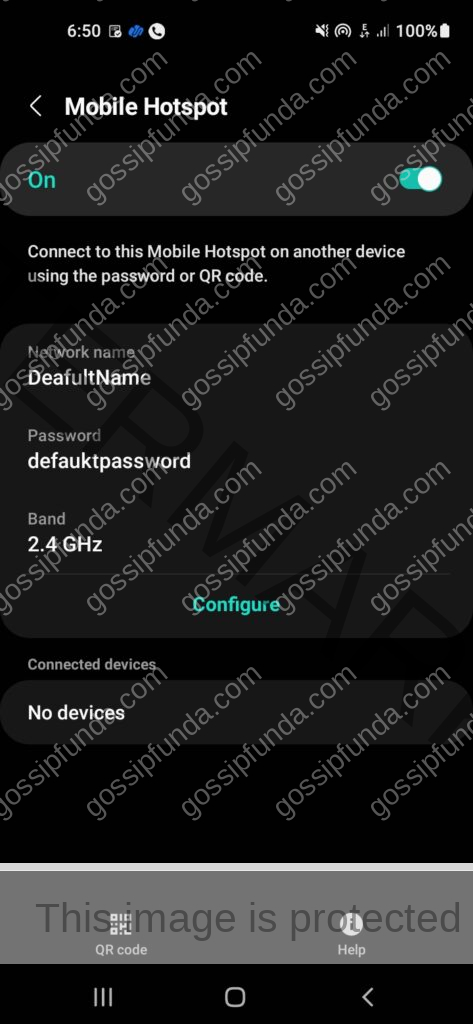
You can change this username and password into an easily understandable form. Instead, may be replaced with some other complicated names if you do not want your mobile hotspot to be recognized by everyone. Select the option “Configure’. Now the window will be opened as follows and you can type the names at your convenience
Here you can save the details. Thus your device will be visible to the public within a particular distance.
Step 2: If You are Accepting a Network connection from another device with Hotspot 2.0
Here you have to set your Wi-Fi in the ON state by touching on the option Wi-Fi in your mobile
Again touch on the Wi-Fi icon, and then the following screen will be displayed. It shows the available Wi-Fi network nearby your location along with the network name to which your device is connected now. You can add a network manually by tapping the option ‘add network’. Here the password of the device that gives the wifi connection is to be entered.
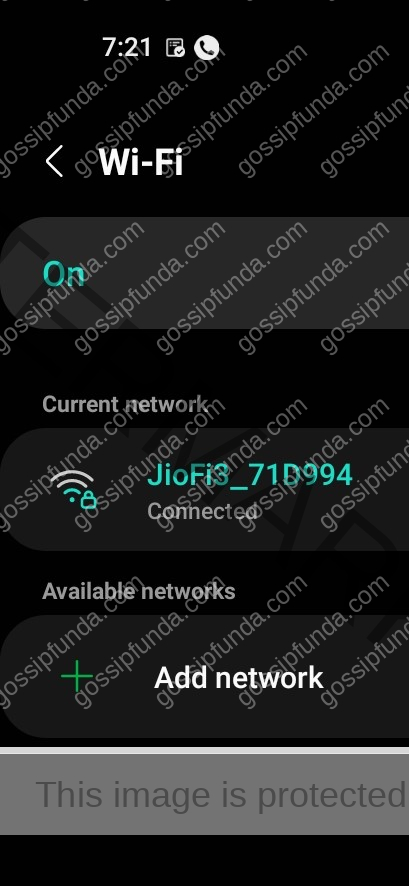
While selecting a network from the list, if you are establishing a connection to this device for the first time, you have to enter the login credentials.
Once you completed the connections in Hotspot 2.0 both the supplier of the Wi-Fi and receiver of the wifi connection, the connected device utilizes the digital certificate in both cases. The network selection and the network connection to the selected device are completed as a routine process. When you are far away from a limited distance, then the connection will be lost temporarily. As you come closer to the connected device, then the digital certificate will be active and the connection is established.
Read Also: Mobile hotspot connected but no internet android
Conclusion
The OsuLogin is a system software stored as part of the android operating system. You need not do anything with this software program. As it is a built-in program the permissions in using the system resources are already done by the manufacturers of each android device. The device with Hotspot 2.0 is used for setting the wifi connection. The OsuLogin provides the user interface to establish the connection to the hotspot device. The login credentials needed to connect to a new hotspot device are to be entered only once. USB, Bluetooth, and Wi-Fi are the three methods used for hotpot connections. The mobile data also can be used to provide hotspots. When the mobile data is shared to different devices, the mobile is functioning as a router. The OsuLogin credentials will be saved in the mobile until you delete them.
FAQs
OsuLogin is an operating system utility program that provides the User Interface when you connect to the Hotspor2.0 device. The User Interface allows you to select the network name from the available ones, or you can add a new network. The login details once entered will be saved for future use. The OsuLogin stands for Online Sign Up Login.
The program OsuLogin is saved in the android file, com.android.hotspot2.osu. As it is a system file that comes along with the device, there is no point in deleting it. It is not advisable to delete the program. Also, it is not a virus that makes harms your android device.
Tethering is the method to share the internet connections making your mobile phone the network router.
Awill Guru is a technology enthusiast with degrees in VLSI Engineering (B.Tech, M.Tech) and Android Development. Their passion for education drives them to teach and share knowledge through their blog. He also hold qualifications in Sociology (M.A.) and Education (B.Ed), along with NIELIT O and A Level certifications.


