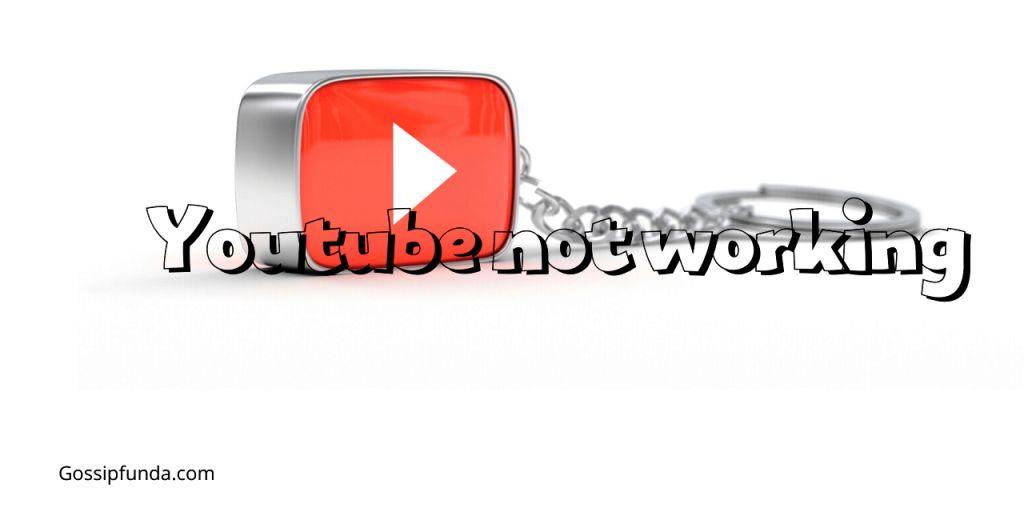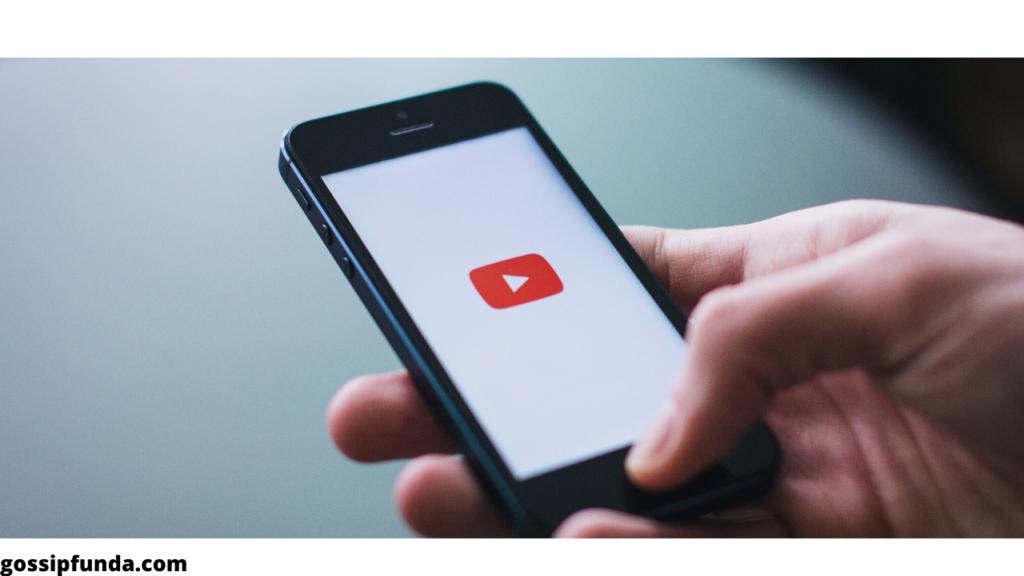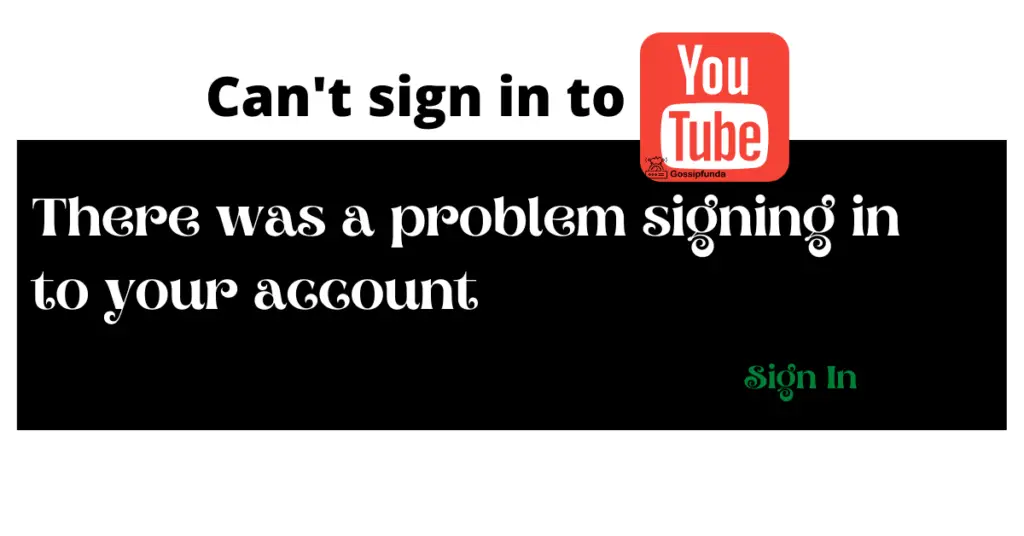Every once in a while, we experience a hiccup in our day-to-day digital journey. One such frustration has emerged among the users of the popular Opera GX browser: Opera GX’s YouTube ad blocker isn’t doing its job anymore. This annoyance has raised questions, leading to potential solutions. If you’re among those perplexed by this issue, you’ve come to the right place.
Reasons Behind Opera GX YouTube Ad Blocker Not Working
- YouTube’s Ad Mechanism Overhaul: The most significant reason behind the malfunction of Opera GX’s ad blocker on YouTube is the alteration in YouTube’s ad delivery mechanisms. Google’s continuous quest for improvement led them to tweak how ads are presented to users, inadvertently affecting third-party tools like Opera GX’s built-in ad blocker.
- Dynamic Ad Coding: Modern ads are more sophisticated and adaptive. They use dynamic coding, which makes it harder for traditional ad blockers to catch and block them, causing periodic lapses in blocking capabilities.
- Regular Software Updates: Both browsers and platforms undergo frequent updates. Sometimes, these updates are not entirely in sync. A new update from YouTube might temporarily outpace Opera GX’s ad-blocking tool, making it ineffective until Opera updates its software to counteract the change.
- Incompatibility Issues: Ad blockers, including the one integrated into Opera GX, rely on filter lists to determine what to block. If YouTube introduces new ad types or sources not yet listed, the ad blocker may not recognize and, therefore, not block them.
- Third-party Interferences: Users sometimes install multiple extensions or plugins that might conflict with Opera GX’s native ad blocker. These conflicts can prevent the ad blocker from working efficiently on platforms like YouTube.
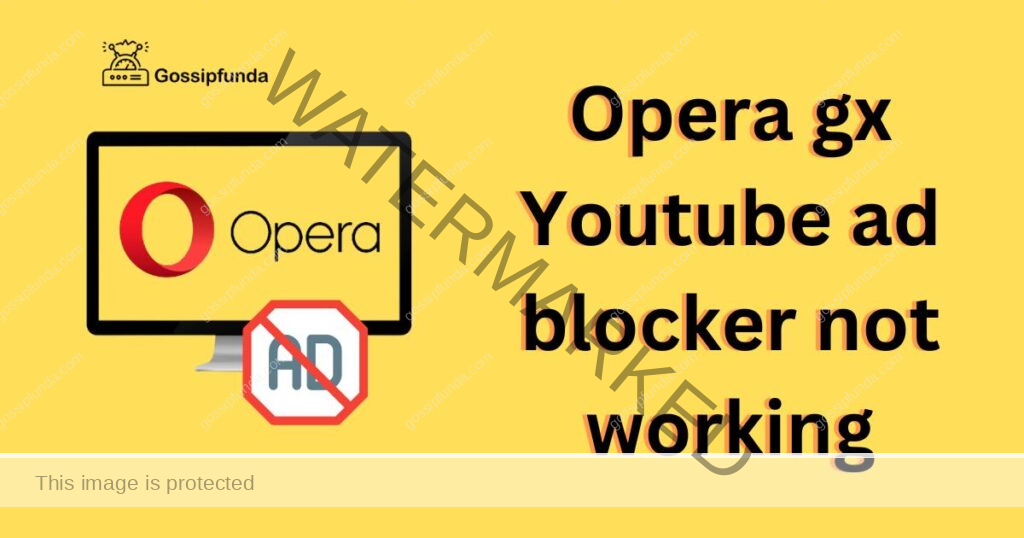
Understanding these reasons can provide insights into the potential solutions and help users navigate their way to an uninterrupted browsing experience.
How to Fix Opera gx youtube ad blocker not working?
Fix 1: Addressing YouTube’s Ad Mechanism Overhaul
Understanding the root cause is the key to finding an effective solution. Here’s a detailed step-by-step guide on how to address the changes made in YouTube’s ad delivery mechanisms that might be affecting Opera GX’s ad-blocking capabilities.
- Update Your Opera GX Browser: Often, browser developers release patches or updates to counter new ad mechanisms. Go to the settings or about section of your Opera GX browser and check for any available updates. Installing the latest version ensures that you have all the current fixes and patches.
- Clear Browser Cache and Cookies: Old data stored in your browser might interfere with the latest updates. Navigate to the history section of Opera GX, usually represented by a clock icon. From there, select clear browsing data. Ensure you clear both cookies and cached images and files. This action resets any saved preferences related to YouTube’s older ad mechanisms.
- Manually Update Ad Blocking Lists: Opera GX’s ad-blocking feature relies on predefined lists that determine which elements to block. Type opera://settings/adBlockerLists in the browser’s address bar. Once you’re in the ad blocker settings, click on the “Update lists” option. This manual action ensures that you have the latest ad signature data to block new ad formats.
- Test in Incognito or Private Mode: Open a new incognito or private window in Opera GX. This mode ensures no older data or sessions interfere. Visit YouTube and check if the ad blocker effectively blocks the ads. If it does, there might be external factors in your regular browsing session, like extensions or cookies, that need addressing.
- Seek Community Feedback: The digital community is quick to pick up on widespread issues. Platforms like Reddit or the official Opera GX forums often have users discussing recent changes and potential fixes. Engage in these communities to stay updated on any emerging solutions.
- Consider Alternative Ad Blockers: If you find that Opera GX’s native ad blocker still isn’t addressing the issue, you might want to explore third-party ad-blocking extensions like uBlock Origin or Adblock Plus. While it’s an external solution, these extensions often have dedicated communities updating their block lists more frequently.
By following these steps meticulously, users can address the changes made by YouTube and ensure a smoother, ad-free viewing experience.
Don’t miss: tv.youtube tv/start enter code
Fix 2: Exploring Advanced Extensions and Plugins
When the native features falter, sometimes third-party extensions come to the rescue. They often have dedicated communities ensuring they stay updated to counter the latest ad delivery techniques.
- Research Suitable Extensions: There are several renowned ad-blocking extensions available. uBlock Origin and Adblock Plus are two of the most popular and effective ones. Research their features and user reviews to determine which might be the best fit for you.
- Install from Trusted Sources: Always ensure you’re downloading extensions from reputable sources. For Opera GX users, the Opera Addons site is the primary trusted source. However, if you’re venturing to the Chrome WebStore, make sure you have the “Install Chrome Extensions” addon for Opera GX.
- Regularly Update Extensions: Just like with your browser, extensions also receive updates to counter the latest ad delivery tricks. Ensure that your extensions are set to update automatically, or regularly check for updates manually.
- Configure Extension Settings: After installing an ad-blocking extension, delve into its settings. Fine-tune the parameters to ensure optimal performance. Some extensions allow you to select which specific ad networks or types to block.
- Test the Extension: Once set up, visit YouTube and see how the extension performs. Remember, some ads might slip through, but a significant reduction indicates success.
Fix 3: Diving Deeper into Browser Settings and Preferences
At times, the solution lies deeper within the browser’s intricate settings. Tweaking a few parameters can make a world of difference.
- Adjust Opera GX’s Built-in Ad Blocker: Access the browser settings and navigate to the privacy & security section. Here, ensure that the built-in ad blocker is activated. Sometimes, a simple toggle off and back on can jumpstart its functionality.
- Check for Conflicting Extensions: Apart from ad blockers, you might have other extensions installed. Some of these can conflict with the browser’s native or third-party ad-blocking tools. Review your extensions and temporarily disable them one by one to identify any culprits.
- Modify Content Settings: Within Opera GX’s settings, there’s a section dedicated to content settings. Dive into this section and look for any parameters that might be overly permissive, allowing ads to slip through.
- Reset Browser to Default: As a last resort, consider resetting your Opera GX browser to its default settings. While this action will revert any personalized tweaks you’ve made, it often solves persistent issues. Before you reset, ensure you’ve backed up any essential data like bookmarks.
- Seek Expert Assistance: If you’re still facing challenges, it might be time to seek expert help. Opera GX’s official forums or dedicated tech forums often have experts who can provide insights or solutions tailored to your specific situation.
With these additional fixes in hand, users should be better equipped to tackle the pesky YouTube ads that may be interrupting their viewing experience.
Fix 4: Reinstallation and Fresh Start
When in doubt, starting afresh can often iron out underlying issues that mere tweaks can’t address. Here’s how to give your Opera GX a fresh start:
- Backup Essential Data: Before making significant changes, ensure you’ve backed up bookmarks, passwords, and any other vital data. Opera GX provides synchronization features which can help in saving your data to an account.
- Uninstall Opera GX: Navigate to your system’s control panel or settings, find the list of installed programs, select Opera GX, and opt to uninstall it. Ensure that you remove all associated files and folders.
- Clean Temporary Files: Using built-in tools like Disk Cleanup on Windows or third-party applications, remove temporary files. These might contain residual data affecting the browser’s performance.
- Download the Latest Version: Visit Opera GX’s official website and download the latest version. A fresh version ensures you have the most up-to-date features and patches.
- Reinstall and Customize: Once reinstalled, sync your backed-up data or manually set up your preferences. Then, retest YouTube to check the effectiveness of the ad blocker.
Fix 5: Enhanced User Scripts and Filters
For those willing to dive a bit deeper, user scripts and custom filters offer an advanced solution to ad-blocking challenges.
- Introduce User Scripts: Platforms like Tampermonkey allow users to run custom scripts that can enhance ad-blocking capabilities. Once you’ve installed a user script manager, search for scripts specifically designed to tackle YouTube ads.
- Customize Ad-blocking Filters: If you’re using third-party ad blockers like uBlock Origin, you have the liberty to add custom filters. Browse online communities for recommended filter lists that address YouTube’s latest ad strategies.
- Regularly Update Scripts and Filters: User scripts and custom filters, much like other tools, need updating. Periodically check for updates or new scripts that might be more effective against evolving ad mechanisms.
- Test Multiple Scripts: Not all user scripts are created equal. Some might be more effective than others. It’s a good practice to try out different scripts and see which one offers the best ad-blocking experience on YouTube.
- Engage with the Developer Community: Forums and platforms like GitHub are goldmines for solutions. Engaging with developers or those knowledgeable about user scripts can provide insights into the most effective tools available.
Using these two additional fixes, users can employ a combination of basic and advanced strategies to ensure an uninterrupted, ad-free experience on YouTube via Opera GX.
Fix 6: Prioritize Network Level Solutions
Taking the fight against ads outside the browser can offer a more holistic solution, especially with ads becoming increasingly sophisticated.
- Consider Using a VPN: Some Virtual Private Networks (VPNs) come with built-in ad-blocking features. By channeling your internet traffic through these VPNs, you can block YouTube ads before they even reach your browser.
- Try DNS-based Solutions: Services like AdGuard DNS work by blocking known ad servers at the domain level. By setting up your device or router to use such DNS services, you can prevent YouTube ads from loading.
- Install a Pi-hole: This network-wide ad blocker operates at the level of your local network. By setting up a Pi-hole on a Raspberry Pi or any other compatible device, you can block ads for any device connected to your network, enhancing your YouTube experience across the board.
Fix 7: Engage Directly with YouTube’s Settings
Sometimes, the solution might lie within the platform causing the problem.
- Navigate to YouTube’s Ad Settings: While logged into your Google account, visit the ad settings page. Here, you can personalize which ads you see and possibly reduce the frequency of certain ads.
- Consider YouTube Premium: If ads continue to be a persistent issue and you’re an avid YouTube user, consider subscribing to YouTube Premium. Not only does it offer an ad-free experience, but it also comes with other perks like background play and access to YouTube Originals.
- Provide Feedback: Use YouTube’s built-in feedback mechanism to report intrusive or repetitive ads. While this might not bring immediate relief, user feedback can influence future ad delivery mechanisms.
Fix 8: Browser Alternatives and Cross-testing
Sometimes, the issue might be intrinsic to the browser, and it’s worth exploring alternatives.
- Try Different Browsers: Install and test browsers like Mozilla Firefox or Google Chrome. These browsers, coupled with third-party ad blockers, might offer a different experience on YouTube.
- Cross-test Ad Blockers: Use the same ad-blocking extension across multiple browsers to see if the issue is specific to Opera GX or a broader problem with the ad blocker or YouTube itself.
- Engage in Browser Communities: Each browser has a dedicated user community, often with forums or discussion groups. Dive into these spaces to gain insights from users of different browsers, gather recommendations, or even discover newly emerging tools or extensions.
- Consider Browser Switching: If you find another browser consistently offers a better, ad-free YouTube experience, it might be worth considering a switch, at least for YouTube viewing.
Exploring these three additional avenues provides a more comprehensive understanding of the ad-blocking challenges and potential solutions at hand, ensuring users get the most out of their YouTube experience.
Conclusion
Technology, while immensely helpful, occasionally throws us a curveball. The issue with Opera GX’s YouTube ad blocker not working is a mere bump in the road. By understanding the root cause and exploring the various solutions, we can easily navigate around this hiccup and continue enjoying an ad-free YouTube experience. Remember, in the ever-evolving world of tech, there’s always a workaround.
FAQs
YouTube has tweaked its ad delivery. Opera’s blocker might not catch all.
Absolutely! Extensions like uBlock Origin often have up-to-date blocking capabilities
Regularly. New updates can combat YouTube’s evolving ad techniques.
Regularly. New updates can combat YouTube’s evolving ad techniques.
Prachi Mishra is a talented Digital Marketer and Technical Content Writer with a passion for creating impactful content and optimizing it for online platforms. With a strong background in marketing and a deep understanding of SEO and digital marketing strategies, Prachi has helped several businesses increase their online visibility and drive more traffic to their websites.
As a technical content writer, Prachi has extensive experience in creating engaging and informative content for a range of industries, including technology, finance, healthcare, and more. Her ability to simplify complex concepts and present them in a clear and concise manner has made her a valuable asset to her clients.
Prachi is a self-motivated and goal-oriented professional who is committed to delivering high-quality work that exceeds her clients’ expectations. She has a keen eye for detail and is always willing to go the extra mile to ensure that her work is accurate, informative, and engaging.