Error net::err_cert_weak_signature_algorithm– this looks bad! And, in this scenario, your guess is as good as mine. But let us not judge a book by its cover. Despite how this looks, it is not as difficult to understand. People usually don’t even notice this error much, because it is blindsided by these five words, “Your Connection is Not Private”. Below this title is written in not so bold words, that “attackers might be stealing your information from this site”(depending on which site it is).
How petrifying! The fact that there are no defenders, would sadly make it a one-sided game. Unfortunately, this is not a foosball game. This error “net::err_cert_weak_signature_algorithm” is usually displayed to the users, during one of the most terrible times. So, in this article, we will be briefing you on why this error is displayed on our screens and how to get rid of this error. Not just this, but we will also discuss four other chrome errors, i.e,
- “Net::err_ssl_protocol_error”
- “Net::err_cert_common_name_invalid”
- “Net::err_cert_authority_invalid”
- “Net::err_cert_date_invalid”
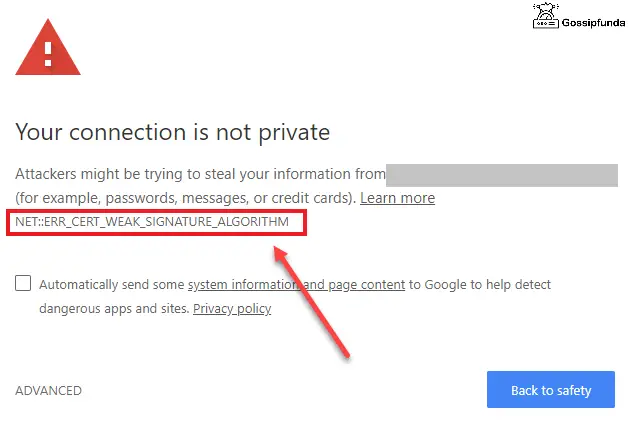
So, let us dive right in.
Now, What is This “NET::ERR_CERT_WEAK_SIGNATURE_ALGORITHM”?
This error is generally displayed to the users when there is an issue with the SSL connection. This error only occurs in Google Chrome when the user is visiting a site and the browser cannot verify the SSL Certificate.
SSL (Secure Socket Layers) or TLS (Transport Layer Security) is nothing but a protocol that is established by keeping the internet connection and the network secure or encrypted. Which keeps us safe and prevents hackers from gaining access to our personal information. So that our private data is secure and not shared with anyone else.
Now that you have obtained a gist of what SSL is, let us talk about why these SSL warnings are being displayed on your screens.
Why does “NET::ERR_CERT_WEAK_SIGNATURE_ALGORITHM” occur?
There could be several situations under why this occurred. Maybe you are just a visitor who was trying to access this website or probably the owner of the website and tried opening the web page, while you were hit with this warning. However, under any circumstances, these SSL warnings occur because:
- The SSL certificate has expired or maybe isn’t properly configured.
- Also, the SSL certificate doesn’t belong to that domain.
- The SSL connection, that is between your device and the server is not completely secure.
- The SSL certificate is not certified by a well-known or trusted organization, as it very easy for anyone to get an SSL certificate but only a few of them
So, this finally brings us to the bigger question, which is:
How to fix net::err_cert_weak_signature_algorithm
Before you go all “cuckoo”, because the site is not launching. Let us determine, why this error is even occurring in the first place. Let’s begin by trying various methods. Firstly, we are going to figure out whether it is the problem of the site or whether it is the problem of the network. Try opening the same site, on a different device, but make sure the network connection on that device is the same. If the error still persists, then try changing the network connection and then open the website. If the error vanishes, then this could mean only one thing… that there was an issue with your network. So try changing your network connection as soon as possible.
However, if the error stays regardless of how many times we change the device or the network. Then this means that the issue is from the server-side. In this case, you could either file a report or inform the website about this issue or try the below methods.
1. Disable your Antivirus
Don’t worry, we are not going to stab you in the back and this won’t harm your device in any way. The reason why we are asking you to disable your antivirus since it is one of the key reasons for the interference with the website. The antivirus could be considering the site as a potential threat to your device. There could be many reasons, as to why the computer is restricting the site. As everyone has different antivirus software installed. So, it is crucial that you browse through your software and check for any services that are filtering the web services to protect your computer. Read how to Uninstall Avast: Complete and Proper Uninstallation Procedure.
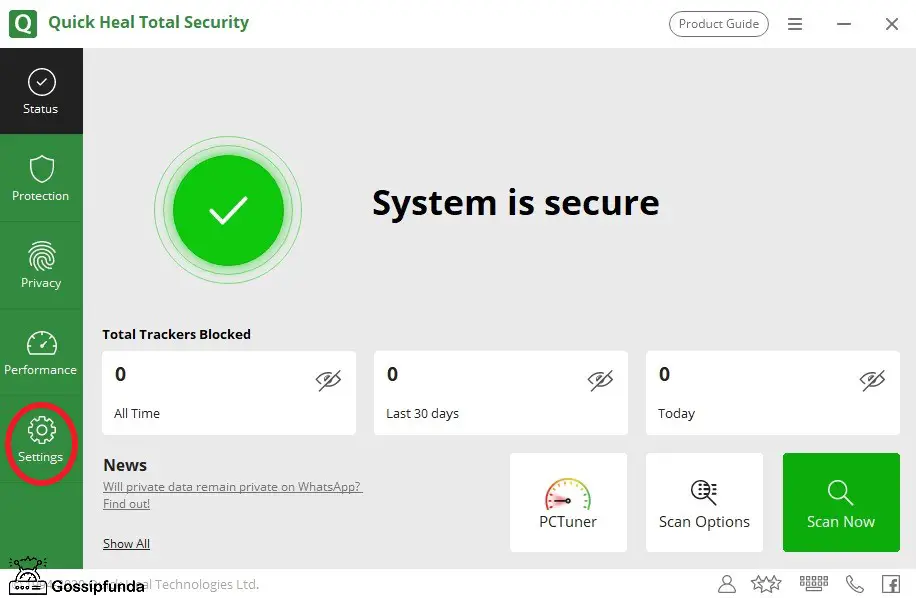
Go to the settings of the application and search for any option that resembles anything like scanning internet activity or something that might be providing you with internet protection of any sort. Basically, something that restricts your device from accessing certain web pages.
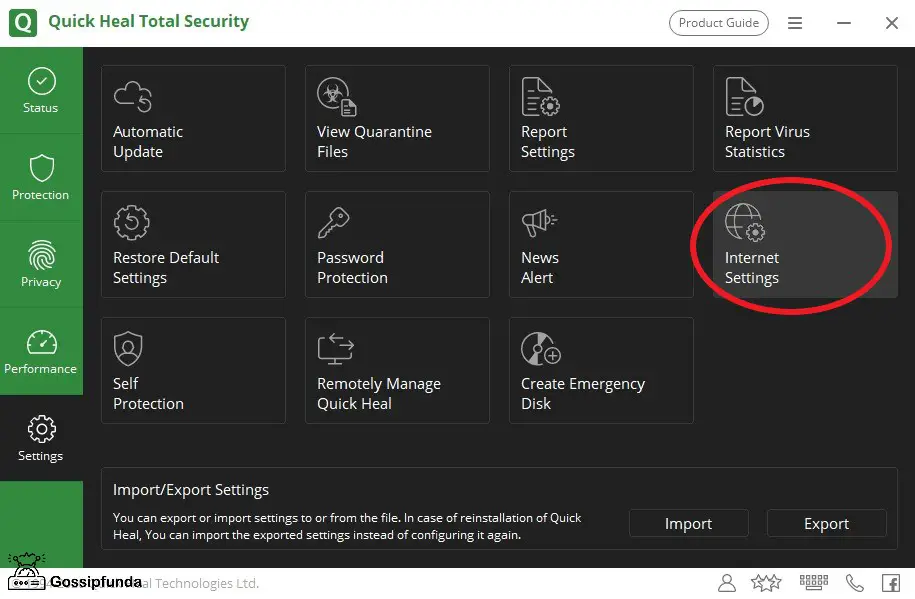
But, if you are afraid of causing harm to your PC, then there are other methods we can try, which are listed below.
2. Update your Browser
Hard to believe. Thought so. This error could be displayed because your browser is not up to date. And fortunately updating Google chrome is easy as a pie. Follow these steps and your Google Chrome will be updated instantly.
- First, open Google Chrome.
- Click at the “Customise & Control” panel.
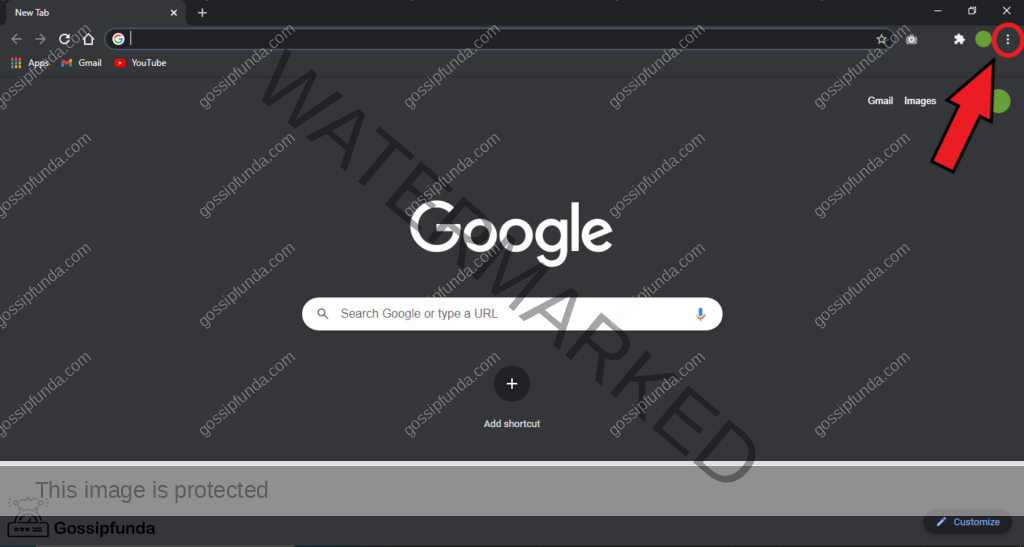
- Then you click on the “Help” option.
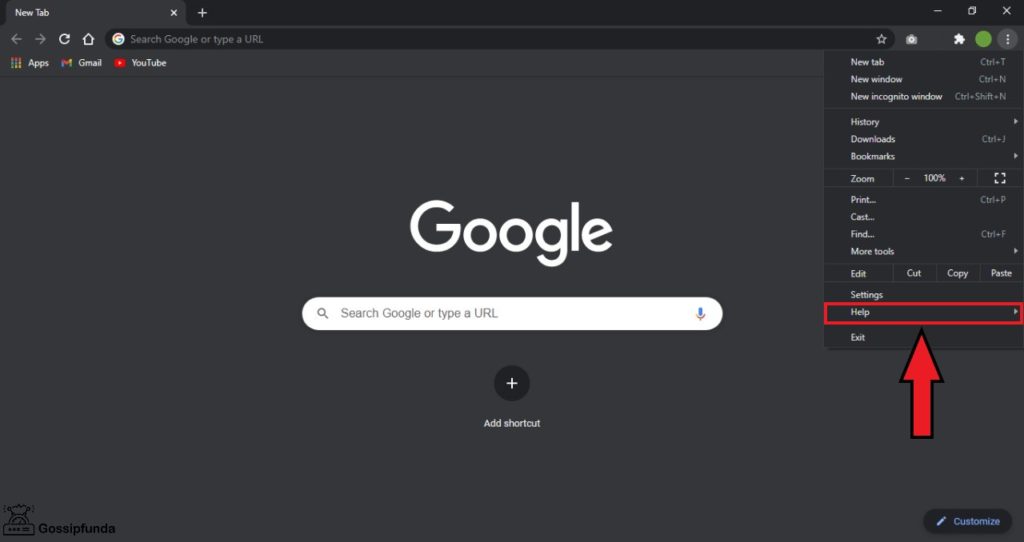
- As soon as you hover the cursor on help, three more options will appear, out of which click on “About Google Chrome”.
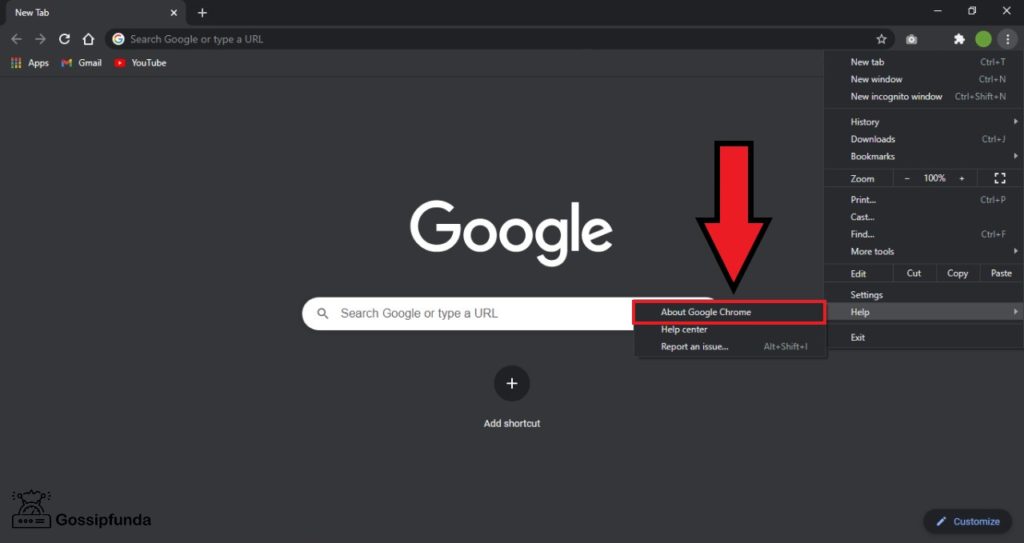
- When you reach the “chrome://settings/help” site, the browser will update automatically.
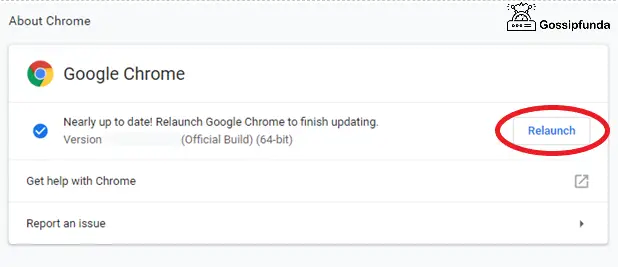
- Finally it will fix net::err_cert_weak_signature_algorithm error.
Read more: Setup content://com.android.browser.home/
3. Go Incognito
Now, there is more than one reason for you to go incognito mode. If you know what I mean! *wink*. Before we try anything else, let us begin with this. Try opening the same site in incognito mode. If the error still carries on then we will need to try different methods. But if you are able to successfully open the site without any warnings or errors, then it means that the problem is with your chrome extensions. They are interfering with the launch of the site for security purposes, and also for the fact that the following site could be harmful to your device.
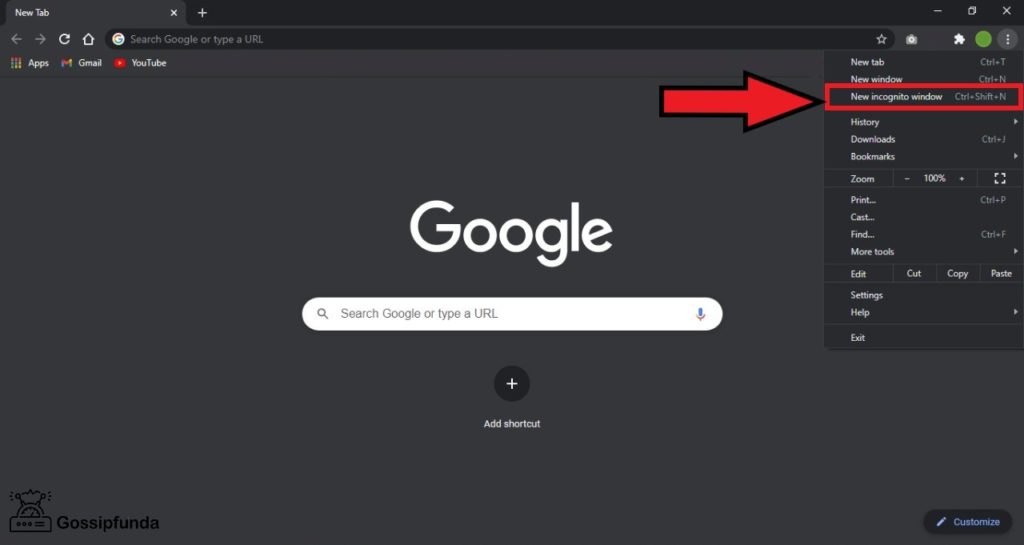
You can take a chill pill! Because if this is the case, then listed below is the method on how to disable Chrome extensions with ease.
4. Disable Chrome Extension
If you were able to open this website once before and are unable to launch it now, this could mean only one thing. That the issue is with the Chrome extension, and it isn’t rocket science to understand what this is or how to disable it. Let me direct you with steps, to figure out which extension to disable.
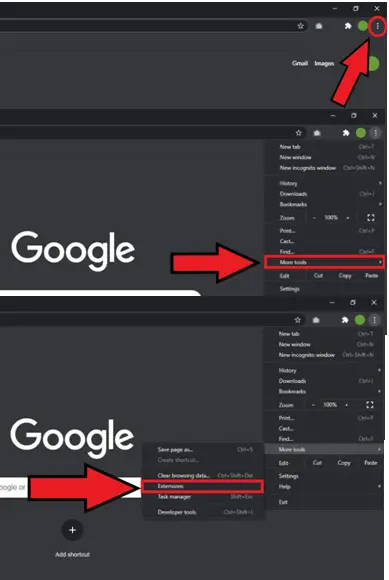
- Go to Google Chrome and click on the three vertical dots at the top right.
- As soon as another panel drops down, hover the cursor over More Tools
- Over here, you will find an option called Extensions, click on it.
- Make sure to turn all the extensions off and check again if the error still persists.
- If the error is no longer there. Then turn on each extension one-by-one to see which one was the problematic one.
Usually in this case the problem tends to be the antivirus. As you see it in extension site enabled. Sometimes it’s not an antivirus but it is some sort of a security-related extension. So be careful and search thoroughly if you have too many extensions on your device.
5. Try Resetting your Network Settings
If you have read my previous paragraph, then by now you should have figured out whether the problem is with the site or your network. However, if the network is the problem at hand in this case, then we might have just the right solution for you.
Which is “resetting” it. As it is possible that despite having a good network, the site is working perfectly on the other devices. Thus, you must try resetting network settings on your device, by following the mentioned methods. Point to remember: you require an Administrative Account in order to make the following changes. I will be mentioning both, in the case of a Windows or a MasOS user.
For Windows:
- Go to the settings or simply type “Network & Internet” in the search bar
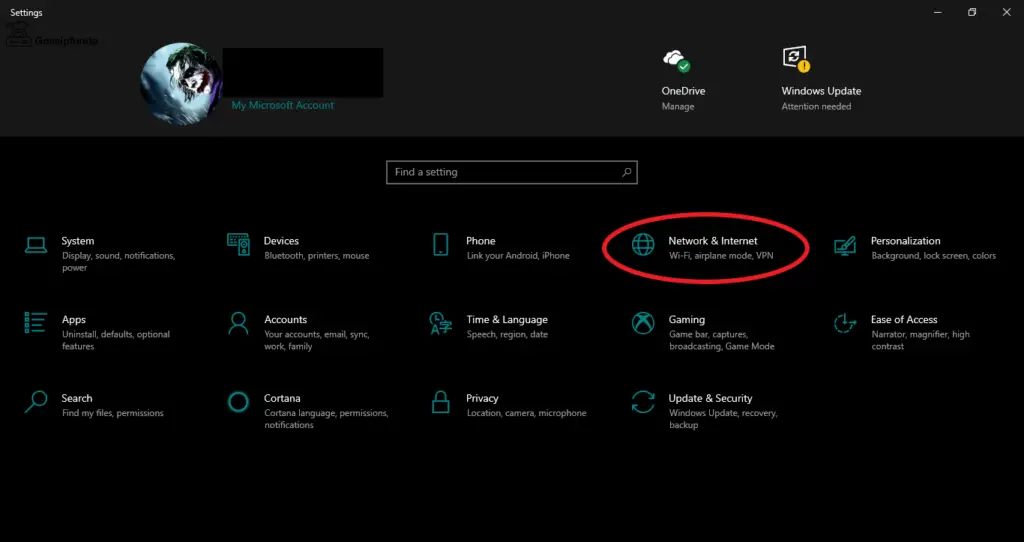
- Once open, scroll to the bottom of the page.
- You will find an option “Reset Network”, click on it.
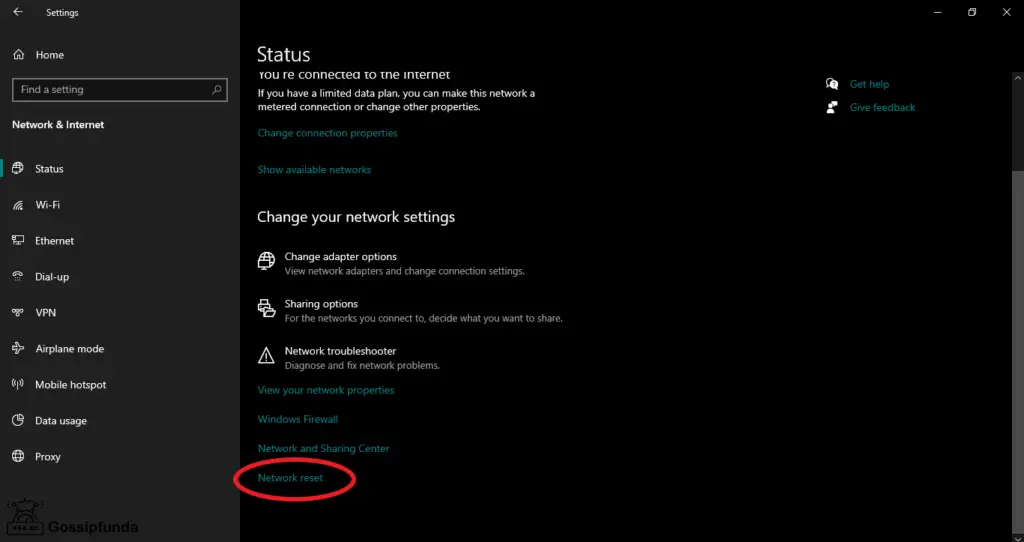
- After picking this option, you will be redirected to a page.
- On this page, there will be another option “Reset now”, select it.
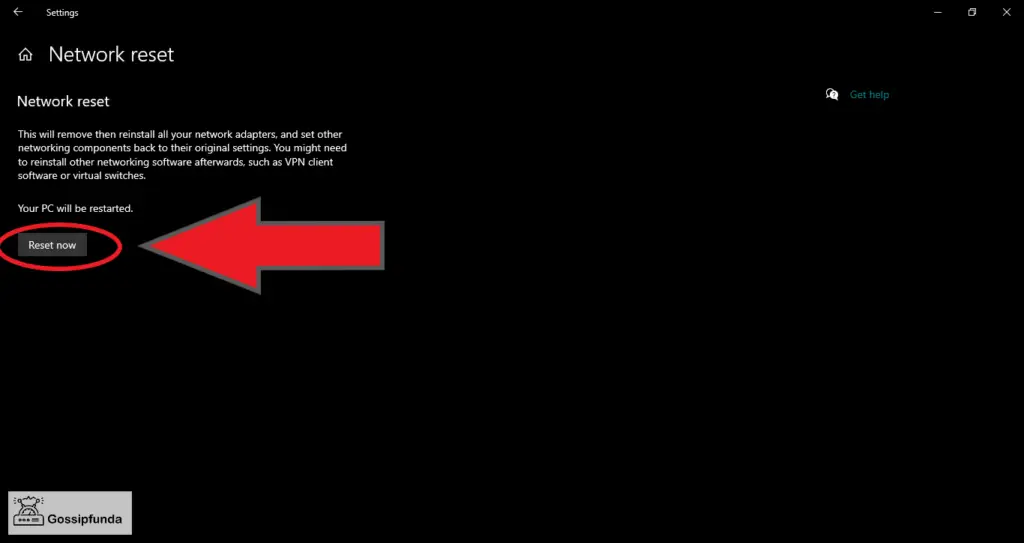
- Finally, a confirmation pop-up will open, click on “Yes”. This will fix net::err_cert_weak_signature_algorithm.
For MacOS:
- Go to the Apple Menu, and click on “System Preferences”
- Then, select Network.
- Then choose the WiFi option on the left pane.
- Click on the Minus(-) symbol which is placed under it. This deletes all the network settings and configuration on your device.
- Finally, select the Plus(+) option, and then select WiFi from the drop-down menu. Which will help you to set up a new network connection.
Learn more: Mobile network state disconnected: AT&T | Sprint | T Mobile | Straight talk
6. Clear the SSL Cache
Most of the time, the webpage has re-issued the latest SSL algorithm. Unfortunately, the browser contains our earlier cache memory, therefore, showing the error. So, allow me to guide you through this journey of “clearing cache”. I am sure you won’t be disappointed.
- Let us begin opening Google Chrome (duh)
- Then click on the three vertical dots shown at the top-right of the browser, otherwise known as Menu or Customize & Control Panel
- Then after the dropdown, click on settings.
- When you reach “chrome://settings/”, scroll down and select the Privacy and Security option.
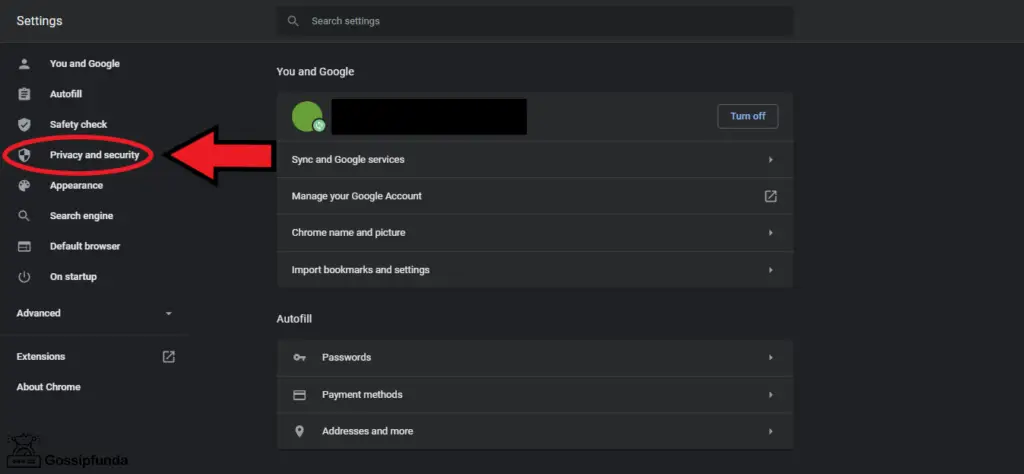
- Or you could simply type up this URL: chrome://settings/privacy.
- When you reach this page, click on Clear Browsing Data.
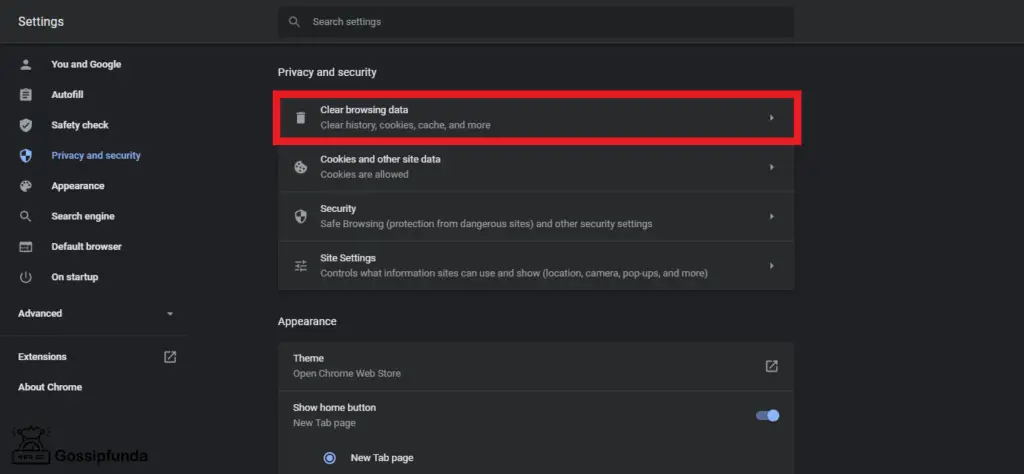
- Soon after, another site will arise, make sure you are in the Basic region. Then click on Time Range and select All time.
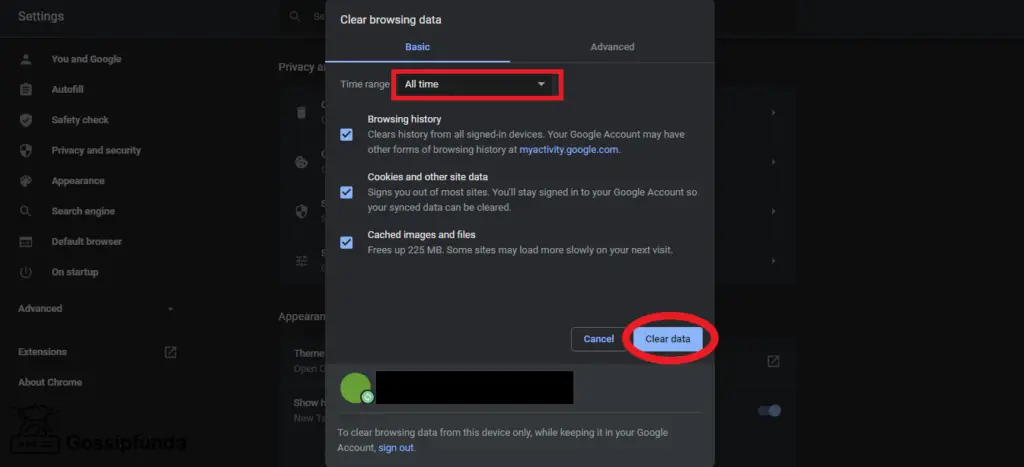
- Finally, click on Clear Data.
Make sure that, when you are clearing the data/cache the time range is set to all time and not just 1 hour or 24 hours or 7 days or 4 weeks. As soon as the job is finished close the browser and restart your device.
Make sure that, when you are clearing the data/cache the time range is set to all time and not just 1 hour or 24 hours or 7 days or 4 weeks. As soon as the job is finished close the browser and restart your device.
7. Clear the DNS Cache
Guess what? We have another “cache” up our sleeve, in case the previous one didn’t work. By now, it must be getting really painful, as the error has still not disappeared and you have made no progress yet. But don’t worry as every cloud has a silver lining. This is even simpler than the previous one.
All you gotta do is…
- Open Google Chrome
- Type in: “chrome://net-internals/#dns”
- Click at Clear Host Cache.
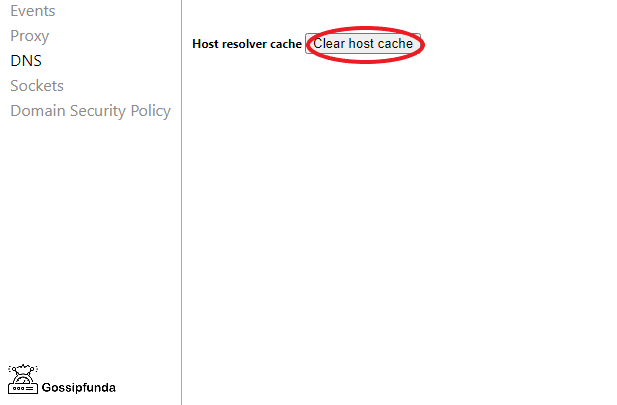
And BINGO. This will work like a charm if DNS is the issue in your case. See more about the DNS server isn’t responding: Fixing DNS issue.
8. Clear SSL State
Yeah, don’t worry. This is not a cache. I’m not sure if you know this yet, but setting up an SSL certificate takes time and cannot be done instantly. This is because it requests the server for a copy of the digital certificate from their site and only after it is verified and installed, it proceeds for data transfer. Now, as this process takes quite a long time, to avoid the repetition of this procedure, what the computer does is, it saves the SSL state in its directories. Thus, it can retrieve it locally, rather than going through the server and fetching it from there again and again.
Due to this, the problem could sometimes be with the SSL state, already installed in our device. So all we are going to do is clear the SSL sheet and these are the following steps to do so:
- Press Windows + S and search for Control Panel.
- Once we reach Control Panel, click on Network and Internet
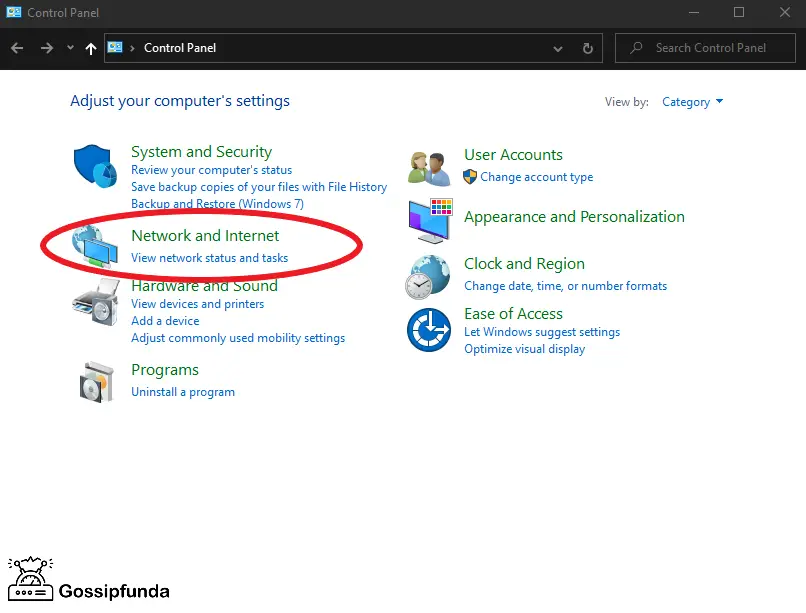
- Then, select Internet Options.
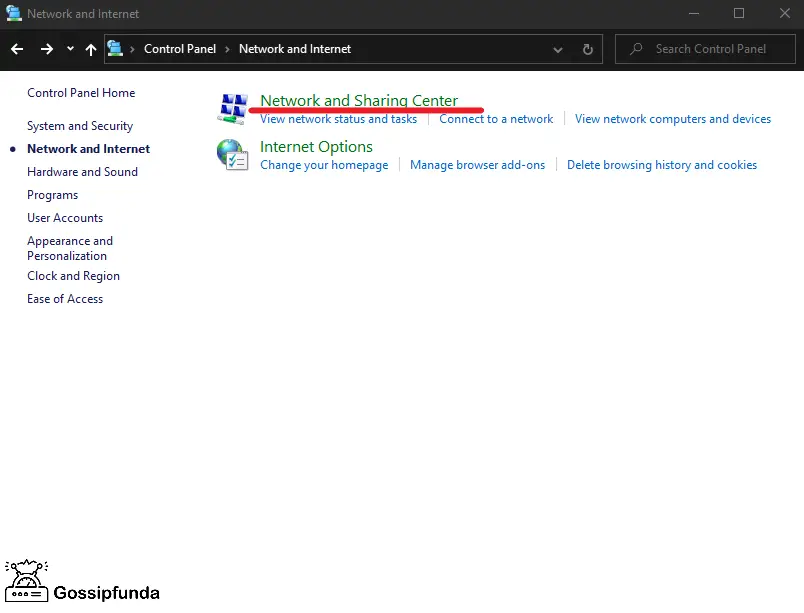
- Right after which a pop-up will appear, select the Content option at the top.
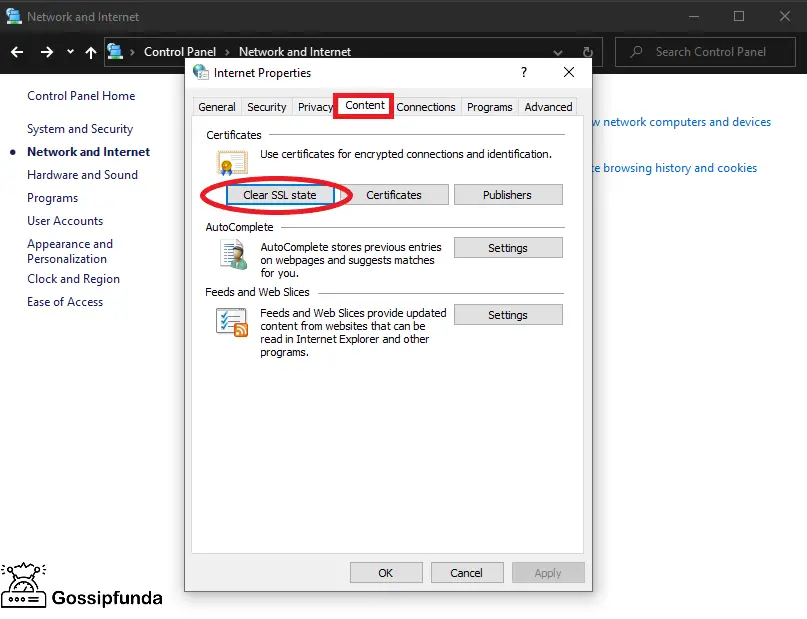
- And finally, under the certificates section, choose the Clear SSL State button.
- Click at Apply and right after that OK.
- Restart your device.
- net::err_cert_weak_signature_algorithm get fixed
9. Reset Chrome
If you have any bookmarks or some cool theme, make sure you remember to note them down. As once you reset Chrome, it will be set to its original / default settings. This method could also be quite handy. Also, know about: Chrome Flags: chrome://flags.
- Go to chrome setting, i.e, chrome://settings/
- Click on the Advanced option.
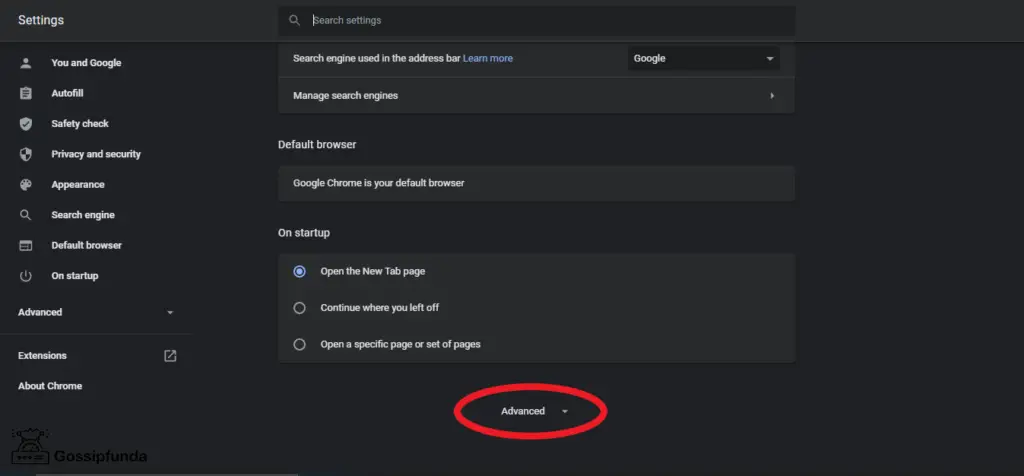
- Scroll all the way to the bottom of the page, and you will see “Reset settings to their original defaults”, click on it.
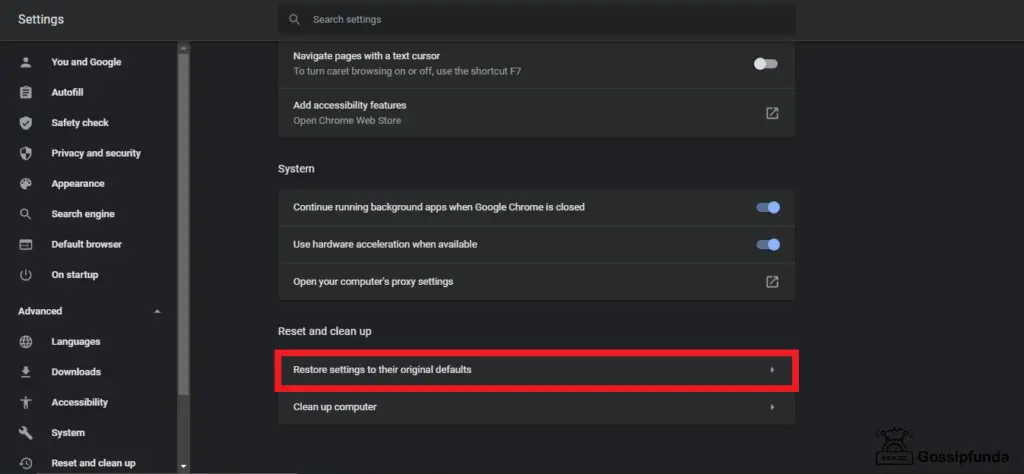
- A final confirmation pop-up will appear on the screen, then select “Reset Settings” Now, you will not see net::err_cert_weak_signature_algorithm error.

10. Pushed to the Wall
When push comes to shove, we need to opt for this alternative. Which states that there is another way of accessing the site without following any of the above methods. However, it comes along with its own sets of risk factors. When the error occurs you can click on the Advanced option, ignore the safety precautions and proceed to the site.
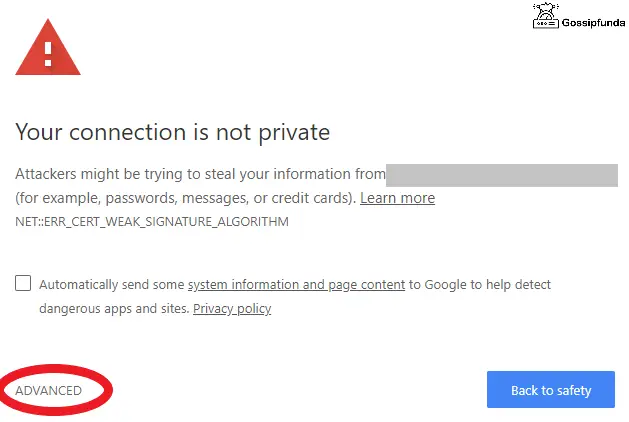
But, as I said, this will have its own sets of risks. By doing so, not only are we ignoring the security and trespassing, but we are also endangering our own device to possible threats. As this move contains a lot of danger, try to steer clear of this way. But if you are 100% sure about the authenticity of the site then definitely go for it.
Otherwise, you will end up getting Bamboozled!
Conclusion
Even though the error: “net::err_cert_weak_signature_algorithm” seems pretty radical. It is necessary for us to know the reason for its occurrence and all the different methods for its elimination. Despite all the methods, if you are unaware of what is on the site and its contents. The site could do serious damage to your computer, because it may also contain a virus. Hence, be careful and certain that you make a wise choice. So, you don’t end up causing any kind of harm to your respective device.
FAQ on NET::ERR_CERT_WEAK_SIGNATURE_ALGORITHM
What is “net::err_ssl_protocol_error”?
This error is certain and occurs when the website has not enabled any of the SSL connections and has also blocked the 433 port. As read earlier, each and every site requires an SSL certificate and connection. But because this does not have one, it prevents Chrome from accessing or even establishing a connection.
How do I fix “net::err_cert_authority_invalid”?
This error is nothing but a doppelgänger of the error I just spent 5 hours typing, which is, net::err_cert_weak_signature_algorithm. Even though it may seem like they have different names, however, it is the same error just showcased in different formats. There are several ways to fix this error, to name a few:
- Disable your Antivirus or VPN
- Try using a different network.
- Check your device’s region and clock settings.
- Clear the browser’s cache.
- Try opening the same site in incognito mode.
- Try reloading the same site with a different device.
- Clear the computer’s SSL state
How do I fix security errors?
What are security errors? Security errors are nothing but the same errors I have mentioned throughout the article. Follow the mentioned steps either in “net::err_cert_weak_signature_algorithm” case or “net::err_cert_authority_invalid” case. If you follow these methods, without any doubt, this will help you fix the security errors and also give you a brief knowledge about the following errors. So, the next time such kind of a situation arises then you will know how to handle them.
What does “net::err_cert_date_invalid” mean?
When this kind of security error comes to pass, then it means that the SSL certificate of the respective website has expired. Possessing an SSL certificate makes sure that your site is safe for others to use. But when one expires, it immediately makes the site insecure and warns the following user to prevent opening this site as it may cause harm to the device. Thus, it is clever to avoid opening this site.

My name is Prathik Shetty, and I’m 19 years old. It’s not possible to write about yourself, especially when you think so high and mighty of yourself. People end up thinking that you are either over-confident or just a part of your insolent alter-ego. However, things like that have always been the least of my concern. Growing up, my mother always told me, like every mother on this planet, that I shouldn’t be lethargic. She tells me, lethargy is the biggest human enemy. It is an obstacle to any activity in our life. It makes us inactive, dulls our mind and whatnot, and of course, the cliché line of every mother, “One does not get everything on a platter. We have to work for it, and even the tiger hunts for its food.” So, I reached a point in my life where I did not want to listen to these aphorisms anymore and decided to do something about it. Ergo, I am writing tech articles in Gossipfunda now.


