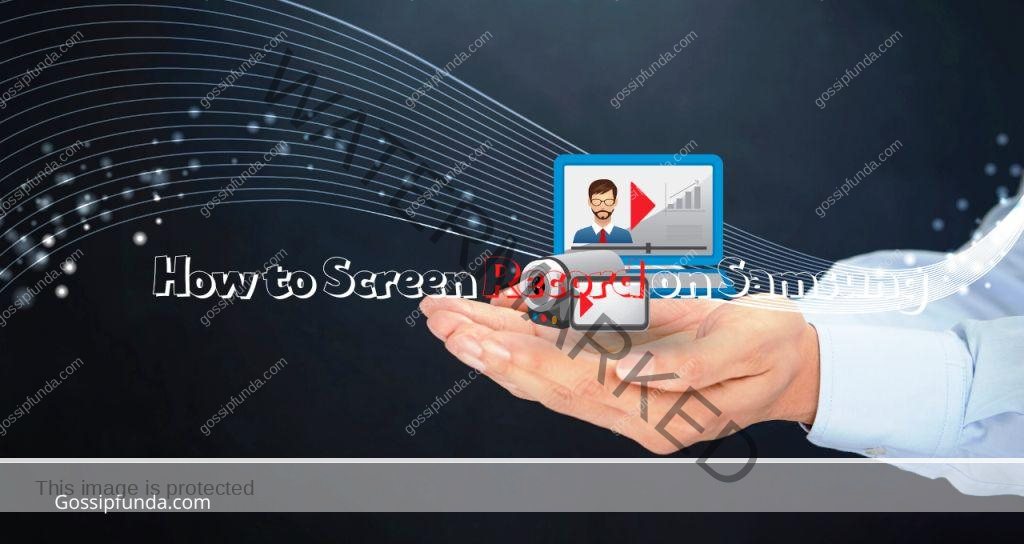Are you an avid Hulu user with a Samsung TV, only to be interrupted by the frustrating error code 137? You’re not alone. Many users have encountered this issue while trying to enjoy their favorite shows and movies on Hulu. But fear not, as this article aims to provide you with a detailed guide on how to fix Hulu Error Code 137 on your Samsung TV. In this comprehensive guide, we’ll delve into the reasons behind this error, offer step-by-step solutions, and ensure you can get back to uninterrupted streaming in no time. So, let’s dive into the world of Hulu errors and how to conquer them.
Understanding Hulu Error Code 137
Before we proceed with the solutions, it’s essential to understand what Hulu Error Code 137 means. This error typically occurs when there is a problem with the Hulu app on your Samsung TV. It can manifest as a playback failure or freezing of the streaming service, leaving you stuck and frustrated. This issue is not uncommon, and there are several factors that could be causing it.
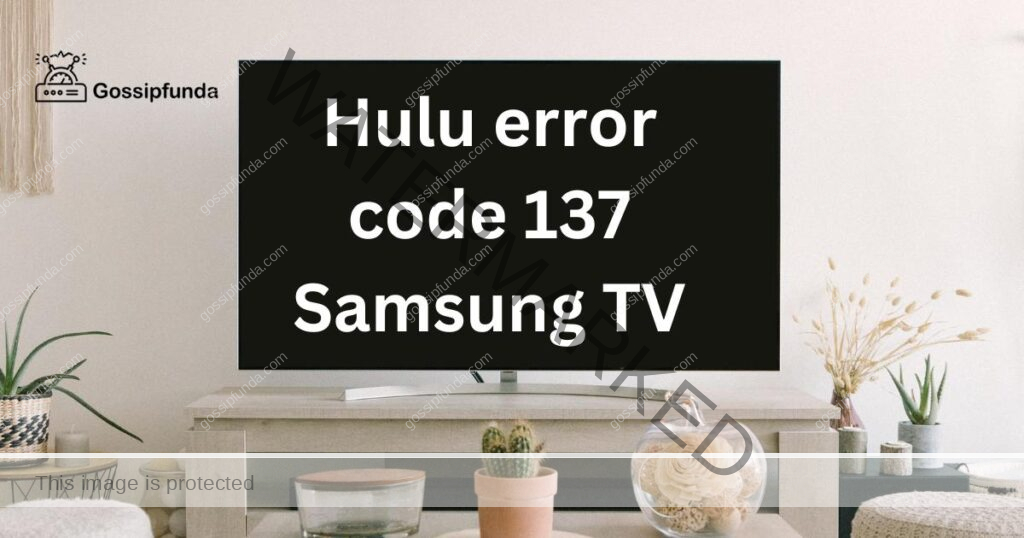
Reasons Behind Hulu Error Code 137
To effectively resolve this error, it’s crucial to pinpoint its root causes. Here are some common reasons why you might encounter Hulu Error Code 137 on your Samsung TV:
- Network Connection Issues: A poor or unstable internet connection can lead to streaming problems, including Error Code 137. Ensure your Wi-Fi is working correctly and has a stable connection.
- Outdated Hulu App: If your Hulu app is not up to date, it may lead to compatibility issues. Keeping your app updated is essential to prevent errors.
- Device Compatibility: Some Samsung TV models may have compatibility issues with the Hulu app. Ensure your TV meets Hulu’s requirements for smooth streaming.
- Cache and Data Buildup: Accumulated cache and data within the Hulu app can cause glitches. Clearing these can often resolve the issue.
- Server Problems: Sometimes, the issue may not be on your end but rather with Hulu’s servers. Check if Hulu is experiencing downtime or technical issues.
Now that we’ve identified potential causes, let’s move on to the solutions.
Don’t miss: Hulu Error Code P-EDU125: Common Causes and Reliable Fixes
How to Fix Hulu Error Code 137 on Samsung TV?
Fix 1: Check Your Internet Connection
One of the primary culprits behind Hulu Error Code 137 on your Samsung TV is a shaky or sluggish internet connection. To resolve this issue, follow these detailed steps:
- Restart Your Router and Modem:
- Locate your router and modem.
- Unplug the power cables from both devices.
- Wait for about 30 seconds to a minute.
- Plug the power cables back in.
- Allow your router and modem to fully reboot.
- Connect Using an Ethernet Cable:
- If possible, connect your Samsung TV to the internet using an Ethernet cable. This wired connection tends to be more stable than Wi-Fi.
- Optimize Your Wi-Fi Connection:
- If you must use Wi-Fi, ensure that your Samsung TV is within a reasonable range of your router. Walls and obstructions can weaken the signal.
- Consider relocating your router to a more central location in your home.
- If Wi-Fi signal strength is still an issue, you may want to invest in a Wi-Fi extender to improve coverage.
- Check for Other Devices on Your Network:
- Ensure that other devices connected to your network, such as smartphones, tablets, or computers, are not using up too much bandwidth. Streaming on multiple devices simultaneously can strain your connection.
- Run a Speed Test:
- Use a speed testing website or app on another device to check your internet speed. A minimum of 5 Mbps is recommended for smooth Hulu streaming.
- If your speed is significantly lower than expected, contact your internet service provider for assistance.
- Update Your Router Firmware:
- Access your router’s settings through a web browser.
- Look for a “Firmware Update” or “Software Update” option.
- If an update is available, follow the on-screen instructions to install it.
- Restart Your Samsung TV:
- Power off your Samsung TV and unplug it from the wall for about a minute.
- Plug it back in and power it on.
By following these comprehensive steps, you can address potential internet-related issues that may be causing Hulu Error Code 137 on your Samsung TV. A stable and robust internet connection is crucial for uninterrupted streaming, and these measures should help ensure a smoother Hulu experience.
Fix 2: Update the Hulu App
An outdated Hulu app can often be the root cause of Error Code 137 on your Samsung TV. To resolve this issue, follow these step-by-step instructions for updating the Hulu app:
- Access the Samsung App Store:
- On your Samsung TV’s home screen, navigate to the “Apps” section.
- Locate and select the “Samsung App Store” icon.
- Search for Hulu:
- Using the search function within the App Store, type “Hulu” into the search bar.
- Select the Hulu App:
- Once the Hulu app appears in the search results, click on it to access more information.
- Check for Updates:
- Within the Hulu app’s page in the Samsung App Store, look for an option that says “Update” or “Update App.”
- If an update is available, you will be prompted to download and install it. Select this option.
- Wait for the Update to Complete:
- The update process may take a few minutes, depending on your internet connection speed.
- Launch Hulu:
- After the update is successfully installed, return to your TV’s home screen.
- Open the Hulu app and attempt to stream content to see if the Error Code 137 issue has been resolved.
By ensuring that your Hulu app is up to date, you eliminate potential compatibility issues that might trigger Error Code 137. Regularly checking for updates and keeping your apps current is essential for a smooth streaming experience on your Samsung TV.
Fix 3: Clear Cache and Data
Accumulated data and cache within the Hulu app can lead to glitches and errors like Hulu Error Code 137 on your Samsung TV. Here’s how you can clear the cache and data for the Hulu app:
- Open the Settings Menu:
- Using your Samsung TV remote, press the “Menu” button.
- Navigate to Apps:
- In the Settings menu, scroll down or navigate to the “Apps” or “Applications” option and select it.
- Select Hulu:
- You should see a list of installed apps. Find and select the Hulu app from this list.
- Clear Cache:
- Once you’ve selected the Hulu app, you’ll have the option to “Clear Cache.” Highlight this option and press the “OK” or “Enter” button on your remote.
- Clear Data:
- After clearing the cache, you’ll also have the option to “Clear Data” or “Clear All Data.” Select this option as well.
- Confirm Action:
- The TV will ask you to confirm the action. Confirm that you want to clear both the cache and data.
- Restart the Hulu App:
- After clearing the cache and data, exit the Settings menu and relaunch the Hulu app.
- Log in to Hulu:
- You may need to log in again with your Hulu credentials. Once logged in, attempt to stream content to check if Error Code 137 has been resolved.
Clearing the cache and data of the Hulu app can often resolve issues caused by corrupted or outdated data, giving you a smoother streaming experience.
Fix 4: Check for Samsung TV Firmware Updates
Outdated firmware on your Samsung TV can sometimes lead to compatibility issues with apps like Hulu, resulting in Error Code 137. To ensure your TV’s firmware is up to date, follow these steps:
- Access the TV’s Settings Menu:
- Using your Samsung TV remote, press the “Menu” button.
- Navigate to Support:
- In the Settings menu, scroll down or navigate to the “Support” option and select it.
- Select Software Update:
- Within the Support menu, you should find an option labeled “Software Update.” Select this option.
- Check for Updates:
- The TV will now check for available updates. If an update is available, you will be prompted to download and install it.
- Install the Update:
- Follow the on-screen instructions to download and install the firmware update.
- Restart Your TV:
- After the update is successfully installed, power off your Samsung TV and unplug it from the wall for about a minute. Plug it back in and power it on.
Updating your Samsung TV’s firmware ensures that it is compatible with the latest versions of apps like Hulu, reducing the likelihood of encountering Error Code 137.
By following these additional fixes, you can address various potential causes of Hulu Error Code 137 on your Samsung TV and enjoy uninterrupted streaming once again.
Fix 5: Check Device Compatibility
Sometimes, certain Samsung TV models may have compatibility issues with the Hulu app. Ensure that your TV is compatible with the Hulu app to avoid Error Code 137:
- Check Hulu’s Compatibility List:
- Visit Hulu’s official website and search for their list of compatible devices.
- Verify that your Samsung TV model is included on this list.
- Update Your Samsung TV’s Software:
- Ensure that your Samsung TV’s firmware is up to date (as mentioned in Fix 4).
- Sometimes, software updates improve compatibility with various apps, including Hulu.
- Contact Samsung Support:
- If your TV model is not on Hulu’s compatibility list or if you continue to experience Error Code 137, consider contacting Samsung’s customer support. They may be able to provide additional guidance or firmware updates specific to your TV model.
Fix 6: Check Hulu Server Status
Sometimes, the issue may not be on your end but with Hulu’s servers. Before attempting any other fixes, it’s a good idea to check Hulu’s server status:
- Visit Hulu’s Official Website:
- Open a web browser and go to Hulu’s official website.
- Check for Service Updates or Announcements:
- Look for any service updates or announcements regarding server issues or outages on the Hulu website’s main page.
- Use Third-Party Service Status Websites:
- There are third-party websites dedicated to tracking the status of various online services, including Hulu.
- Perform an internet search for “Hulu server status” and visit one of these websites to check if Hulu is currently experiencing any widespread issues.
If Hulu is indeed experiencing server problems, there’s little you can do on your end except wait for Hulu to resolve the issue. In such cases, patience is your best ally, and the error should be resolved once Hulu’s servers are back to normal.
With these additional fixes, you have a comprehensive set of solutions to tackle Hulu Error Code 137 on your Samsung TV, no matter what might be causing the issue.
Fix 7: Consider a Factory Reset
If you’ve exhausted all other options and Hulu Error Code 137 persists on your Samsung TV, you can attempt a factory reset. However, use this fix with caution, as it will reset your TV to its default settings, erasing all personal preferences and installed apps:
- Access the TV’s Settings Menu:
- Using your Samsung TV remote, press the “Menu” button.
- Navigate to General:
- In the Settings menu, scroll down or navigate to the “General” or “System” option and select it.
- Choose Reset:
- Within the General or System menu, look for an option labeled “Reset” or “Factory Reset.”
- Confirm the Factory Reset:
- You will likely be prompted to confirm the factory reset. Read the warnings carefully.
- Confirm the reset, and your Samsung TV will begin the process.
- Set Up Your TV Anew:
- After the factory reset is complete, your TV will restart, and you’ll need to set it up as if it were new.
- This includes reconnecting to your Wi-Fi network, signing in to your Samsung account, and reinstalling apps.
Please note that a factory reset is a drastic step and should be used as a last resort. Make sure to back up any important data or settings before proceeding.
Fix 8: Contact Hulu Support
If you’ve tried all the previous fixes and are still encountering Hulu Error Code 137 on your Samsung TV, it’s time to reach out to Hulu’s customer support for personalized assistance:
- Visit Hulu’s Help Center:
- Go to Hulu’s official website and access their Help Center or Support section.
- Browse Error Code Solutions:
- Look for a section that provides solutions for common errors, including Error Code 137.
- Follow any additional troubleshooting steps recommended by Hulu.
- Contact Hulu Support:
- If you can’t find a solution on the website, look for contact options, such as live chat, email, or phone support.
- Reach out to Hulu’s support team, explain the issue, and follow their guidance to resolve Error Code 137.
Hulu’s support team is equipped to handle a wide range of issues, and they can often provide specific troubleshooting steps tailored to your situation, ensuring that you can enjoy uninterrupted streaming on your Samsung TV.
By exploring these additional fixes, you cover a comprehensive range of potential solutions for Hulu Error Code 137 on your Samsung TV, giving you the best chance of resolving the issue and enjoying your favorite shows and movies without interruptions.
Preventative Tips to Avoid Hulu Error Code 137
While resolving Hulu Error Code 137 is important, taking preventative measures can help you avoid encountering this issue in the first place. Here are some tips to keep in mind:
- Regularly Update Apps and Firmware:
- Keep your Samsung TV’s firmware and the Hulu app up to date. This helps ensure compatibility and stability.
- Maintain a Stable Internet Connection:
- Invest in a reliable internet service with sufficient bandwidth for streaming.
- Position your router centrally to provide strong Wi-Fi coverage.
- Limit Concurrent Streaming:
- Avoid streaming on multiple devices simultaneously, as this can strain your network and lead to errors.
- Clear Cache Periodically:
- Routinely clear cache and data from the Hulu app to prevent data buildup.
- Check Compatibility Before Purchase:
- If you’re in the market for a new Samsung TV, check Hulu’s official list of compatible devices to ensure a seamless streaming experience.
- Contact Support Promptly:
- If you encounter persistent issues, don’t hesitate to reach out to Hulu’s or Samsung’s customer support for assistance.
By proactively following these tips, you can minimize the chances of facing Hulu Error Code 137 on your Samsung TV and enjoy uninterrupted streaming.
Conclusion
Encountering Hulu Error Code 137 on your Samsung TV can be frustrating, but it’s not insurmountable. By understanding the reasons behind the error and following the step-by-step solutions outlined in this guide, you can get back to enjoying your favorite shows and movies without interruptions. Remember to maintain a stable internet connection, keep your Hulu app and Samsung TV firmware up to date, and don’t hesitate to seek help from Hulu’s customer support if needed. With these troubleshooting tips in your arsenal, you’ll be back to binge-watching in no time. Happy streaming!
FAQs
Hulu Error Code 137 on Samsung TV indicates a problem that disrupts Hulu streaming.
Error Code 137 may arise due to internet issues, outdated apps, or device compatibility problems.
Prachi Mishra is a talented Digital Marketer and Technical Content Writer with a passion for creating impactful content and optimizing it for online platforms. With a strong background in marketing and a deep understanding of SEO and digital marketing strategies, Prachi has helped several businesses increase their online visibility and drive more traffic to their websites.
As a technical content writer, Prachi has extensive experience in creating engaging and informative content for a range of industries, including technology, finance, healthcare, and more. Her ability to simplify complex concepts and present them in a clear and concise manner has made her a valuable asset to her clients.
Prachi is a self-motivated and goal-oriented professional who is committed to delivering high-quality work that exceeds her clients’ expectations. She has a keen eye for detail and is always willing to go the extra mile to ensure that her work is accurate, informative, and engaging.