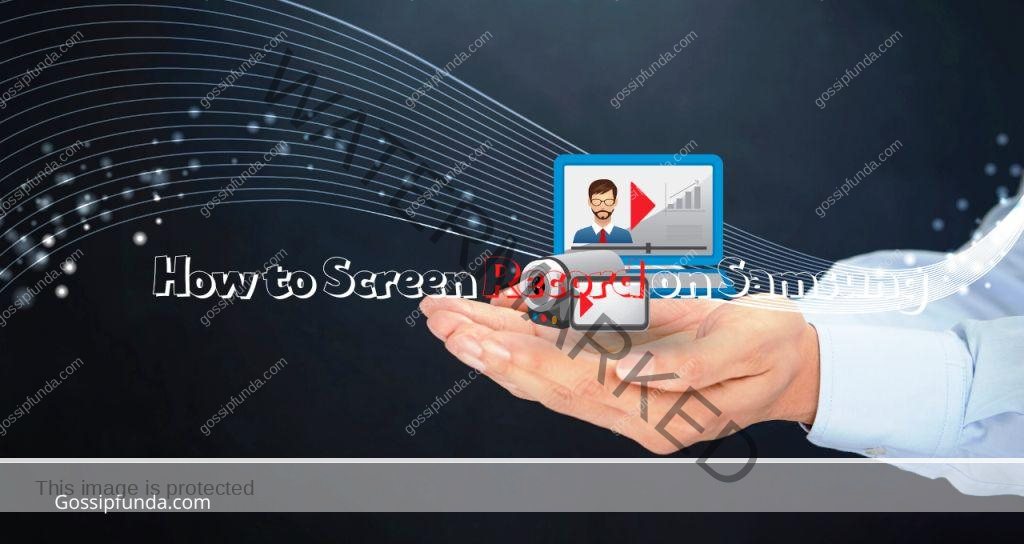In our fast-paced digital world, smartwatches have become an indispensable part of our lives, allowing us to stay connected and track our health with ease. Samsung’s Galaxy Watch series is a popular choice for many, but sometimes, even these high-tech devices can present connectivity challenges. One common hurdle that users face is the difficulty in connecting the Galaxy Watch Wearable App to the Flip 5 smartphone. In this article, we will delve into the intricacies of this issue, providing valuable insights and step-by-step solutions to ensure a seamless connection experience.
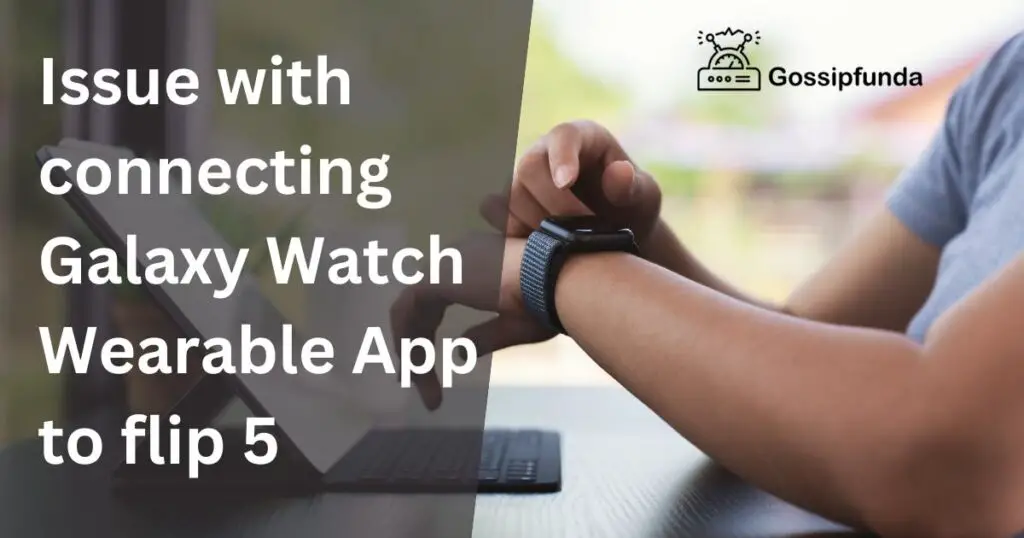
Understanding the Galaxy Watch – Flip 5 Connectivity Issue
The connectivity issue between the Galaxy Watch Wearable App and Flip 5 smartphone primarily revolves around the Bluetooth connection, which is essential for data synchronization, notifications, and more. Users have reported instances where the initial pairing process fails or the connection drops unexpectedly, causing frustration and hindering the functionality of both devices. This issue is not uncommon and can be attributed to various factors that we will explore further.
Read more: How to move an app to Secure Folder in Samsung?
Potential Causes of the Connectivity Issue
Several factors contribute to the Galaxy Watch – Flip 5 connectivity issue. One primary factor is Bluetooth interference. Bluetooth signals can be disrupted by nearby devices operating on the same frequency, causing intermittent connectivity drops. Additionally, outdated firmware on either the watch or the smartphone can create compatibility issues, leading to connection problems. App conflicts may also arise if multiple apps are trying to access Bluetooth simultaneously.
Troubleshooting Steps for Resolving the Issue
- Check Bluetooth Settings: Ensure Bluetooth is enabled on both devices and that they are within close proximity for a stable connection.
- Update Firmware: Regularly update both the Galaxy Watch and Flip 5 to the latest firmware versions, as updates often include bug fixes and enhanced compatibility.
- Forget and Re-pair: Sometimes, unpairing and re-pairing the devices can resolve connection problems. In the Bluetooth settings of both devices, forget the existing connection and initiate a new pairing.
- Clear App Cache: If the Galaxy Watch Wearable App is misbehaving, clear its cache and data in the app settings to refresh its functionality.
- Restart Devices: A simple restart can solve many issues. Turn off both the watch and smartphone, then power them on again and attempt to connect.
- Disable Battery Optimizations: Some smartphones have aggressive battery optimization settings that can interfere with Bluetooth connectivity. Disable these settings for the Wearable App.
Advanced Troubleshooting and Tips
- Safe Mode: If the issue persists, try starting the smartphone in Safe Mode to rule out any third-party app interference.
- Network Reset: Reset network settings on the smartphone to clear any lingering connectivity issues.
- Factory Reset: As a last resort, perform a factory reset on both the Galaxy Watch and Flip 5. Remember to backup data before proceeding.
- Contact Support: If all else fails, reach out to Samsung’s customer support for personalized assistance. They can guide you through specific troubleshooting steps based on your device’s configuration.
Preventing Future Connectivity issues
To prevent recurrent connectivity issues between your Galaxy Watch and Flip 5 smartphone, consider these proactive steps:
- Regular Updates: Always keep both devices up to date with the latest firmware and app versions.
- Manage Apps: Limit the number of apps running in the background that utilize Bluetooth. This reduces the likelihood of conflicts.
- Bluetooth Environment: Be mindful of the environment you’re in. Minimize interference by staying away from crowded areas with multiple Bluetooth devices.
Conclusion
Navigating the issue of connecting the Galaxy Watch Wearable App to the Flip 5 smartphone can be frustrating, but armed with the right knowledge, you can overcome these challenges. From checking Bluetooth settings to performing advanced troubleshooting, the solutions provided in this article are designed to ensure a seamless connection experience. By taking preventive measures and staying informed about potential issues, you can make the most of your Galaxy Watch and Flip 5 smartphone, enjoying uninterrupted connectivity and enhanced functionality. Remember, persistence and patience are key when troubleshooting, and with these insights, you’ll be back to enjoying your smart devices in no time.
FAQs
Connection problems might stem from Bluetooth interference, outdated firmware, or conflicting apps.
Try re-pairing, updating firmware, and restarting devices. Disable battery optimizations to improve connection stability.
Yes, explore Safe Mode, network reset, and, as a last resort, factory reset options.
Perform a backup before attempting a factory reset to prevent data loss.
Contact Samsung customer support for tailored assistance based on your device’s situation.
Yes, multiple apps accessing Bluetooth simultaneously can lead to connection disruptions.
Prachi Mishra is a talented Digital Marketer and Technical Content Writer with a passion for creating impactful content and optimizing it for online platforms. With a strong background in marketing and a deep understanding of SEO and digital marketing strategies, Prachi has helped several businesses increase their online visibility and drive more traffic to their websites.
As a technical content writer, Prachi has extensive experience in creating engaging and informative content for a range of industries, including technology, finance, healthcare, and more. Her ability to simplify complex concepts and present them in a clear and concise manner has made her a valuable asset to her clients.
Prachi is a self-motivated and goal-oriented professional who is committed to delivering high-quality work that exceeds her clients’ expectations. She has a keen eye for detail and is always willing to go the extra mile to ensure that her work is accurate, informative, and engaging.