Are you a Hulu user who’s been experiencing the RUNUNK13 error code? If so, you’re not alone. This error code can be frustrating and prevent you from streaming your favorite shows and movies on the platform. Fortunately, there are several ways to troubleshoot and fix the issue. In this article, we’ll explore some of the most common causes of the RUNUNK13 error on Hulu and provide you with step-by-step instructions on how to fix it.
Whether you’re experiencing the error on your computer, mobile device, or streaming device, we’ve got you covered. With a little patience and some basic troubleshooting, you can hopefully resolve the RUNUNK13 error code and get back to enjoying your favorite content on Hulu. So, let’s dive in and get started!
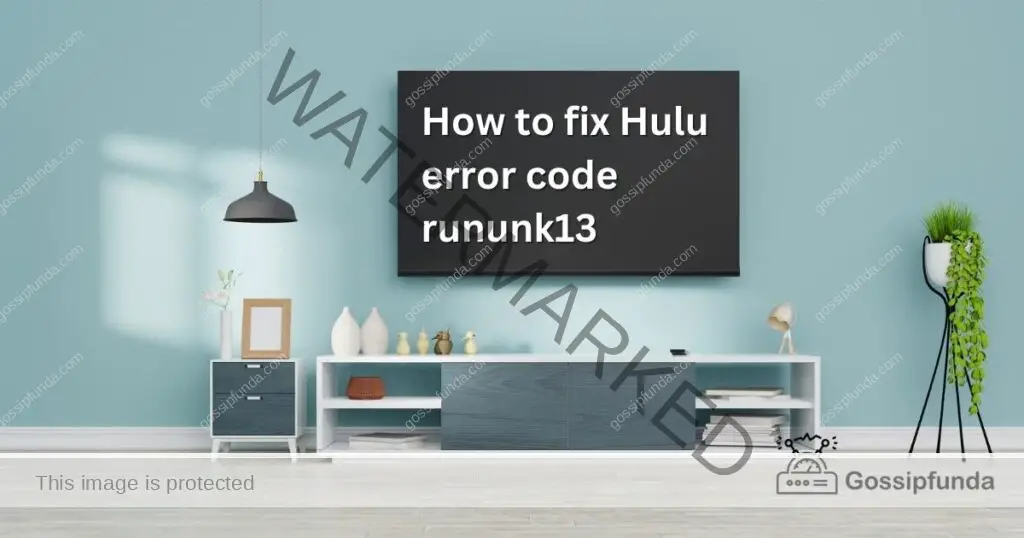
What is Hulu error code rununk13?
The RUNUNK13 error on Hulu is an issue that may occur when trying to stream content on the platform. The RUNUNK13 error code typically appears as a playback failure message, indicating that there was a problem playing the requested content. This error can occur on various devices, including computers, mobile devices, and streaming devices, and can be caused by a range of issues. These include poor internet connectivity, corrupted app data, outdated software or firmware, or an issue with the Hulu server itself.
Reasons for the RUNUNK13 Error Code on Hulu
The RUNUNK13 error on Hulu can occur due to various reasons. Here are some of the common causes of the error:
- Internet Connectivity Issues: One of the most common reasons for the RUNUNK13 error code on Hulu is internet connectivity issues. If your internet connection is unstable or slow, you might experience this error while streaming videos on Hulu.
- Outdated Hulu App: Another possible reason for the RUNUNK13 error on Hulu is an outdated app version. If you are using an outdated version of the Hulu app, you might experience this error.
- Corrupted App Data: If the app data of the Hulu app is corrupted, you might experience the RUNUNK13 error code. This can happen due to various reasons, such as a software update or a system crash.
- Overloaded Hulu Server: If the Hulu server is overloaded, you might experience the RUNUNK13 error code. This can happen when there is a surge in traffic, and the server cannot handle the load.
How to Fix the RUNUNK13 Error Code on Hulu
If you are experiencing the RUNUNK13 error on Hulu, here are some steps you can take to fix it:
Check Your Internet Connection
The first step in fixing the RUNUNK13 error code on Hulu is to check your internet connection. Make sure that your device is connected to a stable and fast internet connection. If you are using Wi-Fi, try restarting your router and modem. You can also try connecting your device to a different Wi-Fi network to see if the error persists.
Clear Cache and Data of Hulu App
If the error persists, you can try clearing the cache and data of the Hulu app. To do this, go to your device’s Settings, then to the Application Manager. Find Hulu and select it. From here, you can clear the cache and data of the app. Once you have cleared the cache and data, restart your device and try opening Hulu again.
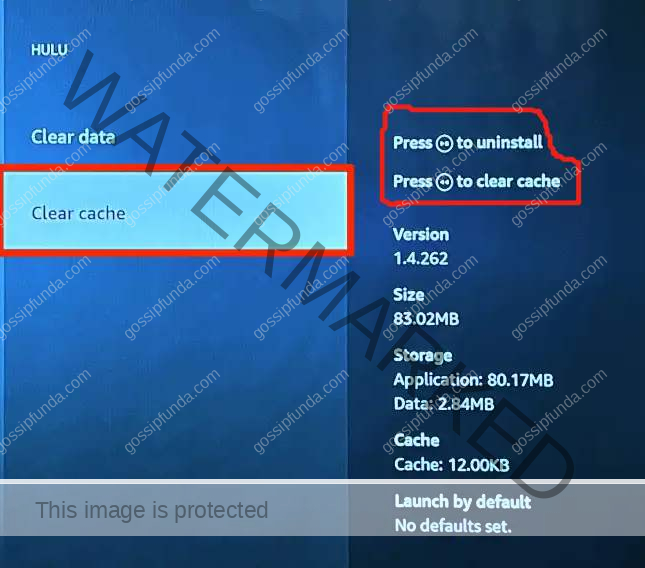
Clear Hulu App Cache and Data from Recovery Mode
If clearing the cache and data from the Application Manager did not work, you can try clearing it from the Recovery Mode. To do this, turn off your device and press and hold the power and volume up buttons simultaneously. From the recovery menu, select “Wipe cache partition” and “Wipe data/factory reset” options. Once done, restart your device and try opening Hulu again.
Restart Your Device
If clearing the cache and data does not fix the error, try restarting your device. This can help refresh the system and clear any temporary issues that might be causing the error. Once you have restarted your device, try opening Hulu again.
Reinstall the Hulu App
If the error still persists, you can try uninstalling and reinstalling the Hulu app. To do this, go to your device’s Settings, then to the Application Manager. Find Hulu and select it. From here, you can uninstall the app. Once you have uninstalled the app, go to the app store and reinstall it.
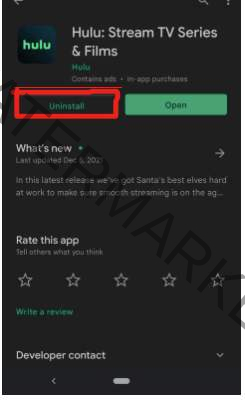
Update Your Device
Another possible reason for the RUNUNK13 error code on Hulu is an outdated device software. If your device is not updated to the latest software version, you might experience this error. To update your device, go to your device’s Settings, then to System updates, and check for updates. If there is an update available, download and install it.
Disable VPN or Proxy
If you are using a VPN or proxy to access Hulu, it might interfere with the app and cause the RUNUNK13 error. Try disabling your VPN or proxy and check if the error persists.
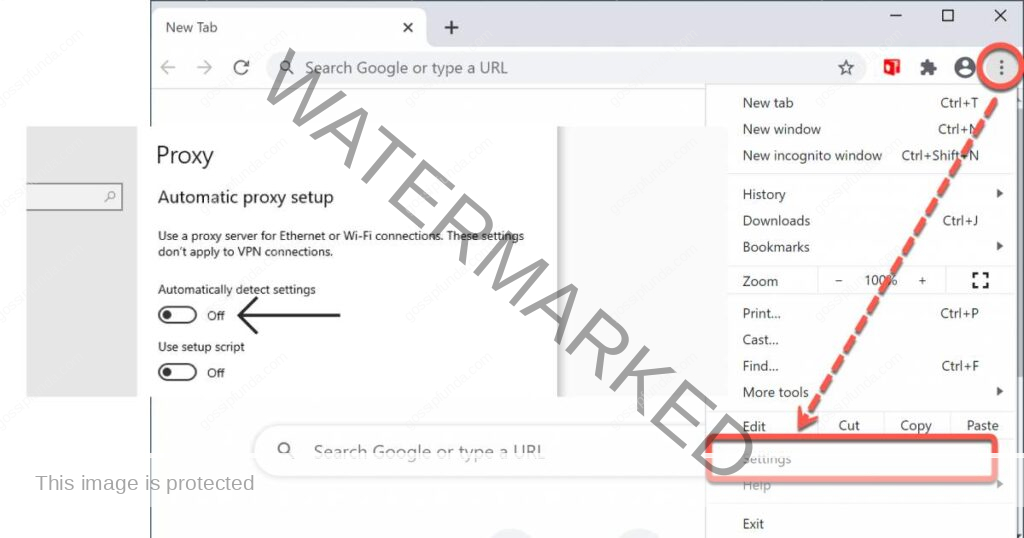
Check for Hulu App Updates
If you are using the latest version of your device software, make sure that you are also using the latest version of the Hulu app. Check for updates in your device’s app store and update the app if there is an available update.
Factory Reset Your Device
If none of the above methods work, you can try factory resetting your device. This will erase all data on your device, so make sure to back up your important data before doing so. To factory reset your device, go to your device’s Settings, then to System, and select Reset options. From here, select “Erase all data (factory reset)” and confirm. Once done, set up your device and reinstall the Hulu app.
Unique methods to fix the RUNUNK13 error code on Hulu:
- Restart Your Modem and Router: One of the most common causes of the RUNUNK13 error on Hulu is poor internet connectivity. You can try restarting your modem and router by unplugging them for 30 seconds and plugging them back in. This will reset your internet connection and may help fix the issue.
- Try Using a Different Device: If the RUNUNK13 error code only appears on a specific device, it may be an issue with that device’s hardware or software. You can try using a different device to see if the error persists. If the error does not appear on another device, then the issue is likely with the original device.
- Disable Hardware Acceleration: Hardware acceleration can sometimes cause issues with video streaming apps like Hulu. To disable hardware acceleration on your device, go to your device’s Settings and select “Display”. From here, scroll down and find “Hardware acceleration” and turn it off.
- Hulu Server Down: Visit the Hulu Help Center or social media pages to see if there are any reported outages or maintenance periods that could be causing the error.
- Contact Hulu Support: If none of the above methods work, you can contact Hulu support for further assistance. They may be able to provide you with additional troubleshooting steps or escalate the issue to their technical team.
Conclusion
In conclusion, the RUNUNK13 error code on Hulu can be caused by a variety of factors, including poor internet connectivity, outdated app or device software, corrupted app data, and more. By following the troubleshooting methods outlined in this article, you can hopefully fix the issue and get back to enjoying Hulu. If you are still experiencing the error after trying these methods, don’t hesitate to contact Hulu support for further assistance. With a little patience and perseverance, you can overcome the RUNUNK13 error and continue streaming your favorite shows and movies on Hulu.
Awill Guru is a technology enthusiast with degrees in VLSI Engineering (B.Tech, M.Tech) and Android Development. Their passion for education drives them to teach and share knowledge through their blog. He also hold qualifications in Sociology (M.A.) and Education (B.Ed), along with NIELIT O and A Level certifications.


