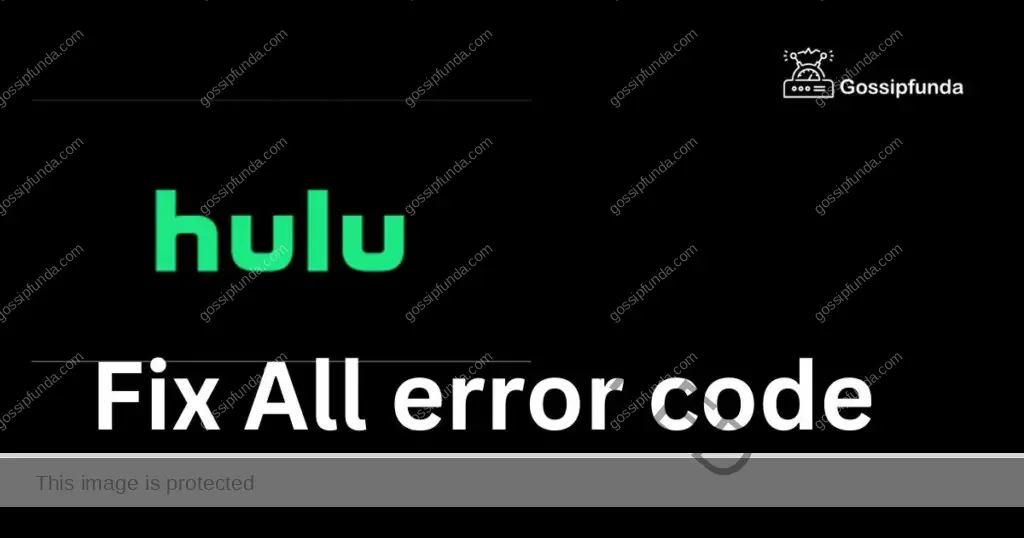Streaming services like Hulu have revolutionized how we consume content, yet like any technology, they’re not without their quirks. Among the most common issues is the notorious Hulu error code P-DEV340. Here, we’ll demystify this error, exploring its causes and diving into step-by-step solutions. Our guide is designed to help you navigate this hiccup and get back to binge-watching in no time.
Hulu is one of the most popular streaming services that offers a variety of content, from movies and television shows to original programming and news. Still, occasionally you may encounter an error code that prevents you from watching your favorite shows. One of these error codes is P-DEV340, which indicates a playback issue on your device.
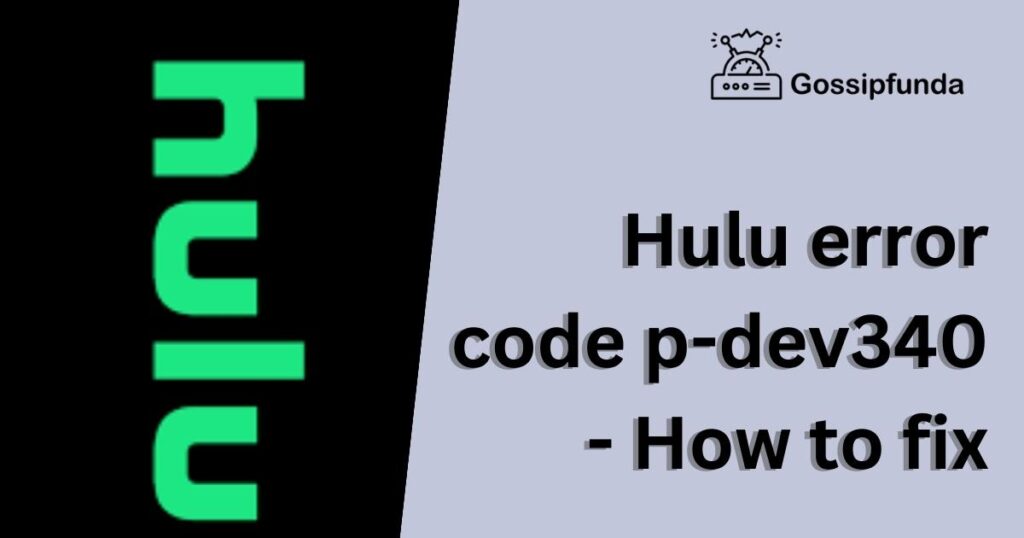
What Causes Hulu Error Code P-DEV340?
- Internet Connection Issues: A weak or unstable internet connection can lead to streaming errors. If the speed isn’t consistent or drops frequently, it can disrupt playback, triggering the P-DEV340 error.
- Device-Specific Glitches: Sometimes, the device you’re using might have underlying issues. This could be due to firmware bugs, outdated software, or other technical glitches that interfere with the Hulu app’s performance.
- Hulu App Troubles: The Hulu application itself can have bugs. An outdated app version, corrupted app data, or issues arising from cached data can cause this specific error.
- System Updates: Using an outdated operating system can result in compatibility issues with the latest versions of streaming apps. If the system software is not updated, it can lead to various errors, including the P-DEV340.
- Service-Side Issues: At times, the problem might be on Hulu’s end. If their servers are down, undergoing maintenance, or facing high traffic, users can experience playback issues and errors.
- Content Restrictions: Geographical restrictions or licensing limitations on certain content can sometimes lead to playback errors if a user tries accessing them from an unsupported region.
How to Fix Hulu Error Code P-DEV340?
Depending on the cause of the error, there are different ways to fix Hulu error code P-DEV340. Here are some of the most common solutions that you can try:
Check Your Internet Connection
The first thing you should do is check your internet connection and make sure it’s fast and stable enough to stream Hulu content. You can use a speed test tool to measure your download speed and compare it with Hulu’s recommended speeds:
- 3 Mbps for streaming standard-definition (SD) content
- 6 Mbps for streaming high-definition (HD) content
- 13 Mbps for streaming 4K Ultra HD content
- 8 Mbps for streaming live television
However, you may experience buffering or lagging if your internet speed is less than these recommendations. To improve your internet connection, you can try some of these tips:
- Check Your Internet Speed: Begin by gauging your current internet speed. Websites like Speedtest offer real-time speed readings. Hulu recommends a minimum speed of 3.0 Mbps for streaming the Hulu library, 8.0 Mbps for live streams, and 16.0 Mbps for 4K content.
- Router Positioning: Your router’s placement can significantly influence connectivity. Ensure it’s placed in a central location in your home, away from walls and obstacles. Other electronic devices, such as cordless phones and microwaves, can interfere with signals. Keep them at a distance.
- Opt for a Wired Connection: Though Wi-Fi is convenient, it isn’t always the most stable. If possible, connect your streaming device directly to the router using an Ethernet cable. Wired connections usually offer more stable speeds and fewer interruptions.
- Restart Your Router: This age-old trick can work wonders. Turn off your router, unplug it, wait for a minute, and then plug it back in. Once all lights are stable, try streaming again.
- Limit Bandwidth Usage: If multiple devices are connected to your network, they could be hogging the bandwidth. Consider pausing downloads, online games, or other high-bandwidth activities while streaming.
- Contact Your ISP: If you’ve tried the above steps and still face issues, it might be time to contact your Internet Service Provider (ISP). They can provide insights into any ongoing outages, maintenance activities, or other issues that might be affecting your connectivity.
Update Your Hulu App
Outdated applications can have bugs or compatibility issues. Ensuring you have the latest version of Hulu can help:
- Go to App Store: Whether you’re on Google Play Store, Apple App Store, or any other platform, open it.
- Search for Hulu: Look up Hulu and check if there’s an update available. If there is, update the app.
- Test Hulu: Once updated, launch Hulu and try streaming your content.
- Reinstall if Needed: If the error persists, consider uninstalling Hulu. Once removed, restart your device, then download and install Hulu again from the app store.
For Android Devices:
- Open the Google Play Store app on your Android device.
- Tap on the menu icon (three horizontal lines) at the top left corner of the screen.
- Select “My apps & games” from the menu.
- Find Hulu in the list of apps and tap “Update” if an update is available.
For iOS Devices:
- Open the App Store app on your iOS device.
- Tap on your profile icon at the top right corner of the screen.
- Scroll down to see a list of apps with pending updates.
- Find Hulu in the list and tap “Update” if an update is available.
For Smart TVs:
The process of updating apps on smart TVs can vary depending on the brand and model of your television. Generally, you can follow these steps:
- Press the “Home” button on your TV remote to access the smart menu.
- Navigate to the app section or the app store, depending on your TV model.
- Look for Hulu among the list of apps.
- Select it and choose “Update” if there is an update available.
Tweak DNS Settings
Sometimes, the issue can lie in how your device communicates with the Hulu servers. Tweaking your Domain Name System (DNS) settings can potentially resolve this:
- Backup Current DNS: Before making changes, note down your current DNS settings. This will help you revert if necessary.
- Change DNS on Your Device: Switch to a public DNS like Google’s Public DNS (8.8.8.8 and 8.8.4.4) or Cloudflare’s DNS (1.1.1.1). The steps vary depending on the device, but generally, you’ll find this under network settings.
- Restart Your Device: After making the change, restart your device to ensure settings are applied.
- Test Hulu: Try streaming on Hulu to check if the error persists.
- Revert if Needed: If you don’t see any improvement or face other issues, revert to your original DNS settings.
Clear Your Cache and Data
Occasionally, clearing your cache and data can resolve Hulu error code P-DEV340 by removing any corrupted or conflicting files that may affect the app’s performance. To clear your cache and data, follow these steps depending on your device:
- Access Device Settings: Navigate to your device’s settings menu. The steps might vary depending on the device you’re using.
- Find Hulu App: Under ‘Apps’ or ‘Application Management’, scroll down until you locate Hulu.
- Clear Cache: There should be an option saying ‘Clear Cache’. Click on it. This will remove temporary files that the app has stored.
- Clear Data: Next, choose the ‘Clear Data’ or ‘Clear Storage’ option. Remember, this might log you out of the app and delete any app-specific settings.
- Restart Hulu: After clearing the cache and data, open Hulu and log in. Check if the error persists.
For Android Devices:
- Open the “Settings” app on your Android device.
- Scroll down and tap on “Apps” (on some devices, it may be “Applications” or “Application Manager”).
- Tap on “See all apps” or “App info” to view all installed applications.
- Scroll through the list and select “Hulu.”
- Tap on “Storage & cache.”
- Then tap “Clear storage” or “Clear data” and “Clear cache” respectively.
For iOS Devices:
- Open the “Settings” app on your iOS device.
- Scroll down and tap “General,” then “iPhone Storage” (or “iPad Storage”).
- Scroll down and find “Hulu” in the list of apps.
- Tap on it, then select “Delete App” to remove it.
- Go to the App Store and reinstall Hulu.
For Smart TVs:
Clearing cache and data on smart TVs varies by brand and model, but the general steps are:
- Press the “Home” button on your TV remote to access the main menu.
- Navigate to “Settings,” which may be represented by a gear icon.
- Find the “Apps” section or the “Application Manager.”
- Select “Hulu” from the list of applications.
- Look for the option to “Clear cache” or “Clear data” and select it.
Check for System Updates
It’s not just app updates you should be concerned about; sometimes, the device’s system software might need updating:
- Access Device Settings: Navigate to your device’s main settings menu.
- Search for Updates: Usually under ‘System’ or ‘About’, there’s an option to check for software or system updates.
- Download and Install: If an update is available, download and install it. Depending on the size of the update, it might take some time.
- Restart Your Device: Once the update is installed, ensure you restart your device for changes to take effect.
- Test Hulu: Launch Hulu and see if the P-DEV340 error is resolved.
Other Common Hulu Error Codes
Error Codes 3 and 5
These error codes suggest an issue with the internet connection that is hindering Hulu from streaming videos properly. To troubleshoot, you can:
- Restart your device.
- Power cycle your modem and router by unplugging them for a few minutes.
- Switch from Wi-Fi to a direct Ethernet connection.
- Test your internet speed to ensure it meets Hulu’s streaming requirements.
- Reach out to your Internet Service Provider if the issue persists.
Error Code 16
This error code is related to a region lock and occurs when attempting to access Hulu from outside the U.S. or using a VPN or proxy service. To address this issue:
- Confirm you are in the U.S. territory, including Puerto Rico.
- Disable any VPNs or proxies that might be active (or switch to a service that Hulu supports).
- Check for any geo-restrictions that might apply to certain content, such as live sports.
- Contact Hulu’s customer support for more help.
Error Codes 0326/2203/3307/3321/3322/3336, etc.
These error codes are associated with protected content issues, often related to DRM (Digital Rights Management) technology that prevents unauthorized use of videos. To fix these issues:
- Ensure you are directly connected to your display using an HDMI cable if you’re using a different connection type (like VGA).
- Disable any screen recording software that might be running (such as OBS).
- If you’re using a web browser, update the Adobe Flash Player to the latest version.
- For Safari browser users, make sure cookies are enabled.
- Temporarily disable antivirus software if you’re on a Windows PC to see if it resolves the issue.
Conclusion
The appearance of Hulu error code P-DEV340 can be attributed to various issues such as an unstable internet connection, outdated or corrupt Hulu app, cache errors, or difficulties with Hulu’s own servers. To rectify this error, first, ensure your internet connection is robust and aligns with the streaming requirements set by Hulu. If that doesn’t help, try clearing your device’s cache or performing a fresh installation of the Hulu app. Should these measures fail to correct the problem, the next step would be to reach out to Hulu’s customer support for further assistance. Implementing these solutions should help restore seamless streaming, allowing you to enjoy Hulu’s extensive lineup of movies, TV series, exclusive originals, live sports, and news.
While Hulu remains a favorite destination for a vast range of streaming content, encountering error codes like P-DEV340 is not uncommon and can temporarily impede your viewing experience. This particular error signals a glitch during playback on your device, but with the right troubleshooting steps, you can quickly get back to indulging in your preferred entertainment.
FAQs
It’s an error that some Hulu users encounter during streaming.
Yes, outdated system software might trigger this error.
Reinstall Hulu. Sometimes, a fresh start helps.
I am a technical author with over many years of experience in writing technical documentation for a variety of industries, including software, hardware, and telecommunications. With a background in Science and Technology, I have a deep understanding of technical concepts and is able to communicate them clearly and concisely for both technical and non-technical audiences.