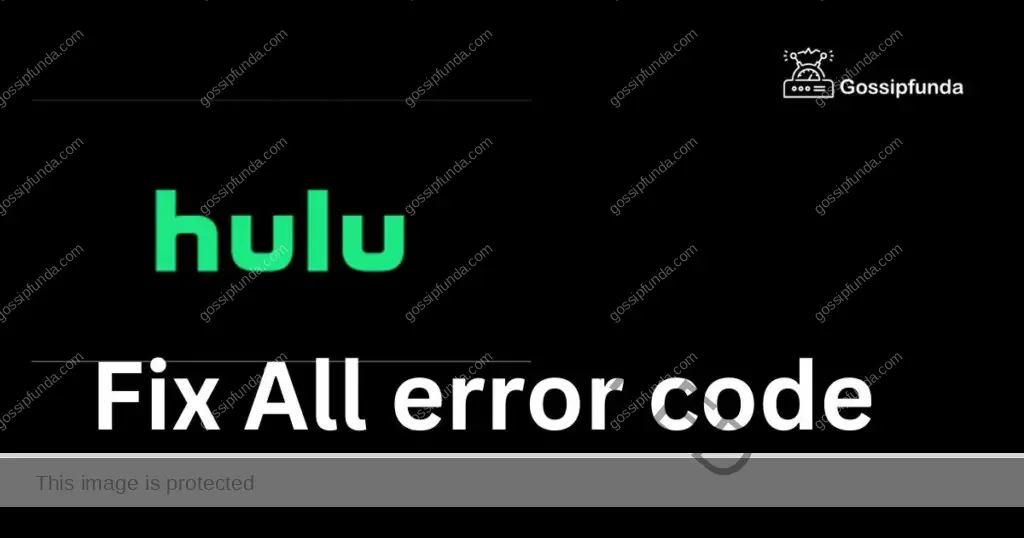Hulu is one of the most popular streaming services, offering a vast library of TV shows, movies, and original content. However, like any streaming service, Hulu can sometimes encounter errors. One such error is the Hulu Error Code P-DEV320. This error can occur on various devices, including smart TVs, gaming consoles, and streaming devices. We have already covered on how to fix Hulu error code rununk13. In this article, we’ll look at the possible reasons behind this error code and the steps you can take to fix it.

What is Hulu Error Code P-DEV320?
Error code P-DEV320 on Hulu is an indication of a problem with the app or the device you’re using to stream Hulu content. This error can occur due to various reasons, such as connectivity issues, outdated apps, or corrupted cache data. When you encounter this error, you might see a message on your screen, such as “We’re having trouble playing this” or “Playback failure.”
Reasons behind Hulu Error Code P-DEV320
Several reasons can cause the Hulu Error Code P-DEV320. Here are some of the most common reasons:
- Internet Connectivity Issues: Hulu requires a stable internet connection to stream content. If your internet connection is weak or unstable, it can cause this error.
- Outdated App: If you’re using an outdated version of the Hulu app, it can cause errors like P-DEV320.
- Corrupted Cache Data: Cache data can sometimes become corrupted, causing errors like P-DEV320.
- Device Compatibility Issues: Not all devices are compatible with Hulu. If you’re using a device that isn’t compatible with the Hulu app, you might see this error.
- Server Issues: Sometimes, Hulu’s servers can experience issues, causing errors like P-DEV320.
How to Fix Hulu Error Code P-DEV320
If you’re encountering Hulu Error Code P-DEV320, there are several steps you can take to fix the issue. Here are some of the most effective methods:
Check Your Internet Connection
The first step in fixing any Hulu error is to check your internet connection. Ensure that your internet connection is stable and has a minimum speed of 3 Mbps for streaming Hulu. You can check your internet speed by visiting speedtest.net or by contacting your internet service provider.
Restart the Hulu App
If you’ve checked your internet connection and it’s stable, the next step is to restart the Hulu app. Close the app and then reopen it to see if the error code has gone away. You can do this by going to your device’s app settings, finding the Hulu app, and selecting “Force Stop.”
Clear Cache and Data
Clearing the cache and data of the Hulu app can help fix issues like P-DEV320. To do this, go to your device’s settings, find the Hulu app, and select “Clear Cache” and “Clear Data.” Note that clearing data will log you out of the Hulu app, so you’ll need to sign back in.
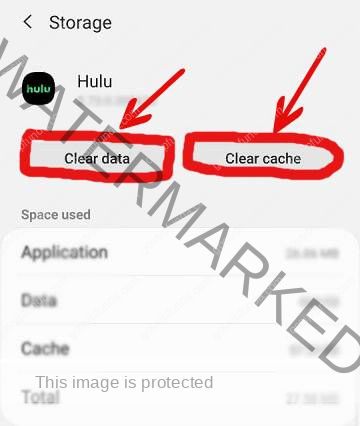
Update the Hulu App
If you’re using an outdated version of the Hulu app, it can cause errors like P-DEV320. To update the app, go to your device’s app store, find the Hulu app, and select “Update.” Once the update is complete, open the Hulu app and see if the error code has gone away.
Restart Your Device
Sometimes, a simple device restart can help fix errors like P-DEV320. Restart your device and then open the Hulu app to see if the error code persists.
Try a Different Device
If you’ve tried all the above steps and the error code is still appearing, try streaming Hulu on a different device. If the error code doesn’t appear on a different device, the problem may be with the device you were previously using. In this case, you may need to contact the device manufacturer’s support team to get further assistance.
Contact Hulu Support
If none of the above methods work, you can contact Hulu support for further assistance. Hulu’s support team is available 24/7 and can help you troubleshoot the issue. You can contact them via email, live chat, or phone.
- To contact Hulu’s support team via email, go to the Hulu Help Center and click on “Contact Us.” Fill out the form with your details and the issue you’re facing, and Hulu’s support team will get back to you via email.
- To contact Hulu’s support team via live chat, go to the Hulu Help Center and click on “Chat with Us.” You’ll be connected with a Hulu support representative who can help you troubleshoot the issue.
- To contact Hulu’s support team via phone, dial the toll-free number listed on the Hulu Help Center. You’ll be connected with a Hulu support representative who can help you resolve the issue.
How to fix Hulu Error Code P-DEV320 On ROKU
Tip 1: Update the Hulu App on Roku
- Step 1: Click on the Home button on your remote.
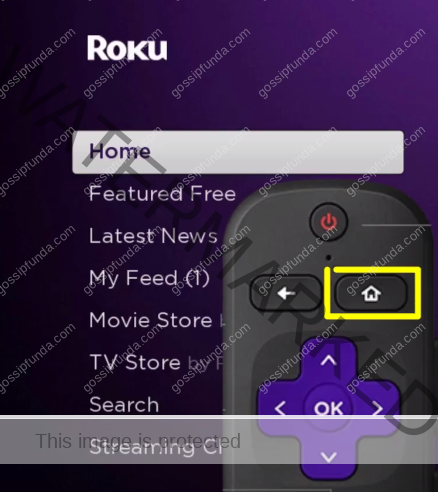
- Step 2: Once the App highlighted press the * button
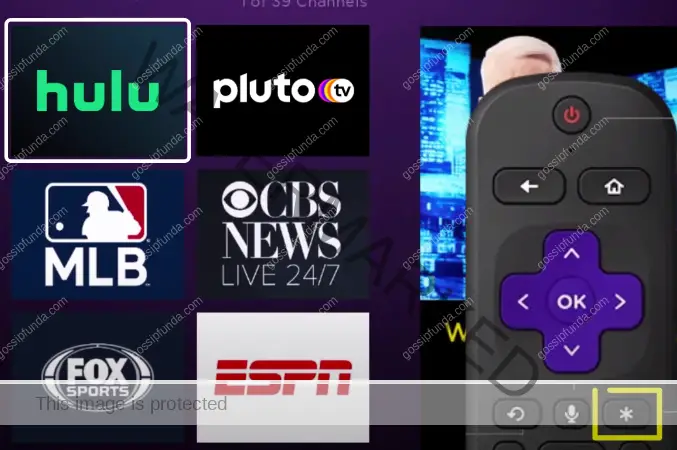
- Step 3: Check for Updates by clicking on it.
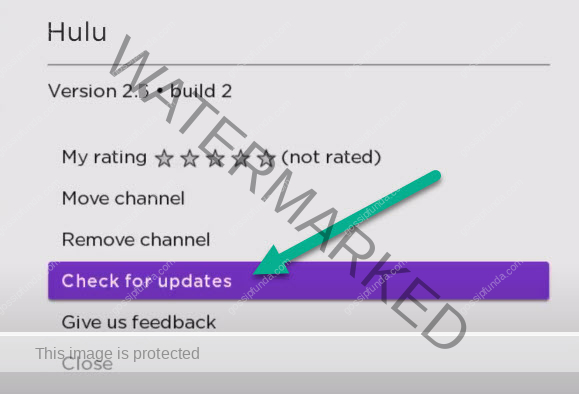
- Step 4: Once Updated restart the app, this will fix the issue.
Tip 2: Remove the Hulu App from Roku
- Step 1: Go to Home then select Hulu and press * button, Click on Remove Channel.
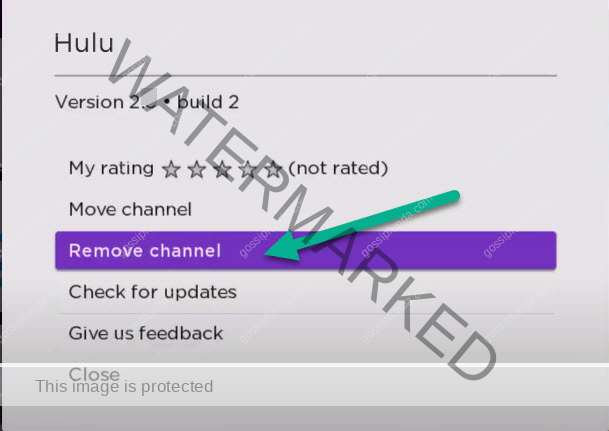
- Step 2: Next go to HOME, scroll down to STREAMING CHANNELS and press OK.
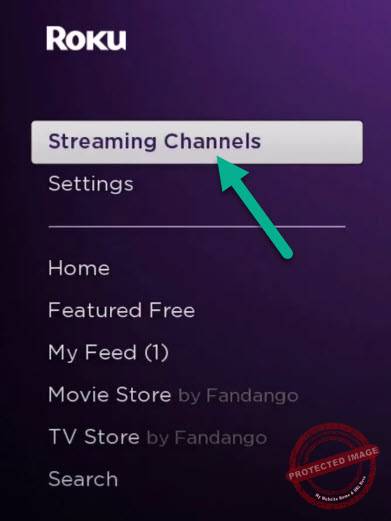
- Step 3: Now search for HULU.
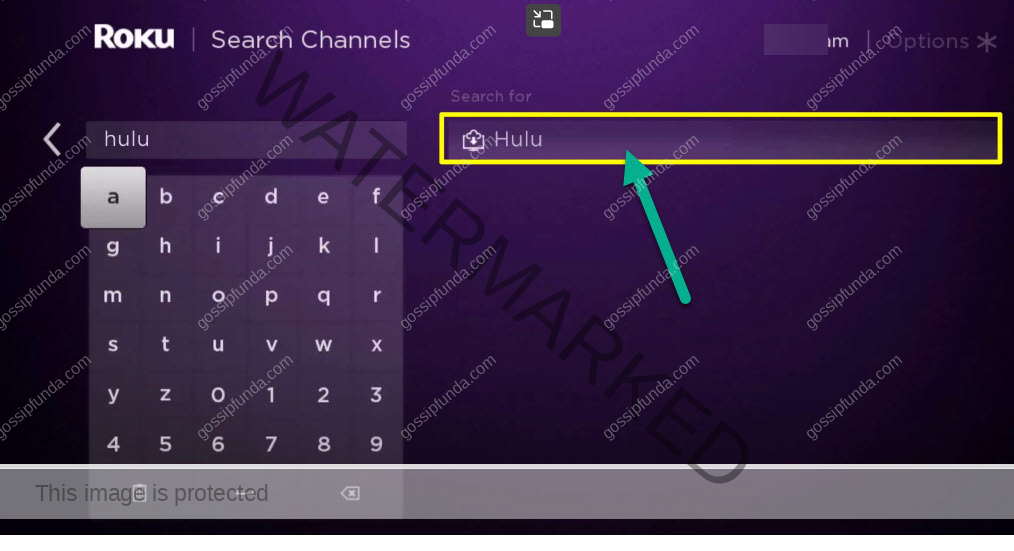
- Step 4: Click OK on your remote, and select Add Channel.
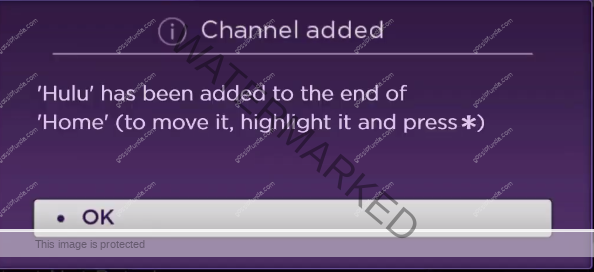
This will fix the issue of Hulu Error Code P-DEV320 On ROKU.
Preventing Hulu Error Code P-DEV320
While it’s not always possible to prevent errors like P-DEV320, there are a few things you can do to minimize the chances of encountering this error:
- Ensure that your internet connection is stable and has a minimum speed of 3 Mbps for streaming Hulu.
- Keep the Hulu app and your device’s operating system updated to the latest version.
- Avoid using outdated devices that may not be compatible with the Hulu app.
- Clear the cache and data of the Hulu app regularly to prevent the accumulation of corrupted data.
Conclusion
Hulu Error Code P-DEV320 can be a frustrating issue, but there are several ways to fix it. By following the steps outlined in this article, you can troubleshoot the issue and get back to streaming your favorite content on Hulu. Remember, if you’re still encountering the error code after trying all the methods above, contact Hulu’s support team for further assistance.
FAQs
Hulu Error Code P-DEV320 is an error that occurs when there is an issue with the Hulu app or the device you’re using to access it.
You can fix the P-DEV320 error on Hulu by restarting the app or device, clearing cache and data, checking internet connection, updating the app and device, contacting device manufacturer’s support, or contacting Hulu’s support team.
Awill Guru is a technology enthusiast with degrees in VLSI Engineering (B.Tech, M.Tech) and Android Development. Their passion for education drives them to teach and share knowledge through their blog. He also hold qualifications in Sociology (M.A.) and Education (B.Ed), along with NIELIT O and A Level certifications.