The laptop is a lifeline for teachy guys these days. The world is yours in a single click. There are two click buttons on a laptop. In this article, we talked about all possible ways about how to right-click on a laptop.
What is a right-click button for a laptop?
Everyone saw computers in their life once. So all computers have these parts: desktop, keyboard, CPU (Central Processing Unit), mouse, speakers, webcam, etc. So, in computers, the mouse has two buttons on it, the left button and the right button. The laptop has the same button below the keyboard with a touchpad which works like a mouse for the laptop. The left button is used to click or select something. For opening any document or any other file it requires a double click and for selection, it requires one click.
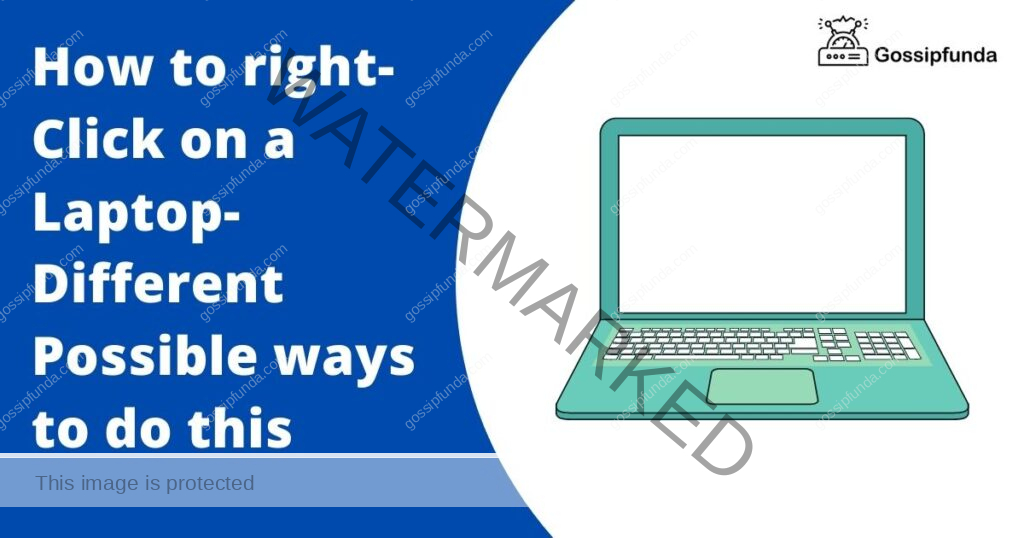
Now mostly all our operations are done with this left button of the mouse and what is the use of the right button of the mouse, and where do we use it? So, the right button of the mouse is to be used to see the different operations we can do on any file after selecting it. Like if you want to rename any file how you will do it? You have to first select that file with the left button of the mouse and after when you click the right button of the mouse you will see a lot of operations that you can do with your file.
Right-click button uses
There you will see the option of rename now click on this rename operation by the left button of the mouse you can rename your file. With the help of the right button of the mouse, you can do all possible operations with your selected file. Right-click button also shows the operation on any website and you don’t have to select it first, just click the right button on that website and you see all possible operations that you can do with that website like open in a new tab, open in an incognito tab, save link address, copy link address, Inspect, and many more. So for all these the right button of the mouse is used.
All different ways to right-click on a laptop
All possible ways to click on the right button on a laptop are written below.
By clicking the physical mouse button below the touchpad
The most simple and easy method to right-click on a laptop is to click on the mouse button provided by default. So, if your laptop has 2 buttons below on the touchpad you can use them. The left button is used for selecting and opening any file/website. The right button is to see the options or operations of that file/website.
By using the buttons under the touchpad
In new laptops, companies don’t show the buttons below the touchpad of the laptop, instead, they put the button on the touchpad of the laptop. By clicking on the bottom-left side this will work as the left button and clicking on the bottom-right side will work as the right button of the mouse.
By using gestures of the touchpad
If the above methods don’t work for you then you should use the gestures of the touchpad of the laptop. There are so many gestures on the touchpad of a laptop. By using the 2-finger tap gesture you can use the right button of the laptop. This 2-finger gesture will work the same as the right button of the mouse.
By checking the touchpad settings of the laptop
If this 2-finger gesture doesn’t work on your laptop, you should check the touchpad settings of your laptop. Open the windows search bar and type touchpad settings there. Open touchpad settings, Now, here you set all different gestures for your touchpad, just enable them and you can use that gesture of the touchpad.
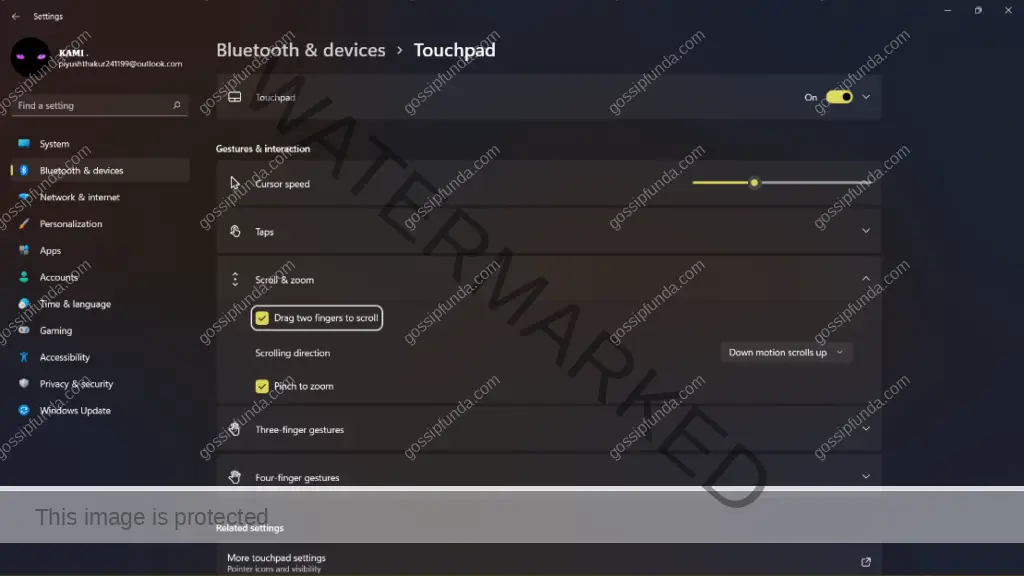
By using keyboard
If you don’t want to use the mouse button or you don’t have one, No problem. You can use the keyboard shortcut for mouse buttons. There are a lot of keyboard shortcut keys for doing an operation on a file. After selecting like for copy use the F2 button, for copy use the CTRL+C shortcut, for cut use the CTRL+X shortcut for pasting this copies item use CTRL+V shortcut, etc. There are a lot of shortcuts for doing every operation. That can be done by the right button of the mouse.
By using the touch screen of the laptop
If your laptop has a touch screen you can use this as the right button for the mouse. Just tap and hold any file or website. You see all options of that file that can be done by the right button of the mouse. This option is best for touch screen laptops.
Conclusion:
The right button of the mouse is very important. If it gets damaged or doesn’t work then we face a lot of problems while using our laptop. Everyone should know all possible ways to use the right button of the laptop. In this article, we talk about the right-click button of the laptop and all possible ways to use it. Hopefully, this article increases your knowledge. You can also subscribe to our YouTube channel Gossipfunda for more amazing tips and tricks.
FAQ
Q1. Can I attach a physical mouse or touchpad to my laptop?
Solution: Yes, you can use any mouse or touchpad for your laptop by putting it in the USB port of the laptop. It will perfectly work for you.
Q2. What is the use of the wheel in the mouse?
Solution: The wheel of the mouse is used to scroll pages. On a laptop, you can do this by swiping two fingers up & down gestures to scroll down pages.
Q3. My touchpad and its button are not working. What should I do?
Solution: First update the drivers of the mouse, if that doesn’t work repair your touchpad from the service center. Till repair, you can use the above methods to use mouse buttons. You can also buy any physical mouse and use it on your laptop.
I am a Computer Science Engineer, have a passion for coding. I volunteered at various college coding clubs and participate in most of their coding competition, some won and some lost but I never quit learning new things. I did a lot of coding in my academics, keeping Java as a priority language for coding. I love to explore new technologies and like to write blogs about them. I feel like it’s my duty to aware people of new technologies and how our future going to be. In my free time, I like to play badminton and watch anime.


