Mobile devices are packed with various applications and services. Some are visible to the user, while others work behind the scenes. com.qualcomm.qti.remoteSimlockAuth is one such service. Mostly found in Android devices, this service occasionally creates problems, necessitating its removal. Before we delve into the steps on how to remove com.qualcomm.qti.remoteSimlockAuth, let’s comprehend why it sometimes becomes necessary to eliminate this service.
What is com.qualcomm.qti.remoteSimlockAuth?
The com.qualcomm.qti.remoteSimlockAuth is a specific system service that forms an integral part of Android smartphones and tablets, particularly those running on Qualcomm chipsets. Qualcomm, a prominent semiconductor and wireless technology company, designs and manufactures these chipsets, which act as the brains behind numerous modern devices.
Now, as a system service, com.qualcomm.qti.remoteSimlockAuth primarily manages remote SIM lock authorizations. This is a complex process that entails secure communication between your device and your mobile network operator. The purpose of this service is to allow network operators to lock or unlock your device remotely.
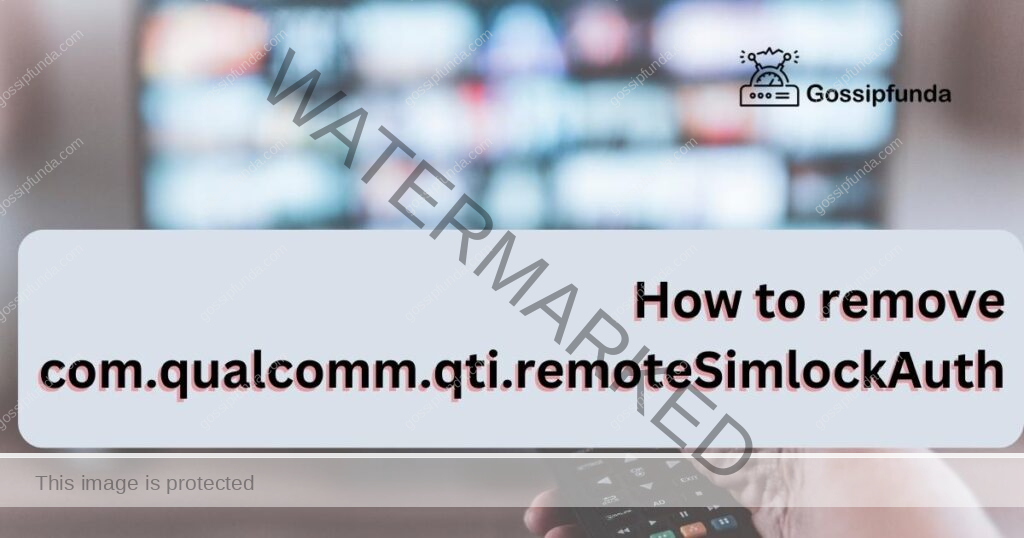
Why is this necessary? Consider when you purchase a smartphone on a contract from a network provider. They may choose to “lock” the device to their network until the contract period ends. Once the contract is fulfilled, they can send a remote command to “unlock” the device, allowing you to use a SIM card from any other network. That’s where com.qualcomm.qti.remoteSimlockAuth comes into play; it’s the service that receives and implements these commands.
While this system service typically runs smoothly in the background, some users may face issues with their device such as excessive battery drain, overheating, or even security vulnerabilities. These issues may stem from the com.qualcomm.qti.remoteSimlockAuth service, prompting the need for its removal or disabling.
Decoding the com.qualcomm.qti.remoteSimlockAuth Service
When you explore your mobile device’s system applications, you might come across com.qualcomm.qti.remoteSimlockAuth. It’s a part of the Qualcomm chipset, a significant component in many Android devices. This service supports remote SIM lock authorization, facilitating the service providers to lock or unlock your device remotely.
However, there are times when this service leads to issues such as overheating, battery drain, or even security risks. Therefore, it becomes imperative to understand how to remove com.qualcomm.qti.remoteSimlockAuth safely, to ensure smooth device performance.
Read more: Minecraft realms error 504
How to Safely Remove com.qualcomm.qti.remoteSimlockAuth
You’ve recognized the need for removing com.qualcomm.qti.remoteSimlockAuth. Now, you are curious about the steps to accomplish this task. Let’s walk you through it, step-by-step.
- Step 1: Back Up Your Data: Before you start, back up your data. It’s an essential safety measure. Your device stores valuable information, and you don’t want to risk losing it.
- Step 2: Open Device Settings: Navigate to your Android device’s settings. This is where you’ll locate the com.qualcomm.qti.remoteSimlockAuth service.
- Step 3: Find ‘Apps’ or ‘Application Manager’: Search for the ‘Apps’ or ‘Application Manager’ section in settings. This section houses all the applications installed on your device.
- Step 4: Locate com.qualcomm.qti.remoteSimlockAuth: Once in the ‘Apps’ section, you’ll see a list of applications. Here, look for the com.qualcomm.qti.remoteSimlockAuth service.
- Step 5: Choose ‘Disable’: After locating the service, select it and opt for ‘Disable’. Disabling the service stops it from running, helping solve any issues it might be causing.
- Caution: Tread Carefully: While you now understand how to remove com.qualcomm.qti.remoteSimlockAuth, remember, system services are critical to your device’s functionality. Disabling them can sometimes lead to system malfunctions. Therefore, always proceed with caution.
Now that you have followed the steps for removing com.qualcomm.qti.remoteSimlockAuth, you should notice an improvement in your device’s performance. You have managed a potentially tricky situation with care and precision, ensuring your device’s smooth functioning. If you face any difficulties, consider seeking professional assistance. Your mobile device is an essential tool, so always prioritize its care and performance.
Taking Precautions While Removing System Services
While you learn how to remove com.qualcomm.qti.remoteSimlockAuth, remember to proceed with caution. System services, even if problematic, are integral parts of the device’s operating system. Their removal can sometimes cause the device to malfunction.
To avoid this, make sure to create a backup of your device data before proceeding. Moreover, consider taking expert assistance if you’re unsure about the process.
Alternative Solutions to the com.qualcomm.qti.remoteSimlockAuth Problem
If you’re uncomfortable with the idea of removing system services, there are other ways to manage the issues associated with com.qualcomm.qti.remoteSimlockAuth.
One alternative solution is to use a reliable security app. These apps can scan and detect any potential security risks, including those related to system services. Installing regular system updates also helps keep such problems at bay.
Unpacking com.qualcomm.qti.remoteSimlockAuth
In your Android device’s system apps, you might stumble upon com.qualcomm.qti.remoteSimlockAuth. Embedded within the Qualcomm chipset—a critical part of numerous Android devices—it facilitates remote SIM lock authorizations. However, it can occasionally stir up problems, warranting its removal.
Stepping Towards Safe Removal
The journey of removing com.qualcomm.qti.remoteSimlockAuth demands careful strides. You can’t merely uninstall it like regular apps. The easiest pathway is disabling this system app via device settings.
Navigating the Removal Process
Embark on this journey by opening your device’s settings. Proceed to the ‘Apps’ or ‘Application Manager’, find com.qualcomm.qti.remoteSimlockAuth, and opt for ‘Disable’. This action halts the service, curbing any troubles it may have induced.
Treading Carefully with System Services
While learning how to remove com.qualcomm.qti.remoteSimlockAuth, remember to tread carefully. System services, though sometimes problematic, are inherent to the device’s operating system. Haphazard removal may lead to malfunctions.
Backup – A Safety Net
Before you take action, don’t forget to backup your data. Moreover, if you feel unsure about the process, seeking expert guidance is a wise choice.
Alternate Pathways to Resolution
If the idea of removing system services seems daunting, don’t worry. There are other means to tackle the problems caused by com.qualcomm.qti.remoteSimlockAuth. Using security apps or regular system updates can successfully address such issues.
Conclusion
Understanding how to remove com.qualcomm.qti.remoteSimlockAuth can improve your device’s performance, resolving issues like overheating or unnecessary battery drain. However, it’s crucial to proceed with caution, as mishandling system services can lead to further complications.
If you’re unsure about removing such services, consider alternative solutions like using security apps or regularly updating your system. Remember, the goal is to ensure a smooth, uninterrupted mobile experience, with a secure and efficiently working device.
FAQs
Com.qualcomm.qti.remoteSimlockAuth is a system service within Android devices, typically associated with devices that utilize Qualcomm chipsets. It facilitates remote SIM lock authorization.
This service, while generally harmless, can sometimes cause issues like rapid battery drain, overheating, or even security vulnerabilities. If you experience these problems, removal might be considered.
Yes, incorrect manipulation of system services can result in malfunctioning of the device. Hence, it’s crucial to handle these actions cautiously.
Always initiate by backing up your data to avoid any potential data loss. If you’re not confident about the process, it’s recommended to seek assistance from a professional.
Firstly, navigate to the ‘Apps’ or ‘Application Manager’ within your device’s settings. Here, locate the com.qualcomm.qti.remoteSimlockAuth service, select it, and then choose the ‘Disable’ option.
Prachi Mishra is a talented Digital Marketer and Technical Content Writer with a passion for creating impactful content and optimizing it for online platforms. With a strong background in marketing and a deep understanding of SEO and digital marketing strategies, Prachi has helped several businesses increase their online visibility and drive more traffic to their websites.
As a technical content writer, Prachi has extensive experience in creating engaging and informative content for a range of industries, including technology, finance, healthcare, and more. Her ability to simplify complex concepts and present them in a clear and concise manner has made her a valuable asset to her clients.
Prachi is a self-motivated and goal-oriented professional who is committed to delivering high-quality work that exceeds her clients’ expectations. She has a keen eye for detail and is always willing to go the extra mile to ensure that her work is accurate, informative, and engaging.



