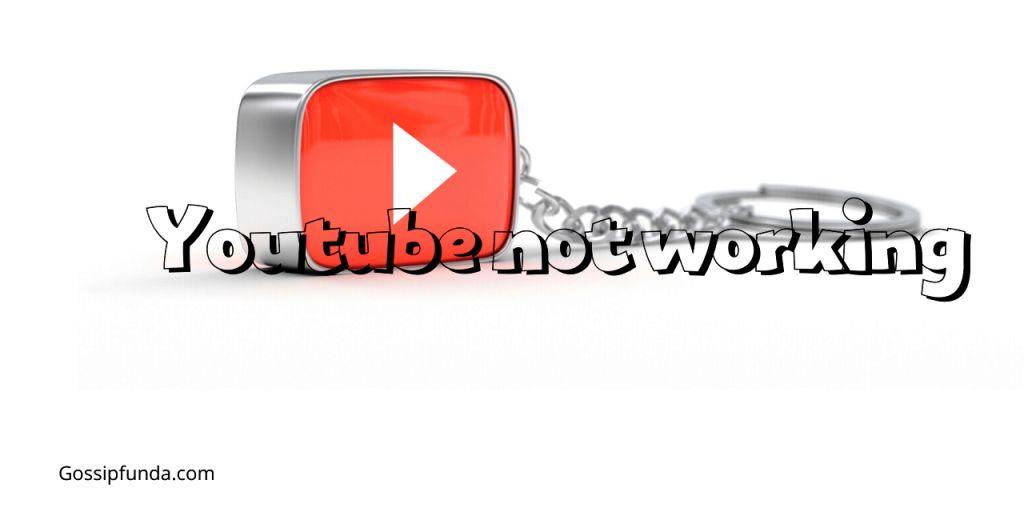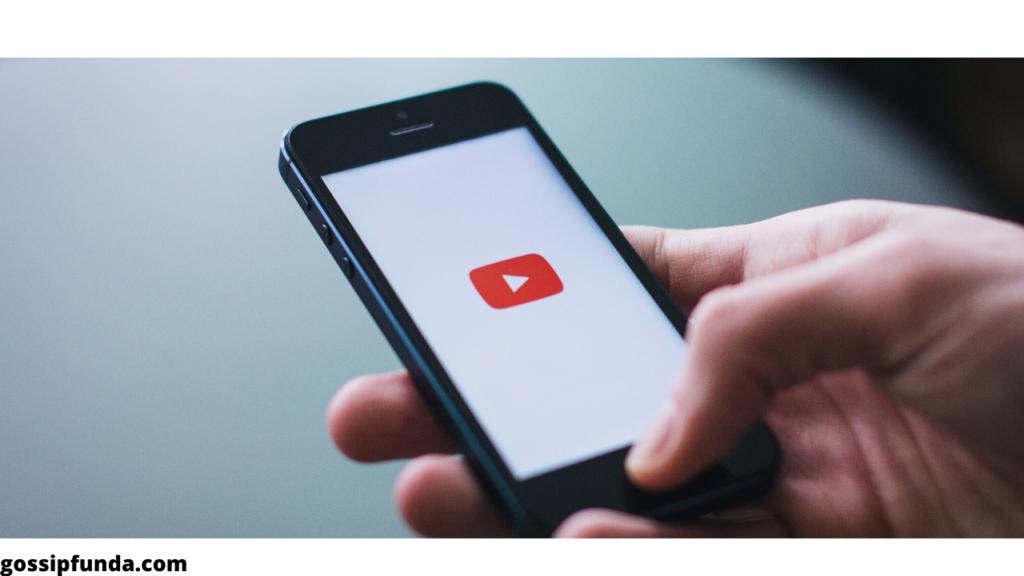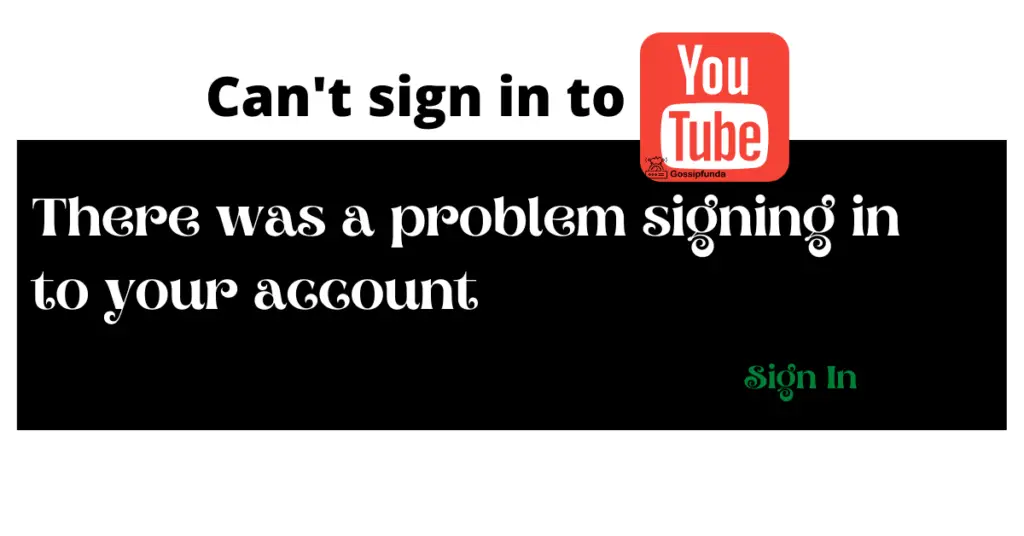So, you’ve decided to delete your YouTube channel. Maybe you’re starting fresh, or perhaps you’re just looking to declutter your digital life. Whatever the reason, deleting a YouTube channel is a straightforward process. In this guide, we’ll walk you through each step, ensuring you make an informed decision.
Understanding the Implications
When we talk about “understanding the implications,” we’re referring to grasping the full range and potential consequences of a particular action or decision. It means being aware not just of the immediate effects, but also of the long-term outcomes and any unintended side effects. For instance, in the context of deleting a YouTube channel, the immediate implication is that the channel and its content will no longer be available. However, the broader implications might include loss of potential future revenue, the disappearance of an online presence or brand identity, and the potential emotional impact of erasing something you’ve worked on for years.In essence, understanding the implications is about seeing the bigger picture and being prepared for all possible outcomes, both positive and negative. It’s a crucial step before making significant decisions to ensure you’re fully informed and can act in your best interest.
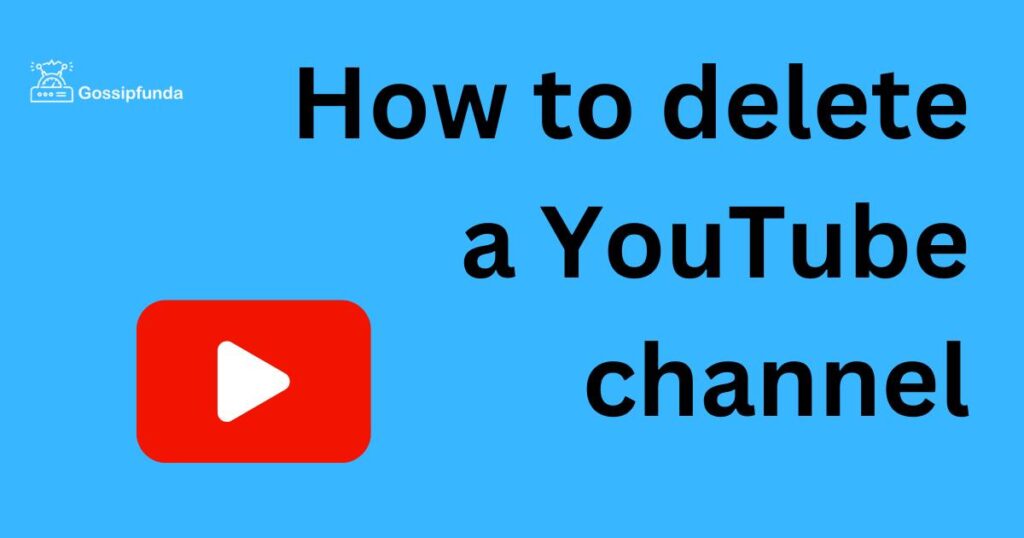
Backup Your Content
“Backup Your Content” refers to the essential practice of creating copies of your digital data, ensuring that if the original data is lost or compromised, you have a secondary version to rely on. This act safeguards against data loss due to various reasons, such as accidental deletions, system failures, or cyber-attacks. In the context of a platform like YouTube, backing up your content means downloading and storing copies of your videos, descriptions, comments, and any other associated data. This ensures that even if you decide to delete your channel or if YouTube faces technical issues, your content remains safe and accessible.
Regularly backing up content is a best practice for anyone who values their digital data. It provides peace of mind, knowing that your hard work and memories are preserved, no matter what unforeseen events might occur.
Don’t miss: YouTube TV live guide not showing
Accessing the Right Settings
“Accessing the Right Settings” emphasizes the importance of navigating to the correct configuration or control panel within a software or platform to make desired changes. In many digital platforms, settings are where users can customize, control, and modify various aspects of their accounts or the software’s functionality. For instance, on YouTube, there are multiple settings areas, each catering to different functionalities – from privacy settings to playback preferences. If someone wants to delete their channel, they need to access a specific section of these settings, rather than the general or default ones. Understanding how to access the right settings ensures that users can efficiently make the changes they desire without inadvertently altering other functionalities or aspects of their account. It’s a crucial step in ensuring that digital tasks are executed correctly and safely.
Deleting the Channel
“Deleting the Channel” refers to the definitive action of permanently removing a user’s channel, along with all its associated content, from a platform like YouTube. This is not a temporary hide or deactivation; it’s a final step that erases the channel and its data from the platform’s servers. When a user opts to delete their channel, they’re choosing to remove all videos, comments, likes, subscriptions, and any other related data. This action is irreversible, meaning once executed, the content cannot be retrieved or restored.
It’s crucial for users to be fully aware of the implications of this decision. Before proceeding, they should ensure they’ve backed up any essential content and are ready to part with the channel and its history permanently.
Confirming Your Decision
“Confirming Your Decision” is the step in a process where users are asked to verify or re-affirm their choice before a significant or irreversible action is taken. This confirmation step acts as a safeguard against accidental decisions, ensuring that users are fully aware of the consequences of their actions. In digital platforms, this often involves a prompt or pop-up window asking the user to click “OK” or “Confirm” after detailing the implications of the action. For instance, when deleting a YouTube channel, users might be presented with a list of what will be lost and asked to tick boxes acknowledging they understand these consequences. This step is crucial because it provides a moment of reflection, allowing users to double-check their intentions and ensuring they don’t regret their actions later.
Post-Deletion Steps
“Post-Deletion Steps” refer to the actions or procedures that users should consider following after they’ve completed a significant task, like deleting a digital account or content. These steps ensure that the deletion process is thorough and that users have taken care of any loose ends.
In the context of deleting a YouTube channel, post-deletion steps might include:
- Unsubscribing from Emails: Even after deletion, users might still receive notifications or promotional emails. It’s essential to unsubscribe to avoid any further communication.
- Checking Associated Accounts: Ensure that any linked accounts, like Google Adsense or affiliated marketing links, are aware of the channel’s deletion.
- Informing Subscribers or Followers: If you have a loyal audience, consider informing them about the deletion, possibly directing them to a new channel or platform.
- Reviewing Backup: Double-check that all essential content has been backed up and stored securely.
- Re-evaluating Digital Presence: Consider if you want to start anew, either on YouTube or another platform, or if you want to take a break from content creation.
These steps ensure that the user’s digital footprint is managed correctly and that they’re prepared for their next steps, whatever they may be.
Conclusion
Deleting a YouTube channel is a significant step. It’s essential to be fully aware of the implications and to back up your content. By following this guide, you can ensure a smooth process. Remember, the digital world is vast, and there’s always room for a fresh start.
FAQs
Many reasons! Privacy concerns, starting fresh, or simply moving on from content creation.
Deleting is permanent. Hiding just makes your content temporarily invisible.
Yes, unless you’ve backed them up first.
Use Google Takeout. It’s YouTube’s recommended backup tool.
Not at all! Just follow the steps in our guide.
No, once deleted, it’s gone for good.
Prachi Mishra is a talented Digital Marketer and Technical Content Writer with a passion for creating impactful content and optimizing it for online platforms. With a strong background in marketing and a deep understanding of SEO and digital marketing strategies, Prachi has helped several businesses increase their online visibility and drive more traffic to their websites.
As a technical content writer, Prachi has extensive experience in creating engaging and informative content for a range of industries, including technology, finance, healthcare, and more. Her ability to simplify complex concepts and present them in a clear and concise manner has made her a valuable asset to her clients.
Prachi is a self-motivated and goal-oriented professional who is committed to delivering high-quality work that exceeds her clients’ expectations. She has a keen eye for detail and is always willing to go the extra mile to ensure that her work is accurate, informative, and engaging.