Searching for YouTube watch history: How to see, how to delete permanently, how to recover YouTube watch history, how to hide the history, etc. YouTube is one of the most earning platforms of Google. It has a revenue of 1977.2 USD (2020) and the users watch over one billion hours of videos every day. YouTube is a platform for entertainment, information, education, social interaction, and much more for this digital-oriented society.
It is important to know the major details of things we use. YouTube offers a lot of provisions for advertising, money-making, and personalized recommendations. Moreover, from the viewer’s point of view, privacy is a major concern. Hence, we must know what YouTube offers you to protect your privacy.
YouTube search and watch history allows us to rewind any content we might need later or to get good recommendations from the app. It is necessary to know how to control those details according to your comfort. Let us see more about the history facilities of YouTube.
YouTube Watch History
Watch history is a list of the videos that we have watched. It is linked with our Google account that we use to log in to YouTube. YouTube watch history displays the videos you watched according to date, like what you watched today, yesterday, etc… You can also find the amount of which you watched a particular video.

How to see your YouTube watch history?
You can find your YouTube watch history from the app by following these steps:
From YouTube in a PC
- Open the YouTube application or go to chrome and find YouTube.
- Click on the guide button on the top-left corner.
- There you can find “History” as the fifth option from the top.
- Click on History to find your watched videos in the order of the most recent visit.
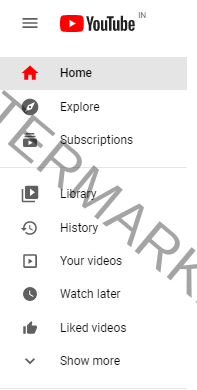
From YouTube in a smartphone
- Open the YouTube app.
- Click on the library option at the bottom-right corner.
- You can find History as the first option there.
- Click on History to find your watched videos in the order of the most recent visit.
You can switch your account to see the watch history in each account. For that, click on your profile picture in the top-right corner. There you will find options to Switch accounts and sign out. Choose either of them to see the activity in another account.
read also: Can’t sign in to YouTube: YouTube an error occurred
From Google Activity
You can view your YouTube watch history without using the YouTube app.
- Go to the Google My Activity page after signing in to your Google account.
- Scroll down and find everything you have viewed across Google platforms like play store, search engine, YouTube, etc…
- You can find YouTube history alone by searching for YouTube in the search bar or using the Filter by date and product option and choosing YouTube from it.
- There you can use the option the same Filter by date and product option to find the data on any particular date of your choice.
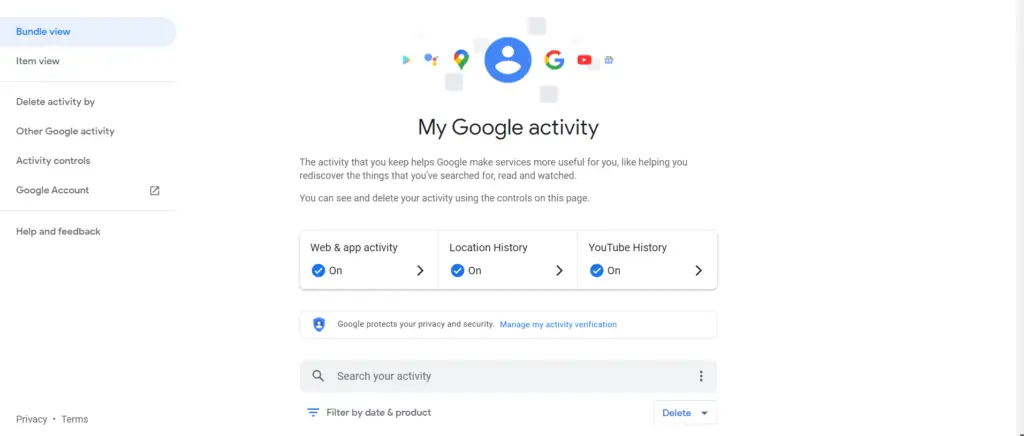
If you don’t sign in
If you are using YouTube as a guest or without signing in to your Google account, you will not be able to see the videos you watched. But, you can reset your watch history for influencing your YouTube recommendations. To find the complete productivity of the features, it is advisable to sign in with an account.
Must know: Activate Youtube via youtube.com/activate
Control your watch history
You can decide for yourself on who is to see your watch history, whether to keep it, and you want or not want YouTube to show the recommendations based on your viewing. Here are the actions you can do to your history visibility and how to do them.
How to pause your Youtube watch history?
Any videos you watch while pausing your history will not be shown in your history. So, if you need to watch a video and don’t want similar kinds of videos in your recommendations, then you can pause the history beforehand. Follow the given steps to pause your watch history.
Step 1: Open YouTube and follow the previous steps to see watch history.
Step 2: On the right side you can see the option to Pause watch history. Click on that.
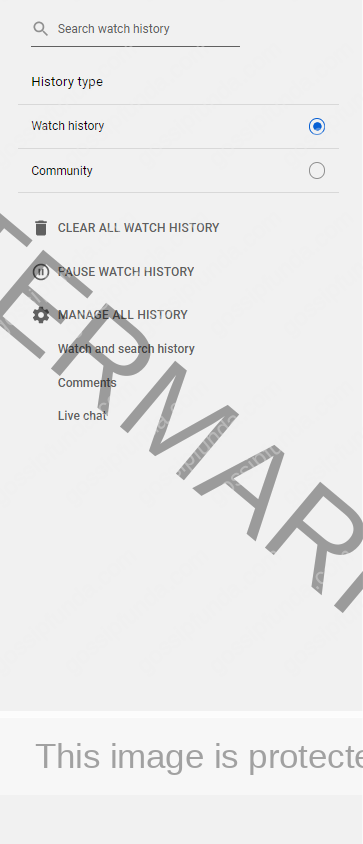
How to clear your watch history permanently?
You can delete your YouTube watch history through the app or Google My Activity page. If you delete the history via YouTube, it can be recovered. The data will be cleared permanently if you use the Google My Activity page. This will reset your YouTube recommendations and remove every data from the account.
In PC from YouTube
Step 1: Open YouTube and follow the previous steps to see watch history.
Step 2: On the right side you can see the option to clear all watch history. Click on that.
To remove individual videos, click on the X icon at the top right corner of every video. To choose specific videos, search for the content in the search bar right above the History Type option.
You can also click the Manage all history icon to go to the Google My Activity page.
From Google My Activity
In the Google My Activity page, you can find an option Delete where you can customize your delete by the hour, day, always (which deletes entire history) and a custom delete option where you can choose the range of days in which you need your data erased.
You can also schedule automatic delete for 3 months, 18 months, and 36 months.
In Android from YouTube
To remove a video from YouTube on your Android device, use the following steps:
- Open your YouTube app.
- Go to Library.
- Tap on History.
- To remove a video, click on the More option and choose Remove from Watch History
To clear or pause the watch history, tap on more at the top of the History page and click on History Controls. Choose the clear watch history option or pause watch history.
From Chrome Web
To remove a video, use the same above-mentioned steps as from the YouTube app by visiting the YouTube web link.
To clear or pause history, follow the given steps:
- Go to Chrome.
- Tap on your profile picture.
- Select Settings and then choose the History and Privacy option.
- Choose Clear watch history or pause watch history.
How to recover deleted history?
If you have accidentally deleted your history or need to view anything you deleted, you can recover that through the Google activity page. It can be done by following the given steps.
know more: Youtube not working
If you manually cleared your history
- Go to the Google My Activity page.
- Choose Filter by date & product option.
- Click on YouTube.
- Select Apply and view your watch history.
If your device is lost or the app is uninstalled
You can recover your watch history very easily if your device is lost or you uninstalled YouTube. All the data is linked to your Google account and after you sign in, you can find your watch history exactly in place. It cannot be recovered if you have paused your watch history or you haven’t signed in while watching.
How to hide your YouTube watch history
Hiding means hiding your searches from YouTube, as well as Google. If you delete your YouTube watch history, you will still receive ads and pop-ups related to your activity. Hiding your search in the first place is a good way to avoid ads.
Here are some ways to hide your YouTube watch history.
- Turn on incognito mode – Watching videos in incognito mode will not be read by Google.
- Pausing watch history.
- Clear your comments, watch and search history – This will not devoid you of ads or other promotions, but your data will remain anonymous.
- Using Invidious – Invidious is an alternate front-end for YouTube. It has an audio-only mode and has no ads or need for a Google account. It is safe to use and provides great privacy and security.
- Install Privacy Redirect – It is a web extension that redirects the requests of apps like YouTube, Google Search, Instagram, and so on to privacy-friendly alternatives. It will redirect YouTube automatically to Invidious.
Conclusion
Privacy is a right in the digital era. A right that must be preserved with utmost caution. You have the right to decide whether your activity needs to be visible or not. You have the right to see your search activities and find the necessary information if needed. It is thus important to understand how to use the facilities provided by the creators for our own safety and comfort.
It is necessary that every person must have online literacy to utilize the products with safety and precaution. A person who knows how to watch videos on YouTube must also know how the data of what he watched is stored and where. He/she must realize how to utilize every option to his/her convenience. So, when you learn how to use something, learn it completely and understand every risk and option you are being received.

I am an Electronics and Communication engineering student from Kerala with a passion for tech writing. I enjoy challenging assignments that require my knowledge and skills. My technical skills include languages Python, C, C++, Arduino. Also, I have experience in Flutter development.


