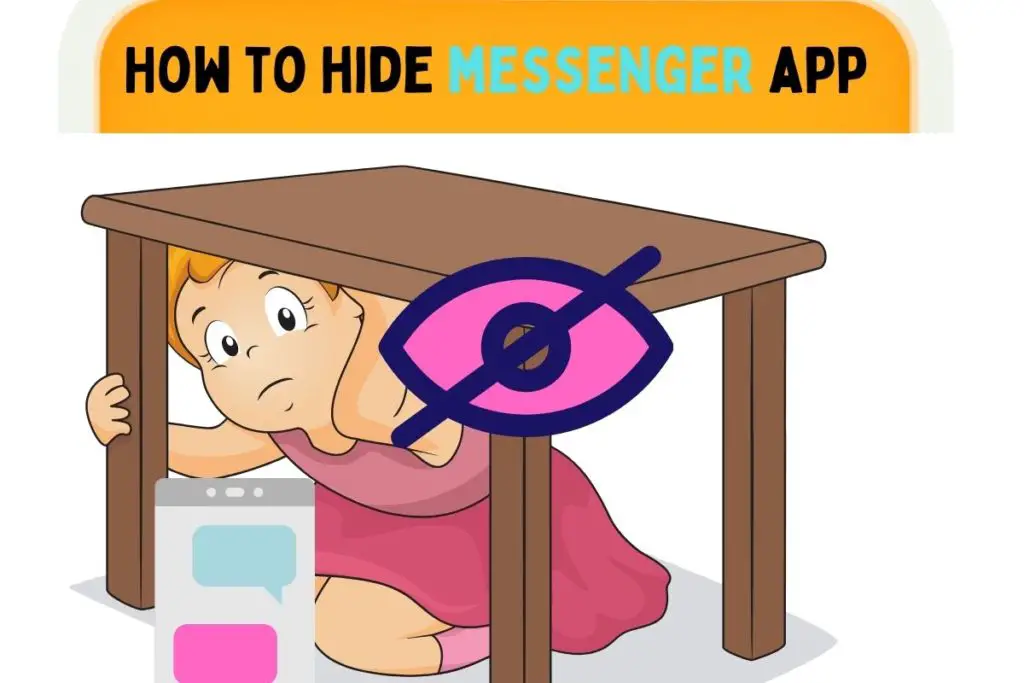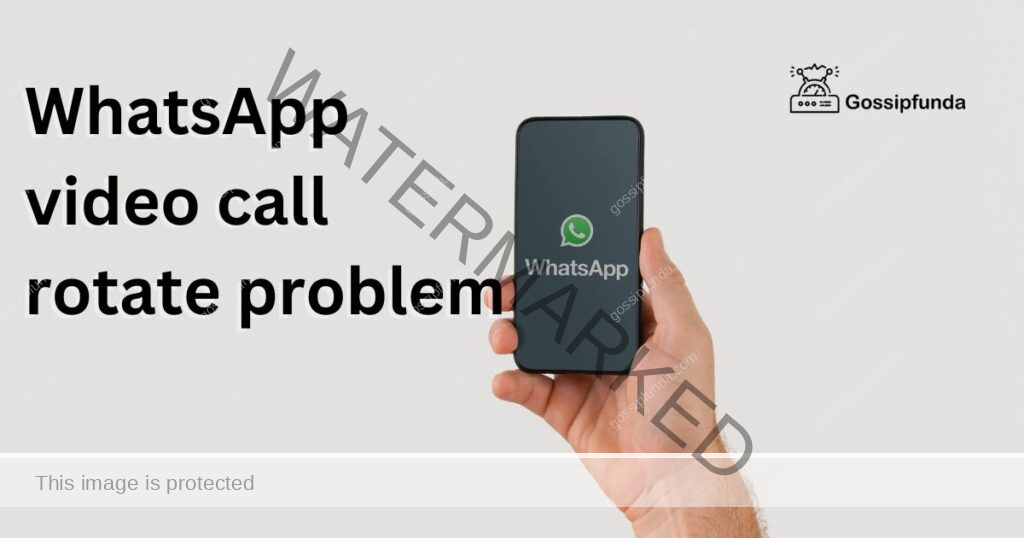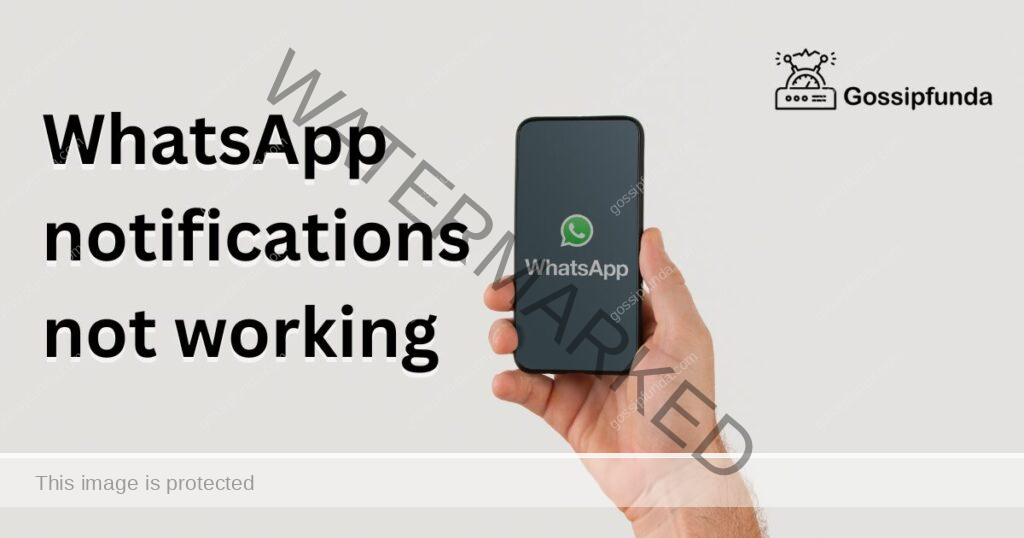WhatsApp, the world’s leading messaging app, offers a myriad of features. One often overlooked but incredibly useful feature is sending photos as documents. This method retains the original quality of the image, bypassing WhatsApp’s compression. Let’s dive into the step-by-step guide on how to do this.
Understanding the Need
When we talk about “understanding the need,” we’re delving into the reasons or motivations behind a particular action or decision. It’s about recognizing why something is essential or why there’s a demand for it. In many contexts, especially in business and product development, understanding the need is crucial. It ensures that solutions are tailored to genuine problems, making them more effective and valuable.
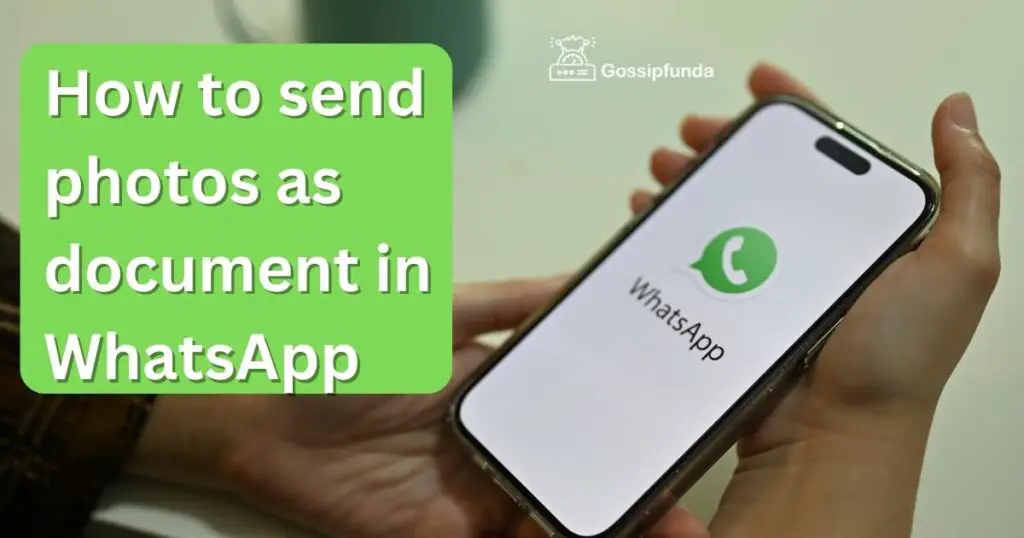
For instance, in the context of sending photos as documents in WhatsApp, the need arises from users wanting to share images without compromising on quality. Regular photo sharing on WhatsApp often compresses the image, reducing its clarity. By understanding this need for higher quality image sharing, one can better appreciate the value of sending photos as documents.
Accessing the Document Feature
In the realm of messaging apps like WhatsApp, the “Document Feature” is a tool that allows users to send files in their original format. This is different from the standard photo or video sharing options, which might compress or alter the media’s quality.
To access this feature:
- Open a Chat: Start by opening the chat with the person you want to send the document to.
- Attachment Icon: Look for the attachment icon, usually represented by a paperclip or ‘+’ symbol, typically located at the bottom or top of the screen.
- Choose ‘Document’: Instead of tapping on ‘Gallery’ or ‘Photos’, which most users commonly use, select the ‘Document’ option.
By accessing the document feature, you can send various file types, including PDFs, Word documents, and, importantly for our context, photos in their original quality.
Navigating to Your Photos
When you’re using the Document Feature in WhatsApp or similar apps, finding your photos might not be as straightforward as when you’re simply sharing a picture. Here’s how to navigate to them:
- Access the Document Option: After tapping on the attachment icon in your chat, choose the ‘Document’ option.
- File System Opens: This will lead you to your phone’s file system or a list of your documents, which might look different from your usual gallery view.
- Locate the Right Folder: Photos aren’t typically stored in a ‘Documents’ folder. Instead, you’ll want to find the ‘Images’ or ‘DCIM’ folder. This is where most smartphones store photos taken with their camera.
- Browse and Select: Once inside the ‘Images’ or ‘DCIM’ folder, you’ll see all your photos. Browse through them, select the one you want to send, and proceed.
By navigating this way, you ensure the photo retains its original quality when sent via the Document Feature.
Don’t miss: How to underline text in WhatsApp
Selecting the Desired Image
Once you’ve navigated to the right folder containing your photos, the next step is to pick the specific image you want to send. Here’s how to do it:
- View Thumbnails: Inside the ‘Images’ or ‘DCIM’ folder, you’ll typically see thumbnails or small previews of all your photos.
- Scroll Through: Browse through these thumbnails to find the photo you wish to share.
- Tap to Select: Once you’ve located the desired image, tap on it. Some apps might show a small checkmark or highlight the photo to indicate it’s selected.
- Proceed to Send: With the photo selected, you can now proceed with the sending process, usually by tapping a ‘Send’ or ‘Share’ button.
By selecting the desired image, you’re ensuring that the exact photo you want to share is the one that gets sent, maintaining its original quality when using the Document Feature.
Benefits of This Method
Using the Document Feature to send photos in apps like WhatsApp offers several advantages over the standard photo-sharing method. Here’s a breakdown:
- Preservation of Quality: The primary benefit is that photos retain their original quality. Regular photo sharing often compresses the image, which can degrade its clarity and detail.
- Easier Organization: When received as a document, the image doesn’t mix with other media files in the chat. It stays in the ‘Documents’ section, making it simpler to locate later.
- Versatility: This method isn’t limited to photos. You can send various file types, including PDFs, Word documents, and more, ensuring they reach the recipient in their original format.
- Avoids Auto-Save: Unlike regular photo sharing, images sent as documents don’t automatically save to the recipient’s gallery, offering a layer of privacy.
- Clearer Intent: Sending an image as a document often signifies its importance, making the recipient more likely to pay attention to it.
- Bypasses Compression Algorithms: Some platforms have aggressive compression algorithms for standard media sharing. Using the Document Feature bypasses these, ensuring the recipient sees the image as intended.
In essence, using this method is about ensuring the integrity of the image or file being shared, making it invaluable for those who prioritize quality and clarity.
Potential Drawbacks
While sending photos as documents offers numerous benefits, there are also some potential downsides to consider:
- Recipient Confusion: If the recipient is unfamiliar with this method, they might be puzzled about why they received a document instead of a direct image. This can require additional explanation.
- Extra Steps: It takes a few more taps and navigation steps compared to the straightforward method of sending photos directly from the gallery.
- File Size Limitations: WhatsApp and similar platforms often have a size limit for sending documents. Larger high-resolution photos might exceed this limit.
- No Instant Preview: Unlike standard photo sharing, the recipient might need to download the document first to view the image, which can be slightly inconvenient.
- Storage Concerns: Since the photo retains its original quality, it will consume more storage space on both the sender’s and recipient’s devices.
- Compatibility Issues: In rare cases, the recipient’s device might have trouble opening or viewing the image if it’s in a less common format.
- Not Ideal for Casual Sharing: For everyday, casual photo sharing, this method might feel cumbersome or unnecessary.
While these drawbacks don’t negate the advantages, they’re essential to consider, especially when deciding which method to use based on the context and the recipient’s familiarity with the platform.
Conclusion
WhatsApp’s ability to send photos as documents is a game-changer for many. It ensures that images retain their original quality, making it invaluable for professionals and casual users alike. While it might seem a tad more complicated than the regular method, the benefits far outweigh the initial learning curve. So, the next time you need to share an important or high-quality image, remember this handy trick. Your photos deserve the best, and so do your recipients.
FAQs
It retains the photo’s original quality, bypassing WhatsApp’s usual compression.
No, it’s just another feature of WhatsApp and uses your regular data or Wi-Fi.
Click the attachment icon in chat. Instead of ‘Gallery’, choose ‘Document’.
Photos are usually in the ‘Images’ or ‘DCIM’ folder.
Yes, but it’ll be in document format, ensuring original quality.
Prachi Mishra is a talented Digital Marketer and Technical Content Writer with a passion for creating impactful content and optimizing it for online platforms. With a strong background in marketing and a deep understanding of SEO and digital marketing strategies, Prachi has helped several businesses increase their online visibility and drive more traffic to their websites.
As a technical content writer, Prachi has extensive experience in creating engaging and informative content for a range of industries, including technology, finance, healthcare, and more. Her ability to simplify complex concepts and present them in a clear and concise manner has made her a valuable asset to her clients.
Prachi is a self-motivated and goal-oriented professional who is committed to delivering high-quality work that exceeds her clients’ expectations. She has a keen eye for detail and is always willing to go the extra mile to ensure that her work is accurate, informative, and engaging.