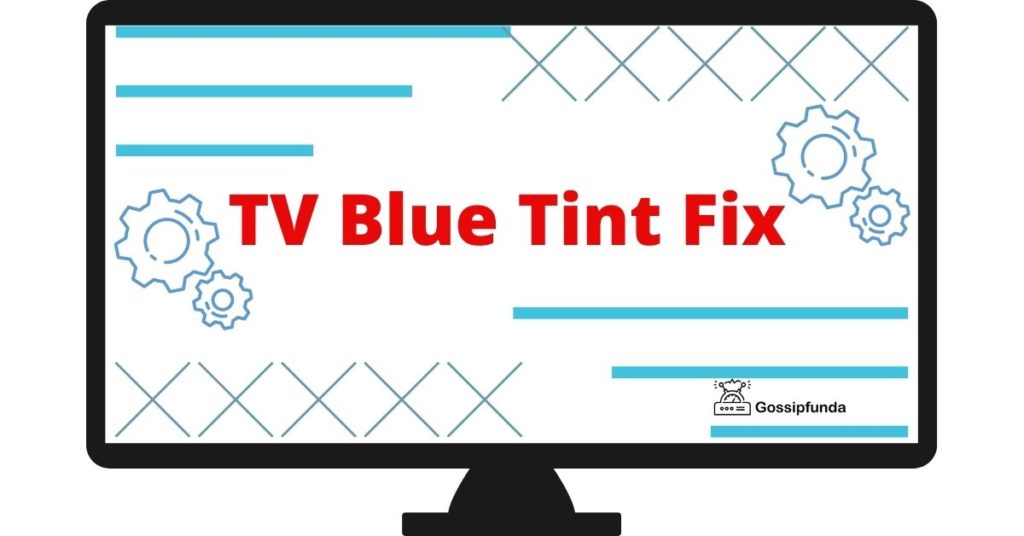Are you tired of encountering the dreaded 10-101 Sling TV error that disrupts your streaming experience? Look no further! In this article, we will unravel the causes behind this frustrating error and provide you with effective solutions to fix it. Whether you’re facing connectivity issues, an outdated app, or mysterious firewall problems, we’ve got you covered. It can be incredibly annoying when unexpected errors like the Sling TV Error 10-3 pop up, disrupting your streaming experience. Moreover, dealing with issues like Sling not working on Roku or Firestick adds to the frustration!
Get ready to dive into a step-by-step guide that will help you resolve the error and get back to enjoying your favourite shows seamlessly. From checking your internet connection to updating the Sling TV app, configuring network settings, and even reaching out to Sling TV support, we will equip you with the knowledge and tools to overcome this obstacle. Say goodbye to interruptions and hello to uninterrupted streaming bliss. Let’s get started on your journey to banishing the 10-101 Sling TV error once and for all!
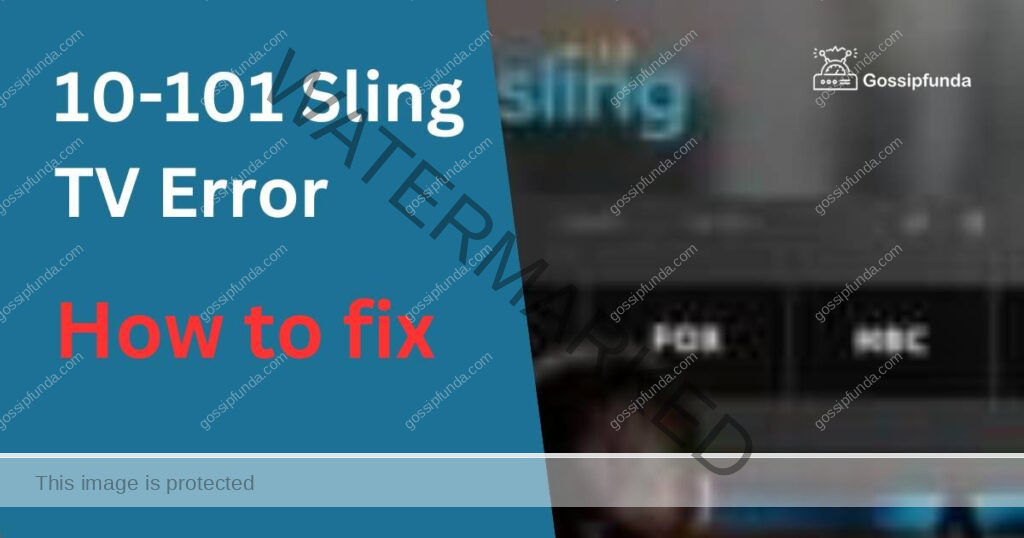
Understanding the 10-101 Sling TV Error
Sling TV, a popular live TV streaming service, occasionally throws the 10-101 error. This error mainly occurs due to connectivity issues or an outdated app. It’s vital to understand its causes to determine the right solutions.
Why does the 10-101 Sling TV error occur?
- Internet Connectivity Issues: The most common reason behind the 10-101 Sling TV error is poor internet connectivity. Streaming services like Sling TV require a steady, high-speed internet connection for smooth functioning. When the connection weakens or drops, the error may pop up.
- Outdated Sling TV App: Using an outdated Sling TV app could also trigger the 10-101 error. Developers continuously improve apps, fixing bugs and enhancing performance. Hence, not updating your app can lead to glitches like this error.
How to Fix the 10-101 Sling TV Error?
Now that we’ve identified the causes, let’s delve into the solutions. Remember, the correct fix depends on the root cause of the issue.
Fix 1: Stabilising Internet Connectivity
As we all know that Internet connectivity issues are highly rated all over the world. So to Stabilise internet connectivity try the following steps:
- Ensure other online services are functioning correctly. If they aren’t, your internet connection could be the issue.
- Unplug your router and all connected devices. Wait for a few minutes before plugging them back in. This process often rectifies temporary network issues.
- Utilise online tools like Speedtest.net to measure your internet speed. If it’s below the recommended 5 Mbps, it could be causing the Sling TV error.
- Limit the number of devices using the internet. The bandwidth consumption might be causing the error if too many devices are connected.
- If you still face speed issues after following the above steps, contact your internet service provider. They can assist you with improving your connection speed.
Fix 2: Updating the Sling TV App
An outdated version of the Sling TV App can also be the cause of such error thats why keeping your app updated from time to time is very important. Updates brings out the best version of the App. here are the steps to update the Sling TV App:
- Open your device’s app store. Search for Sling TV to check if any updates are available.
- If an update is available, proceed by clicking on the ‘Update’ button. Be patient while the app updates.
- Once the app is updated, reboot your device to ensure the changes take effect.
- After restarting your device, open the updated Sling TV app. Check if the error is resolved.
Fix 3: Reinstalling the Sling TV App
If the issue still persists then reinstalling the Sling TV App can help you. Here are the steps to reinstall the Sling TV app:
- Go to your device settings. Locate the ‘Applications’ or ‘Apps’ section and find Sling TV. Click ‘Uninstall’.
- Clear your device’s cache and data to remove any residual files related to the Sling TV app. This step is usually found in the ‘Storage’ section of your settings.
- After uninstalling the app and clearing the cache, restart your device.
- Visit your device’s app store, search for Sling TV, and reinstall it.
- Once reinstalled, launch Sling TV to check if the error has been fixed.
Fix 4: Clearing App Cache and Data
Step 1: Access App Settings
Open your device’s settings menu and navigate to the “Applications” or “Apps” section. Locate and tap on the Sling TV app from the list of installed applications.
Step 2: Clear Cache
Within the Sling TV app settings, you will find an option to clear the app’s cache. Tap on this option to remove any temporary files or data that may be causing conflicts or issues.
Step 3: Clear App Data
In addition to clearing the cache, you can also clear the app’s data. This step will reset the app to its default settings, erasing any personalized preferences or saved information. Be aware that this action will log you out of the app, and you may need to re-enter your login credentials.
Step 4: Confirm Clearing
A confirmation prompt will appear before clearing the cache and data. Read the prompt carefully and select the appropriate option to proceed with the process. Note that this action cannot be undone, and any unsaved data within the app will be permanently deleted.
Step 5: Restart the Device
After clearing the cache and data, it is recommended to restart your device. This will help ensure that any residual issues are resolved and that the Sling TV app starts fresh.
Step 6: Launch the Sling TV App
Once your device has restarted, locate the Sling TV app and launch it. You will need to log in again, as clearing the data logs you out of the app. Check if the 10-101 error still persists.
Clearing the app cache and data is an effective method to resolve various app-related issues. It helps eliminate corrupted files or conflicting data that may be causing the 10-101 error. If the error persists, you can try other fixes or contact Sling TV support for further assistance.
Fix 5: Check Network Firewall and Router Settings
Step 1: Verify Firewall Settings
Check if your network firewall is blocking the Sling TV application. Firewalls are designed to protect your network by filtering incoming and outgoing network traffic. However, they may sometimes block certain applications or services unknowingly.
Step 2: Disable Firewall Temporarily
Temporarily disable your firewall and try launching the Sling TV app. If the error is resolved, it confirms that the firewall was blocking the app. However, it is important to note that disabling the firewall temporarily exposes your network to potential security risks.
Step 3: Configure Firewall Rules
If the error occurs even with the firewall disabled, it is recommended to configure the firewall settings to allow the Sling TV app. Access your network firewall settings and create a rule to permit the Sling TV application’s inbound and outbound traffic. Consult your router or firewall documentation for instructions specific to your device.
Step 4: Port Forwarding
Some routers or firewalls may require port forwarding for Sling TV to function correctly. Port forwarding allows external traffic to reach the Sling TV app by mapping specific ports on your router to the internal IP address of the device running the app. Refer to the router’s manual or documentation to set up port forwarding.
Step 5: Restart Network Devices
After making any changes to your firewall or router settings, it is crucial to restart your network devices. Power off your router and any other network equipment, wait for a few seconds, and then power them back on. This step helps ensure that the changes take effect properly.
Step 6: Launch Sling TV
Once your network devices have restarted, launch the Sling TV app and check if the 10-101 error is resolved. If the issue persists, consider contacting your network administrator or Sling TV support for further assistance.
Checking and adjusting your network firewall and router settings can often resolve connectivity issues and eliminate the 10-101 Sling TV error. However, be cautious when making changes to firewall settings, and always prioritize network security.
Fix 6: Update Firmware and Drivers
Step 1: Check Router Firmware
Access your router’s settings by typing its IP address into a web browser. Look for the firmware version in the settings menu. If a newer version is available, proceed to update it. Consult your router’s documentation or manufacturer’s website for specific instructions on updating the firmware.
Step 2: Update Network Adapter Drivers
Outdated or incompatible network adapter drivers can also cause connectivity issues with Sling TV. To update the drivers, follow these steps:
- For Windows:
- Press Windows key + X and select “Device Manager” from the menu.
- Locate the “Network Adapters” category and expand it.
- Right-click on your network adapter and select “Update driver.”
- Choose the option to search automatically for updated driver software.
- Follow the on-screen instructions to install the latest drivers.
- For Mac:
- Click on the Apple menu and select “System Preferences.”
- Choose “Network” and select your network adapter from the list on the left.
- Click on the gear icon at the bottom and select “Update Wi-Fi Firmware.”
- Follow the prompts to update the firmware.
Step 3: Restart Your Devices
After updating the router firmware and network adapter drivers, restart both your router and device running the Sling TV app. This ensures that the changes take effect properly.
Step 4: Launch Sling TV
Once your devices have restarted, open the Sling TV app and check if the 10-101 error has been resolved. If the issue persists, move on to the next fix or seek further assistance from Sling TV support.
Updating the firmware of your router and drivers of your network adapter can address compatibility issues and improve the overall stability of your network connection. By ensuring that both are up to date, you increase the chances of resolving the 10-101 Sling TV error.
Fix 7: Contact Sling TV Support
Step 1: Visit Sling TV Support Website
If none of the previous fixes have resolved the 10-101 Sling TV error, it’s time to reach out to Sling TV’s customer support. Visit the official Sling TV support website using your web browser.
Step 2: Browse the Support Resources
Explore the support website to find troubleshooting guides, FAQs, and articles related to the 10-101 error. Look for any specific recommendations or known issues that might be causing the error.
Step 3: Contact Customer Support
If you couldn’t find a suitable solution on the support website, it’s time to contact Sling TV’s customer support directly. Look for the “Contact Us” or “Support” section on their website, which usually provides options like live chat, email support, or a phone number to call.
Step 4: Explain the Error and Steps Taken
When contacting customer support, provide a detailed description of the 10-101 error and the steps you’ve already taken to resolve it. Mention the troubleshooting steps you’ve followed from this guide as well. This information will help the support team understand the issue better and provide more accurate assistance.
Step 5: Follow the Guidance
Once you’ve reached out to Sling TV support, follow their instructions closely. They may ask for additional information, perform remote diagnostics, or provide specific troubleshooting steps based on your situation. Cooperate with the support team and provide any requested information promptly.
Step 6: Follow Up if Necessary
If the initial support interaction doesn’t resolve the error, or if you encounter any further issues, don’t hesitate to follow up with Sling TV support. They are there to assist you and ensure that you can enjoy Sling TV without any interruptions.
Contacting Sling TV support is often the best course of action when other fixes have been unsuccessful. Their dedicated support team has the expertise to troubleshoot complex issues and provide personalized solutions to resolve the 10-101 error.
Fix 8: Check for System Updates
Step 1: Check Device Operating System
Ensure that your device’s operating system is up to date. Operating system updates often include bug fixes, security patches, and performance improvements that can resolve issues with apps like Sling TV.
- For Windows:
- Click on the Start menu, then go to Settings > Update & Security.
- Click on “Check for updates” and let Windows search for available updates. If any updates are found, install them.
- For Mac:
- Click on the Apple menu, then go to System Preferences > Software Update.
- Click on “Check for updates” and let macOS search for available updates. If any updates are found, install them.
Step 2: Update Sling TV App
Make sure you have the latest version of the Sling TV app installed on your device. Open the app store on your device, search for Sling TV, and check if an update is available. If an update is available, install it to ensure you have the most recent version of the app.
Step 3: Restart Your Device
After installing any system updates or updating the Sling TV app, restart your device. This helps apply the updates properly and clears any temporary issues that may be affecting the app’s performance.
Step 4: Launch Sling TV
Once your device has restarted, open the Sling TV app and check if the 10-101 error persists. If the error is no longer appearing, you have successfully resolved the issue. If the error still occurs, consider trying other fixes or contacting Sling TV support for further assistance.
Keeping your device’s operating system and apps up to date is essential for optimal performance and compatibility. System updates often address known issues, including those that can cause errors like the 10-101 Sling TV error.
Conclusion
Resolving the 10-101 Sling TV error requires thorough troubleshooting and effective solutions. By understanding the causes and following the step-by-step fixes outlined in this article, you can overcome this frustrating error. Whether it’s optimizing internet connectivity, updating the app, adjusting network settings, or seeking assistance from Sling TV support, there are multiple paths to resolution. Remember to stay proactive, keep your system updated, and reach out for support when needed. With persistence and the right approach, you’ll soon be enjoying uninterrupted streaming of your favorite shows on Sling TV.
FAQs
The error can be triggered by poor internet connectivity or using an outdated app.
Restart your router, check your internet speed, and reduce bandwidth usage.
Update the app to the latest version from your device’s app store.
Yes, uninstall and reinstall the app if updating doesn’t resolve the error.
Verify firewall settings, disable it temporarily, or configure firewall rules for Sling TV.
Updating router firmware and network adapter drivers can improve stability and compatibility.
Contact Sling TV support for personalized assistance and further troubleshooting steps.
Prachi Mishra is a talented Digital Marketer and Technical Content Writer with a passion for creating impactful content and optimizing it for online platforms. With a strong background in marketing and a deep understanding of SEO and digital marketing strategies, Prachi has helped several businesses increase their online visibility and drive more traffic to their websites.
As a technical content writer, Prachi has extensive experience in creating engaging and informative content for a range of industries, including technology, finance, healthcare, and more. Her ability to simplify complex concepts and present them in a clear and concise manner has made her a valuable asset to her clients.
Prachi is a self-motivated and goal-oriented professional who is committed to delivering high-quality work that exceeds her clients’ expectations. She has a keen eye for detail and is always willing to go the extra mile to ensure that her work is accurate, informative, and engaging.