If you’re a DIRECTV customer, you might have come across the ‘Error Code 721’ on your screen. This error code signals an issue with channel authorization. Don’t worry! We’re here to guide you through the causes of this error, as well as the step-by-step procedures to fix it.
Understanding DIRECTV Error Code 721
Before delving into the solution, let’s understand why Error Code 721 happens. Typically, this error arises when there’s a mismatch between the channels you’re authorized to view and the channels you’re trying to watch. In other words, your receiver may not recognize that you’re subscribed to a specific channel.
However, this is not necessarily your fault. Several factors can cause this Error Code 721 including incomplete account setup, miscommunication between DIRECTV and your receiver, or even a simple glitch in the system.
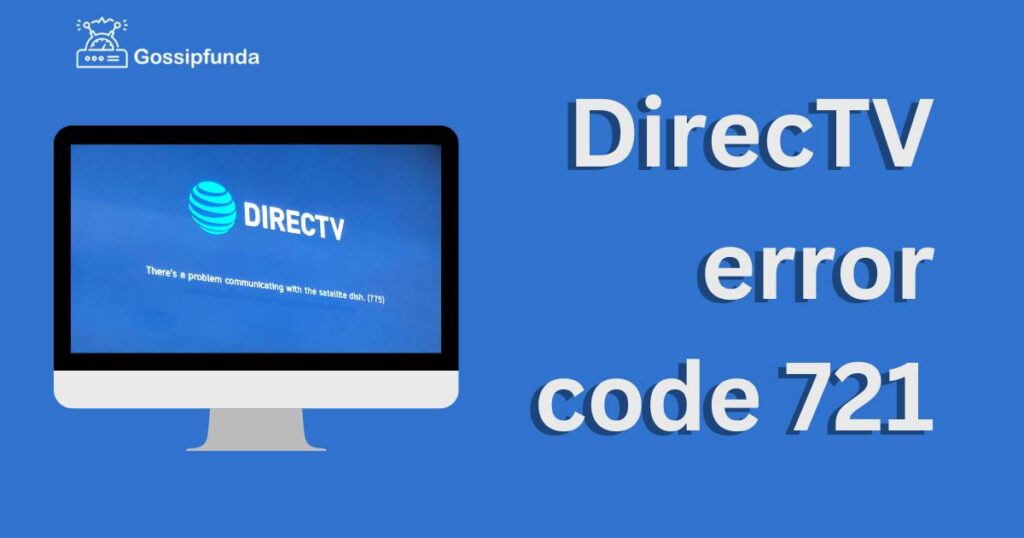
Unraveling the Causes Behind DIRECTV Error Code 721
DIRECTV Error Code 721 is a common issue that can interrupt your viewing experience. The error indicates a problem with channel authorization. Several factors can lead to this frustrating error.
- Mismatch in Channel Subscription: The primary reason behind Error Code 721 is often a mismatch between the channels you’re trying to access and the channels you’re authorized to view. This can happen when your DIRECTV receiver fails to recognize the channels included in your subscription package.
- Incomplete Account Setup: In some instances, an incomplete or incorrect account setup can trigger Error Code 721. If you’ve recently updated your DIRECTV package or made changes to your account settings, this could lead to the error appearing.
- Miscommunication between DIRECTV and Your Receiver: A communication breakdown between DIRECTV and your receiver is another common cause of this error. This can occur due to a disrupted satellite signal or internet connection, causing the receiver to lose sync with the DIRECTV services.
- System Glitch: Lastly, even a temporary system glitch in the DIRECTV service could result in the Error Code 721. This is often beyond your control and might require assistance from DIRECTV customer service to resolve.
How to fix DIRECTV Error Code 721?
Now that we know what causes this error, let’s jump into how to fix it. Here, we’ll provide step-by-step instructions that are easy to follow.
Fix 1: Refresh Your DIRECTV Services
When faced with the DIRECTV Error Code 721, one of the easiest and most effective solutions is to refresh your DIRECTV services. By doing this, you force your system to update your channel entitlements, potentially resolving the error. Here’s how to do it:
- Step 1: Access Your DIRECTV Account: To start, you’ll need to access your account. You can do this via the DIRECTV website or app. Make sure to log in using your correct username and password.
- Step 2: Navigate to ‘My Equipment’: Once you’re in your account, locate the ‘My Equipment’ page. This is where you’ll find information about your DIRECTV receivers and can control your services.
- Step 3: Refresh Your Receiver: On the ‘My Equipment’ page, you should find a ‘Refresh Receiver’ link. Click on this link to initiate the refresh. This process sends a new signal to your receiver, updating its records of your channel subscriptions.
- Step 4: Wait and Check: After clicking the ‘Refresh Receiver’ link, wait for a few minutes for the process to complete. Do not interrupt this process. Once done, go back to your television and check the channel that was displaying the Error Code 721.
If the error is cleared, you can resume watching your favorite shows. However, if you still see the error message, consider proceeding to the next fix. Remember, patience is key in troubleshooting these issues.
Fix 2: Restart Your DIRECTV Receiver
If refreshing your services didn’t resolve the issue, the next step is to restart your DIRECTV receiver. This often clears temporary issues and resets your receiver’s connection with DIRECTV.
- Step 1: Locate the Reset Button: Every DIRECTV receiver comes with a red reset button. You can usually find this button on the side or back of your receiver.
- Step 2: Initiate the Restart: Press the red reset button. This action will restart your receiver. Note that your receiver might take a few minutes to fully reboot. Don’t worry if your screen goes blank during this process—it’s completely normal.
- Step 3: Wait for the Restart to Complete: Wait patiently as your DIRECTV receiver resets. Interrupting this process could lead to more complications. Once the receiver restarts, it will typically display the DIRECTV welcome screen.
- Step 4: Check the Channel Again: After the restart is complete, go back to the channel that displayed the Error Code 721. If the error is no longer there, you’ve successfully resolved the issue! However, if the error persists, you might need to consider more advanced troubleshooting options or contacting DIRECTV Support.
Fix 3: Verify Your Channel Subscriptions
Another solution to the DIRECTV Error Code 721 involves checking your channel subscriptions. This can help ensure that the error is not due to a discrepancy in your subscription package.
- Step 1: Access Your DIRECTV Account: Log in to your DIRECTV account, either through the website or the app. Use your correct username and password to access your account information.
- Step 2: Navigate to ‘My Channels’: Once you’re in your account, locate the ‘My Channels’ or similar section. This is where DIRECTV lists all the channels included in your subscription package.
- Step 3: Verify Your Subscription: Scroll through the list of channels to verify your subscriptions. Make sure that the channel you are trying to access is included in your subscription package.
- Step 4: Update Your Subscription if Necessary: If you find that the channel is not included in your package, you can decide to update your subscription. You can do this by following the steps provided on the DIRECTV website or app. After updating your subscription, try accessing the channel again to see if the Error Code 721 has been resolved.
Remember, if the error persists after trying all these fixes, it’s a good idea to contact DIRECTV Support for further assistance.
Read more: Beyond 20 not working with roll20: Reasons and how to fix it
Fix 4: Check Your Satellite Signal Strength
Sometimes, the DIRECTV Error Code 721 could be a result of poor satellite signal strength. When the receiver doesn’t get a strong enough signal, it can’t communicate effectively with DIRECTV, causing errors like Code 721. Here’s how to check and potentially fix your signal strength issue.
- Step 1: Access Your DIRECTV Menu: Using your DIRECTV remote, press the ‘Menu’ button. This will bring up your DIRECTV menu on your screen.
- Step 2: Navigate to ‘Settings & Help’: In your DIRECTV Menu, navigate to the ‘Settings & Help’ option. This will lead you to a submenu where you can adjust various settings and troubleshoot issues.
- Step 3: Select ‘Satellite’: From the ‘Settings & Help’ submenu, select the ‘Satellite’ option. This will bring you to a screen that provides information about your satellite signal strength.
- Step 4: Check Your Signal Strength: On the satellite screen, you’ll see a signal strength bar. If the signal strength is low, it may be causing the Error Code 721.
- Step 5: Adjust Your Satellite Dish: If your signal strength is indeed low, you might need to adjust your satellite dish. This can involve physically moving the dish to a better location or changing its orientation to get a stronger signal. If you’re not comfortable doing this, you can also contact a professional or DIRECTV Support for assistance.
Checking and adjusting your satellite signal strength is a more advanced step in resolving the Error Code 721. However, if the error persists after trying the earlier fixes, this step might be necessary to get your DIRECTV service running smoothly again.
Fix 5: Reset Your Access Card
If the DIRECTV Error Code 721 still persists after trying all the above solutions, you might need to reset your access card. This card is crucial as it authorizes your DIRECTV receiver to decode the satellite signal and display the subscribed channels.
- Step 1: Locate Your Access Card: Your DIRECTV access card is typically located in a slot on the front panel of your receiver.
- Step 2: Remove the Access Card: Carefully remove the access card from its slot. Remember to handle it gently to avoid any damage.
- Step 3: Clean the Access Card: Use a soft cloth to gently clean the metallic chip on the access card. This ensures that any accumulated dust or debris is removed, which can interfere with its function.
- Step 4: Reinsert the Access Card: After cleaning, reinsert the access card into its slot on the receiver. Make sure it fits snugly and securely in place.
- Step 5: Wait and Check: Wait a few minutes for the receiver to recognize the access card. After this, check to see if the Error Code 721 is still appearing on your screen.
While resetting your access card might seem like a drastic measure, it can often solve persistent issues like the Error Code 721. If none of these solutions work, don’t hesitate to reach out to DIRECTV Support for further assistance.
Fix 6: Update Your DIRECTV Receiver Software
The last solution you can try to resolve the DIRECTV Error Code 721 involves updating the software on your DIRECTV receiver. This can help ensure your receiver is operating with the latest channel entitlements and system improvements.
- Step 1: Access Your DIRECTV Menu: Using your DIRECTV remote, press the ‘Menu’ button. This will bring up the DIRECTV menu on your screen.
- Step 2: Navigate to ‘Settings & Help’: From the menu, navigate to ‘Settings & Help’. This section is where you’ll find options to adjust your settings and troubleshoot issues.
- Step 3: Select ‘Software Update’: From the ‘Settings & Help’ submenu, select the ‘Software Update’ option. This will allow you to update the software on your receiver.
- Step 4: Start the Update Process: After selecting ‘Software Update’, start the update process. Ensure your receiver is connected to the internet, as this is how it will download the latest software.
- Step 5: Wait for the Update to Complete: Allow the update to complete without interruptions. Your receiver might restart during this process, which is perfectly normal.
- Step 6: Check the Channel Again: After the update and restart, check the channel that was displaying the Error Code 721. With any luck, updating your receiver’s software will have resolved the issue.
Remember, if all else fails, DIRECTV Support is available to assist you. With these varied solutions, you have plenty of options to troubleshoot and resolve the DIRECTV Error Code 721 on your own.
Fix 7: Check Your Internet Connection
Finally, the DIRECTV Error Code 721 could also be attributed to a faulty internet connection. Since your DIRECTV receiver requires a stable internet connection to receive channel entitlements and updates, connectivity issues can lead to this error.
- Step 1: Test Your Internet Connection: Use another device, like your smartphone or computer, to check if your internet is working. You can do this by simply trying to browse a website or stream a video.
- Step 2: Restart Your Router: If you discover that your internet connection is indeed unstable, try restarting your router. Unplug it, wait for about a minute, and then plug it back in.
- Step 3: Wait for Your Internet to Stabilize: After restarting your router, give it a few minutes to re-establish an internet connection. Check your internet stability again using another device.
- Step 4: Reconnect Your DIRECTV Receiver: If your internet connection is now stable, try reconnecting your DIRECTV receiver. You can do this through the ‘Network Setup’ option in the ‘Settings & Help’ section of your DIRECTV menu.
- Step 5: Check the Channel Again: Once your receiver is reconnected to the internet, check the channel that was previously showing the Error Code 721. A stable internet connection might be all that was needed to resolve this error.
If you’ve tried all these fixes and the Error Code 721 is still persisting, it’s highly recommended to contact DIRECTV Support. With their expertise, they’ll be able to guide you through further troubleshooting steps or arrange a technician visit if necessary.
Fix 8: Contact DIRECTV Support
If the aforementioned steps didn’t resolve the DIRECTV Error Code 721, your best recourse could be to contact DIRECTV Support. The support team is experienced in handling these errors and can provide solutions that are more tailored to your situation.
- Step 1: Prepare Your Information: Before contacting DIRECTV Support, make sure to gather all the necessary information. This includes your account number, the specific error code, and a brief description of the steps you’ve already tried to resolve the issue.
- Step 2: Contact DIRECTV Support: You can reach DIRECTV Support via their dedicated phone line, live chat, or email. Whichever method you choose, ensure that you communicate your issue clearly to get the best possible assistance.
- Step 3: Follow the Guidance of the Support Team: The support team will likely walk you through additional troubleshooting steps or perform remote diagnostics. It’s crucial to follow their instructions closely to get your problem resolved effectively.
Remember, while it can be frustrating to encounter the Error Code 721, the DIRECTV Support team is there to assist you. With their help, you’ll be back to enjoying your favorite channels in no time!
Preventing DIRECTV Error Code 721
While the DIRECTV Error Code 721 can be resolved using the aforementioned fixes, prevention is always better than cure. Here are some helpful tips to prevent this error from occurring in the future.
- Tip 1: Regularly Update Your Receiver Software: Make it a habit to update your DIRECTV receiver’s software regularly. Updates often include fixes for known issues and improvements that can prevent errors like Code 721.
- Tip 2: Maintain a Stable Internet Connection: Since your DIRECTV receiver requires a steady internet connection for various operations, ensure your internet connection is always stable and strong. Regularly restart your router and avoid overloading your network to maintain its performance.
- Tip 3: Check Your Subscriptions Regularly: Sometimes, the Error Code 721 can occur due to channel subscription issues. To prevent this, frequently check your subscriptions to ensure they’re up-to-date and include all the channels you want to access.
- Tip 4: Clean Your Access Card Periodically: Regularly cleaning the metallic chip on your access card can prevent communication issues between the card and your receiver. Use a soft cloth to gently clean the chip, removing any dust or debris.
- Tip 5: Ensure Optimal Satellite Signal Strength: To receive the best satellite signal, your dish should be installed in an optimal location and properly oriented. Avoid physical obstructions and regularly check your signal strength to prevent issues.
By following these prevention tips, you can help maintain the smooth operation of your DIRECTV service and minimize the chances of encountering the Error Code 721 in the future. Remember, DIRECTV Support is always there to help if you do experience any issues.
Conclusion
In conclusion, the DIRECTV Error Code 721 is a common yet manageable issue. The variety of fixes we’ve discussed are easy to implement. Whether it’s refreshing your services, restarting your receiver, verifying your channel subscriptions, or contacting DIRECTV Support, there’s a solution for everyone. Remember to check your satellite signal strength and consider updating your receiver’s software if the error persists. However, if none of these steps work, don’t hesitate to reach out to DIRECTV Support for further assistance. Prevention is also crucial, and regular updates, stable internet, clean access cards, and optimal satellite signals can ward off future occurrences of this error. Ultimately, with the right approach, you can easily overcome the Error Code 721 and enjoy uninterrupted DIRECTV service.
FAQs
This is an error message you might see on your DIRECTV indicating a channel isn’t authorized or isn’t part of your package.
This error can occur due to various reasons, including outdated system information, subscription discrepancies, or signal strength issues.
There are multiple solutions, like refreshing your services online, restarting your receiver, or verifying your channel subscriptions.
Regular updates are recommended. They can often resolve existing errors and prevent new ones, like the Error Code 721.
Yes, your receiver needs a stable internet connection to receive channel entitlements and updates, so connectivity issues can lead to this error.
If you’ve tried all the fixes and the error still persists, it’s recommended to contact DIRECTV Support for further assistance.
Prachi Mishra is a talented Digital Marketer and Technical Content Writer with a passion for creating impactful content and optimizing it for online platforms. With a strong background in marketing and a deep understanding of SEO and digital marketing strategies, Prachi has helped several businesses increase their online visibility and drive more traffic to their websites.
As a technical content writer, Prachi has extensive experience in creating engaging and informative content for a range of industries, including technology, finance, healthcare, and more. Her ability to simplify complex concepts and present them in a clear and concise manner has made her a valuable asset to her clients.
Prachi is a self-motivated and goal-oriented professional who is committed to delivering high-quality work that exceeds her clients’ expectations. She has a keen eye for detail and is always willing to go the extra mile to ensure that her work is accurate, informative, and engaging.



