Battlefront 2 is one of the most popular video games of recent years. However, players can face various error codes while playing the game. One of the most common error codes that players encounter is Error Code 721. This error code can be frustrating for players as it prevents them from playing the game. In this article, we will discuss the causes of Error Code 721 and provide some solutions to fix it.
What is Battlefront 2 Error Code 721
Error Code 721 is a connectivity error that occurs when a player is unable to connect to the game server. It usually happens when the server is down or undergoing maintenance. However, sometimes the error can occur due to problems with the player’s internet connection or firewall settings.
Causes of Error Code 721
- Server maintenance or downtime – As mentioned earlier, Error Code 721 can occur when the game server is undergoing maintenance or is down due to some other reason. In such cases, players cannot connect to the server, and the error code is displayed.
- Internet connection problems – If the player’s internet connection is unstable or slow, they may face Error Code 721. Poor connectivity can cause the game to lose connection with the server, and the error code is displayed.
- Firewall settings – Sometimes, players may face Error Code 721 due to their firewall settings. If the firewall is blocking the game’s connection to the server, the error code will be displayed.
How to Fix Battlefront 2 Error Code 721?
Fix 1: Check for Server Downtime or Maintenance
- Visit the game’s official website or social media pages to check the status of the server.
- Look for any announcements or messages from the game developers about server downtime or maintenance.
- If the server is undergoing maintenance, wait for it to complete and try connecting to the server again later.
- If the server is down due to some other reason, players need to wait for the game developers to fix the issue. They can also contact the game’s customer support team for further assistance.
- It’s essential to note that server downtime or maintenance is usually temporary, and players should be able to connect to the server once it’s back up and running.
Fix 2: Check Internet Connection
- Ensure that the internet connection is stable and fast enough to support the game’s online features.
- Check if any other devices or applications are using the internet connection and causing network congestion. If so, pause or stop them to free up bandwidth.
- Restart the modem or router to refresh the internet connection and clear any network congestion.
- Use a wired Ethernet connection instead of Wi-Fi to improve the stability of the internet connection.
- If the internet connection is still slow or unstable, contact the internet service provider for further assistance.
Fix 3: Check Firewall Settings
- Check the firewall settings and ensure that the game is allowed to connect to the internet.
- Add the game to the list of allowed applications in the firewall settings to ensure that it can connect to the server.
- Disable the firewall temporarily and try connecting to the server. If the game connects successfully, the firewall settings may be causing the error code.
- Re-enable the firewall and try connecting to the server again. If the error code appears, try adjusting the firewall settings to allow the game to connect to the server.
Fix 4: Verify Game Files
- Launch the game client and go to the game library.
- Right-click on Battlefront 2 and select Properties.
- Click on the Local Files tab and select Verify Integrity of Game Files.
- Wait for the game client to scan the game files for any errors or corrupted files.
- If any errors or corrupted files are found, the game client will download and replace them with the correct files.
- Restart the game client and try connecting to the server again.
Fix 5: Reinstall the Game Client
- Uninstall the game client from the computer.
- Go to the game’s official website and download the latest version of the game client.
- Install the game client and launch it.
- Log in to the game client and download and install Battlefront 2.
- Launch the game and try connecting to the server again.
- If the error code persists, contact the game’s customer support team for further assistance.
Fix 6: Update Drivers
- Ensure that the computer’s graphics card and network adapter drivers are up to date.
- Go to the manufacturer’s website and download the latest drivers for the graphics card and network adapter.
- Install the drivers and restart the computer.
- Launch the game and try connecting to the server again.
- If the error code persists, contact the game’s customer support team for further assistance.
Fix 7: Disable VPN
When players use a VPN to connect to the internet, it can sometimes cause connectivity issues with Battlefront 2, resulting in Error Code 721. Disabling the VPN can help fix the issue. Here are the steps to disable VPN:
- Locate the VPN software on the computer and open it.
- Click on the Disconnect or Disable button to disable the VPN.
- If the VPN is part of a third-party security suite, open the security suite and navigate to the VPN settings.
- Disable the VPN settings in the security suite.
- Close the VPN software or security suite.
- Launch the game and try connecting to the server again.
- If the error code disappears, the VPN was causing the issue.
- If the error code persists, try restarting the computer and router before trying to connect to the server again.
- If the error code continues to appear, contact the VPN provider’s customer support team for further assistance.
It’s important to note that while VPNs provide added security and privacy, they can also cause connectivity issues with some online games, including Battlefront 2. Disabling the VPN can help fix the issue, but players should consider the security risks involved before doing so.
Fix 8: Check for Router Firmware Updates
- Check the router manufacturer’s website for any firmware updates.
- Download the latest firmware for the router and save it on the computer.
- Connect to the router’s web interface by entering the router’s IP address in a web browser.
- Log in to the router’s web interface using the router’s username and password.
- Locate the firmware update section in the router’s web interface.
- Follow the instructions to upload and install the latest firmware on the router.
- Restart the router and try connecting to the game server again.
- If the error code persists, contact the router manufacturer’s customer support team for further assistance.
Fix 9: Reset Router to Factory Settings
- Locate the reset button on the router.
- Press and hold the reset button for about 10-15 seconds until the router’s LED lights start flashing.
- Release the reset button and wait for the router to reboot.
- Connect to the router’s web interface by entering the router’s IP address in a web browser.
- Log in to the router’s web interface using the router’s username and password.
- Reconfigure the router’s settings, including the Wi-Fi password, SSID, and other network settings.
- Restart the router and try connecting to the game server again.
- If the error code persists, contact the router manufacturer’s customer support team for further assistance.
Fix 10: Check for Third-Party Software Interference
- Check if any third-party software, such as antivirus software or malware protection software, is interfering with the game’s connection to the server.
- Disable any such software temporarily and try connecting to the server again.
- If the error code disappears, the third-party software may be causing the issue.
- Re-enable the software and adjust the settings to allow the game to connect to the server.
- If the error code persists, contact the software vendor’s customer support team for further assistance.
Fix 11: Upgrade Internet Connection
- If the internet connection is slow or unstable, consider upgrading to a faster and more stable internet connection.
- Check with the internet service provider for available packages that provide faster and more stable internet connections.
- Upgrade the internet connection package and restart the modem or router.
- Launch the game and try connecting to the server again.
- If the error code persists, contact the internet service provider’s customer support team for further assistance.
Fix 12: using IP Config
- Run the Command Prompt as an administrator.
- Type “ipconfig /release” and press Enter.
- After that, type “ipconfig /renew” and press Enter.
- Head over to the Network and Sharing Centre form control panel.
- Navigate your way to Change Adapter Settings.
- Find and right-click on your Ethernet or Wi-Fi connection—whichever you’re using.
- Pop into Properties.
- Now, follow along closely:
- Double-tap on Internet Protocol Version 4 (TCP/IPv4).
- Hit Advance.
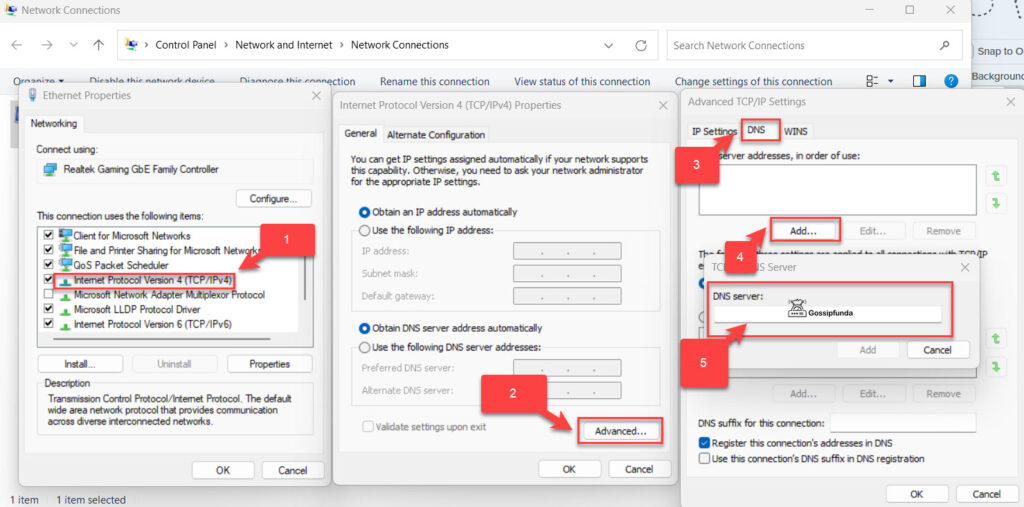
- Navigate to the DNS tab and press Add….
- Lastly, punch in these DNS Server addresses:
8.8.8.8and8.4.4.4. Hit OK and jump into your game. Voila! The pesky issue should be gone. Happy gaming! 🎮🚀
Don’t miss: Fixing the Battlefield 1 Error Code 34601
Conclusion
In conclusion, fixing Error Code 721 in Battlefront 2 requires players to go through several troubleshooting steps, such as checking for server downtime, internet connection, and firewall settings. Verifying game files, updating drivers, and checking for router firmware updates can also help. Additionally, disabling third-party software, resetting the router to factory settings, and upgrading the internet connection can also fix the error code. By following these steps, players can successfully fix Error Code 721 and enjoy playing the game again.
FAQs
Q: What is Error Code 721 in Battlefront 2?
A: Error Code 721 is a connectivity error that prevents players from connecting to the game server.
Q: What causes Error Code 721 in Battlefront 2?
A: Error Code 721 can be caused by several factors, including server downtime, internet connection issues, firewall settings, corrupted game files, outdated drivers, and router firmware issues.
Q: How can I fix Error Code 721 in Battlefront 2?
A: Players can fix Error Code 721 by checking for server downtime, ensuring a stable internet connection, adjusting firewall settings, verifying game files, reinstalling the game client, updating drivers, disabling VPN, checking for router firmware updates, resetting the router to factory settings, checking for third-party software interference, or upgrading the internet connection.
Q: What should I do if none of the solutions work?
A: If none of the solutions work, players can contact the game’s customer support team or the relevant software or hardware manufacturer’s customer support team for further assistance.
Q: How can I prevent Error Code 721 in Battlefront 2?
A: Players can prevent Error Code 721 by ensuring they have a stable internet connection, checking for server downtime or maintenance, and keeping their game client, drivers, and firmware up to date. Regularly scanning for viruses or malware and disabling unnecessary third-party software can also prevent connectivity issues.
Prachi Mishra is a talented Digital Marketer and Technical Content Writer with a passion for creating impactful content and optimizing it for online platforms. With a strong background in marketing and a deep understanding of SEO and digital marketing strategies, Prachi has helped several businesses increase their online visibility and drive more traffic to their websites.
As a technical content writer, Prachi has extensive experience in creating engaging and informative content for a range of industries, including technology, finance, healthcare, and more. Her ability to simplify complex concepts and present them in a clear and concise manner has made her a valuable asset to her clients.
Prachi is a self-motivated and goal-oriented professional who is committed to delivering high-quality work that exceeds her clients’ expectations. She has a keen eye for detail and is always willing to go the extra mile to ensure that her work is accurate, informative, and engaging.



