Every gamer knows the frustration: you’re ready to dive into a world of action and strategy, but an unexpected error halts your plans. Among the myriad of potential issues that players of Bloodhunt can face, the infamous Bloodhunt account error 29 stands out. Not only is it a bothersome hiccup, but it can also leave gamers confused and seeking answers. Let’s shed light on the probable causes and dive into the solutions, ensuring you get back to your game as quickly as possible.
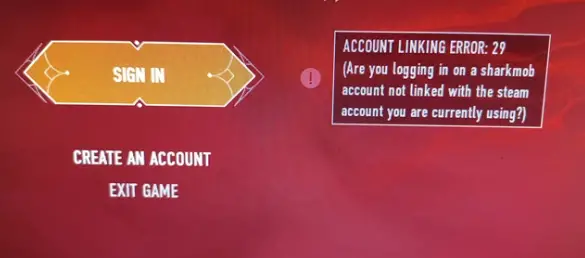
What Causes Bloodhunt Account Error 29?
- 1. Server Outages: Often, the primary culprit behind this error is a server outage. When the game’s servers face downtime, it affects players’ ability to log in and access their account.
- 2. Incomplete Game Update: If Bloodhunt recently released an update and your game isn’t up-to-date, you might encounter the error.
- 3. Corrupted Game Files: Damage or corruption in certain game files can prevent players from accessing their accounts smoothly.
Effective Solutions to Overcome Bloodhunt Account Error 29
1. Check Server Status
The first step should always be to check the official Bloodhunt website or relevant social media channels to confirm server status. If there’s a server outage, waiting is usually the only solution. The game’s developers typically resolve such issues swiftly.
2. Ensure Your Game is Updated
Always ensure that your game is up-to-date. An outdated version can cause login problems. Access your game platform, be it Steam, Epic Games, or any other, and check for updates. If an update is available, install it promptly.
3. Verify Game Files
Corrupted game files can be a sneaky cause behind the error. However, platforms like Steam offer a feature to verify the integrity of game files. To use this:
- Open Steam and go to your Library.
- Right-click on Bloodhunt and select ‘Properties’.
- Navigate to the ‘Local Files’ tab.
- Click on ‘Verify Integrity of Game Files’.
This process will detect any corrupted files and replace them.
4. Reinstall the Game
If all else fails, a fresh start might be the answer. Back up your game data, uninstall Bloodhunt, then download and install it afresh. While time-consuming, this method clears out any underlying issues effectively.
5. Clear Cache and Temporary Files
Over time, as you play the game, temporary files and cache data can accumulate. This residual data can sometimes interfere with smooth gameplay, leading to errors.
Steps to Clear Cache for Bloodhunt:
- Navigate to the location where Bloodhunt is installed on your system.
- Look for a folder named ‘Temp’ or ‘Cache’.
- Delete the contents inside this folder. Remember not to delete the folder itself.
- Restart your game to see if the error has been resolved.
Note: It’s essential to ensure that the game is not running when you’re clearing cache data. Also, always keep a backup of your game data to avoid accidental losses.
6. Check for Software Conflicts
At times, other software or applications running on your system might conflict with Bloodhunt, causing login issues. This is particularly true for software that requires high GPU or CPU usage.
How to Resolve Software Conflicts:
- Close all unnecessary applications running in the background. This includes other games, heavy-duty applications, or software that might interfere with your game’s performance.
- Temporarily disable any third-party antivirus or firewall. Sometimes, these can falsely flag game activities as suspicious, leading to interruptions.
- Once done, try accessing Bloodhunt again to see if the error persists.
Remember to turn your antivirus or firewall back on after testing. If you find that these programs were the root cause, consider adding Bloodhunt to their whitelist or exceptions list.
7. Contact Support
Should the error persist, reaching out to Bloodhunt’s customer support is advisable. They may offer game-specific solutions or inform you about issues from their end.
Preventive Measures
While resolving the Bloodhunt account error 29 is crucial, preventing it is even better. Always ensure:
- Regular updates are installed.
- Your internet connection is stable.
- Backup game files periodically, ensuring a safety net.
In Summary
Errors like the Bloodhunt account error 29 can be a thorn in a gamer’s side, but with understanding and patience, solutions are at hand. Always start by identifying the cause, and then apply the relevant solution. With the guidelines above, you’ll be back to dominating in Bloodhunt in no time. Stay informed, stay updated, and most importantly, happy gaming!
Awill Guru is a technology enthusiast with degrees in VLSI Engineering (B.Tech, M.Tech) and Android Development. Their passion for education drives them to teach and share knowledge through their blog. He also hold qualifications in Sociology (M.A.) and Education (B.Ed), along with NIELIT O and A Level certifications.



