Overclocking GPU: How to overclock GPU? Gossipfunda is providing the best tools with methods to overclock your GPU. Use our powerful techniques for Benchmarking. You need to know about the fine-tuning of Nvidia RTX, GTX, AMD cards, etc. Learn also about Overclocking CPU.
What is the GPU?
GPU stands for “Graphical Processing Unit” and is the unit that deals with graphical processing which is used for the game animation. Unlike CPU which is responsible for all the logical working and is the primary component of any PC. The GPU is responsible for all the graphical processing and is not an important component. Now it is important if you are a gamer or animation creator or image/video creating an application. GPU does repetitive calculations and CPU deals with random calculations. Both hardware is made for different work and are specialized for it.
Now, most of the modern CPUs come with integrated graphics which are more than enough for most users. Now a GPU is important for day to day animations and not only for games. But if you do graphic intensive work like graphic designing or gaming. Then you need a dedicated graphics card like Nvidia GTX 1680 or AMD Radeon RX 5600 XT, these are mid-range GPUs. But you can pick up a graphics card up to $1000 if you need over the top gaming experience. We mentioned some of the graphics cards you can look up on the net.
Now AMD and Nvidia are the only two major players and there are other companies but there are more commercials.
Why do you need a GPU?
Now GPUs are responsible for handling all the intense graphic processing and handling. GPU really took off in the 1990s as video games were becoming more popular with teens. And the term GPU was first coined by Nvidea, it is a chip manufacturer for GPUs. Now AMD is also a strong player in the GPU market and is known for its low prices and competitive performance. Recently an interesting thing happened in the industry, AMD released their price for RX series cards. Nvidia in retaliation reduced the prices of their cards and AMD then released their competitive prices.
Now GPU handles all the rendering basic objects which is not limited to games and rendering. CPUs have built-in or integrated graphics, you will have either Intel integrated graphics and AMD embedded graphics. Now, AMD and Nvidia offer similar cards however, Nvidia has their RTX cards which only they offer. RTX cards are capable of real-time ray tracing making it the only card capable of playing games with real-time reflections. And it is also great for animation makers as it renders much faster. Click here to visit the official site and learn more about ray-tracing.
RTX cards(Ray-Tracing):
- Nvidia RTX 2060
- Nvidia RTX 2080
- Nvidia RTX 3070
- Nvidia RTX 3090
Nvidia cards:
- Nvidia GTX 1660
- Nvidia GTX 1680
- Nvidia GTX 1650
- Nvidia GTX 1080
- Nvidia Titan XP
AMD cards:
- PowerColor AMD Radeon RX 5700 XT
- Pine AMD Radeon RX 5700 XT
- Sapphire AMD Radeon RX 5600 XT
- XFX AMD Radeon RX 5600 XT
- PowerColor AMD Radeon RX 5500 XT
What is overclocking?
The term “overclocking” has the term “clock” and “over” simply means pushing it over the brink or what it was made for. Now we will be focusing more on how to overclock the GPU rather than what overclocking is exactly. We would recommend you check out our article “What is Overclocking” for knowing everything about it.
Setting real expectations
Now overclocking is not a magical process of making your system run faster than it can. You should expect a small performance boost like 10-15% of the stock performance. But it is easier said than done and the implementation is not easy. The core clock will be increased by a few MHz and it is just like horsepower in cars. You can say it is the raw power a system is getting, so it is a good thing to have a higher raw power in your system. But do not go crazy with the numbers, you should have a slow and steady approach. Also, extra processing will require better cooling and more input power.
NOTE: You should get a new PSU (Power Supply Unit) if you recently upgraded your GPU and are not getting the performance you should.
How to overclock your GPU?
Step 1) Selecting the overclocking GPU tool
Now you have a number of options to choose from and each one has a different UI (User Interface)and has different features. We would suggest you use the MSI afterburner as it is most popular and widely used amongst the community. But if you want to look into other tools then we made a list for you.
NOTE: Every GPU manufacturer will have its own overclocking tool which will be made for their cards. But you can use MSI regardless of the manufacturer, it’s a matter of your choice.
- MSI Afterburner

Click here to download the MSI afterburner.
- EVGA Precision X

Click here to download the EVGA Presision X.
- Intel Extreme Tuning Utility (Intel XTU)
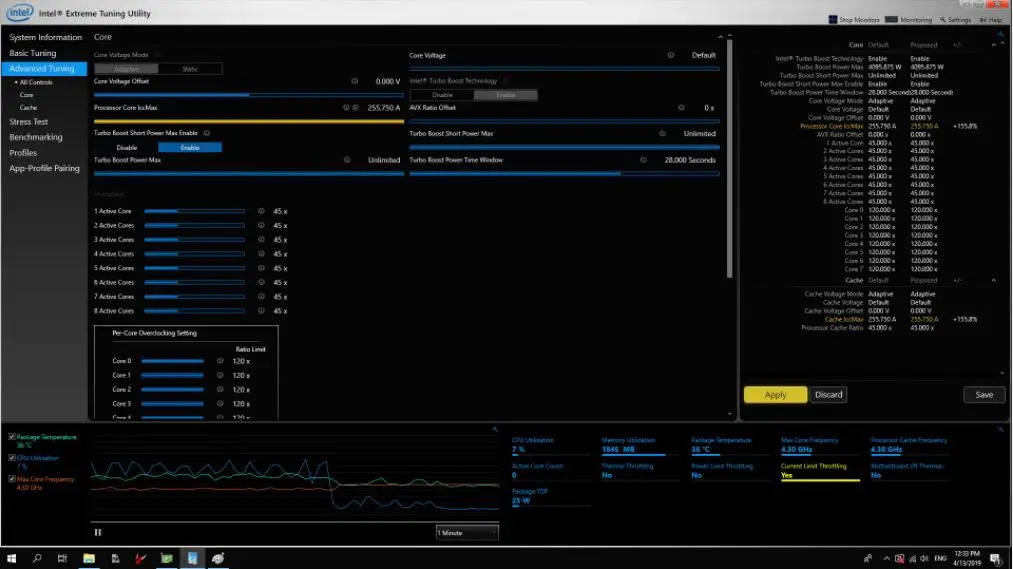
Click here to download the Intel Extreme Tuning Utility.
- AMD Overdrive
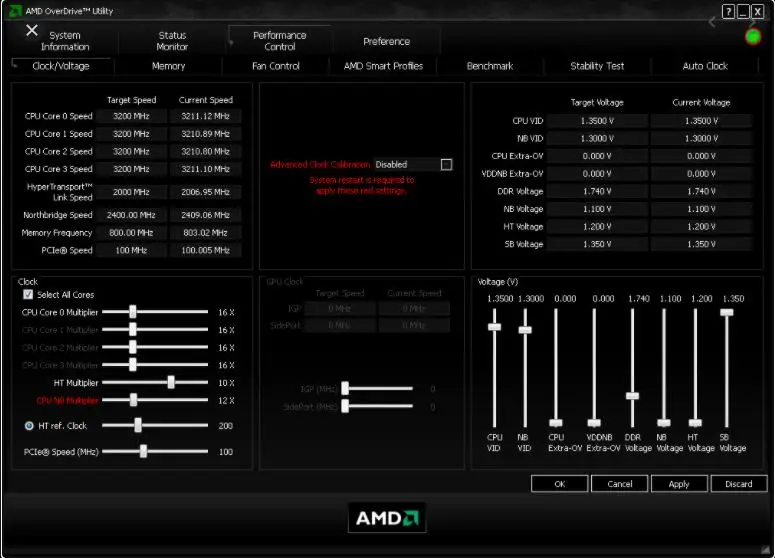
Click here to download the AMD Overdrive.
- AMD Ryzen Master
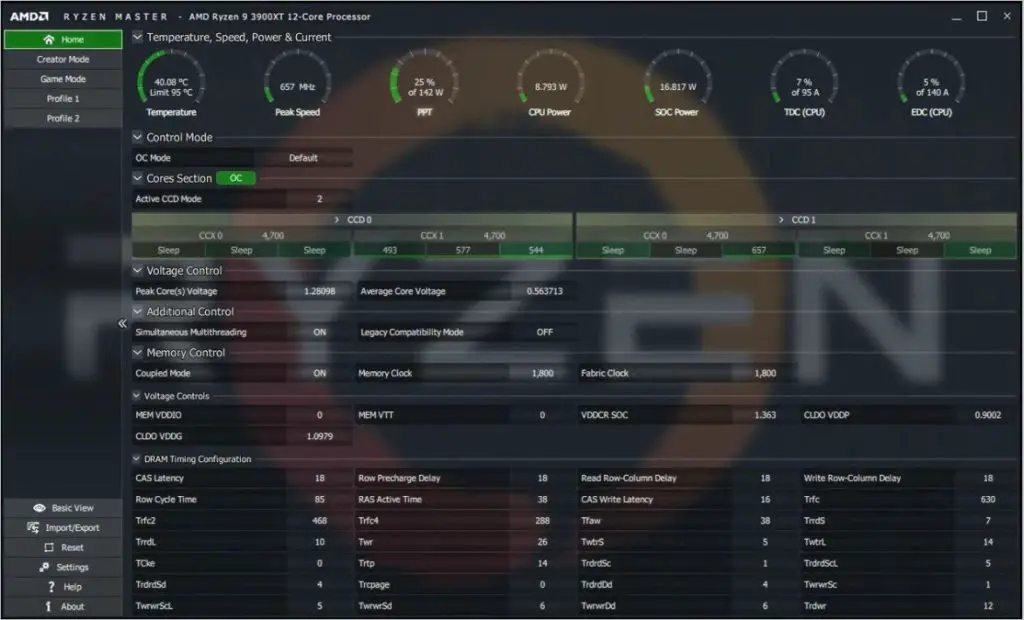
Click here to download the AMD Ryzen Master.
- SAPPHIRE TriXX

Click here to download the SAPPHIRE TriXX.
- ASUS GPU Tweak II
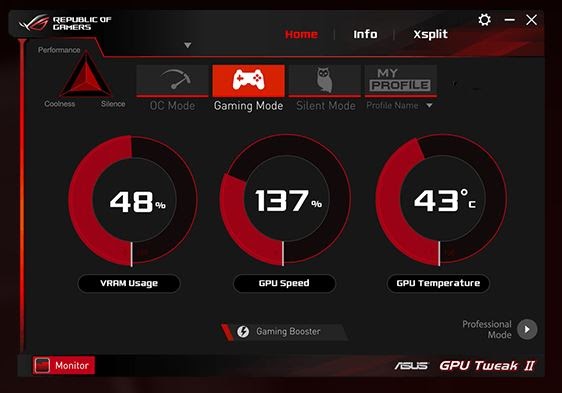
Click here to download the ASUS GPU Tweak II.
Now we will be using MSI Afterburner for this guide and show how to overclock your GPU safely. So download the MSI Afterburner or any tool of your choice.
Step 2) Benchmarking
Overclocking puts a lot of stress on your GPU and can crash your PC. Now you need to put as much stress on your GPU to test it out with the settings. Once you achieve your desired performance then see if the GPU is stable enough to game without crashing. Now there are two tools that we will be using, now there are other tools but less stable.
- 3D Mark
Click here to download the 3D Mark tool. It does some pretty graphically challenging tasks and tests your GPU.

- Furmark
Click here to download the Furmark. It pushes your GPU to its limit by simulating hundreds of thousands of hairs.
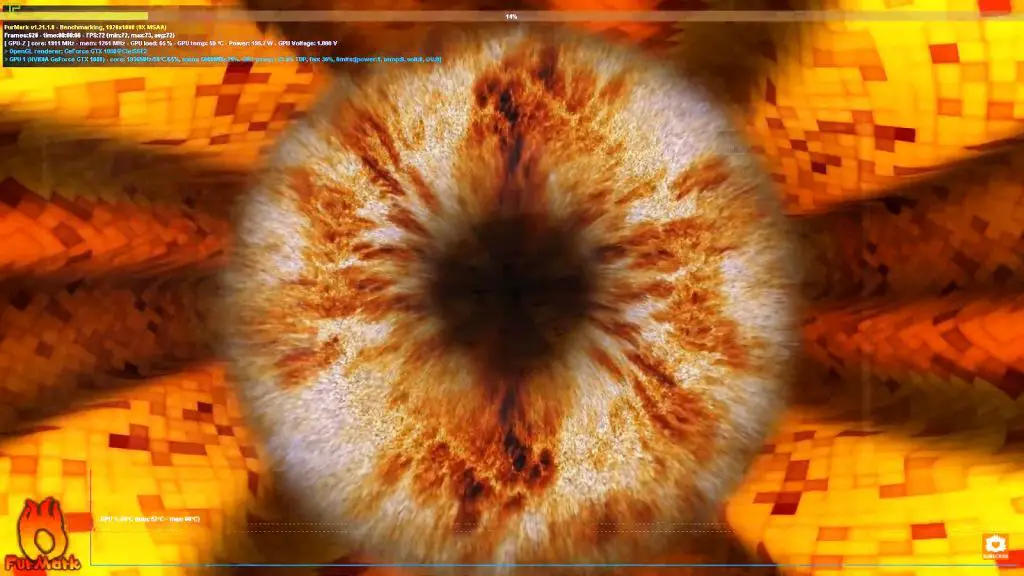
- MSI Kombustor
Click here to download the MSI Kombustor. It simulates fires, water, particular stimulation, and more. This really pushes your GPU to its limit.
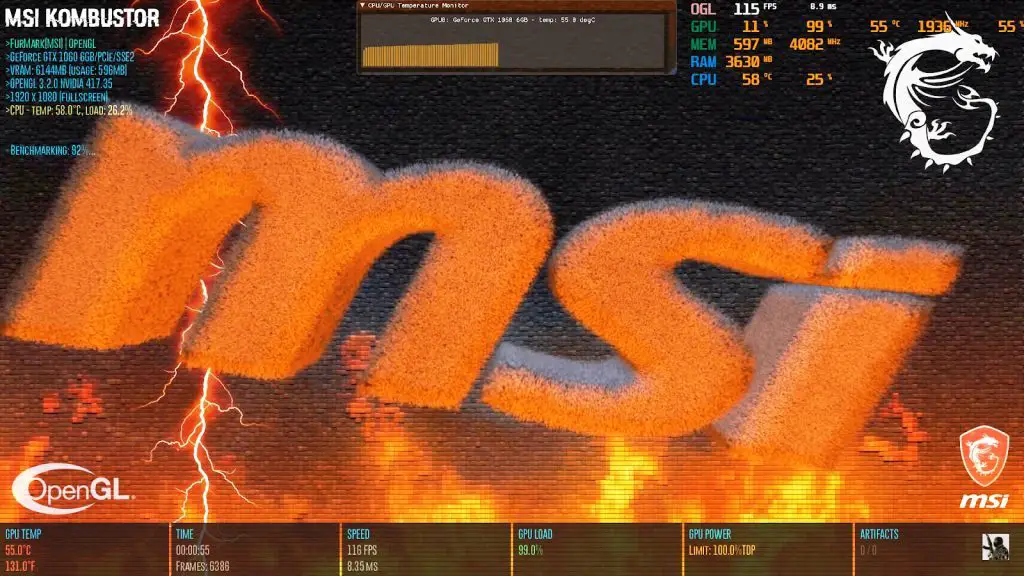
Now just run any of the stress tools of your choice, we would suggest you use 3D Mark because of its popularity. Once you have run your first test, note down the score and run it after overclocking your GPU. If you are a gamer then your focus should be on FPS (Frames Per Seconds), note down the boost in the FPS.
Step 3) Trying different settings
Now, this process will be long and you need to keep your patience. You need to try different settings like clock speed, fan speed, and more to find the perfect spot. Tweak settings and see how your game runs, keep an eye on the temperature. For example, you should keep the temperature between 70° to 100° and make the tweaks slow. Go from 2500 MHz to 2550 MHz and do not go like 2500 MHz to 3000 MHz. In case your game crashes then you should go a step back and underclock your clock speed a little or increase the power input.
- Memory clock: Try increasing the speed by 50 MHz to 100 MHz or just 10-15%, this is a safe way of overclocking.
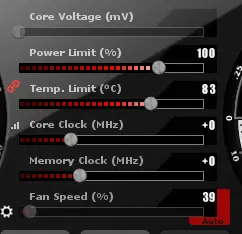
- Power Input: Increase the power output if you increase the clock speed or memory speed. Increasing power is important as your GPU needs more power to push more raw power. However, your fans will become more noisy with high fan speeds. You can easily increase the fan speeds with the overclocking tool, we will be using MSI Afterburner.

- Clock speed: This is the most important as the performance is directly dependent on it, take it slow and steady. Your system will crash if you increase the clock speed too much like from 1500 MHz to 1800 MHz.
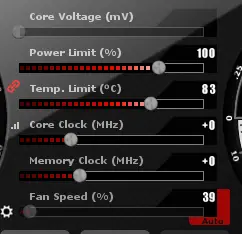
- Core Voltage: You need to adjust the voltage levels to your GPU so it performs the task properly and has stable performance.

Step 4) Fine-tuning the overclock
Once you have reached the performance you are looking for then run your game or software for at least for 30 minutes. Now if your system crashes then you know what to do. But if your system does not crash then you achieved your goal of safely overclocking the GPU.
Summary
We saw how you can safely Overclocking GPU and what to expect from it. Keep in mind that you should not increase the core clock speed too fast or your system will crash. Also, you will need to increase the power input to the GPU along with increasing the fan speed. We would recommend you use the MSI Afterburner as it is a very stable and safe software. Get yourself a new PSU (Power Supply Unit) if you feel that your GPU is not getting enough power. Also, learn how to overclock your processor without damaging it.

I am a Computer Science Engineer, have a passion for coding, sketching, and teaching. I took part in various college technical activities and was Mr. Fresher in the 1st year along with the college’s face. Spends most of the time learning new things and coding small codes for little fun and also as academic, keeping Python 3, Android as priority language for coding.
I love writing tech tips with 100% success and enjoying this new side of life. Finding a passion for new things and letting unlock my creativity and hoping to learn new scientific stuff on the journey of life and being grateful for smaller things.



