If you’re an avid player of Star Citizen, you may have encountered Lobby error code 60015, “can’t join session because it is full“. This error is a common issue that can cause frustration for players. However, with a bit of troubleshooting, you can quickly fix this error and get back to enjoying your space adventure. In this article, we’ll discuss the causes of error code 60015 and provide step-by-step solutions to fix it.
We have also covered: Star Citizen Error Code 30009 (Timeout while connecting the server)
Causes of Error Code 60015
There are several potential causes of error code 60015 in Star Citizen. One of the most common causes is network connectivity issues. This error can occur if your internet connection is unstable or if there is a problem with your network hardware, such as your router or modem. Additionally, server maintenance or downtime can also cause this error, as can issues with the game client itself.
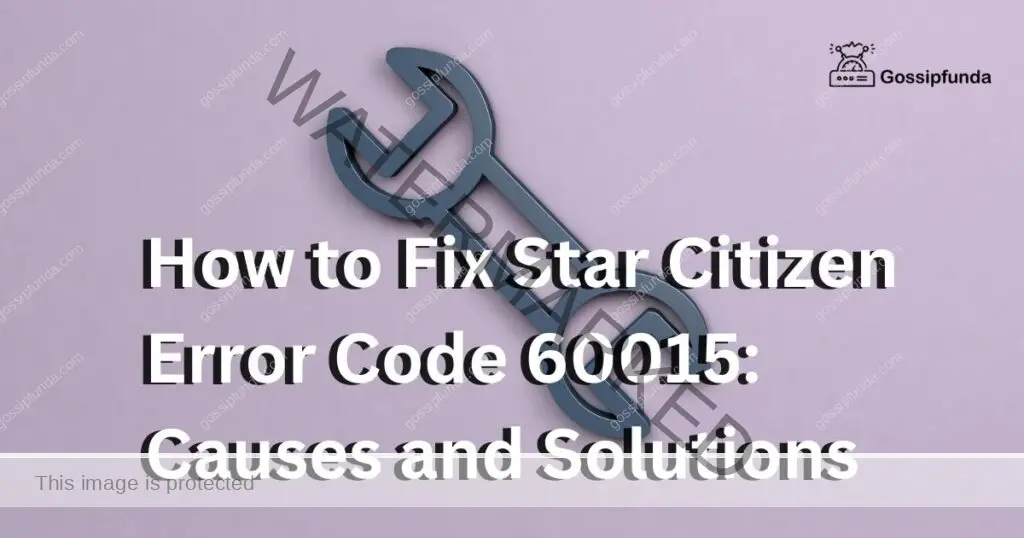
How to fix Star Citizen Error Code 60015
Various solutions are listed below:
Solution 1: Check Your Internet Connection
One of the first things you should do if you encounter error code 60015 is to check your internet connection. Make sure that your connection is stable and that you’re not experiencing any other issues with your network. You can try resetting your router or modem and restarting your computer to see if that resolves the issue. Additionally, if you’re using a wireless connection, try switching to a wired connection to improve your connection stability.
Solution 2: Check for Server Maintenance or Downtime
If your internet connection seems to be stable, the next step is to check for any known server maintenance or downtime. This information can usually be found on the official Star Citizen website or social media pages. If there is server maintenance or downtime scheduled, you may need to wait until it is complete before you can connect to the game servers again.
Solution 3: Clear Your Cache and Verify Game Files
If neither of the above solutions works, the next step is to clear your cache and verify your game files. To do this, open the Star Citizen launcher and click on the “settings” button. From there, click on the “debug” tab and then click “delete user folder.” This will clear your cache. Next, go to the “library” tab and click on the “verify” button next to Star Citizen. This will verify the integrity of your game files and ensure that there are no corrupt files.
Solution 4: Contact Star Citizen Support
If none of the above solutions work, you may need to contact Star Citizen support for further assistance. They may be able to provide you with more specific troubleshooting steps based on your individual situation. Be sure to provide them with as much information as possible, such as your system specifications and any error messages you’ve encountered.
Solution 5: Disable Third-Party Antivirus and Firewall
Sometimes, third-party antivirus or firewall software can interfere with your ability to connect to Star Citizen servers. If you’re using such software, try disabling it temporarily to see if that resolves the issue. To disable third-party antivirus or firewall, go to your system tray and right-click on the software’s icon. Then, select “disable” or “turn off” from the drop-down menu. Be sure to re-enable the software once you’ve finished playing Star Citizen.
Check Firewall Settings
Firewalls can sometimes block access to Star Citizen’s servers, causing the Error Code 60015. To fix this, you can check your firewall settings by following these steps:
- Open the Windows Control Panel and select “System and Security.”
- Click on “Windows Defender Firewall” and select “Allow an app or feature through Windows Defender Firewall.”
- Locate Star Citizen in the list of allowed apps and features.
- Ensure that both “Private” and “Public” checkboxes are selected for Star Citizen.
- If the game isn’t in the list, select “Allow another app” and locate the Star Citizen executable file.
- Add Star Citizen to the list and ensure that both “Private” and “Public” checkboxes are selected.
By allowing Star Citizen through your firewall, you can ensure that it can connect to the game’s servers without any issues.
Disable Antivirus
Antivirus software can sometimes interfere with Star Citizen’s network connection, causing the Error Code 60015. To fix this, you can temporarily disable your antivirus software by following these steps:
- Locate your antivirus software in the system tray.
- Right-click on the antivirus icon and select “Disable.”
- Confirm that you want to disable the antivirus software.
- Launch Star Citizen and try connecting to the game’s servers.
- After playing the game, remember to re-enable your antivirus software.
By disabling your antivirus software, you can ensure that it doesn’t interfere with Star Citizen’s network connection.
Solution 6: Adjust DNS Settings
DNS, or Domain Name System, is responsible for translating website domain names into IP addresses. Sometimes, adjusting your DNS settings can help resolve error code 60015 in Star Citizen. To do this, open your network settings and select “Change adapter options.” Then, right-click on your active network connection and select “Properties.” From there, select “Internet Protocol Version 4 (TCP/IPv4)” and click “Properties.” Finally, select “Use the following DNS server addresses” and enter “8.8.8.8” and “8.8.4.4” in the respective fields.
Solution 7: Disable VPN
If you’re using a VPN to connect to the internet, try disabling it temporarily to see if that resolves the issue. Sometimes, VPN software can interfere with your ability to connect to Star Citizen servers. To disable your VPN, simply close the VPN software or disconnect from the VPN server. Be sure to re-enable the VPN once you’ve finished playing Star Citizen.
Solution 8: Reinstall Star Citizen
If none of the above solutions work, the last resort is to uninstall and reinstall Star Citizen. This will ensure that all game files are installed correctly and that there are no corrupt files. To do this, open the Star Citizen launcher and click on the “settings” button. From there, click on the “library” tab and click on the “Uninstall” button next to Star Citizen. Once the game has been uninstalled, restart your computer and reinstall the game using the latest version of the installer.
Solution 9: Verify Game Files
Sometimes, error code 60015 in Star Citizen can be caused by corrupted game files. To fix this issue, you can verify the game files through the game launcher. Open the Star Citizen launcher and click on the “settings” button. From there, click on the “library” tab and click on the “verify” button next to Star Citizen. The launcher will check the game files and download any missing or corrupted files.
Solution 10: Flush DNS Cache
On Windows
Another solution to try is flushing your DNS cache. This clears out any outdated or incorrect DNS information that may be causing connectivity issues. To do this, open the Command Prompt as an administrator and type in “ipconfig /flushdns” in the Command Prompt and press enter. This will clear the DNS cache and fix the error.
It’s important to note that while this solution is effective, it may not work for all players. If the error persists, players may need to seek additional assistance or try alternative solutions.
Flush DNS Cache on Mac
If you’re playing Star Citizen on a Mac, you can try flushing your DNS cache to resolve the Error Code 60015. Here’s how:
- Open the Terminal app.
- Type “sudo killall -HUP mDNSResponder” (without the quotes) and press Enter.
- Enter your administrator password when prompted.
- Restart your computer and try launching Star Citizen again.
By flushing your DNS cache, you can ensure that your computer can connect to Star Citizen’s servers without any issues.
Solution 11: Restart your Modem and Router
If you’re experiencing connectivity issues while playing Star Citizen, restarting your modem and router can sometimes fix Error Code 60015. Here’s how:
- Turn off your modem and router by unplugging them from the power source.
- Wait for 30 seconds.
- Plug in your modem first and wait for it to fully restart.
- Then plug in your router and wait for it to fully restart.
- Once both devices have restarted, launch Star Citizen and try connecting to the servers.
By restarting your modem and router, you can ensure that your network connection is stable and that any issues causing Error Code 60015 are resolved.
Solution 12: Reset Router to Default Settings
If restarting does not work for you then, Resetting your router to its default settings can also help fix the Star Citizen Error Code 60015. Here’s how:
- Locate the reset button on your router.
- Press and hold the reset button for 10-15 seconds.
- Release the reset button and wait for the router to reboot.
- Once the router has rebooted, try launching Star Citizen again.
By resetting your router to its default settings, you can resolve any issues that may be causing the error code 60015.
Solution 13: Clear Browser Cache
Clearing your browser cache can help resolve the Star Citizen Error Code 60015, especially if you’re playing the game through a web browser. Here’s how:
- Open your web browser and go to the settings.
- Locate the option to clear browsing data.
- Select the option to clear the cache and cookies.
- Restart your browser and try launching Star Citizen again.
By clearing your browser cache, you can remove any corrupted or outdated data that may be causing the error.
Solution 14: Update Network Drivers
Outdated or corrupted network drivers can also cause the Star Citizen Error Code 60015. To fix this, you can update your network drivers by following these steps:
- Open the Windows Device Manager by pressing the Windows key + X and selecting “Device Manager.”
- Expand the “Network adapters” section and select your network adapter.
- Right-click on the adapter and select “Update driver.”
- Follow the prompts to download and install the latest driver.
- Restart your computer and try launching Star Citizen again.
By updating your network drivers, you can ensure that your computer can connect to Star Citizen’s servers without any issues.
Solution 15: Use VPN
Using a VPN can also help fix the Star Citizen Error Code 60015. Here’s how:
- Download and install a reputable VPN.
- Launch the VPN and select a server location.
- Connect to the server and try launching Star Citizen again.
- If the error is resolved, it’s likely that your ISP is blocking access to Star Citizen’s servers.
By using a VPN, you can bypass any network restrictions and connect to the game’s servers without any issues.
Solution 16: Update Star Citizen
Updating Star Citizen to the latest version can sometimes fix the Error Code 60015. Here’s how to update the game:
- Launch the Star Citizen Launcher.
- Click on the “Settings” button.
- Select the “Advanced” tab.
- Click on the “Verify” button.
- Wait for the launcher to verify the game files.
- If any files are missing or corrupted, the launcher will download and install the missing files.
- Once the verification and update process is complete, launch the game and try connecting to the servers.
By updating Star Citizen, you can ensure that the game is running on the latest version and that any issues causing Error Code 60015 are resolved.
Solution 17: Check for Network Congestion
If there is a lot of network traffic on your network, it can cause Error Code 60015 while playing Star Citizen. Here’s how to check for network congestion:
- Open your web browser and go to www.speedtest.net.
- Click on the “Go” button to run a speed test.
- Check your download and upload speeds.
- If your speeds are significantly slower than your internet plan, it could be due to network congestion.
- Wait for some time or try playing Star Citizen at a different time when network traffic is lower.
Solution 18: Manually Change the region
To manually change the region, go to game “settings.”
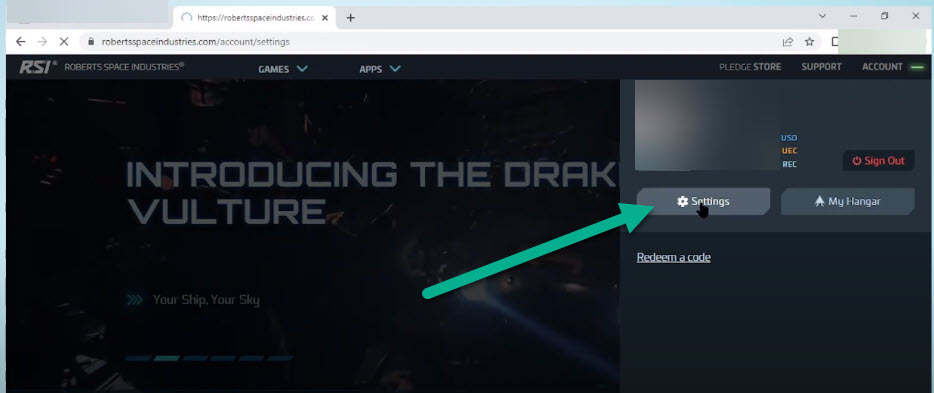
Go to Profile then Chage country to “United State” or try other country.
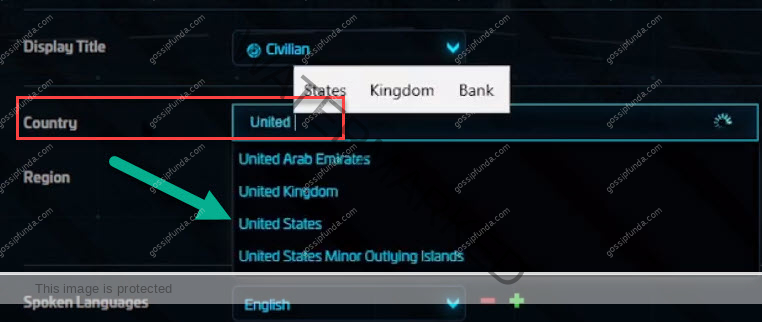
After that change the region

Click on “Apply Changes,” the issue will be fix immediately.
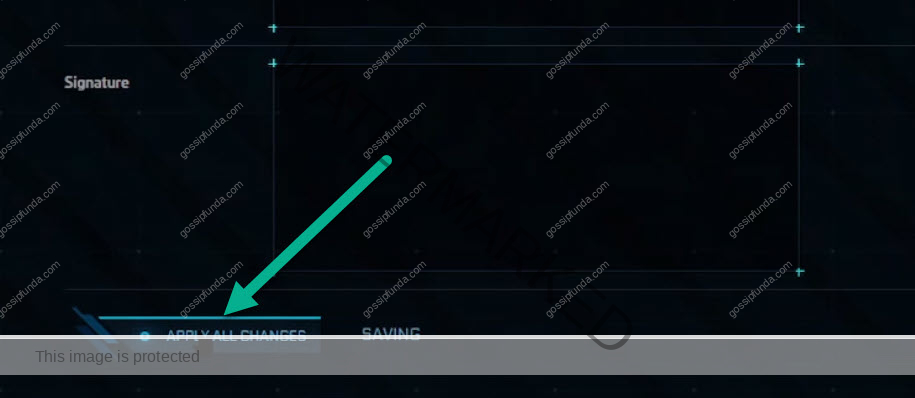
Conclusion
In conclusion, resolving the issue of Star Citizen Error Code 60015 requires trying a variety of solutions, including checking for network congestion, updating the game, and restarting your modem and router. By following these steps, you can ensure that your gaming experience is smooth and enjoyable.
Awill Guru is a technology enthusiast with degrees in VLSI Engineering (B.Tech, M.Tech) and Android Development. Their passion for education drives them to teach and share knowledge through their blog. He also hold qualifications in Sociology (M.A.) and Education (B.Ed), along with NIELIT O and A Level certifications.
