In the fast-paced world of mobile and web applications, encountering errors can be a frequent hurdle for developers. One common issue often faced is the ‘auth error from APNs or web push service.’ This authentication error can disrupt the communication between your application and Apple Push Notification service (APNs) or web push services, negatively impacting user experience. This comprehensive guide aims to provide insightful, practical solutions for these errors, making the process of troubleshooting simpler and less daunting.
Understanding Auth error from APNs or web push service
The ‘auth error from APNs or web push service’ typically implies that there’s a problem with the authentication process during the notification delivery. This error can stem from a variety of reasons, ranging from incorrect APNs certificates or keys, invalid token, to issues with the provider server. Understanding the source of this error is the first step towards fixing it.
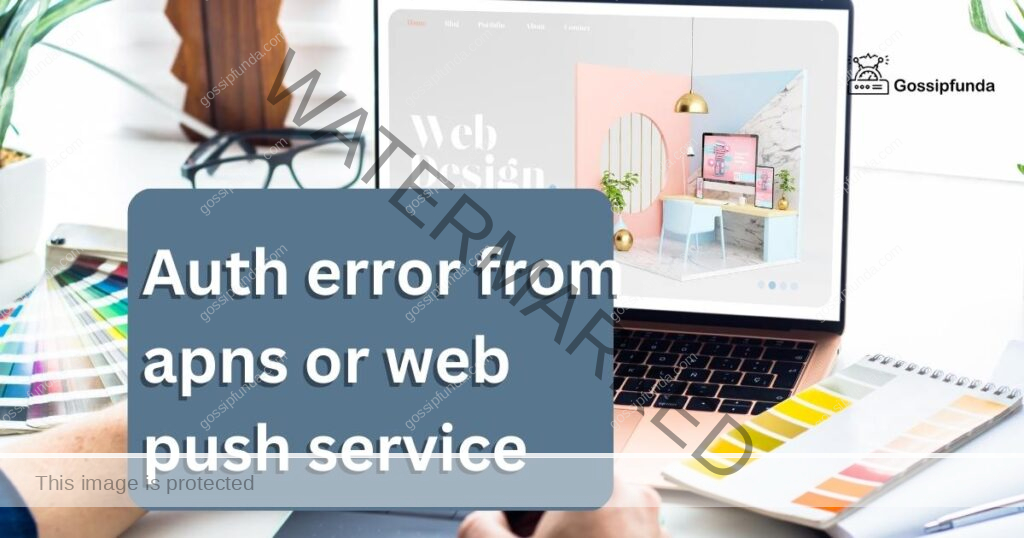
Understanding the Reasons Behind Auth Error from APNs or Web Push Service
When dealing with the ‘auth error from APNs or web push service,’ it’s essential to understand the root causes behind this issue. Here are the main reasons you might encounter this problem:
- Incorrect APNs Certificates or Keys: The Apple Push Notification service (APNs) uses certificates to authenticate your app and deliver notifications. If there’s a mismatch between your APNs certificate and the information used by your server, an auth error can occur.
- Invalid Token: The APNs utilizes tokens to identify the destination of a push notification. If a token is invalid, an auth error may arise. Invalidity can occur due to the token being associated with a different environment (production or development) or it being unregistered.
- Issues with the Provider Server: The provider server, responsible for communicating with APNs or web push service, can also contribute to an auth error. This can happen if the server is improperly configured or the wrong environment (production or development) is selected.
- Misconfiguration of the Payload: The payload of a push notification must adhere to certain rules. If there’s a misconfiguration in the payload, an auth error might be triggered.
- Inadequate User Permissions: For an app to send notifications, it needs user permissions. If users have not granted this permission, the attempt to send a push notification can result in an auth error.
Understanding these reasons behind the ‘auth error from APNs or web push service’ is fundamental to troubleshooting and overcoming this issue.
How to fix auth error from apns or web push service?
Fix 1: Resolving Incorrect APNs Certificates or Keys
Incorrect APNs certificates or keys can cause an ‘auth error from APNs or web push service.’ Here are the detailed steps to resolve this issue:
- Step 1: Verify Server Information: First, check that the server is using the correct certificate or keys. The private key, team ID, and bundle ID must be valid and match the details on your Apple Developer account.
- Step 2: Examine App’s Provisioning Profile: Examine your app’s provisioning profile. Verify that it includes the correct APNs certificate. If not, it’s time to generate a new one.
- Step 3: Generate a New APNs Certificate: Visit your Apple Developer account. Navigate to Certificates, Identifiers & Profiles. Select the app ID associated with your app and create a new APNs certificate here.
- Step 4: Update Provisioning Profile: Add the newly generated APNs certificate to your app’s provisioning profile. This step is crucial for the authentication process to be successful.
- Step 5: Recompile Your App: After updating the provisioning profile, you must recompile your app. This process ensures your app has the updated profile with the correct APNs certificate.
- Step 6: Test Your Notifications: Finally, send a test push notification to ensure the issue is resolved. If the auth error persists, repeat the steps or seek professional help.
By following these steps diligently, you can effectively fix the ‘auth error from APNs or web push service’ arising due to incorrect APNs certificates or keys.
Fix 2: Addressing Invalid Tokens
Invalid tokens are another common reason for encountering ‘auth error from APNs or web push service.’ Below are detailed steps to address this issue:
- Step 1: Verify Token Validity: tart by verifying the validity of tokens. Ensure that your app is generating and using valid tokens for communication with the APNs or web push service.
- Step 2: Check Token Match: Compare the tokens stored on your server against those generated by your app. If there’s a mismatch, this could be the root cause of the auth error.
- Step 3: Check Token Environment: Ensure that the tokens used align with the correct environment, i.e., production or development. If there’s a discrepancy here, it can cause an auth error.
- Step 4: Confirm Token Registration: Check if the tokens used are still registered. An unregistered token can no longer receive push notifications and might trigger an auth error.
- Step 5: Update Tokens: If tokens are invalid, expired, or unregistered, update them. Replace the faulty tokens with new, valid ones generated by your app.
- Step 6: Test Your Notifications: After updating the tokens, try sending a test push notification. If the auth error has been resolved, you will be able to send notifications successfully.
Through meticulous application of these steps, you can resolve the ‘auth error from APNs or web push service’ caused by invalid tokens.
Read more: Seeking alpha app not working
Fix 3: Rectifying Issues with Provider Server
Problems with the provider server can also lead to the ‘auth error from APNs or web push service.’ Below are the detailed steps to rectify this issue:
- Step 1: Confirm Server Configuration: Firstly, ensure your provider server is configured correctly. Incorrect settings or an improperly configured server can lead to auth errors.
- Step 2: Validate Server Environment: Next, validate the environment that your provider server is using to send notifications. It should match with the environment (production or development) set in your APNs or web push service.
- Step 3: Check Communication Path: Verify that your provider server can communicate with APNs or web push service. Any obstacles in the communication pathway could be causing the auth error.
- Step 4: Update Server Configuration: If there’s an issue with your provider server’s configuration or environment, update it as necessary. Make sure the server’s settings align with your app’s requirements and APNs or web push service specifications.
- Step 5: Test Your Notifications: After updating the server configuration, send a test push notification. If the auth error has been resolved, you will successfully receive the test notification.
By meticulously following these steps, you can successfully resolve the ‘auth error from APNs or web push service’ due to issues with your provider server.
Fix 4: Correcting Misconfiguration of the Payload
Misconfiguration of the payload in push notifications can also cause an ‘auth error from APNs or web push service.’ Here are detailed steps to correct this issue:
- Step 1: Understand Payload Requirements: The first step is to understand the payload requirements. Familiarize yourself with the structure and size limitations imposed by APNs or web push service for the payload.
- Step 2: Inspect the Payload: Inspect the payload of the push notifications you’re trying to send. Ensure that it adheres to the guidelines and does not exceed the maximum size limit.
- Step 3: Validate Payload Content: Validate the content of your payload. It should not contain any prohibited content or characters that APNs or web push service does not support.
- Step 4: Rectify Misconfigurations: If you find any misconfigurations or unsupported content in your payload, rectify it. Update the payload to match the guidelines and standards set by APNs or web push service.
- Step 5: Test Your Notifications: After rectifying the payload, send a test push notification. If the auth error has been resolved, the test notification should be delivered successfully.
Following these steps can effectively fix the ‘auth error from APNs or web push service’ caused by a misconfiguration of the payload. It ensures your push notifications comply with the guidelines, preventing any errors during delivery.
Fix 5: Ensuring Adequate User Permissions
Lack of user permissions can cause an ‘auth error from APNs or web push service.’ Here are detailed steps to ensure adequate user permissions:
- Step 1: Understand User Permissions: Understand that for an app to send notifications, it needs explicit user permissions. If users haven’t granted this permission, the attempt to send a push notification can result in an auth error.
- Step 2: Check User Permission Status: Check the status of user permissions in your app. Ensure users have granted the necessary permissions to receive notifications from your app.
- Step 3: Implement Permission Requests: If users haven’t given permission, your app must request permissions correctly. This includes asking for permission at the right time and explaining why your app needs it, ensuring users are more likely to allow it.
- Step 4: Handle Permission Changes: Handle changes in permission status gracefully. If a user withdraws permission, your app should respect this and stop trying to send notifications to that user.
- Step 5: Test Your Notifications: After ensuring adequate user permissions, try sending a test push notification. If the auth error has been resolved, the test notification should be received successfully.
By following these steps, you can resolve the ‘auth error from APNs or web push service’ caused by inadequate user permissions. This ensures a respectful user experience and prevents unnecessary errors.
Fix 6: Ensuring Proper Web Push Protocol
Inadequate adherence to web push protocol can also lead to the ‘auth error from APNs or web push service.’ Here are detailed steps to ensure proper web push protocol:
- Step 1: Understand Web Push Protocol: Familiarize yourself with the web push protocol guidelines set by the web push service. These guidelines include how to format the header, payload, and encryption.
- Step 2: Verify Header Format: Ensure your notifications’ header format complies with the web push protocol. An incorrectly formatted header can lead to auth errors.
- Step 3: Verify Payload and Encryption: Next, validate the payload and its encryption. Incorrectly encrypted or formatted payloads can result in an auth error from the web push service.
- Step 4: Update Notification Format: If there’s a discrepancy between your notification format and the web push protocol, correct it. The updated format should adhere to the guidelines provided by the web push service.
- Step 5: Test Your Notifications: After updating the notification format, send a test push notification. If the auth error has been resolved, you will be able to send notifications successfully.
By meticulously following these steps, you can effectively resolve the ‘auth error from APNs or web push service’ due to non-adherence to the web push protocol.
Fix 7: Checking for Firewall or Network issues
Sometimes, firewall or network issues can lead to an ‘auth error from APNs or web push service.’ Here are the detailed steps to troubleshoot this:
- Step 1: Inspect Network Connectivity: Ensure your server has a stable and robust network connection. APNs and web push services require a reliable network to deliver notifications successfully.
- Step 2: Check Firewall Settings: Your firewall settings can sometimes block the outbound connections necessary for push notifications. Verify that your firewall allows connections to the APNs or web push services.
- Step 3: Ensure Correct Ports are Open: APNs and most web push services use specific ports for communication. Make sure these ports are open in your network settings.
- Step 4: Test Server Connection: Try connecting your server directly to the APNs or web push service. If it’s unable to connect, network issues could be the cause.
- Step 5: Adjust Network Settings: If network or firewall issues are identified, adjust your settings accordingly. This might include changing firewall rules or opening the required ports.
- Step 6: Test Your Notifications: Once the adjustments have been made, send a test push notification. If the auth error has been resolved, you should be able to send notifications successfully.
By following these steps, you can resolve the ‘auth error from APNs or web push service’ caused by firewall or network issues. A strong and unrestricted network connection is vital for successful push notification delivery.
Fix 8: Updating Outdated Software
Outdated software versions can also lead to an ‘auth error from APNs or web push service.’ Below are the steps to address this issue:
- Step 1: Check Software Versions: Firstly, check the versions of your operating system, APNs software, web push service software, and any other related software. Using outdated software can cause various issues, including auth errors.
- Step 2: Look for Updates: Search for updates for all the software in question. This includes the APNs software, web push service software, and your operating system.
- Step 3: Update Software: If updates are available, proceed to update the software. Always make sure to back up any important data before performing updates to prevent data loss.
- Step 4: Update Dependencies: After updating the software, also check and update any dependencies. Incompatibility between software versions and their dependencies can lead to auth errors.
- Step 5: Restart the System: Once all updates are done, restart your system to ensure all changes are effectively implemented.
- Step 6: Test Your Notifications: Finally, send a test push notification. If the auth error has been resolved, you will be able to send notifications successfully.
By diligently following these steps, you can resolve the ‘auth error from APNs or web push service’ caused by outdated software. Regular updates ensure your system runs smoothly and minimizes the chance of errors.
Preventing Auth errors from APNs or web push service
Preventing auth errors from occurring in the first place is far more effective than having to fix them. Here are some tips to help prevent these errors:
- Maintain Updated Software: Keep your software updated, including the operating system, APNs, web push service, and other related software. Outdated software can lead to unexpected errors, including auth errors.
- Monitor Server Performance Regularly: Regularly monitor the performance of your provider server. If your server is consistently reaching its resource limits, consider upgrading or optimizing your server’s resources.
- Properly Handle User Permission Status: Make sure your app properly handles user permission statuses. If a user denies or withdraws permission for push notifications, respect their decision and stop trying to send them notifications.
- Regularly Verify APNs Certificates and Keys: Regularly verify your APNs certificates and keys. They should always match with the details on your Apple Developer account.
- Keep Tokens Updated: Tokens should be kept updated and aligned with the correct environment (production or development).
- Ensure Proper Payload Structure: Ensure your payload follows the guidelines set by APNs or web push service. It should not exceed the maximum size limit or contain any prohibited content.
- Check Firewall and Network Settings: Regularly check your firewall and network settings to ensure they allow connections to the APNs or web push service.
By adhering to these tips, you can reduce the likelihood of encountering an ‘auth error from APNs or web push service,’ ensuring a smoother notification delivery process.
Conclusion
Overcoming the ‘auth error from APNs or web push service’ is achievable with a structured approach. By identifying the source of the problem, you can apply targeted solutions to correct it. Whether the issue lies in the APNs certificates or keys, token validity, or your provider server, this guide offers valuable insights for resolving these challenges and enhancing your app’s performance. Above all, keep the user experience in mind, as successful push notifications play a crucial role in user engagement and retention.
FAQs
It’s an error that arises when there’s a problem in sending push notifications from your application.
Fixing it involves identifying the issue source, which could be expired certificates, invalid tokens, server issues, or payload misconfigurations.
Yes, outdated software can trigger auth errors. Regular software updates can prevent this.
Absolutely! Without user permission, trying to send notifications can result in auth errors.
Yes, if your network settings block connections to APNs or web push service, it can lead to auth errors.
Prachi Mishra is a talented Digital Marketer and Technical Content Writer with a passion for creating impactful content and optimizing it for online platforms. With a strong background in marketing and a deep understanding of SEO and digital marketing strategies, Prachi has helped several businesses increase their online visibility and drive more traffic to their websites.
As a technical content writer, Prachi has extensive experience in creating engaging and informative content for a range of industries, including technology, finance, healthcare, and more. Her ability to simplify complex concepts and present them in a clear and concise manner has made her a valuable asset to her clients.
Prachi is a self-motivated and goal-oriented professional who is committed to delivering high-quality work that exceeds her clients’ expectations. She has a keen eye for detail and is always willing to go the extra mile to ensure that her work is accurate, informative, and engaging.


