Apex Legends has soared in popularity, becoming a staple in the gaming community. Its appeal lies in its intense, strategic gameplay and the ability to play across various platforms. However, many gamers face a common issue: apex cross progression not showing up. This can be frustrating, especially when you’re eager to sync your progress and achievements across different platforms. In this article, we will delve into the reasons behind this problem and provide step-by-step solutions to fix it. Stay tuned as we guide you through a seamless gaming experience with Apex Legends.
Reasons behind apex cross progression not showing up
The issue of apex cross progression not showing up can be attributed to various factors. Understanding these reasons is key to identifying and resolving the problem effectively. Here are the primary causes:
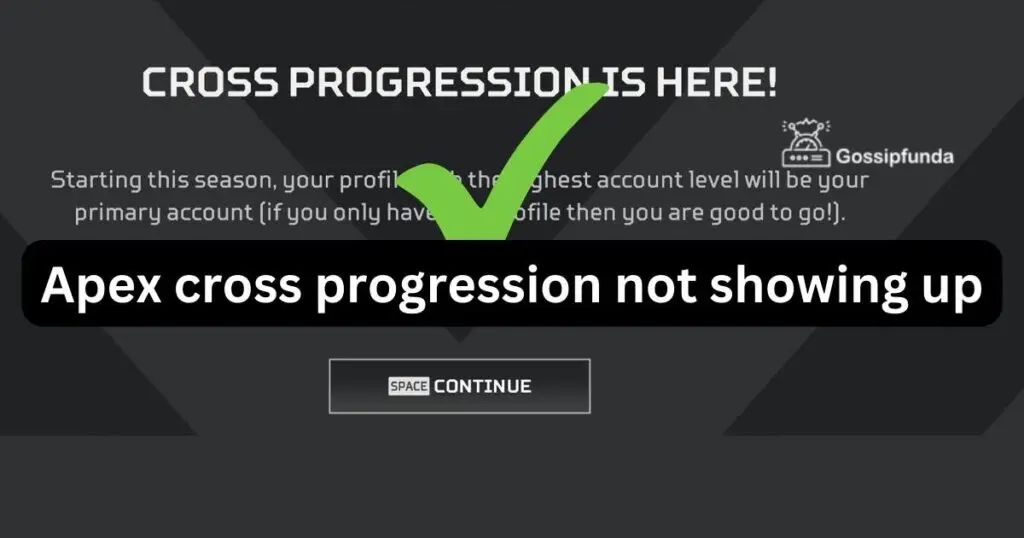
- Server Issues: Sometimes, the servers of Apex Legends may experience downtime or maintenance. During these periods, cross progression might not function as expected, leading to progress not being updated or displayed across platforms.
- Account Linking Errors: A common reason for progression issues in Apex Legends is incorrect account linking. If your accounts on different platforms (like PlayStation, Xbox, or PC) are not properly linked to your main EA account, cross progression will not work.
- Platform-Specific Glitches: Each gaming platform has its unique infrastructure and might encounter specific glitches or errors. These platform-specific issues can interfere with the game’s ability to sync progress across different platforms.
- Outdated Game Version: Playing on an outdated version of Apex Legends can lead to compatibility issues with cross progression. It’s crucial to ensure that the game is updated to the latest version on all platforms.
- Connectivity Problems: Poor or unstable internet connectivity can hinder the game’s ability to sync progress in real-time, leading to the appearance that cross progression is not showing up.
- Cache Issues: Over time, the cache stored by the game on your device can become corrupted or overloaded, which might affect various features, including cross progression.
- System Software Outdated: Similar to the game version, having an outdated system firmware on your console or PC can cause compatibility issues with newer features like cross progression.
- Account Restrictions: Sometimes, account-specific restrictions or sanctions (due to various reasons like age restrictions, regional policies, etc.) can limit certain functionalities in the game, including cross progression.
By identifying these reasons, players can take targeted steps to resolve the issue of apex cross progression not showing up and enjoy a seamless gaming experience across various platforms.
Don’t miss: Go.roku.com/connectivity error code 016
How to Fix apex cross progression not showing up?
Fix 1: Resolving Server-Related Issues
When apex cross progression not showing up is due to server issues, the steps to resolve it mainly involve monitoring and waiting, as these problems are typically on the game developer’s end. However, there are specific actions you can take to stay informed and minimize downtime.
- Check Server Status: The first step is to verify whether the Apex Legends servers are experiencing issues. You can check this by visiting websites like Downdetector, which provide real-time status updates on various online services, including gaming servers. Additionally, the official Apex Legends Twitter account often posts updates regarding server status.
- Stay Informed: Follow Apex Legends’ social media accounts or forums for the latest information. Game developers usually communicate about ongoing server issues and estimated fix times through these channels.
- Wait for Official Fixes: If the server is down due to maintenance or unexpected outages, the only viable action is to wait. These issues are typically resolved by the game’s technical team, and there’s little that players can do on their end.
- Restart the Game Periodically: Once the server issues are reported to be resolved, restart your game. This ensures that your game client re-establishes a fresh connection with the servers, which can sometimes resolve lingering sync issues.
- Check Your Connection: Although the issue might be with the game servers, it’s also wise to ensure your own internet connection is stable. An unstable or weak connection can exacerbate the problem or create similar issues.
- Avoid Peak Times: Sometimes, servers can be overwhelmed during peak gaming hours, which might affect features like cross progression. Playing during off-peak hours can sometimes provide a smoother experience.
- Contact Support if Persistent: In rare cases, server issues can affect specific accounts more persistently. If you suspect this, contact Apex Legends customer support for assistance.
Remember, server-related problems are often beyond individual control and require patience. Keeping informed and ensuring a stable personal connection are the best ways to manage this situation. Once the servers are back to normal, cross progression should resume functioning as expected.
Fix 2: Correcting Account Linking Errors
A common reason for apex cross progression not showing up is issues with how your gaming accounts are linked. Ensuring your accounts are correctly linked is crucial for seamless cross-platform progression. Here are the detailed steps to fix this:
- Verify Account Linking: First, log in to your Electronic Arts (EA) account via their official website. This is the account that needs to be linked across all your gaming platforms.
- Check Linked Accounts: Once logged in, navigate to the ‘Account Settings’ and then to the ‘Connections’ tab. Here, you will see a list of all the platforms linked to your EA account, such as PlayStation, Xbox, or Steam.
- Identify Linking Errors: Ensure that the accounts you use for playing Apex Legends on different platforms are all listed here. If you notice any missing or incorrect account information, that could be the source of the problem.
- Link Missing Accounts: If a platform account is not linked, follow the instructions on the EA website to link it. This usually involves signing into your platform account and granting permission to connect it with your EA account.
- Unlink and Relink if Necessary: If your accounts are linked but you’re still facing issues, try unlinking and then relinking them. Sometimes, re-establishing the connection can resolve sync issues.
- Restart the Game After Linking: Once you’ve made the necessary changes, restart Apex Legends on your platforms to ensure the changes take effect.
- Check for Progress Sync: After completing these steps, check if your progress and unlocks are now syncing correctly across platforms.
Fix 3: Updating Game and System Software
Outdated game or system software can lead to various issues, including cross progression not showing up. Ensuring everything is up-to-date is a critical troubleshooting step:
- Update Apex Legends: Check if there are any available updates for Apex Legends on each platform you play on. Console users can do this through their respective console’s game library or store, while PC users can check on Origin or Steam.
- System Software Update: Ensure that the firmware or operating system of your gaming console or PC is updated to the latest version. For consoles, this option is typically found in the ‘Settings’ menu, while PC users can check for updates through their operating system settings.
- Restart After Updating: Once all updates are installed, restart your gaming system to ensure all new changes are properly implemented.
- Recheck Cross Progression: Launch Apex Legends again after the restart and check if the cross progression issue has been resolved.
Remember, keeping your game and systems up to date not only helps with cross progression issues but also enhances overall game performance and security.
Fix 4: Clearing Cache and Game Data
Corrupted or overloaded game cache can often lead to issues with apex cross progression not showing up. Clearing the cache can reset the game environment, potentially solving the problem. Here’s how to do it:
For Consoles (PlayStation, Xbox):
- Turn Off the Console: First, ensure that your console is completely turned off and not just in sleep mode.
- Unplug for a Complete Power Cycle: Unplug the console from the power source and wait for about a minute. This process clears the cache and resets the system’s internal memory.
- Replug and Restart: After waiting, plug the console back in and turn it on.
- Launch Apex Legends: Open Apex Legends and check if the cross progression issue has been resolved.
For PC (Origin or Steam):
- Clear Cache in Origin: For Origin users, you can clear the cache by going to the Origin menu, then Application Settings > Installs & Saves, and clicking on ‘Clear Cache’.
- Verify Game Files in Steam: Steam users can verify the integrity of game files. Right-click on Apex Legends in the Steam library, select Properties, go to the Local Files tab, and click on ‘Verify Integrity of Game Files’.
Fix 5: Checking and Improving Internet Connectivity
A stable and robust internet connection is vital for features like cross progression to work correctly. Poor connectivity can hinder the game’s ability to sync data in real-time across different platforms.
- Test Your Internet Connection: Use online speed test tools to check your internet speed. Apex Legends requires a stable and reasonably fast connection for optimal performance.
- Restart Your Router: Unplug your router from the power source, wait for about a minute, and then plug it back in. This can help to refresh your internet connection.
- Connect via Ethernet: If possible, use a wired Ethernet connection instead of Wi-Fi for a more stable and faster internet connection.
- Close Unnecessary Applications: Ensure that no other heavy bandwidth-consuming applications are running in the background while playing Apex Legends.
- Contact Your ISP: If you’re consistently experiencing poor internet performance, contact your Internet Service Provider (ISP). There might be issues on their end or with your current internet plan.
By addressing these connectivity issues, you can ensure a more reliable experience not just for cross progression but for overall gameplay quality in Apex Legends.
Fix 6: Resetting Game Settings to Default
Sometimes, customized game settings can interfere with certain features like cross progression. Resetting them to default can help:
- Open Game Settings: Launch Apex Legends and navigate to the settings menu.
- Reset to Default: Look for an option to reset all settings to their default values. This option is typically found in the general or system tab of the settings menu.
- Restart the Game: After resetting the settings, close and restart the game to apply these changes.
Fix 7: Reinstalling Apex Legends
As a last resort, if none of the above methods work, try reinstalling the game. This can help resolve any deep-rooted issues that might be causing the problem:
- Uninstall the Game: On your platform, locate Apex Legends and proceed to uninstall it. Ensure that the process is complete and all game files are removed.
- Reinstall the Game: Download and reinstall Apex Legends from your platform’s respective game store (PlayStation Store, Xbox Store, Origin, or Steam).
- Log In and Verify: After reinstalling, log in with your account and check if the cross progression issue has been resolved.
Reinstalling the game can often fix issues that are not resolved by other troubleshooting methods, as it ensures that any corrupt files are removed and replaced with fresh, updated ones.
Fix 8: Contacting Customer Support
If the above fixes don’t resolve the issue of apex cross progression not showing up, it’s time to seek assistance from the game’s customer support. Here’s how to approach this:
- Gather Necessary Information: Before contacting support, collect all relevant information about your issue. This includes your account details, the exact nature of the problem, and any error messages you’ve encountered.
- Contact Through Official Channels: Visit the Apex Legends or EA official website to find their customer support section. Choose the method of contact that suits you best, whether it’s an email, a support ticket, or a live chat.
- Be Clear and Precise: When describing your issue to customer support, be as clear and detailed as possible. This helps the support team understand your problem better and provide a more effective solution.
- Follow Their Guidance: The support team may provide you with specific instructions. Follow these steps carefully for the best chance of resolving your issue.
Conclusion
Encountering issues with apex cross progression not showing up can dampen your gaming experience. However, by understanding the potential causes and following the detailed procedures outlined, you can usually resolve these issues efficiently. Remember to keep your game and systems updated, ensure correct account linkage, and don’t hesitate to contact customer support for personalized assistance. With these tips, you’re set to enjoy Apex Legends across all your platforms seamlessly. Happy gaming!
FAQs
Common causes include server issues, account linking errors, outdated game versions, and cache problems.
Visit Downdetector or Apex Legends’ official Twitter for real-time server status updates.
Log into your EA account, navigate to ‘Connections’, and verify or correct your linked accounts.
Yes, always ensure Apex Legends is updated to the latest version on all platforms.
It removes corrupted data, potentially resolving sync problems.
Prachi Mishra is a talented Digital Marketer and Technical Content Writer with a passion for creating impactful content and optimizing it for online platforms. With a strong background in marketing and a deep understanding of SEO and digital marketing strategies, Prachi has helped several businesses increase their online visibility and drive more traffic to their websites.
As a technical content writer, Prachi has extensive experience in creating engaging and informative content for a range of industries, including technology, finance, healthcare, and more. Her ability to simplify complex concepts and present them in a clear and concise manner has made her a valuable asset to her clients.
Prachi is a self-motivated and goal-oriented professional who is committed to delivering high-quality work that exceeds her clients’ expectations. She has a keen eye for detail and is always willing to go the extra mile to ensure that her work is accurate, informative, and engaging.


