If you’re a fan of anime, gaming, or pop culture, chances are you’ve heard of VRV. This online streaming service is a popular choice for fans looking for a comprehensive collection of shows, movies, and other content. However, as with any online platform, users may encounter network errors from time to time. In this article, we’ll explore the causes of VRV network errors and offer some potential solutions to help you get back to streaming in no time.
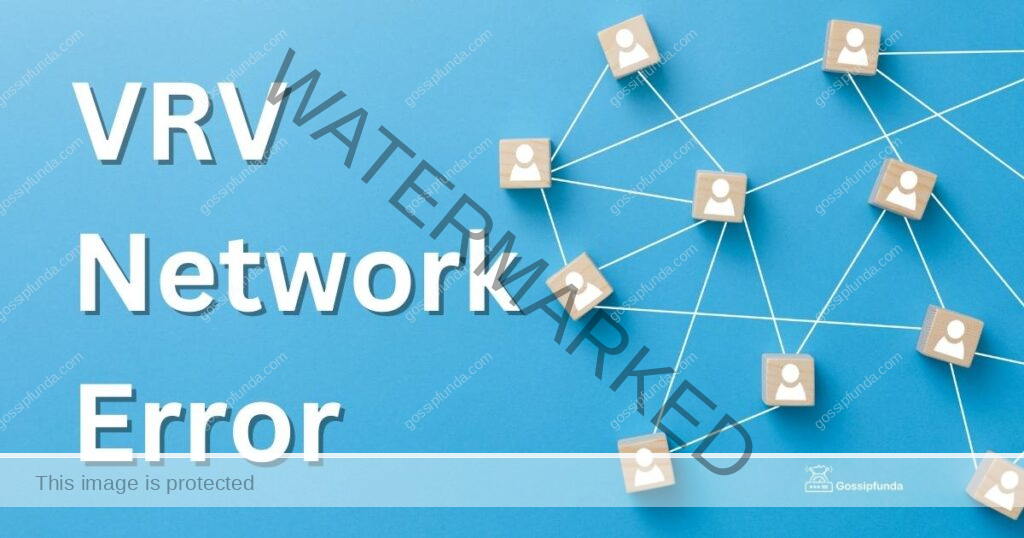
What is VRV?
Before we dive into network errors, let’s take a moment to review what VRV is and how it works. VRV is an online streaming service that offers a wide range of content from various media companies, including anime, cartoons, and gaming. With VRV, you can access popular shows like Naruto, Attack on Titan, and My Hero Academia, as well as a range of other content like documentaries, dramas, and reality shows.
Causes of VRV Network Errors
While VRV is generally a reliable service, users may sometimes experience network errors that can disrupt their streaming experience. Here are some of the most common causes of VRV network errors:
- Internet Connection: The most common cause of VRV network errors is a poor internet connection. If your connection is slow or unstable, you may experience buffering, freezing, or other issues that can interrupt your streaming.
- Server Issues: Another possible cause of network errors is a problem with the VRV servers. If the servers are down or experiencing technical difficulties, you may be unable to access the platform or experience issues while streaming.
- Browser Issues: In some cases, network errors may be related to issues with your browser. Outdated browsers, caching issues, or other browser-related problems can sometimes prevent you from accessing VRV or cause streaming issues.
Solutions to VRV Network Errors
Now that we’ve explored some of the causes of VRV network errors, let’s look at some potential solutions to help you get back to streaming.
- Check Your Internet Connection: The first step in addressing network errors is to check your internet connection. Make sure your connection is stable and that your device is connected to a reliable Wi-Fi network.
- Restart Your Device: If you’re experiencing network errors, restarting your device can sometimes help. This can help clear out any temporary glitches or conflicts that may be causing issues.
- Clear Your Browser Cache: If you’re experiencing browser-related issues, clearing your browser cache can sometimes help. This can help ensure that your browser is loading the most up-to-date version of the VRV website.
- Update Your Browser: Outdated browsers can sometimes cause issues with streaming services. Make sure your browser is up-to-date and that you’re using a version that is compatible with VRV.
- Contact VRV Support: If you’ve tried the above solutions and are still experiencing network errors, it may be time to contact VRV support. They can help you troubleshoot the issue and provide additional guidance.
Additional Ways to Fix VRV Network Errors
If you’re experiencing VRV network errors, don’t worry! There are several ways to fix this issue. Here are some additional methods you can try:
- Clear your browser cache and cookies Clearing your browser’s cache and cookies can help fix network errors on VRV. This is because outdated files and data stored in your browser can interfere with the website’s functionality. Here’s how to do it:
- For Chrome: Click the three dots on the top right corner of your browser, go to More tools, then Clear browsing data. Select the time range and what you want to delete, then click Clear data.
- For Firefox: Click the three lines on the top right corner of your browser, go to Options, then Privacy & Security. Scroll down to Cookies and Site Data, then click Clear Data.
- For Safari: Click Safari on the top left corner of your screen, then Preferences. Go to Privacy, then click Manage Website Data. Select the data you want to remove, then click Remove.
- Disable browser extensions Sometimes, browser extensions can interfere with VRV’s network connection. If clearing your browser’s cache and cookies didn’t work, try disabling your browser extensions. Here’s how to do it:
- For Chrome: Click the three dots on the top right corner of your browser, go to More tools, then Extensions. Turn off the extension you want to disable.
- For Firefox: Click the three lines on the top right corner of your browser, go to Add-ons. Click Extensions on the left side, then turn off the extension you want to disable.
- For Safari: Click Safari on the top left corner of your screen, then Preferences. Go to Extensions, then uncheck the box next to the extension you want to disable.
- Restart your device and router Sometimes, network errors can be fixed by simply restarting your device and router. This is because restarting can refresh your network connection and clear any issues that may be causing the problem. Here’s how to do it:
- For your device: Hold down the power button until the device turns off, then turn it back on after a few seconds.
- For your router: Unplug the power cord, wait for 10 seconds, then plug it back in.
- Contact VRV support If none of the above methods worked, you can contact VRV support for further assistance. They have a dedicated support team that can help you troubleshoot any network errors you may be experiencing. Here’s how to contact them:
- Go to https://help.vrv.co/hc/en-us/requests/new
- Fill out the form with your name, email address, and a description of the issue you’re experiencing
- Click Submit and wait for a response from their support team
Conclusion
VRV is a popular online streaming service that offers a wide range of content to fans of anime, gaming, and pop culture. While network errors can be frustrating, they are usually temporary and can be resolved with some simple troubleshooting. By checking your internet connection, restarting your device, clearing your browser cache, updating your browser, and contacting VRV support if necessary, you can get back to streaming your favorite shows and movies in no time.
FAQs
A VRV network error is an issue with the VRV streaming service that prevents content from loading or playing correctly.
VRV network errors can be caused by a variety of factors, including internet connectivity issues, server problems, or device compatibility issues.
You can try clearing your browser cache and cookies, restarting your device, checking your internet connection, and updating your browser or app to the latest version.
If you’ve tried all the basic fixes and are still experiencing a VRV network error, you can try contacting VRV customer support for further assistance.
While it’s not possible to completely prevent VRV network errors, you can minimize the chances of experiencing them by ensuring a stable internet connection and keeping your device and browser up to date.
Rahul Kumar is a highly skilled and experienced technology professional with expertise in search engine optimization (SEO), website development on WordPress, and content writing. With over 5 years of experience in the industry, Rahul has helped numerous businesses to achieve their online marketing goals through effective SEO strategies and high-quality website development.
As an SEO expert, Rahul has a deep understanding of the algorithms used by search engines to rank websites. He is skilled in using a variety of techniques to optimize websites for search engines, including keyword research, on-page optimization, link building, and content creation. He has a track record of achieving significant increases in search engine rankings and organic traffic for his clients.
Rahul is also highly skilled in website development on WordPress, one of the most popular content management systems (CMS) used by businesses worldwide. He has expertise in designing and developing custom WordPress websites that are responsive, user-friendly, and optimized for search engines.
In addition to his SEO and website development skills, Rahul is a talented content writer. He has written high-quality content for websites, blogs, and social media platforms in a variety of industries, including healthcare, technology, and education.
Overall, Rahul is a highly talented and motivated technology professional with a wealth of experience and expertise in SEO, website development, and content writing. He is dedicated to helping businesses achieve their online marketing goals and is committed to staying up-to-date with the latest trends and developments in the industry.


