If you’ve been using Tinder to find your perfect match but are frustrated because your matches are not showing up, don’t worry, you’re not alone! Many users encounter this issue, and there are various reasons why it may occur. In this article, we will explore the common reasons behind this problem and provide you with detailed and easy-to-follow solutions to get your Tinder matches back on track.
Reasons Behind Tinder Matches Not Showing Up
- Poor Internet Connection: A weak or unstable internet connection can prevent Tinder from loading and displaying matches.
- Outdated App Version: Using an outdated app version may lead to compatibility problems with Tinder’s servers.
- Location Settings: Incorrectly configured or disabled location settings can hinder Tinder from finding matches nearby.
- Limited Discovery Preferences: Overly restrictive discovery preferences may limit the number of potential matches shown.
- Account Issues and Shadowbanning: Problems with user accounts or potential shadowbanning can impact match display.
- App Cache and Data Accumulation: Accumulated cache and data can cause technical glitches and affect match visibility.
- Banned or Reported Profile: Violating Tinder’s guidelines or receiving multiple reports may lead to profile restrictions or bans.
How to fix tinder matches not showing up?
Fix 1: Check Your Internet Connection
A poor internet connection is a common reason why your Tinder matches may not be showing up. To ensure a stable connection and resolve this issue, follow these steps:
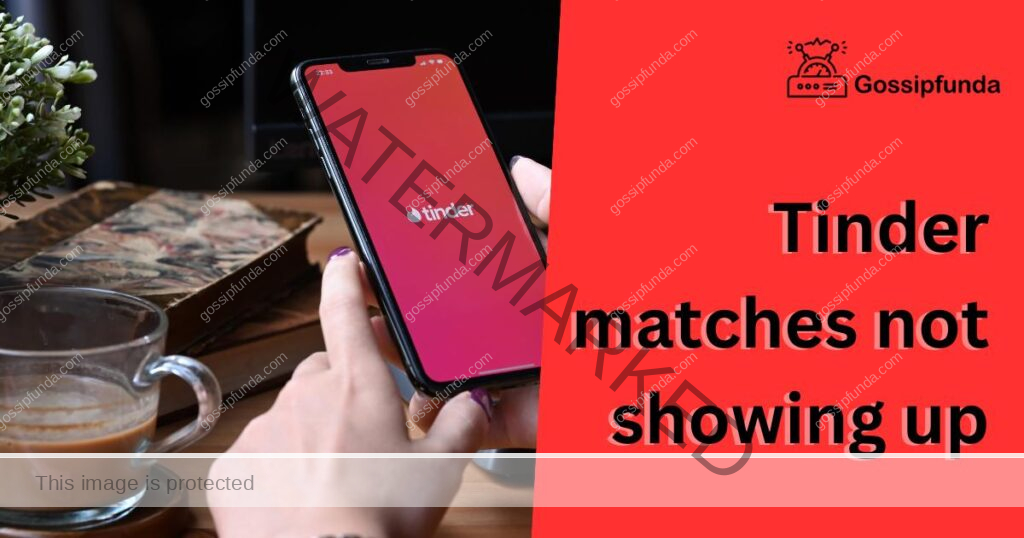
- Connect to Wi-Fi or Cellular Data: Check if your device is connected to a Wi-Fi network or has a strong cellular data signal. Tinder requires a reliable internet connection to load matches.
- Restart Your Device: Sometimes, a simple restart can resolve connection issues. Turn off your device, wait a few seconds, and then turn it back on.
- Check Other Apps: Confirm if other apps are working fine with your internet connection. If they aren’t, the problem might be with your network or data provider.
- Switch Networks: If using Wi-Fi, try switching to cellular data or vice versa. This will help identify if the issue is specific to one network.
- Update Network Settings: Update your network settings by going to “Settings” on your device, then “Connections” or “Network & Internet,” and tap “Reset network settings.”
- Reinstall Tinder: If the problem persists, try uninstalling and reinstalling Tinder from your app store. This can help refresh the app’s connectivity.
- Contact Your Internet Service Provider: If the problem continues, reach out to your internet service provider or mobile carrier for further assistance with your connection.
By ensuring a strong and stable internet connection, you can increase the chances of Tinder displaying your matches correctly. If the issue persists, move on to the next fix for further troubleshooting.
Read more: Facebook Dating Not Showing Up – Reasons and Solutions
Fix 2: Update the Tinder App
Using an outdated version of the Tinder app can lead to compatibility issues, causing your matches not to show up. To resolve this problem, follow these steps to update the app:
- Check App Store or Play Store: Go to your device’s app store, such as the Apple App Store or Google Play Store.
- Search for Tinder: In the search bar, type “Tinder” and look for the official Tinder app.
- Tap on Update: If an update is available, you’ll see an “Update” button next to the Tinder app. Tap on it to start the update process.
- Wait for Update to Complete: The app will begin updating, and it may take a few minutes depending on your internet connection.
- Launch Tinder: Once the update is complete, launch the Tinder app.
- Log In and Check for Matches: Log in to your Tinder account and check if your matches are now showing up.
- Enable Automatic Updates (Optional): To avoid future issues, consider enabling automatic updates for Tinder. This way, your app will always be up-to-date without manual intervention.
Updating the Tinder app to the latest version ensures that it is compatible with the server, providing a smooth user experience and resolving match display problems. If updating the app doesn’t fix the issue, move on to the next fix for further investigation.
Fix 3: Verify and Adjust Location Settings
Incorrect or disabled location settings can hinder Tinder from showing matches in your vicinity. To resolve this issue, follow these steps to verify and adjust your location settings:
- Enable Location Services: Go to your device’s settings and find the section related to location services or location settings.
- Allow Tinder Access to Location: Ensure that Tinder has permission to access your device’s location. If it’s disabled, toggle the switch to enable location access for Tinder.
- Set Location Accuracy to High: For more accurate match suggestions, set your device’s location accuracy to high or use the GPS setting if available.
- Restart Tinder: After adjusting the location settings, force close Tinder and restart the app to apply the changes.
- Open Tinder and Check Matches: Launch Tinder and check if your matches are now being displayed based on your location.
- Try a Different Location: If you’re traveling or temporarily in a different location, Tinder might show matches from that area. Adjust your location settings accordingly to see matches from your current location.
- Check for GPS Issues (Optional): If you’re experiencing location-related problems with other apps as well, it could be a GPS issue. In such cases, restart your device or seek professional help to resolve the GPS problem.
By ensuring that Tinder has accurate and enabled location access, you can increase the chances of finding matches near your current location. If this fix doesn’t resolve the issue, proceed to the next one for further troubleshooting.
Fix 4: Adjust Discovery Preferences
Your discovery preferences on Tinder determine the pool of potential matches presented to you. If your matches are not showing up, it’s possible that your preferences are too restrictive. Follow these steps to adjust your discovery settings:
- Open Tinder Settings: Launch the Tinder app on your device and tap on your profile icon in the top-left corner to access your profile settings.
- Go to Discovery Preferences: Look for the “Discovery Preferences” option in the settings menu and tap on it.
- Review Your Preferences: Check the criteria you have set for your potential matches, such as age range, distance, and gender preferences.
- Expand Age Range: Consider expanding your age range to widen your options. Be open to exploring matches who might fall slightly outside your original age preference.
- Increase Distance Radius: If you have set a limited distance radius, try increasing it to see matches from a broader geographical area.
- Adjust Other Preferences: Review and adjust other discovery preferences like education, height, and interests to see if they might be impacting your match visibility.
- Save Changes: Once you have made the necessary adjustments, save the changes by tapping the “Save” or “Done” button.
By revisiting and adjusting your discovery preferences, you can increase the number of potential matches shown to you on Tinder. If the issue persists, try the next fix to identify and resolve any account-related problems.
Fix 5: Check for Account Issues and Shadowbanning
Account-related issues or shadowbanning can lead to a lack of matches on Tinder. To address these concerns, follow these steps:
- Review Tinder Community Guidelines: Familiarize yourself with Tinder’s community guidelines to ensure your profile complies with their policies. Avoid any content or behavior that might violate these guidelines.
- Contact Tinder Support: If you suspect that your account has been affected by a ban or shadowbanning, reach out to Tinder’s support team for clarification and assistance. Explain your situation and ask them to review your account status.
- Appeal a Ban (If Applicable): If your account has been banned, and you believe it was done in error, you can try appealing the ban by contacting Tinder’s support team. Provide any relevant information that supports your case.
- Update Your Profile: Review your profile to ensure it is complete, genuine, and follows Tinder’s guidelines. Make sure you have a clear and appropriate profile picture and a well-written bio that accurately represents you.
- Avoid Spamming or Inappropriate Behavior: Engaging in spammy or inappropriate behavior can lead to account restrictions. Be respectful and genuine while using the app.
- Create a New Account (As a Last Resort): If your account issues persist and you’ve exhausted all options, creating a new Tinder account might be a last resort. Start fresh with a new profile and adhere to the guidelines to avoid future problems.
By addressing any account-related issues and ensuring compliance with Tinder’s guidelines, you can increase your chances of having matches show up on the app. If the problem persists, consider the next fix to refresh the app’s data and settings.
Fix 6: Clear Tinder App Cache and Data
Accumulated app cache and data can lead to technical glitches, causing matches not to show up on Tinder. To resolve this issue, follow these steps to clear the app cache and data:
- Access App Settings: On your device, go to “Settings.”
- Find App Management (For Android) or General (For iOS): Look for either “App Management” or “General” in the Settings menu, depending on your device.
- Locate Tinder: In the list of apps, find and select “Tinder.”
- Clear Cache: Tap on “Storage” or “Storage & Cache” (Android) or “Offload App” (iOS). Then, tap on “Clear Cache” to remove temporary data.
- Clear Data (For Android): To remove all app data, tap on “Clear Data” or “Clear Storage.” Note that this will log you out of Tinder, and you’ll need to log back in after completing this step.
- Uninstall and Reinstall (For iOS): If there’s no option to clear data on iOS, consider uninstalling and reinstalling Tinder to clear the accumulated data.
- Restart Tinder and Log In: After clearing the cache and data (or reinstalling the app for iOS), restart Tinder and log in to your account.
Clearing the app cache and data can resolve various technical issues, including problems with match visibility. If your matches are still not showing up, proceed to the next fix to ensure there are no violations or restrictions on your profile.
Fix 7: Ensure Your Profile Is Not Banned or Reported
If your profile violates Tinder’s community guidelines or receives multiple reports from other users, it might get banned or restricted, leading to a lack of matches. To check if your profile is in good standing, follow these steps:
- Review Tinder Community Guidelines: Revisit Tinder’s community guidelines to ensure your profile content, photos, and behavior align with their policies.
- Self-Evaluate Your Profile: Take an objective look at your profile and bio. Ensure it represents your true self and doesn’t contain any offensive or inappropriate content.
- Avoid Offensive Language or Content: Eliminate any language or content that might be perceived as offensive, discriminatory, or inappropriate.
- Remove Inappropriate Photos: Ensure that all your profile photos are appropriate and adhere to Tinder’s guidelines. Avoid using explicit or copyrighted images.
- Check for Reports: If you suspect that your profile has been reported, you can try contacting Tinder support for clarification.
- Edit or Appeal: If you find any issues with your profile, make the necessary edits to comply with Tinder’s guidelines. If your account is banned, you can try appealing the decision with a polite and honest explanation.
- Create a New Profile (As a Last Resort): If you’ve made all the necessary changes and still face issues, creating a new profile may be the last resort to continue using Tinder.
By ensuring your profile adheres to Tinder’s guidelines and avoiding any behavior that may lead to reports or bans, you can increase your chances of having your matches show up on the app. Remember to be respectful and genuine while using the platform to have a positive experience with Tinder.
Fix 8: Contact Tinder Support for Technical Assistance
If you have tried all the previous fixes and are still experiencing issues with your Tinder matches not showing up, it’s time to seek help directly from Tinder support. Here’s what you can do:
- Access Help and Support: Launch the Tinder app on your device and go to the settings or profile section.
- Find Help & Support: Look for the “Help & Support” or “Contact Us” option within the settings or profile menu.
- Submit a Request: Tap on “Submit a Request” or “Contact Us” to send a support request to Tinder.
- Explain the Issue: In the support request form, provide a detailed explanation of the problem you are facing. Include relevant information such as the device you are using, app version, and any steps you have already taken to troubleshoot the issue.
- Be Patient: After submitting your request, Tinder’s support team will review your case and respond accordingly. Be patient, as it may take some time to receive a response.
- Follow Their Recommendations: Once you receive a response from Tinder support, follow any instructions or recommendations they provide to address the issue.
- Stay Updated: If further information or follow-up is required, be prompt in providing the necessary details to expedite the resolution process.
By reaching out to Tinder support, you can get personalized assistance for your specific issue. They may be able to identify and resolve any underlying technical problems affecting your match display. Remember to be polite and clear in your communication to receive the best possible support from the Tinder team.
Preventing Tips to Avoid Tinder Matches Not Showing Up
- 1. Keep Your App Updated: Regularly updating your Tinder app ensures that you have the latest features and bug fixes, reducing the chances of encountering technical issues.
- 2. Maintain a Stable Internet Connection: Having a strong and stable internet connection is crucial for Tinder to function properly. Ensure you are connected to a reliable Wi-Fi network or have sufficient cellular data signal.
- 3. Double-Check Location Settings: Verify that your device’s location settings are enabled and accurate. This ensures Tinder can find potential matches based on your geographical proximity.
- 4. Review Discovery Preferences: Avoid limiting your potential matches by adjusting your discovery preferences. Be open to exploring various age ranges, distances, and interests.
- 5. Comply with Community Guidelines: Adhere to Tinder’s community guidelines to prevent your profile from being reported or banned. Respect others and maintain appropriate behavior while using the app.
- 6. Regularly Clear App Cache: Clearing the app cache can prevent data accumulation and potential glitches. It is a good practice to clear cache periodically for smoother app performance.
- 7. Use Genuine and Appropriate Photos: Ensure your profile photos represent your true self and are not offensive or inappropriate. Avoid using copyrighted or explicit images.
- 8. Avoid Excessive Swiping: Excessive swiping might trigger Tinder’s algorithm and cause your profile to be less visible.
- 9. Be Patient and Positive: Finding meaningful matches takes time and patience. Stay positive and open-minded during your Tinder journey.
- 10. Seek Support from Tinder: If you encounter persistent issues, don’t hesitate to contact Tinder support for technical assistance or clarifications.
By following these preventing tips, you can enhance your Tinder experience and increase the likelihood of having your matches show up consistently. Remember that while technical issues may arise occasionally, being proactive and responsible will significantly improve your chances of finding meaningful connections on the app.
Conclusion
Finding matches on Tinder should be an exciting experience, but technical issues can hinder this process. By addressing the common reasons behind matches not showing up and following the outlined solutions, you can increase your chances of successful matches on the app. Remember to maintain an updated app, check your internet connection, and adjust your settings appropriately. By being proactive and vigilant, you can overcome these obstacles and make the most out of your Tinder experience. So, start swiping right and connect with your potential matches today!
FAQs
Potential reasons include poor internet connection or outdated app version.
Update the app, check location settings, and review discovery preferences.
Edit your profile to comply or appeal to Tinder support for clarification.
Clearing cache can help fix technical glitches affecting match display.
Creating a new account may be a last resort after trying other fixes.
Violating guidelines or receiving multiple reports can lead to shadowbanning.
Check location settings and adjust distance preferences if needed.
Prachi Mishra is a talented Digital Marketer and Technical Content Writer with a passion for creating impactful content and optimizing it for online platforms. With a strong background in marketing and a deep understanding of SEO and digital marketing strategies, Prachi has helped several businesses increase their online visibility and drive more traffic to their websites.
As a technical content writer, Prachi has extensive experience in creating engaging and informative content for a range of industries, including technology, finance, healthcare, and more. Her ability to simplify complex concepts and present them in a clear and concise manner has made her a valuable asset to her clients.
Prachi is a self-motivated and goal-oriented professional who is committed to delivering high-quality work that exceeds her clients’ expectations. She has a keen eye for detail and is always willing to go the extra mile to ensure that her work is accurate, informative, and engaging.



