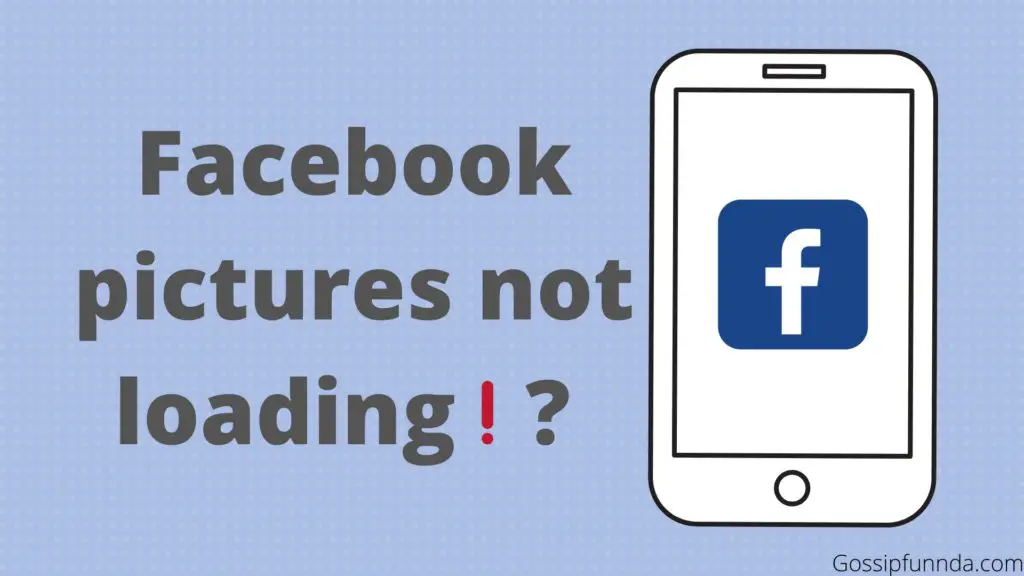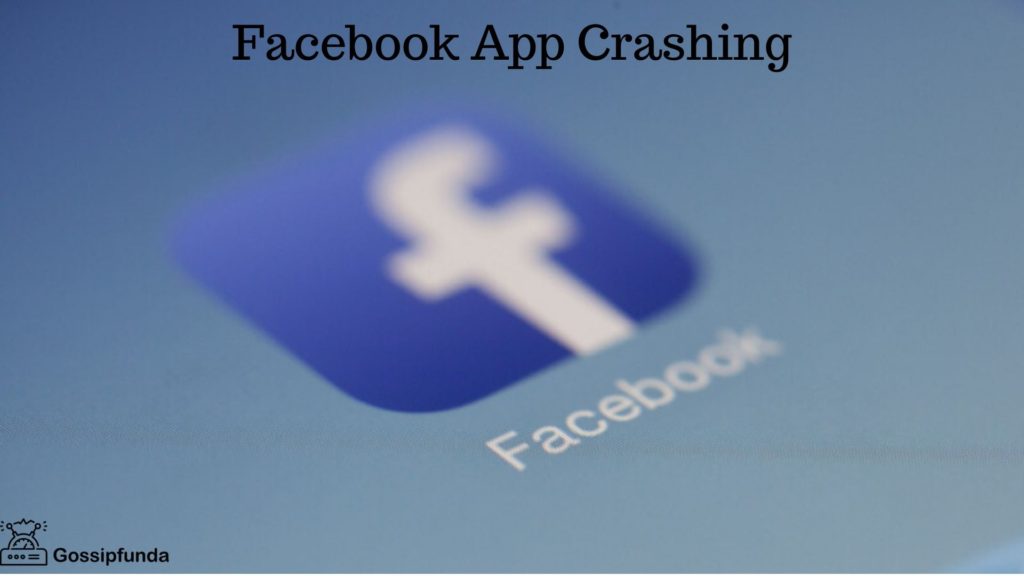Are you tired of experiencing issues with your Messenger chat not showing up? Why is my messenger not working? Don’t worry; you’re not alone. Messenger is a popular communication app that enables users to send messages and make video and voice calls. However, technical glitches can sometimes make it difficult to use the app seamlessly.
If you’re facing the issue of your Messenger chat not showing up, it can be frustrating, especially when you need to communicate with someone urgently. There are several reasons why your Messenger chat may not be showing up, including software bugs, network issues, or device compatibility problems.
But the good news is that there are several solutions to fix this problem. In this article, we’ll provide you with some unique and effective methods that you can use to troubleshoot the issue of Messenger chat not showing up. Whether you’re using Messenger on your smartphone or computer, we’ve got you covered.
So, if you’re ready to start using Messenger without any interruptions, let’s dive into some of the most effective methods to fix the problem of Messenger chat not showing up.
We have already covered too many issues plz check them right now if you have:
- How to fix messenger not sending pictures
- Messenger custom background not working
- How to recover deleted messages on messenger

Method 1: Restart Your Device
Sometimes a simple restart can solve the problem. Try restarting your device and then open the Messenger app again to see if the chat is showing up.
Method 2: Check Your Internet Connection
If your device is not connected to the internet, the chat may not show up. Make sure your device is connected to the internet and try opening the Messenger app again.
Method 3: Update the Messenger App
If you are using an outdated version of the Messenger app, the chat may not show up. Make sure to update the app to the latest version available on your app store.
Method 4: Clear Cache and Data
Clearing the cache and data of the Messenger app can also help fix this issue. Follow these steps:
- Go to your device settings
- Select “Apps & notifications” or “App Manager”
- Find the Messenger app and select it
- Click on “Storage”
- Click on “Clear cache” and then “Clear data”
Method 5: Reinstall the Messenger App
If none of the above methods work, you can try uninstalling and then reinstalling the Messenger app. Follow these steps:
- Go to your device settings
- Select “Apps & notifications” or “App Manager“
- Find the Messenger app and select it
- Click on “Uninstall”
- Go to your app store and reinstall the Messenger app
Method 6: Check Messenger Settings
Sometimes the Messenger app settings can cause the chat not to show up. Follow these steps to check your Messenger settings:
- Open the Messenger app
- Click on your profile picture in the top left corner
- Click on “Settings”
- Click on “Privacy”
- Make sure “Message Requests” and “Filtered Messages” are turned on
Method 7: Check if the Chat is Archived
If the chat is not showing up in your main chat list, it may be archived. Follow these steps to check if the chat is archived:
- Open the Messenger app
- Click on the search bar at the top of the screen
- Search for the person you are trying to find the chat with
- If the chat is archived, it will show up under “Archived Messages”
Method 8: Check Other Devices
If you have multiple devices where you use Messenger, make sure to check if the chat is showing up on other devices. If it is showing up on other devices, the problem may be with your current device.
Method 9: Disable battery optimization
Disable battery optimization for Messenger app: Some devices have a battery optimization feature that can interfere with the Messenger app’s performance. To disable battery optimization for the Messenger app, go to your phone’s Settings > Battery > Battery optimization > All apps > Messenger > Don’t optimize.
Method 10: Disable VPN or Proxy
If you are using a VPN or proxy, it may be interfering with Messenger and causing issues. Try disabling the VPN or proxy and check if the chat is showing up.
Method 11: Check network connection
Sometimes, a poor network connection can cause issues with Messenger. Check if your device is connected to a stable and reliable network. You can also try switching between Wi-Fi and mobile data to see if the chat shows up.
Method 12: Log out and log back in
Logging out and then logging back into Messenger can help refresh the app and resolve issues. Here’s how you can do it:
- Open Messenger.
- Tap on your profile picture in the top left corner.
- Scroll down and tap on Log Out.
- Once you have logged out, log back in with your credentials.
Once you have logged back in, check if the chat is showing up.
Method 13: Contact Messenger Support
If none of the above methods work, you can contact Messenger support for further assistance. Go to the Messenger Help Center and select the issue you are having. You can then contact support through the provided channels.
In conclusion, the Messenger chat not showing up can be a frustrating issue, but there are several methods to fix it. Try the above methods and if the issue persists, contact Messenger support for further assistance.
In conclusion, there are several methods that you can try to fix the issue of Messenger chat not showing. You can try clearing cache and data, updating the app, disabling VPN or proxy, restarting your device, checking network connection, and logging out and logging back in. If none of these methods work, you may need to contact Messenger support for further assistance.
Awill Guru is a technology enthusiast with degrees in VLSI Engineering (B.Tech, M.Tech) and Android Development. Their passion for education drives them to teach and share knowledge through their blog. He also hold qualifications in Sociology (M.A.) and Education (B.Ed), along with NIELIT O and A Level certifications.