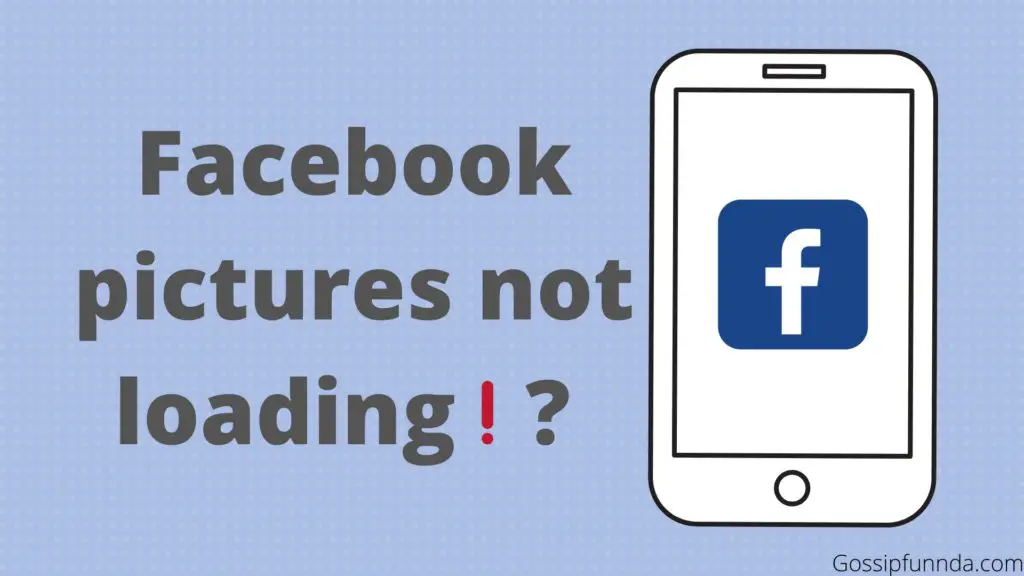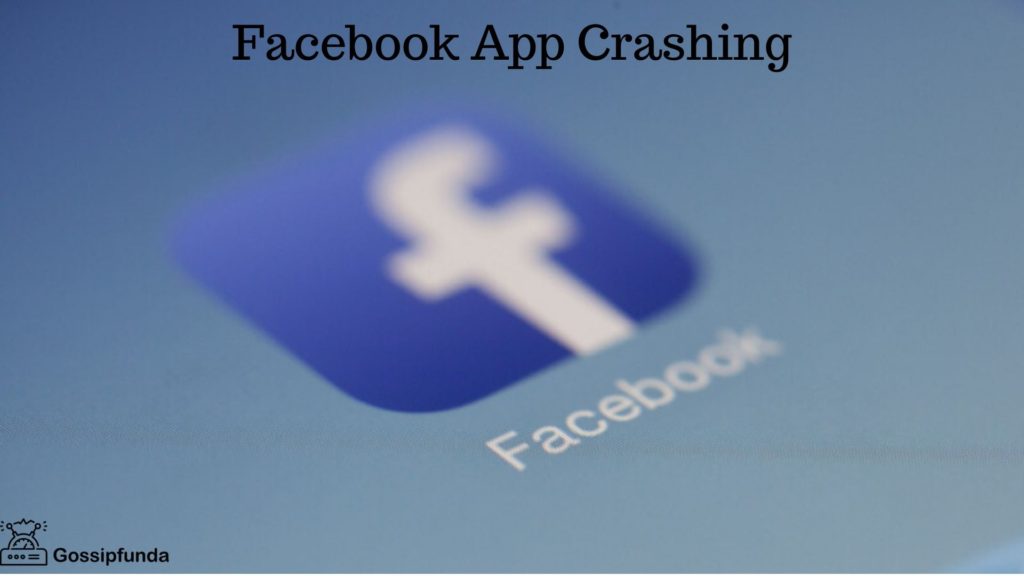Are you having trouble accessing the story option in Messenger? Don’t worry, you’re not alone! Many Messenger users have experienced this issue, where the story option simply does not show up on their devices. Fortunately, there are several methods you can try to fix this problem and get the story option working again. From checking your device settings to disabling third-party apps, these solutions are easy to implement and can save you from frustration. By following the steps outlined in this article, you’ll be able to troubleshoot the issue and hopefully get the story option up and running in no time. So, if you’re ready to fix the Messenger story option not showing up, read on and try these methods to get back to sharing your stories with friends and family.
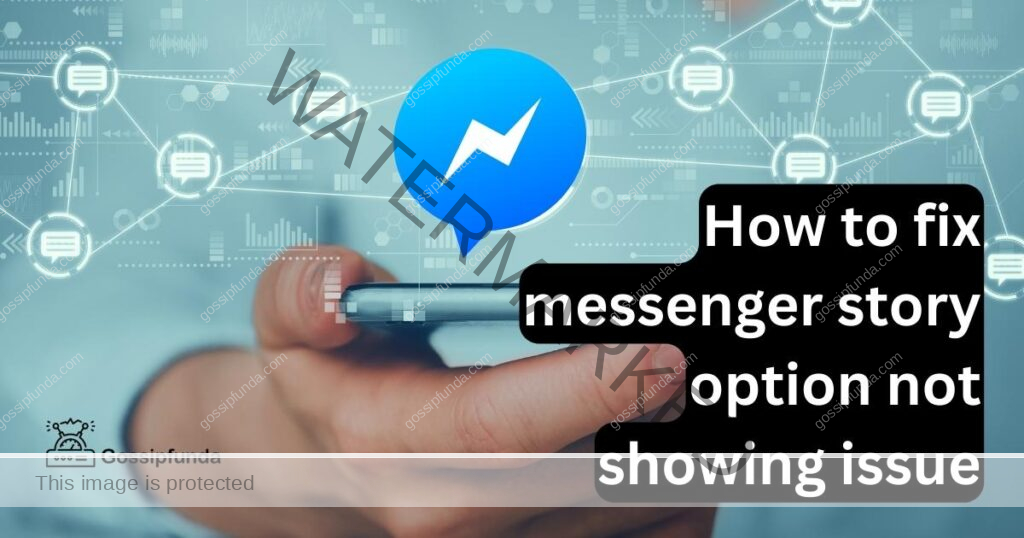
What is the Messenger Story Option?
First off, let’s define what the Messenger story option is. The Messenger story option is a feature that allows you to share photos and videos with your Facebook friends that disappear after 24 hours. This feature is similar to Instagram and Snapchat’s stories. Messenger’s story option is located at the top of your Messenger home screen, just above your active conversations. It’s represented by a circle with a “+” sign in the middle.
Why is the Messenger Story Option Not Showing Up?
There are several reasons why the Messenger story option may not be showing up on your app. Here are some of the most common reasons:
Reason1: App Update is Required
One of the most common reasons why the Messenger story option is not showing up is that your app needs an update. Messenger is constantly updating its features and fixing bugs, so it’s crucial to keep your app updated to access all its features.
To check if your Messenger app needs an update, go to the App Store or Google Play Store, search for Messenger, and see if there’s an update available. If there is, download and install it.
Reason 2: Slow Internet Connection
Another reason why the Messenger story option may not be showing up is due to a slow internet connection. When you have a slow internet connection, it can affect the loading time of your app, and some features may not show up. To check if your internet connection is the culprit, try to refresh your Messenger app or switch to a stronger Wi-Fi connection or mobile data.
Reason 3: Compatibility Issues
Compatibility issues may also cause the Messenger story option not to show up. If your Messenger app is not compatible with your device’s operating system, some features may not work correctly.
To check if your device is compatible with Messenger, go to the App Store or Google Play Store and check the app’s system requirements. If your device does not meet the requirements, you may need to upgrade your device or use a different one to access all of Messenger’s features.
Reason 4: Account Restrictions
Your Messenger account may have some restrictions set up that limit the use of some features, including the story option. For instance, if your account has been reported for spam or inappropriate content, Facebook may limit your access to certain features.
To check if your account has any restrictions, log in to your Facebook account and go to the Help Center. Look for any notifications or messages regarding your account’s status.
How to Fix the Messenger Story Option Not Showing Up?
Now that we’ve discussed the possible reasons why the Messenger story option is not showing up let’s look at how you can fix it.
Method1: Update Your App
As mentioned earlier, updating your Messenger app is crucial to access all of its features. If your Messenger app needs an update, go to the App Store or Google Play Store, download and install the latest version of Messenger.
Method2: Check Your Internet Connection
Check your internet connection and make sure it’s stable and strong. If you’re using a Wi-Fi connection, try to move closer to your router to get a stronger signal. If you’re using mobile data, switch to a different network or turn on airplane mode for a few seconds before turning it off to refresh your connection.
Method3: Check Your Device’s Compatibility
Check if your device meets Messenger’s system requirements. If it doesn’t, consider upgrading your device or using a different
one that is compatible. If your device meets the requirements but Messenger still doesn’t work correctly, try uninstalling and reinstalling the app.
Method4: Check Your Account Status
Check if your account has any restrictions by going to the Help Center on Facebook. If you see any notifications or messages regarding your account’s status, follow the steps provided to lift any restrictions.
Method5: Contact Facebook Support
If none of the above steps work, you can contact Facebook support for further assistance. Go to the Help Center on Facebook and click on “Report a Problem.” Follow the steps provided and explain the issue you’re having with the Messenger story option not showing up.
Method6: Clear App Cache and Data
Clearing the cache and data of your Messenger app can help fix issues with the app, including the story option not showing up. To do this, go to your device’s settings, then to the “Apps” or “Applications” section, find Messenger, and select “Clear Cache” and “Clear Data.”
Method7: Restart Your Device
Sometimes, simply restarting your device can fix issues with the Messenger app, including the story option not showing up. Hold down the power button on your device until the option to restart appears, then select “Restart.”
Method8: Check Your Privacy Settings
Make sure your privacy settings on Facebook allow you to use the Messenger story option. Go to your Facebook settings and click on “Privacy.” Make sure your “Stories” settings allow you to share stories with your friends.
Method9: Log Out and Log Back In
Logging out of your Messenger app and logging back in can help refresh the app and fix issues with the story option not showing up. To do this, go to your Messenger settings, scroll down to “Account,” and select “Log Out.”
Method10: Use a Different Device
If none of the above methods work, consider using a different device to access the Messenger app. This can help determine if the issue is with your device or with the Messenger app itself.
Method11: Check Your App Permissions
Make sure Messenger has permission to access your device’s camera and microphone. Go to your device’s settings, select “Apps,” find Messenger, and check the app permissions.
Method12: Update Your Device’s OS
Make sure your device’s software is up to date, as outdated software can cause issues with apps like Messenger. Go to your device’s settings, select “System,” and check for any available updates.
Method13: Reset Your Network Settings
Resetting your device’s network settings can help fix issues with your internet connection, which can cause problems with the Messenger app. Go to your device’s settings, select “System,” select “Reset options,” and select “Reset Wi-Fi, mobile & Bluetooth.”
Method14: Disable Battery Optimization
Make sure Messenger is not being optimized by your device’s battery settings, as this can cause issues with the app. Go to your device’s settings, select “Battery,” select “Battery optimization,” find Messenger, and disable optimization.
Method14: Use an Alternative App
Consider using an alternative app for sharing stories, such as Instagram or Snapchat. These apps have similar features to Messenger’s story option and may work better on your device.
Method15: Disable VPN or Proxy
If you’re using a VPN or proxy on your device, try disabling it and see if the Messenger story option starts showing up. VPNs and proxies can sometimes cause issues with apps like Messenger.
Method16: Use Messenger Lite
Consider using Messenger Lite, a stripped-down version of Messenger that is designed to work on slower internet connections and older devices. Messenger Lite has fewer features, but it may work better on your device.
Method17: Reinstall Facebook and Messenger
If you’re still having issues with Messenger, try uninstalling both Facebook and Messenger from your device, then reinstalling them. This can help fix any issues with the apps’ installation files.
Method18: Factory Reset
As a last resort, you can try factory resetting your device to its original settings. This will erase all data on your device, so make sure you back up any important files before doing so.
Method19: Check Your Internet Connection
Make sure your device is connected to a stable internet connection, as unstable connections can cause issues with apps like Messenger. Try switching to a different Wi-Fi network or using cellular data instead.
Method20: Disable Third-Party Apps
If you have any third-party apps that interact with Messenger, try disabling them and see if the story option starts showing up. Third-party apps can sometimes cause issues with Messenger’s features.
Method21: Wait for a Messenger Update
Sometimes, issues with Messenger are caused by bugs or glitches in the app itself. If this is the case, you may need to wait for an update from Facebook to fix the issue.
Method22: Contact Facebook Support
If none of the above methods work, consider reaching out to Facebook support for further assistance. They may be able to diagnose the issue and provide a solution.
Tips to enh ance the messenger story
In today’s social media landscape, stories have become an increasingly popular way to share snippets of our lives with friends and family. With the rise of platforms like Instagram and Snapchat, it’s no surprise that Facebook’s Messenger app has jumped on the bandwagon with its own story feature. If you’re looking to enhance your Messenger story and take it to the next level, there are several tips and tricks you can try. From adding stickers and filters to creating your own custom frames, these methods can help make your Messenger story stand out and grab your audience’s attention. So, if you’re ready to step up your story game, read on and discover how to enhance your Messenger story today!
Sum up
In conclusion, if you’re experiencing issues with the Messenger story option not showing up, there are several methods you can try to fix the problem. From clearing app cache and data to checking your internet connection and disabling third-party apps, these solutions can help get the story option working again. It’s important to note that some methods may work better than others, depending on your device and the specific issue you’re experiencing. By trying these methods, you’ll hopefully be able to resolve the problem and start sharing your stories with friends and family once again. If you’re still having trouble after trying these methods, consider reaching out to Facebook support for further assistance. With a little troubleshooting and patience, you should be able to get the Messenger story option up and running again in no time.
Awill Guru is a technology enthusiast with degrees in VLSI Engineering (B.Tech, M.Tech) and Android Development. Their passion for education drives them to teach and share knowledge through their blog. He also hold qualifications in Sociology (M.A.) and Education (B.Ed), along with NIELIT O and A Level certifications.