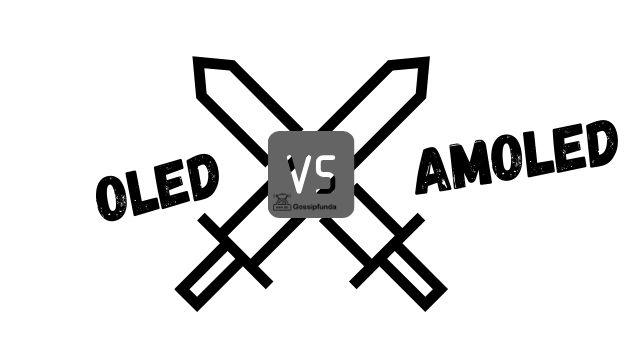A TCL Roku TV remote not working can be a frustrating experience, especially when you’re ready to kick back and enjoy your favorite shows. This comprehensive guide will discuss common reasons for this issue and offer detailed steps to help you troubleshoot and fix the problem. Follow along, and you’ll be back to binge-watching in no time!
Reasons Your TCL Roku TV Remote May Not Be Working
Experiencing issues with your TCL Roku TV remote can be frustrating, especially when you want to relax and watch your favorite shows. To help you better understand and address the problem, we’ve compiled a list of common reasons why your TCL Roku TV remote may not be working.
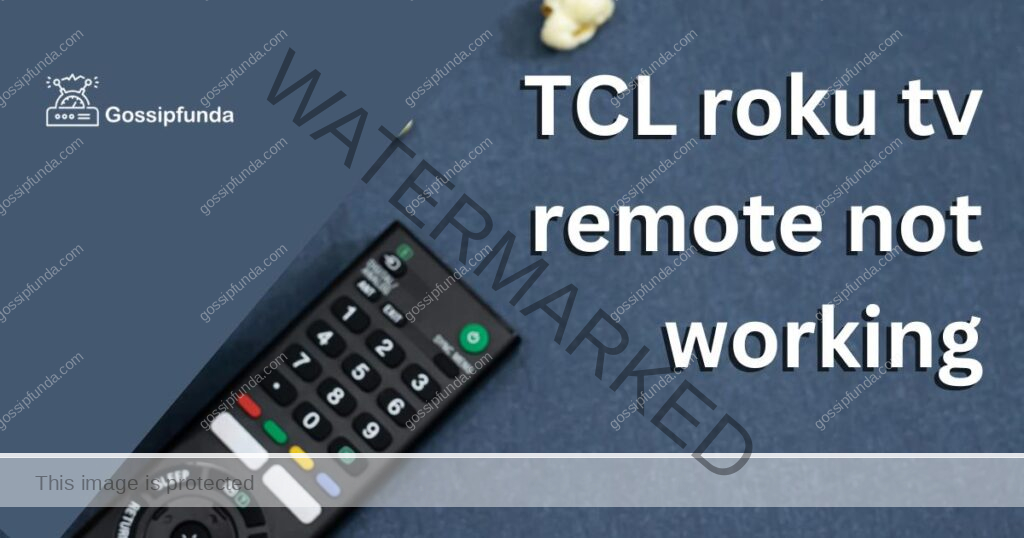
Dead Batteries: The Most Common Culprit
The simplest explanation for a non-responsive remote is dead batteries. Over time, batteries lose their charge, causing the remote to stop functioning. To resolve this issue, replace the batteries and check if the remote starts working again.
Obstructed IR Sensor
The TCL Roku TV remote relies on an infrared (IR) sensor to communicate with the television. If there’s an obstruction between the remote and the TV’s IR sensor, the remote may not work properly. Ensure there are no objects blocking the path between the remote and the TV sensor.
Damaged Remote Control
Remote controls can be easily damaged due to falls or rough handling. If your remote has been dropped or exposed to liquid, it may stop working. Check for any visible signs of damage, such as cracks or dents, which could indicate that the remote may need to be replaced.
Outdated Software
Your TCL Roku TV requires regular software updates to function optimally. If the software is outdated, it could cause issues with the remote. Make sure your TV’s software is up-to-date by checking for updates in the settings menu.
Remote Pairing Issues
If you’re using a Roku Enhanced Remote that connects via wireless technology, it might lose its pairing with the TV. In this case, you’ll need to re-pair the remote with your TCL Roku TV to restore its functionality.
TV Sensor Malfunction
In some instances, the issue may not lie with the remote but rather with the TV’s IR sensor. If the sensor is malfunctioning or dirty, it can prevent the remote from working correctly. Cleaning the sensor or seeking professional assistance for a sensor replacement may be necessary.
Interference from External Sources
Certain external factors, such as fluorescent lights or other electronic devices, can interfere with the remote’s IR signal. If you suspect interference, try turning off or moving potential sources of interference and see if the remote’s performance improves. By understanding these common reasons for a TCL Roku TV remote not working, you’ll be better equipped to troubleshoot and resolve the issue, allowing you to get back to enjoying your favorite content.
How to Fix the TCL Roku tv remote not working?
Fix 1: Replace Dead Batteries
- Locate the battery cover on the back of your remote. Slide it off to reveal the battery compartment.
- Identify the type of batteries your remote requires, typically AAA or AA batteries.
- : Carefully remove the dead batteries from the compartment, paying attention to the correct orientation (positive and negative ends).
- Place fresh batteries in the compartment, ensuring they are positioned correctly according to the polarity indicators.
- Point the remote towards the TV and press any button to check if it’s working. If the remote is still unresponsive, proceed to the next fix.
Fix 2: Clear Obstructions from the IR Sensor
Follow steps:
- The IR sensor is usually located at the bottom of your TCL Roku TV, near the logo or the power indicator light.
- Ensure there are no objects, such as decorations or books, blocking the path between the remote and the TV’s IR sensor.
- Use a soft, dry cloth to gently wipe the sensor and remove any dust or dirt that might be interfering with the signal.
- Aim the remote at the TV and press any button to see if the issue has been resolved. If not, continue to the next fix.
Fix 3: Inspect the Remote for Damage
- Check for any visible signs of damage, such as cracks, dents, or liquid spills, which could indicate that the remote may need to be replaced.
- Press each button on the remote to ensure they are not stuck or unresponsive.
- If the remote appears damaged or certain buttons are not functioning, you may need to consult a professional or purchase a replacement remote.
Fix 4: Update Your TCL Roku TV Software
Follow steps:
- Using the buttons on the TV itself, navigate to the settings menu.
- Locate the “System Update” or “Software Update” option and select it to check for available updates.
- If an update is available, follow the on-screen instructions to download and install it.
- Once the update is complete, try using the remote to see if the issue has been resolved.
Fix 5: Re-pair Your Roku Enhanced Remote
- Unplug your TCL Roku TV from the power source, wait 30 seconds, and then plug it back in.
- Slide off the battery cover to reveal the pairing button.
- Hold the pairing button for about 3 seconds, or until the LED light on the remote starts flashing.
- Once paired, try using the remote to confirm that it’s now functioning correctly.
Fix 6: Clean the Remote’s IR Emitter
Follow steps:
- The IR emitter is found on the front of your remote control, typically near the top.
- Use a soft, dry cloth or a cotton swab to gently clean the IR emitter, removing any dust or debris that might be blocking the signal.
- Point the remote towards the TV and press any button to check if it’s working. If the remote is still unresponsive, proceed to the next fix.
Fix 7: Reset Your TCL Roku TV
- Using the buttons on the TV itself, navigate to the settings menu.
- Locate the “System” or “Advanced System Settings” option and select it. Then, choose the “Factory Reset” or “Reset TV” option.
- Follow the on-screen instructions to complete the reset process. Note that this will erase all your customized settings and preferences.
- Once the reset is complete, try using the remote to see if the issue has been resolved.
Fix 8: Check for Interference from External Sources
Follow steps:
- Look for fluorescent lights, electronic devices, or reflective surfaces that might be causing interference with the remote’s IR signal.
- If you suspect interference, try turning off or relocating potential sources of interference.
- After removing possible sources of interference, aim the remote at the TV and press any button to see if the issue has been resolved.
Read more: Roku Live TV Not Working? Here’s What You Need to Do
Fix 9: Replace the TV’s IR Sensor
- If none of the previous fixes have worked, the problem may lie with the TV’s IR sensor. To confirm, try using a different remote with the TV, or use your TCL Roku remote with another TV.
- If you determine that the issue is with the IR sensor, contact the TCL Roku TV manufacturer or a qualified technician for assistance with sensor replacement.
- After the sensor has been replaced, try using the remote to confirm that it’s now functioning correctly.
By following these additional fixes, you’ll be well-prepared to tackle any issues with your TCL Roku TV remote and get back to enjoying your favorite content.
Conclusion
A TCL Roku TV remote not working can be easily resolved by following the outlined steps, ensuring uninterrupted entertainment. By addressing battery issues, obstructions, damages, software updates, pairing problems, cleaning, resetting the TV, interference, and sensor replacement, you can effectively troubleshoot and restore your remote’s functionality. Keep these solutions in mind for a seamless, enjoyable TCL Roku TV experience.
FAQs
Common reasons include dead batteries, obstructed IR sensor, damaged remote, outdated software, pairing issues, and interference.
Replace the batteries with new ones and test the remote to see if it works. If not, consider other troubleshooting steps.
Gently wipe the sensor with a soft, dry cloth to remove any dust or debris that might be interfering with the signal.
Yes, resetting your TV to factory settings may resolve remote issues. Note that this will erase your customized settings.
Access the settings menu on your TV, find the “System Update” or “Software Update” option, and follow the on-screen instructions.
Restart your TV, press the pairing button on the remote, and follow the on-screen instructions to complete the pairing process.
Turn off or relocate potential sources of interference, such as fluorescent lights or other electronic devices.
If other troubleshooting steps fail, consider replacing the IR sensor with the help of a professional or the manufacturer.
Prachi Mishra is a talented Digital Marketer and Technical Content Writer with a passion for creating impactful content and optimizing it for online platforms. With a strong background in marketing and a deep understanding of SEO and digital marketing strategies, Prachi has helped several businesses increase their online visibility and drive more traffic to their websites.
As a technical content writer, Prachi has extensive experience in creating engaging and informative content for a range of industries, including technology, finance, healthcare, and more. Her ability to simplify complex concepts and present them in a clear and concise manner has made her a valuable asset to her clients.
Prachi is a self-motivated and goal-oriented professional who is committed to delivering high-quality work that exceeds her clients’ expectations. She has a keen eye for detail and is always willing to go the extra mile to ensure that her work is accurate, informative, and engaging.