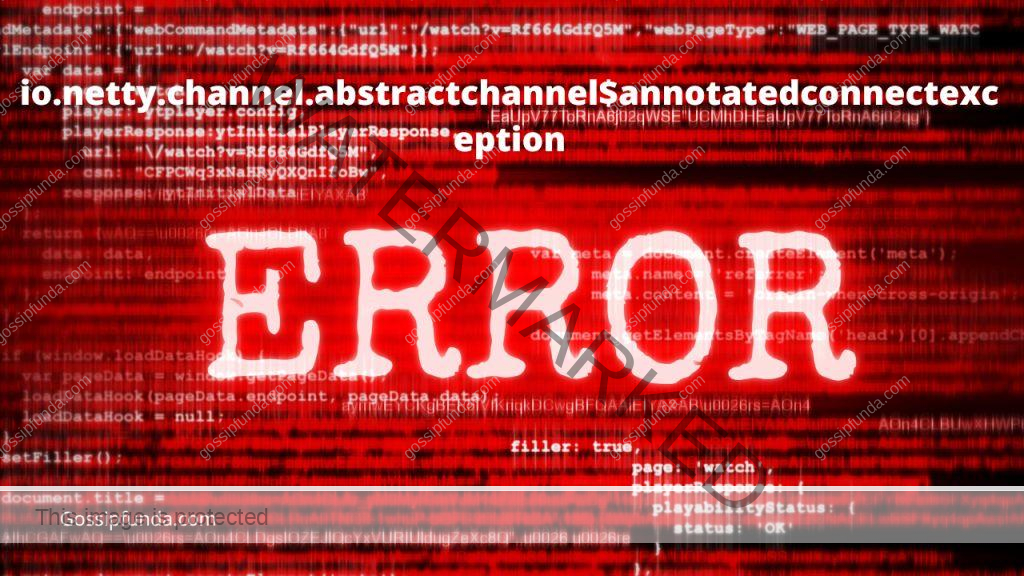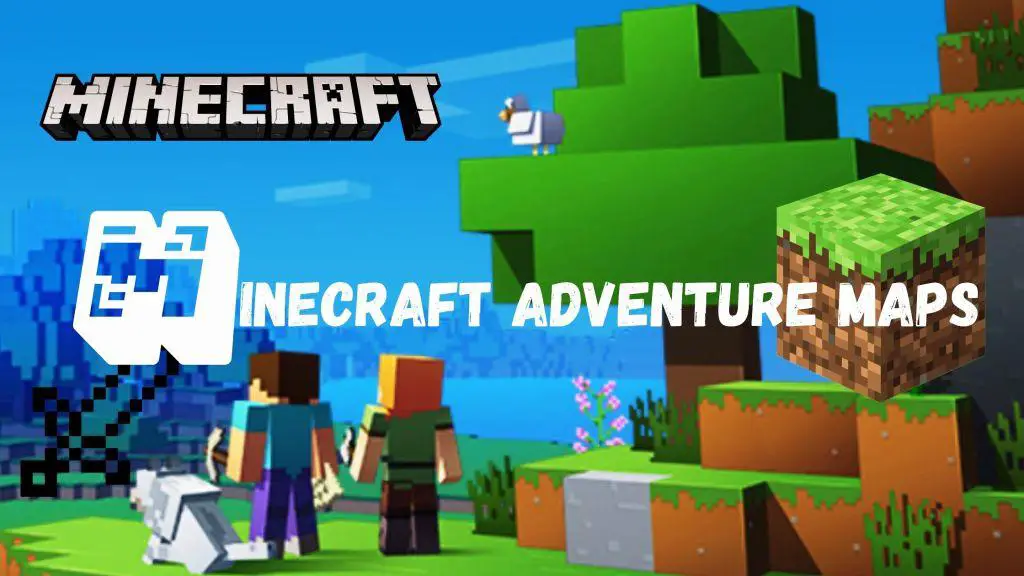The Split Screen is a diverse screen effect provided by the system software or operating system to facilitate the execution of multiple tasks at the same time. It allows one portion of the screen to show your first app and the next option to show the next app. This feature can be applied to apps that are opened. Here you can see the apps are separated by the black line once the split screen option is activated. To change the app’s size, simply slide it up or down. Both the apps are running in parallel. The split screen option and several windows are very much useful, then also, you wouldn’t want to utilize them all the time. Let’s learn about split-screen Minecraft in this article.
There is an option in the device settings (laptop or mobile), to make you disable the split screen mode. Long-tapping on the black bar (separator of the screen) between the two screens will most effectively close the split screen window. The second app at the bottom of the screen is then closed. The feature is widely used by video game players, especially Minecraft players. Minecraft is a 3D Sandbox game developed in Java Programming by Markus Notch Persson. It is a creative video game that can improve problem-solving skills. Here the players interact with a 3D environment that is completely customizable and consists of elements as blocks or entities. The player can start the game with the default building blocks of the game.
System Requirements to use Split Screen Minecraft
Split-screen is a console-only feature that allows up to four players to play simultaneously on one screen. Both the console versions of Bedrock Edition and the Legacy Console Edition (PS Vita not included) support it. The varieties like Realms, Mini Games, peer-to-peer online multiplayer, etc. all offer split-screen capabilities. Both external servers and the highlighted servers lack this capability. A screen with an output of 720 pixels or greater is needed to use the feature, split screen. If you are using television, either an HDMI Port compatible cable or RGB component cable can be used to accomplish this on television screens to make it split. In the Console Edition, the render distance depends on the number of players. When more players are there, the distance will get smaller.

Split Screen For Windows 10
If you want to play Minecraft with multiple players or at the same time want to use the other application, then certainly you need a split screen option on your device. This is to complete the task quickly and efficiently. The split screen is provided by Windows to facilitate multitasking capability. You can code in one window and refer to the doubts in the other window.
Using Snap Assist in Split Screen
The Windows Snap Assist is a software tool introduced in Windows to view and operate on multiple windows at the same time without re-sizing those windows. This tool is available with all editions starting from Windows 7 onwards. This enhances the multitasking capability of the Windows operating system. This is activated by the following steps
- Go to settings by pressing the Windows icon and I.
- Open settings to get the following screen
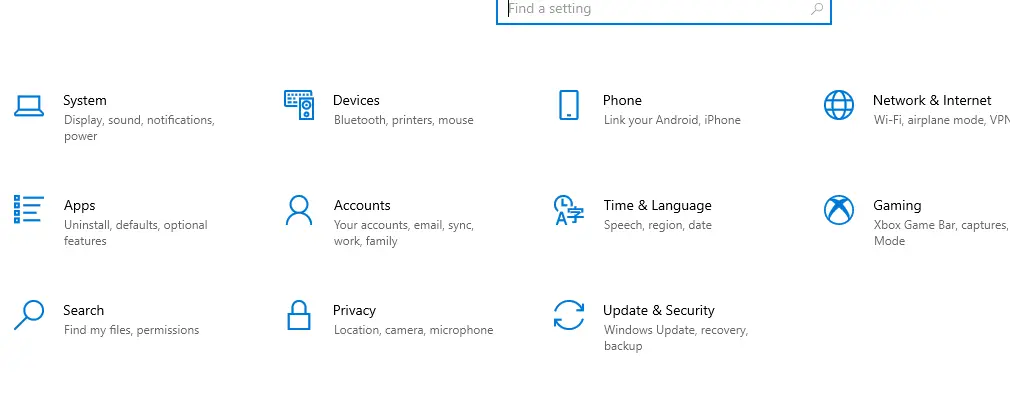
Select the option ‘System’. Then the following screen will be displayed. Many sections related to the system are available under the option. Under each section, there are many subsections also. You can enable or disable those settings with the toggle button.
- Select MultiTasking from the following window:
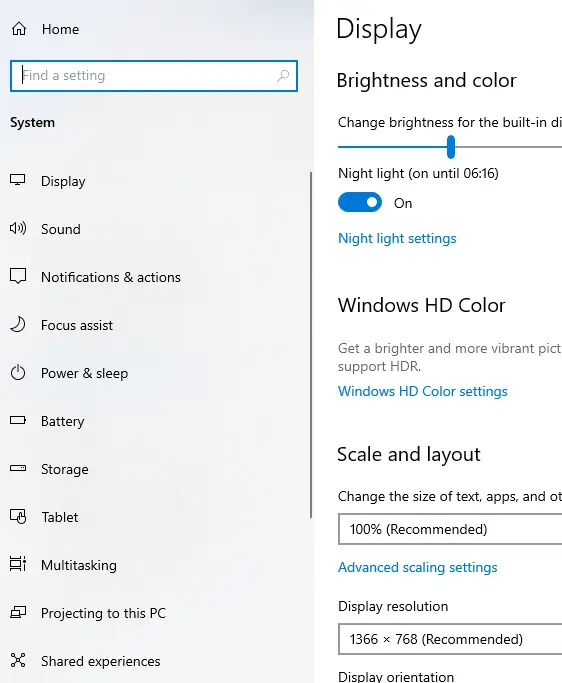
Under the Multitasking section, there are many options available. You can open those by clicking on Multitasking. Then the following screen can be viewed. You can toggle the option Snap Windows to ON to work with multiple windows. and now you can enjoy your Minecraft with a split screen.
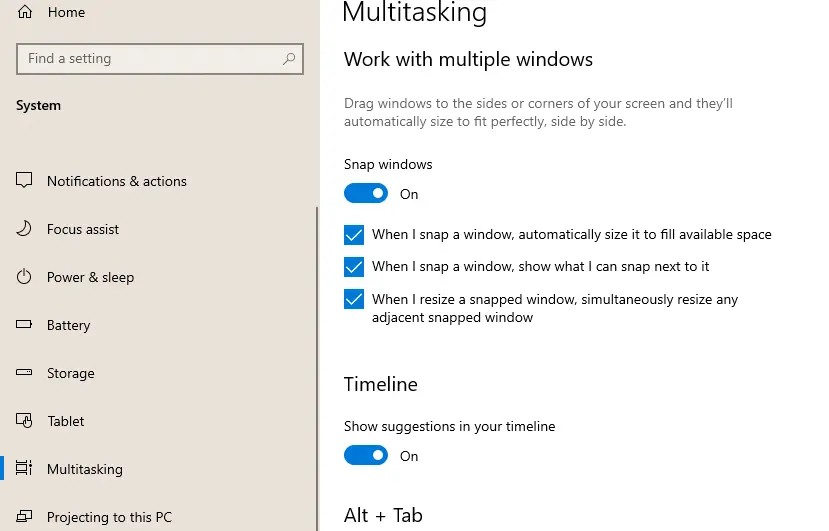
Using Windows Logo and Arrow Keys
After enabling the Snap Window option the next step to be followed is with the Windows Logo and the left/right arrow keys. Open a window (any program) on your laptop. You have to drag an open window to the left or right side of the screen. Use the Windows Logo key and the arrow key to do this. This will automatically snap the window to take up exactly half of the screen. When the two windows are aligned to the left and right of the screen, you can see the dividing line at the center. Even you can decide how much space each window should take. If you drag the separator line to the left or right, Windows OS, with its genuine feature, tries to adjust the size of each window. Even you can open more windows. The windows overlap one another rather than displaying a single window.
Split Screen For Android
It is mandatory to open the app to include it in the split screen.
- Open the app to add in the split screen
- At the title bar long press until the menu with four options appear
- Select the option, ‘open in split screen view’
- The app selected now will be shown in the split screen view.

Similarly, you can work with some other apps and make the apps run simultaneously. Look at the following picture. Two apps are working together
Minecraft
The Gaming procedure
A map seed that was taken from the system clock when the game’s environment was formed is used by the players to explore a virtually infinite game world that is procedurally generated. The player manually specifies the environment, often known as the game world. While the vertical movement is constrained, Minecraft allows for the building of gaming environments on the horizontal axis. However, a barrier is put up when players reach sites that are more than 30,000,000 blocks out from the center because of technical difficulties. The game makes it by breaking down the environment into smaller segments or chunks. These components are created or loaded when players are online. Mountains, tunnels, forests, plains, lava, other water bodies, and even snowfields make up the gaming environment.
How to Start the New Game with Minecraft
Players must choose from four different difficulty levels, ranging from simple to hard, and one of five game styles to build a new game world (environment). Along with the added level-specific repercussions, the player also takes more damage from enemies as the game’s difficulty level rises. For example, if a player’s hunger gauge is low and they are playing on the high difficulty setting, they could starve to death. Peaceful alternatives, on the other hand, prevent aggressive species from procreating. Without employing hacks, it is impossible to switch the game mode. After the game mode is selected, the difficulty level can be changed. The freshly created graphical appearance, also known as skin, must be chosen by the new user. Two default characters are included in the game as well.
Although Steve or Alex is the default character skin for new users, the possibility to design one’s skin is also existing in the game. The different mobs that players run into include villagers, animals, hostile creatures, and other non-player characters. The player can hunt passive creatures like some animals as food and crafting supplies. While hostile monsters like huge spiders, skeletons, and zombies spawn at night or in dimly lit areas like caverns, they do so during the day. Without protective headgear, some hostile mobs, like skeletons, drowned (zombie-like creatures that live underwater), and zombies, will burn in the sun. The Ender dragon is a creature with some extra ability to jump, and creep on the player. Furthermore, the player is sneaked up by an explosive beast. These are some exclusive species with the game Minecraft.
Split Screen in Minecraft
In the Gaming environment, the controllers will automatically split the screen as per the number of participants. For a better gaming experience, you should double-check the following fundamental elements before splitting the Minecraft screen. It will also facilitate fluid gameplay for you. Your screen must have a resolution of 720p or above whether it is a monitor, television, or another device. A console that is connected to your screen is required for the second player.
It’s also important to adjust your console’s video resolution to the same level as your television. PS3. The resolution is configured automatically when utilizing HDMI on the PS4, PS5, Xbox One, Xbox series S/X, and switch, Xbox 360. An HDMI cable is also required because you need to use the console’s full resolution and have a current service subscription. This should be supported by the console and an active subscription to the console’s service such as Nintendo Switch Online, Xbox Live Gold, and Sony PlayStation plus.
Minecraft Split Screen Mode
Install the game with the following steps
- Go to Microsoft Store
- Look for Minecraft for Windows
- Install it and Subscribe
Up to four people can play on the same screen at once using the split screen option, which is available only on consoles. Start the game and connect the controllers to begin playing in split-screen mode. The screen will automatically be divided into smaller, regions tailored to each player. Next, follow the steps
- The basic building block of the game is called ‘server’. Anyone who needs to play with you needs to be on the same server.
- Get the IP address of your friend to join the same server or the public server that you wanted to join
- Select the Minecraft edition
- Select the multiplayer mode
- Click Add server
- Enter the IP address of the server
- Wait for some time to get the Server connection
- Click on Join Server
- Follow the instructions to proceed
Read Also: How to allocate more ram to Minecraft: Dedicate more ram to Minecraft
Conclusion
A split screen is a feature of the operating system to enhance the GUI capabilities and the customization of the gaming window. The split screen is possible in mobile phones and PCs. The methods of enabling this feature are different across various operating systems. The split screen feature is widely used in video gaming where multiplayer is involved. Minecraft is a video game that mainly improves problem-solving skills and other logical thinking activities. Minecraft uses multiplayer mode to play with many players added to the same server. The game is a little bit adventurous and certain devices called controllers are used to operate. When the game starts the Split screen is automatically done depending on the number of players.
FAQs
It is an adventurous and interesting multiplayer game that intensifies certain creative skills, The game is played by making use of the split screen feature of the operating system. There are several difficulty levels and gaming modes. For a new player, the environment is to be created with default skins, difficulty levels, gaming styles, and customized graphical appearances. The gaming mode once selected cannot be changed. The new user can create the skin instead of selecting the default ones. Apart from the level-specific shock waves, the player can expect a growth in the difficulty level from the enemy attacks. There are some exclusive features available with the Minecraft game
A split screen is an operating system feature that supplements the multitasking capability of the operating system. This allows for running many processes simultaneously. It has various applications. Software developers can develop and test the codings at the same time by making use of the split screen feature. Also, many video games insist on multiplayer involvement for the perfection of gaming. Thus the online presence is augmented by splitting the screen into as many small divisions as needed. There are options available to enable the property from the Settings menu. Generally, this option will be enabled.
The split screen is not device-specific. It is an operating system feature. Split screen is available on mobile phones. There you have to add the apps needed to use on the split screen. Most of the OS versions are compatible with this option as many are engaged with more than one activity even using mobile phones. The apps added to the split screen are to be opened before adding to the split screen. The operation will be smooth even though more than one task is running simultaneously. It is easy to switch between tasks by simply touching the windows.
Awill Guru is a technology enthusiast with degrees in VLSI Engineering (B.Tech, M.Tech) and Android Development. Their passion for education drives them to teach and share knowledge through their blog. He also hold qualifications in Sociology (M.A.) and Education (B.Ed), along with NIELIT O and A Level certifications.