Are you encountering Sky Go Error Code 50-2 and finding it frustrating to access your favourite shows and movies? Don’t worry; you’re not alone. This error is quite common among Sky Go users and can occur due to various reasons. In this article, we will delve into the possible causes of Error Code 50-2 and provide you with a step-by-step guide to fix it. By following these procedures, you’ll be able to enjoy uninterrupted streaming on Sky Go once again.
Understanding Sky Go Error Code 50-2
Sky Go Error Code 50-2 typically appears when there is a problem with the streaming service’s licensing. It occurs when Sky Go fails to verify your account or validate the license required to play the content. This can be caused by issues with your internet connection, incorrect account settings, or problems with the Sky Go application itself.
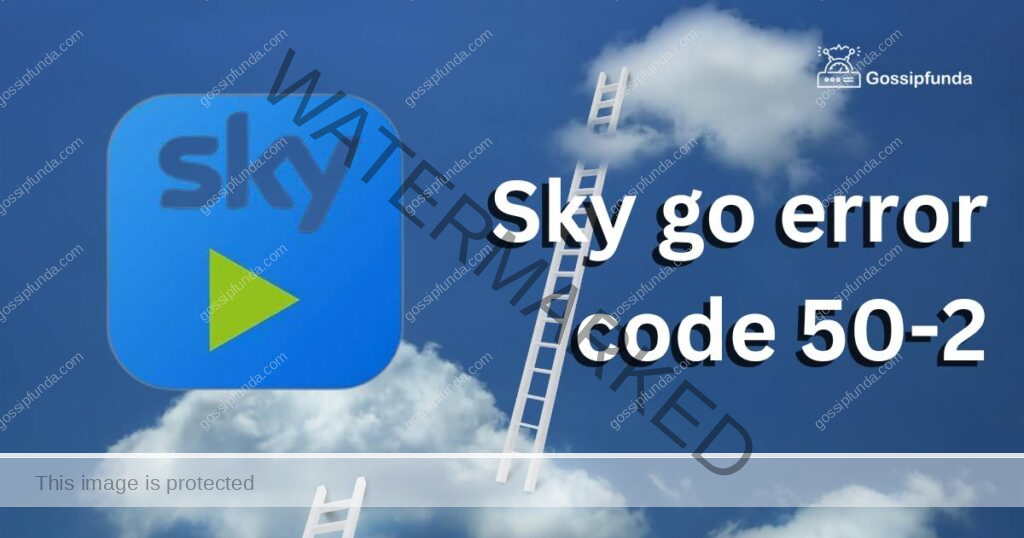
How to Fix Sky Go Error Code 50-2?
Fix 1: Verify Your Internet Connection
Having a stable internet connection is crucial for smooth streaming on Sky Go. If you’re experiencing Sky Go Error Code 50-2, follow these steps to ensure your internet connection is working properly:
Step 1: Check Other Devices
Verify if other devices connected to the same network can access the internet without any issues. If they can’t, the problem may lie with your internet service provider (ISP). Contact your ISP to resolve any connectivity problems.
Step 2: Restart Your Router
Sometimes, a simple router restart can resolve temporary network issues. Turn off your router by unplugging it from the power source. Wait for about 10 seconds, then plug it back in and allow it to reboot. Once the router is back online, try accessing Sky Go again.
Step 3: Test Connection Speed
Ensure that your internet connection meets the minimum requirements for streaming on Sky Go. You can use online tools or speed test websites to check your internet speed. If your connection speed is significantly lower than expected, contact your ISP to address the issue.
Step 4: Disable Bandwidth-Intensive Applications
Bandwidth-intensive applications running simultaneously with Sky Go can affect streaming quality. Close any unnecessary applications, especially those that consume high amounts of bandwidth, such as file-sharing programs or video downloads.
Step 5: Use a Wired Connection (Optional)
If you’re using a Wi-Fi connection, consider connecting your device directly to the router using an Ethernet cable. Wired connections tend to be more stable and offer a stronger signal, minimizing the chance of connection disruptions.
Step 6: Restart Your Device
After checking your internet connection, restart your device. This helps clear any temporary glitches that might be affecting Sky Go’s performance. Turn off your device, wait for a few seconds, and then power it back on. Launch the Sky Go application and check if the Error Code 50-2 persists.
By following these steps, you can ensure that your internet connection is working optimally and eliminate any network-related issues that may be causing Sky Go Error Code 50-2.
Fix 2: Update the Sky Go Application
Outdated versions of the Sky Go application can lead to compatibility issues and trigger Error Code 50-2. To resolve this, follow these steps to update the Sky Go application:
Step 1: Check for Updates
Open your device’s app store or visit the official Sky Go website to check for available updates. Look for the latest version of the Sky Go application specifically designed for your device’s operating system.
Step 2: Install the Update
If an update is available, click on the “Update” or “Install” button to download and install it on your device. Make sure you have a stable internet connection during the installation process. This may take a few minutes depending on your internet speed.
Step 3: Restart Your Device
After successfully installing the update, it’s recommended to restart your device. This allows the changes to take effect and ensures a clean start for the updated Sky Go application.
Step 4: Launch Sky Go
Once your device has restarted, open the Sky Go application and log in to your account. Check if the Error Code 50-2 still persists. In most cases, updating the application resolves compatibility issues and improves overall performance.
Step 5: Contact Sky Go Support (If Necessary)
If updating the Sky Go application doesn’t resolve Error Code 50-2, it’s advisable to reach out to Sky Go support for further assistance. They can provide specific troubleshooting steps based on your device and account details to help resolve the issue.
By following these steps and ensuring that you have the latest version of the Sky Go application installed, you can eliminate potential compatibility issues and reduce the occurrence of Error Code 50-2. Updating the application regularly is essential for optimal performance and access to the latest features and improvements.
Fix 3: Clear Cache and Cookies
Accumulated cache and cookies in the Sky Go application can sometimes cause conflicts and trigger Error Code 50-2. Clearing these temporary files can help resolve the issue. Follow the steps below to clear cache and cookies:
Step 1: Access Application Settings
Open the Sky Go application on your device and navigate to the settings or preferences section. The location of these options may vary depending on the device and operating system you’re using.
Step 2: Clear Cache
Look for the option to clear cache within the settings menu. Select it to delete the temporary files stored by the Sky Go application. Confirm the action if prompted, as this process cannot be undone.
Step 3: Clear Cookies
Next, find the option to clear cookies or browsing data. Cookies are small files that websites store on your device to remember your preferences and login information. Clearing them can help resolve any conflicts related to stored data.
Step 4: Restart the Application
After clearing the cache and cookies, close the Sky Go application completely. Ensure that it is no longer running in the background. Then, relaunch the application and log in to your account. Check if Error Code 50-2 still occurs.
Step 5: Verify the Issue
If the error persists, try accessing Sky Go on a different device or browser to determine if the issue is specific to your device. If you can access Sky Go without encountering the error on another device, the problem may be related to your original device’s settings or configurations.
Step 6: Contact Sky Go Support (If Necessary)
If clearing cache and cookies doesn’t resolve Error Code 50-2 or if the issue persists on multiple devices, it’s recommended to contact Sky Go support for further assistance. They can provide more specific troubleshooting steps based on your account and device information.
By clearing cache and cookies, you can eliminate any temporary data conflicts that may be causing Sky Go Error Code 50-2. This step ensures a fresh start for the application and can help resolve the issue in many cases.
Fix 4: Check Your Account Details
Incorrect or outdated account information can also contribute to Sky Go Error Code 50-2. To ensure your account settings are correct, follow these steps:
Step 1: Log in to Your Sky Go Account
Visit the official Sky Go website and log in to your account using your credentials. Double-check that you are using the correct username and password.
Step 2: Verify Subscription Status
Once logged in, navigate to the account settings or subscription section. Ensure that your Sky Go subscription is active and up-to-date. If your subscription has expired or is inactive, renew it or contact Sky Go support for assistance.
Step 3: Update Payment Details
If your payment method associated with your Sky Go account has changed or expired, update your payment details. Incorrect payment information can cause licensing verification issues and trigger Error Code 50-2.
Step 4: Confirm Account Status
Check if there are any outstanding account issues or warnings on your Sky Go account. For example, unpaid bills or violations of terms of service can affect your access to content. Resolve any outstanding issues to restore full functionality.
Step 5: Retry Accessing Sky Go
After verifying and updating your account details, try accessing Sky Go again and check if Error Code 50-2 still appears. In most cases, ensuring that your account is active and in good standing resolves this error.
Step 6: Contact Sky Go Support (If Necessary)
If you have followed the above steps and the error persists, it’s advisable to reach out to Sky Go support for further assistance. Provide them with specific details about your account and the error code you’re encountering. They can offer personalized guidance to help resolve the issue.
By checking and updating your account details, you can ensure that your Sky Go subscription is active, payment information is correct, and there are no account-related issues causing Error Code 50-2. Keeping your account in good standing is crucial for seamless streaming on Sky Go.
Fix 5: Disable VPN or Proxy Services
Using virtual private networks (VPNs) or proxy services can sometimes interfere with the licensing verification process of Sky Go, leading to Error Code 50-2. To troubleshoot this issue, follow these steps:
Step 1: Disable VPN or Proxy Services
If you are currently using a VPN or proxy service, temporarily disable it. These services can change your IP address and location, which may cause conflicts with the licensing verification process of Sky Go. Disable the VPN or proxy service and try accessing Sky Go again.
Step 2: Restart Your Device
After disabling the VPN or proxy service, restart your device. This ensures that any residual settings or connections related to the VPN or proxy are fully cleared. Restarting your device can help establish a fresh connection to the internet.
Step 3: Launch Sky Go
Once your device has restarted, launch the Sky Go application and attempt to access the content again. Check if the Error Code 50-2 still persists. Disabling the VPN or proxy service should resolve any conflicts related to licensing verification.
Step 4: Contact Sky Go Support (If Necessary)
If disabling the VPN or proxy service doesn’t resolve the error, or if you need to use these services for other purposes, it’s recommended to reach out to Sky Go support for further assistance. They can provide additional troubleshooting steps or alternative solutions to help you access Sky Go without encountering Error Code 50-2.
Remember to re-enable your VPN or proxy service once you have finished using Sky Go if it is necessary for your online activities. However, keep in mind that some VPN or proxy services may still cause conflicts with the licensing verification process, so it’s best to use Sky Go without them whenever possible.
By disabling VPN or proxy services, you can eliminate any potential conflicts that might be triggering Error Code 50-2. Ensure that your internet connection is not being routed through a different location or IP address, allowing Sky Go to properly verify the licensing and provide uninterrupted streaming.
Fix 6: Contact Sky Go Support
If you have followed all the previous troubleshooting steps and are still experiencing Sky Go Error Code 50-2, it’s time to reach out to Sky Go support for further assistance. Their dedicated customer service representatives can provide personalized guidance and help you resolve the issue. Here’s what you can do:
Step 1: Gather Relevant Information
Before contacting Sky Go support, gather any relevant information about the error. This may include details about your device, operating system, account information, and a description of the steps you have already taken to troubleshoot the issue. Having this information ready will help expedite the support process.
Step 2: Visit the Sky Go Support Website
Navigate to the official Sky Go support website. Look for the contact or support section, which is usually accessible from the main menu or footer of the website. Sky Go may offer different support options such as live chat, email support, or phone support.
Step 3: Choose the Preferred Support Method
Select the support method that suits your preferences. If live chat or email support is available, it may be convenient to explain the issue and provide the necessary information in writing. Alternatively, if phone support is available, you can directly speak with a support representative.
Step 4: Describe the Error and Steps Taken
When contacting Sky Go support, clearly describe the Error Code 50-2 and the steps you have already taken to troubleshoot it. Be concise and provide any relevant information requested by the support representative. This will help them understand the situation and provide accurate assistance.
Step 5: Follow the Guidance Provided
Listen to the advice and troubleshooting steps provided by the support representative. They may have specific instructions or workarounds to resolve the Error Code 50-2 based on your device, account, or network configuration. Follow their guidance carefully to ensure the best chance of resolving the issue.
Step 6: Provide Feedback
After implementing the recommended troubleshooting steps, provide feedback to the support representative. Let them know if the suggested solutions resolved the error or if you require further assistance. This feedback helps them understand the effectiveness of their support and make any necessary adjustments.
By contacting Sky Go support, you can access their expertise and receive personalized assistance for resolving Sky Go Error Code 50-2. They have the knowledge and resources to address specific issues and provide tailored solutions based on your unique circumstances.
Fix 7: Reinstall the Sky Go Application
If all previous troubleshooting steps have failed to resolve Sky Go Error Code 50-2, reinstalling the Sky Go application on your device can help fix any underlying issues. Follow these steps to reinstall the application:
Step 1: Uninstall the Sky Go Application
On your device, navigate to the application management settings. Find the Sky Go application and select the option to uninstall or remove it from your device. Confirm the action when prompted.
Step 2: Restart Your Device
After uninstalling the application, restart your device. This helps ensure a clean start and clears any remaining data or settings associated with the previous installation.
Step 3: Download the Latest Version
Visit the official Sky Go website or your device’s app store to download the latest version of the Sky Go application. Make sure to choose the version compatible with your device’s operating system.
Step 4: Install the Application
Once the download is complete, follow the on-screen instructions to install the Sky Go application on your device. Ensure that you have a stable internet connection during the installation process.
Step 5: Log in and Test
After the installation is finished, launch the Sky Go application and log in to your account. Test if the Error Code 50-2 still persists. In most cases, reinstalling the application resolves any software-related issues causing the error.
Step 6: Contact Sky Go Support (If Necessary)
If reinstalling the Sky Go application does not resolve the error, it’s recommended to reach out to Sky Go support for further assistance. They can provide additional troubleshooting steps or escalate the issue to their technical team for a more in-depth investigation.
Reinstalling the Sky Go application ensures that you have a clean and updated version of the software, eliminating any potential glitches or corrupted files that may have caused Error Code 50-2. It is a final troubleshooting step that can effectively resolve the issue in many cases.
Fix 8: Update Device Firmware and Drivers
Outdated device firmware and drivers can sometimes cause compatibility issues with the Sky Go application, leading to Error Code 50-2. To address this, follow these steps to update your device’s firmware and drivers:
Step 1: Check for Firmware Updates
Access your device’s settings or system preferences and look for the option to check for firmware updates. Depending on the device, this may be found under “Software Updates,” “System Updates,” or a similar section. Initiate a firmware update check and follow the on-screen instructions to install any available updates.
Step 2: Update Device Drivers
Similarly, check for driver updates specific to your device. Drivers are software components that enable communication between your device’s hardware and the operating system. Visit the manufacturer’s website for your device or use a trusted driver update utility to download and install the latest drivers.
Step 3: Restart Your Device
After updating the firmware and drivers, it’s important to restart your device. This allows the changes to take effect and ensures that the updated components are properly integrated into the system.
Step 4: Launch Sky Go
Once your device has restarted, launch the Sky Go application and check if Error Code 50-2 still appears. The updated firmware and drivers should resolve any compatibility issues and provide a stable environment for streaming.
Step 5: Contact Device Manufacturer Support (If Necessary)
If updating the firmware and drivers doesn’t resolve the error or if you encounter any difficulties during the process, it’s advisable to contact the support channels provided by your device manufacturer. They can offer additional guidance and troubleshooting specific to your device model.
By updating the device firmware and drivers, you ensure that your device is equipped with the latest software components and is compatible with the Sky Go application. Keeping your device up-to-date reduces the likelihood of encountering Error Code 50-2 and other compatibility-related issues.
Fix 9: Check Firewall and Security Settings
Firewall and security settings on your device or network can sometimes interfere with the proper functioning of the Sky Go application, leading to Error Code 50-2. To address this, follow these steps to check and adjust your firewall and security settings:
Step 1: Disable Firewall Temporarily
Access your device’s firewall settings and temporarily disable it. This step allows you to determine if the firewall is causing the issue. Remember to enable the firewall again after troubleshooting to ensure your device’s security.
Step 2: Test Sky Go Access
With the firewall disabled, launch the Sky Go application and check if Error Code 50-2 still persists. If the error is resolved, it indicates that the firewall settings were causing the issue.
Step 3: Adjust Firewall Settings
If disabling the firewall resolves the error, you can adjust the settings to allow Sky Go access while maintaining security. Add the Sky Go application to the firewall’s list of trusted programs or create an exception for it. Refer to your device’s documentation or the firewall software’s instructions for specific steps on adjusting the settings.
Step 4: Verify Network Security Settings
If you are accessing Sky Go over a network, such as a corporate or public Wi-Fi network, check if there are any security settings or restrictions in place that could be blocking access. Contact the network administrator or IT support to ensure that the necessary ports and protocols are open for Sky Go streaming.
Step 5: Update Security Software
Ensure that your security software, such as antivirus or internet security programs, is up to date. Outdated or incompatible security software can sometimes interfere with the Sky Go application. Update the security software to the latest version and perform a full system scan to check for any potential threats.
Step 6: Contact Firewall or Security Software Support (If Necessary)
If adjusting firewall and security settings does not resolve Error Code 50-2, or if you encounter any difficulties during the process, it’s advisable to contact the support channels provided by your firewall or security software provider. They can offer specific guidance and troubleshooting steps to ensure proper configuration and compatibility with Sky Go.
By checking and adjusting firewall and security settings, you can ensure that Sky Go has the necessary permissions to access the internet and stream content. However, it’s crucial to prioritize the security of your device and network, so make sure to follow best practices and consult with support if needed.
Preventing Sky Go Error Code 50-2: Essential Tips for Smooth Streaming
To avoid encountering Sky Go Error Code 50-2 and ensure uninterrupted streaming, follow these preventive tips:
Maintain a Stable Internet Connection:
A reliable internet connection is crucial for seamless streaming. Use a high-speed and stable internet service provider to minimize connectivity issues.
Keep the Sky Go App Updated:
Regularly check for updates and ensure you have the latest version of the Sky Go app installed on your device. Updates often include bug fixes and improved compatibility.
Clear Cache and Cookies Regularly:
Periodically clear the cache and cookies of the Sky Go app to prevent any conflicts or data buildup that can hinder its performance.
Use a Trusted VPN (if necessary):
If you need to use a VPN for privacy or security reasons, make sure it is a reputable and reliable service. Avoid free VPNs that may cause compatibility issues.
Disable Unnecessary Background Applications:
Close any unused applications running in the background, as they can consume system resources and affect the performance of Sky Go.
Protect Your Account Credentials:
Ensure the security of your Sky Go account by using strong and unique passwords. Avoid sharing your login information with others to prevent unauthorized access.
Regularly Scan for Malware:
Keep your device protected by using up-to-date antivirus software and performing regular scans to detect and remove any malware that may interfere with Sky Go.
Contact Sky Go Support for Assistance:
If you encounter any recurring issues or need further guidance, don’t hesitate to reach out to Sky Go support. They can provide tailored advice based on your specific situation.
By following these preventive tips, you can minimize the chances of experiencing Sky Go Error Code 50-2 and enjoy uninterrupted streaming of your favorite content. Stay proactive and ensure a smooth entertainment experience!
Conclusion
Troubleshooting Sky Go Error Code 50-2 can be perplexing, but by following these steps, you can resolve the issue. Verify your internet connection, update the application, clear cache and cookies, check account details, disable VPN or proxy services, reinstall the app, and contact support if needed. Remember, each step is crucial in eliminating the error and ensuring uninterrupted streaming. By taking the necessary actions, you can enjoy your favorite shows on Sky Go without encountering Error Code 50-2. Stay connected, stay entertained!
FAQs
Sky Go Error Code 50-2 is a common issue that hinders streaming on the platform.
Error Code 50-2 can occur due to internet connection problems, outdated app, or account issues.
You can fix it by verifying your internet, updating the app, clearing cache, and checking account details.
If the error continues, disable VPN, reinstall the app, or contact Sky Go support.
Check other devices, restart your router, and ensure stable connection speed.
Visit the official website or app store, download the latest version, and install it.
Clearing cache and cookies resolves temporary conflicts that may trigger the error.
Log in to your Sky Go account, verify your subscription status, and update payment information if necessary.
VPNs or proxies can interfere with licensing verification, causing Error Code 50-2.
If the issue persists, contact Sky Go support for personalized assistance and further troubleshooting.
Prachi Mishra is a talented Digital Marketer and Technical Content Writer with a passion for creating impactful content and optimizing it for online platforms. With a strong background in marketing and a deep understanding of SEO and digital marketing strategies, Prachi has helped several businesses increase their online visibility and drive more traffic to their websites.
As a technical content writer, Prachi has extensive experience in creating engaging and informative content for a range of industries, including technology, finance, healthcare, and more. Her ability to simplify complex concepts and present them in a clear and concise manner has made her a valuable asset to her clients.
Prachi is a self-motivated and goal-oriented professional who is committed to delivering high-quality work that exceeds her clients’ expectations. She has a keen eye for detail and is always willing to go the extra mile to ensure that her work is accurate, informative, and engaging.


